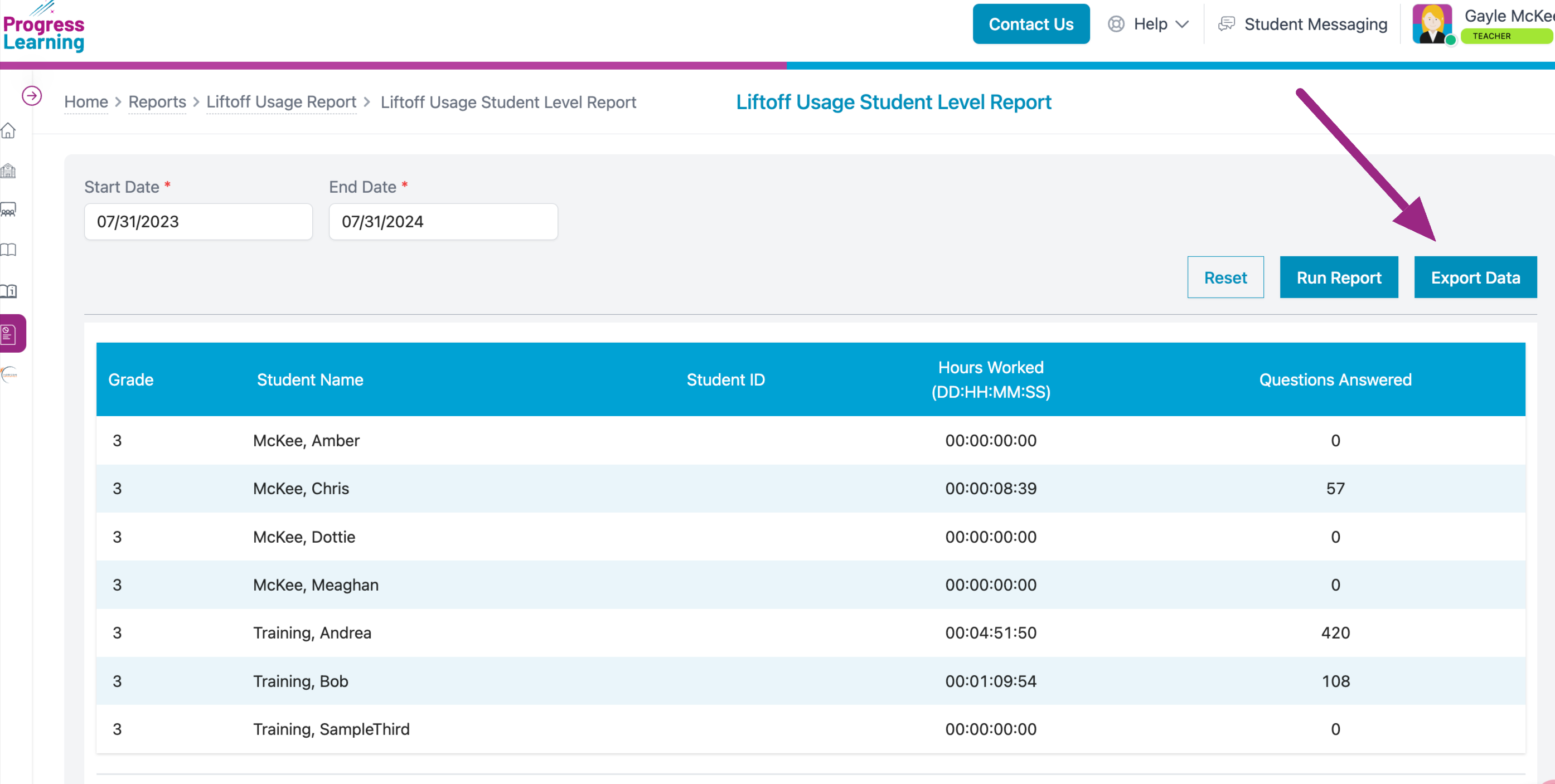How do I monitor student usage in Liftoff?
You can monitor student usage with the Liftoff Usage Report, follow the steps below to pull the report.
- Click on Reports on the left-hand side of your dashboard
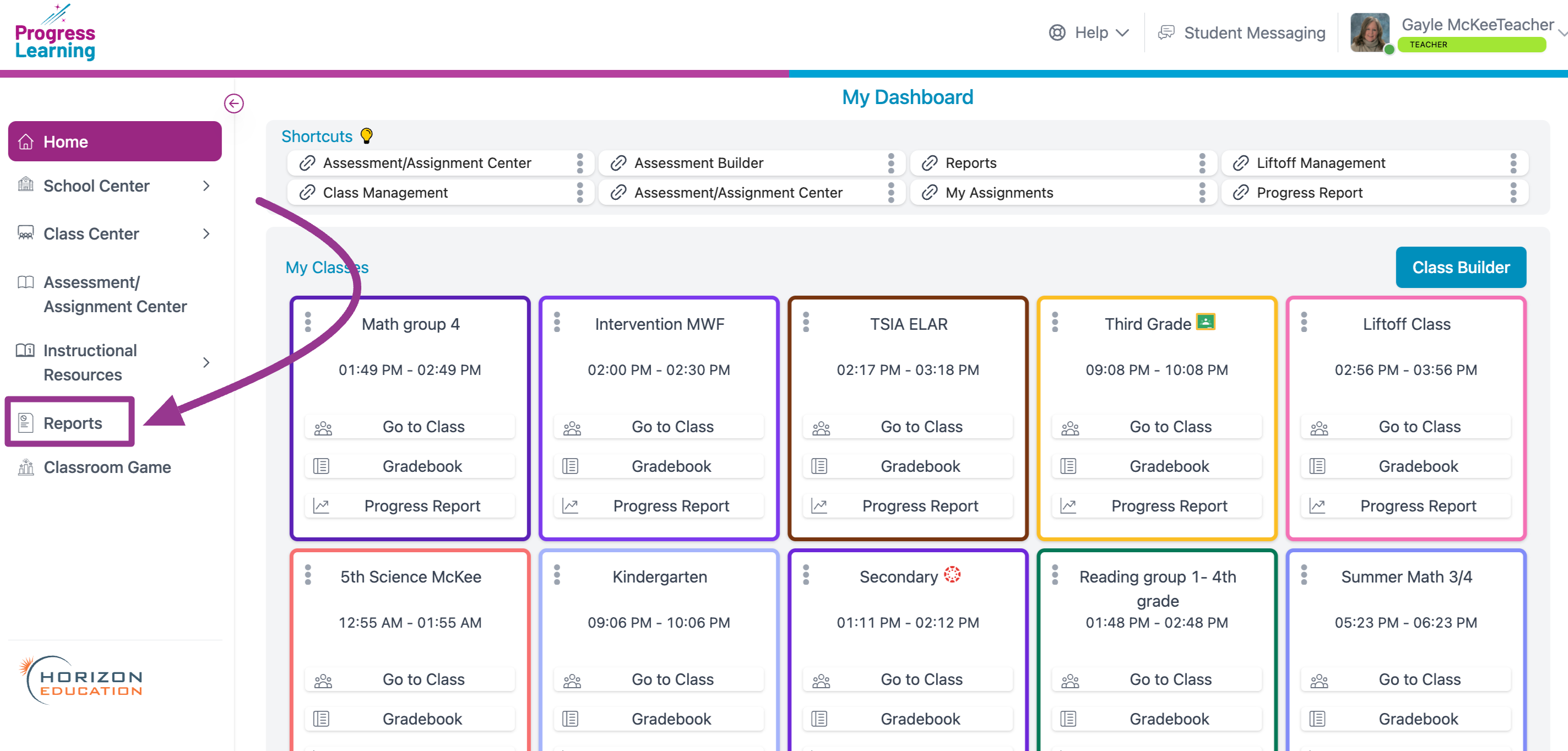
- Find the Liftoff Usage Report and click on View Report
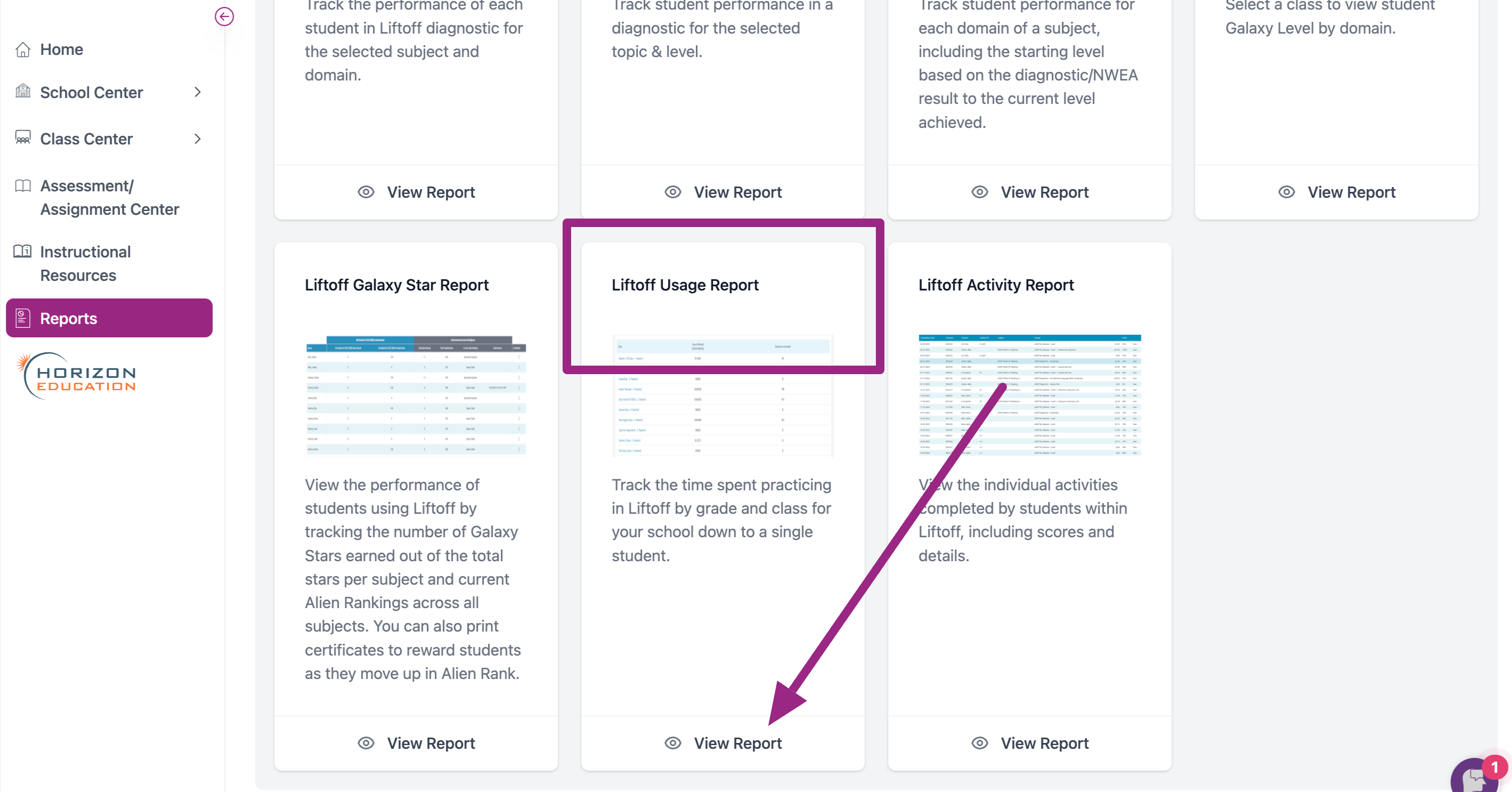
- Select Subject and then click on Run Report
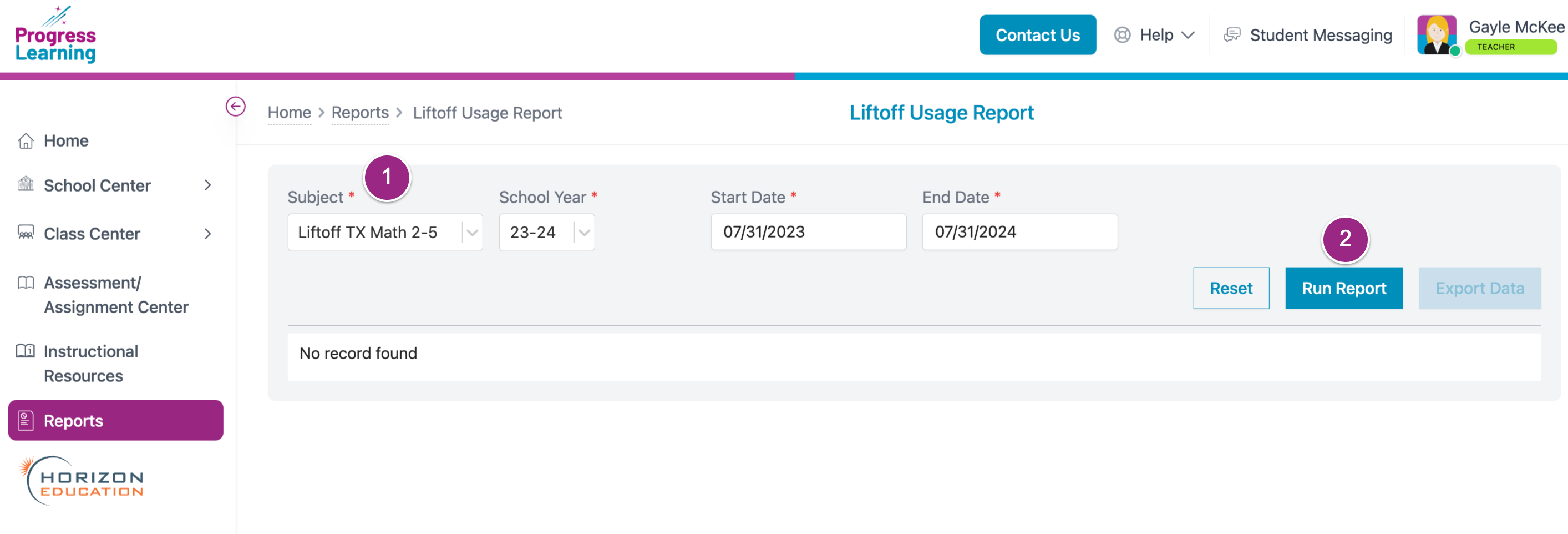
- You will see a list of your classes. Select the class you wish to view.
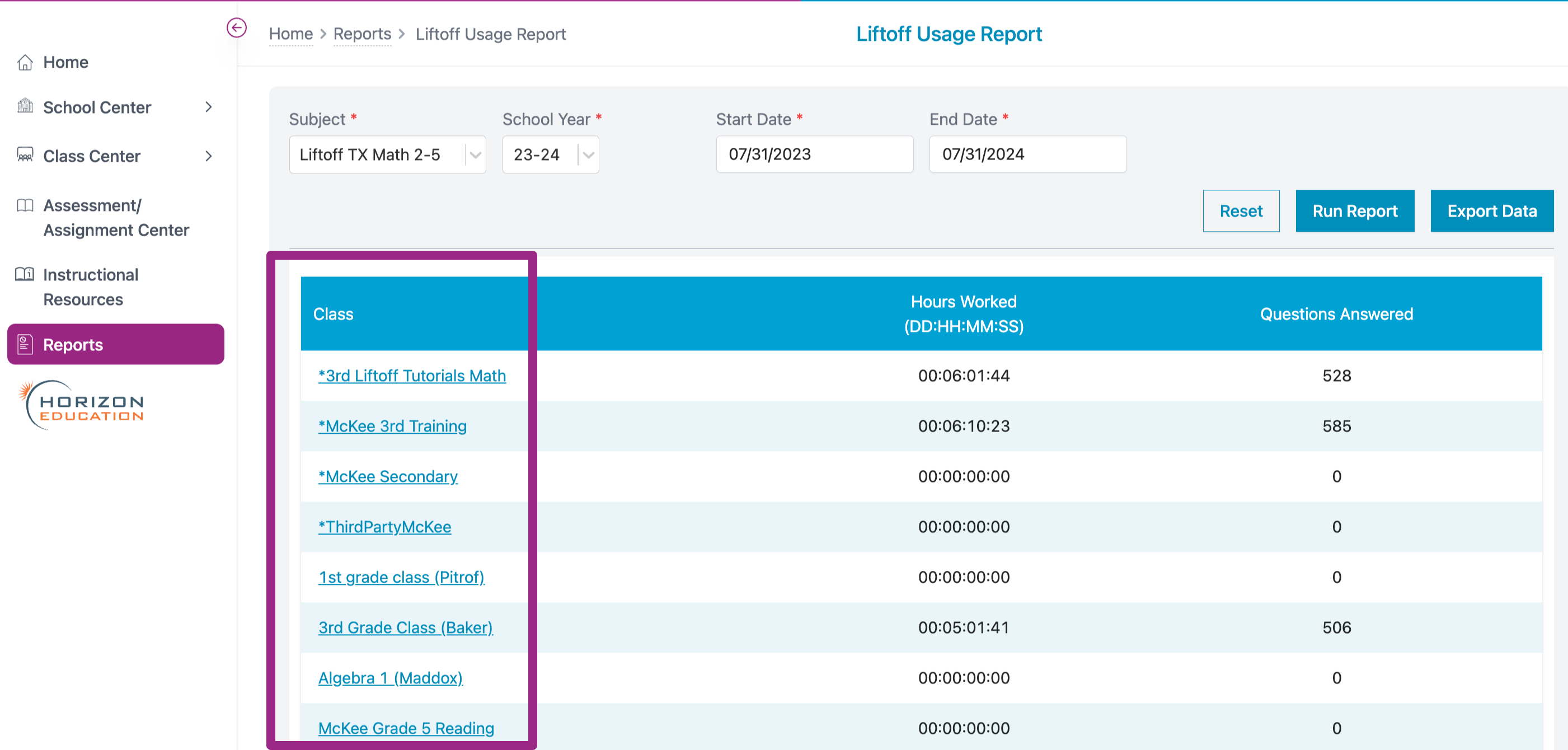
- You can see a list of students, how long they have worked in the Liftoff Platform and how many questions they've answered. You can also Export this report.