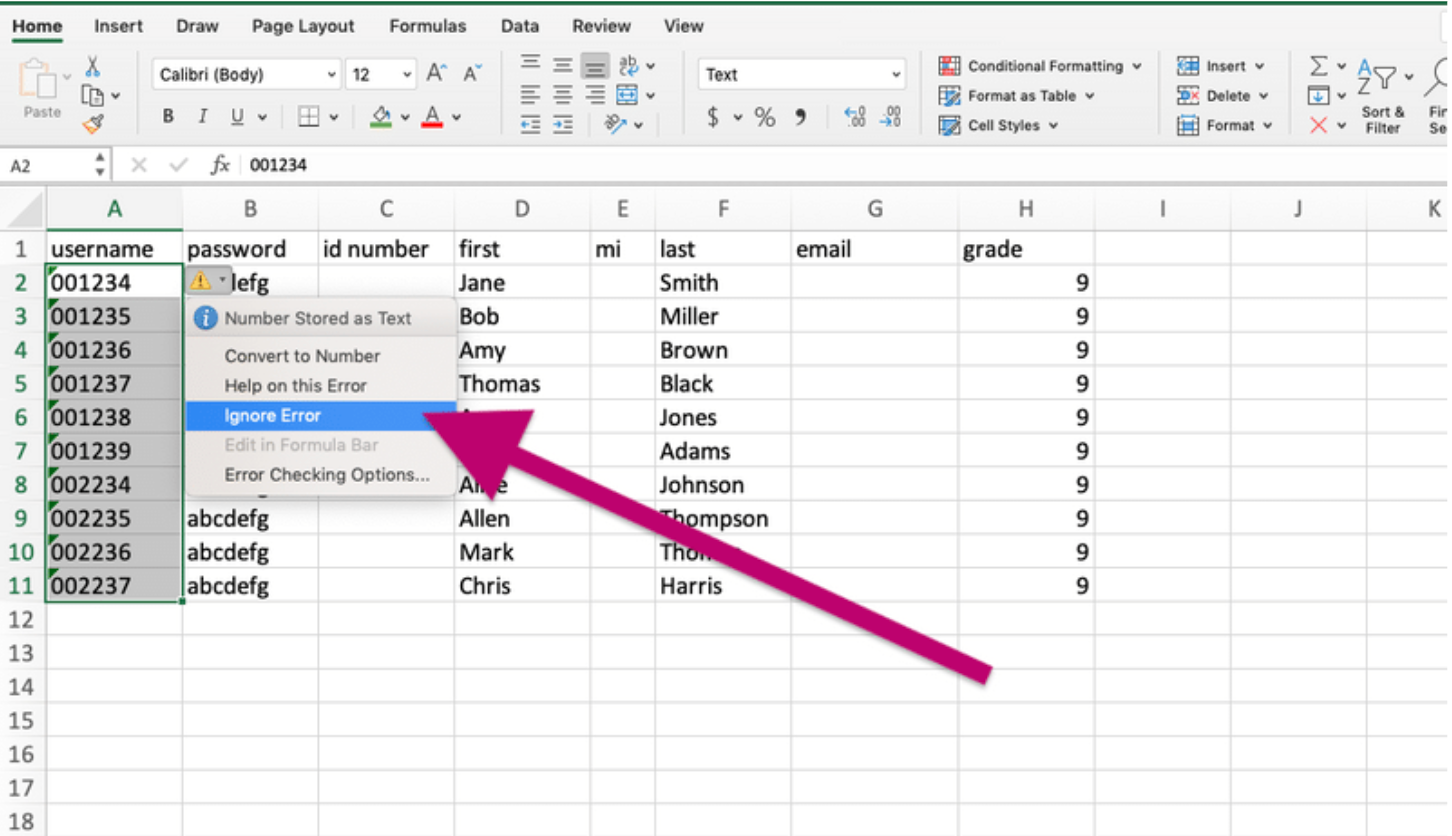How do I add leading zeros in Excel?
- Open the student file that matches the Progress Learning bulk upload format. The file shown has 4 digit usernames.
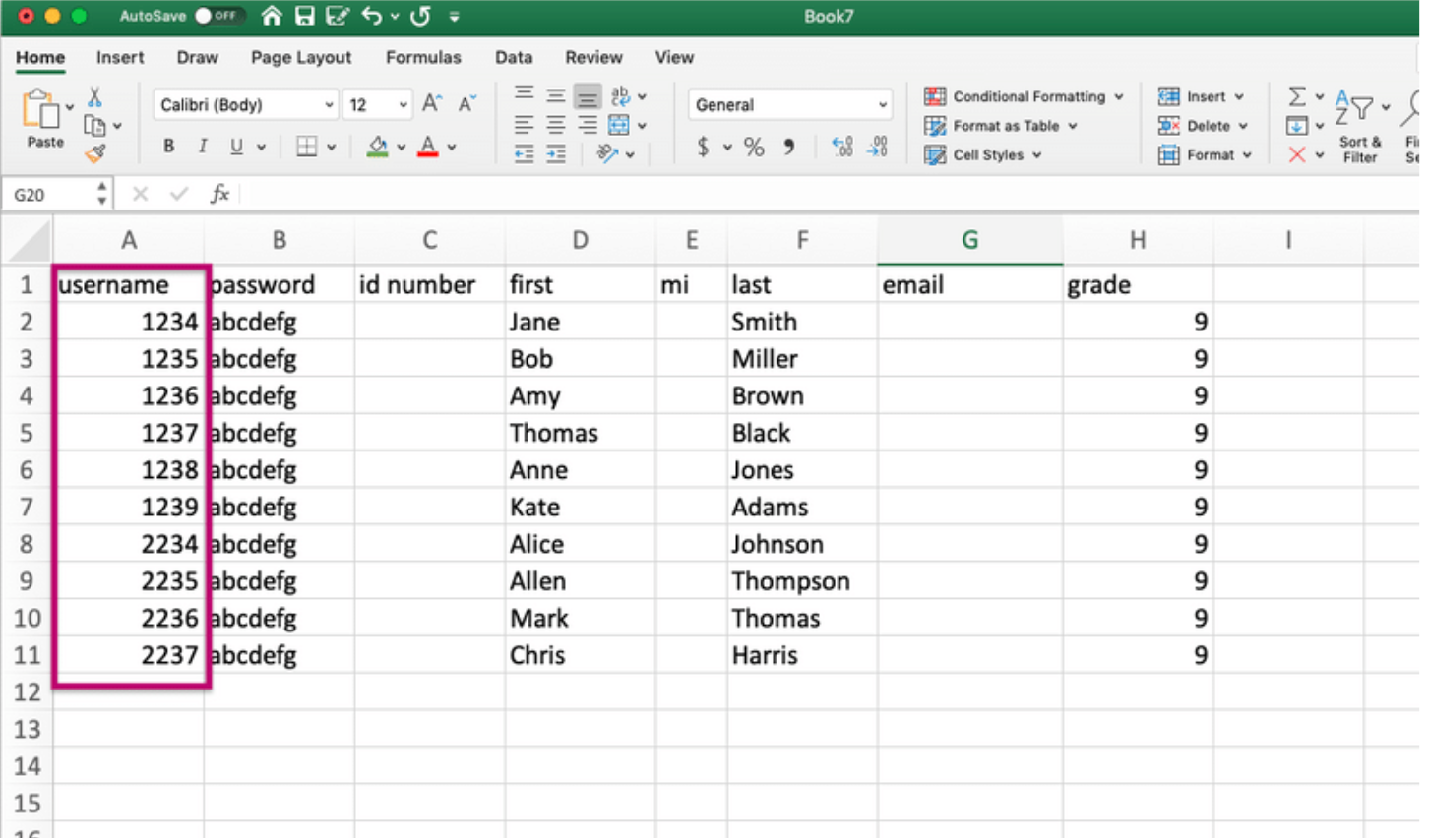
- Select column I and format as Text.
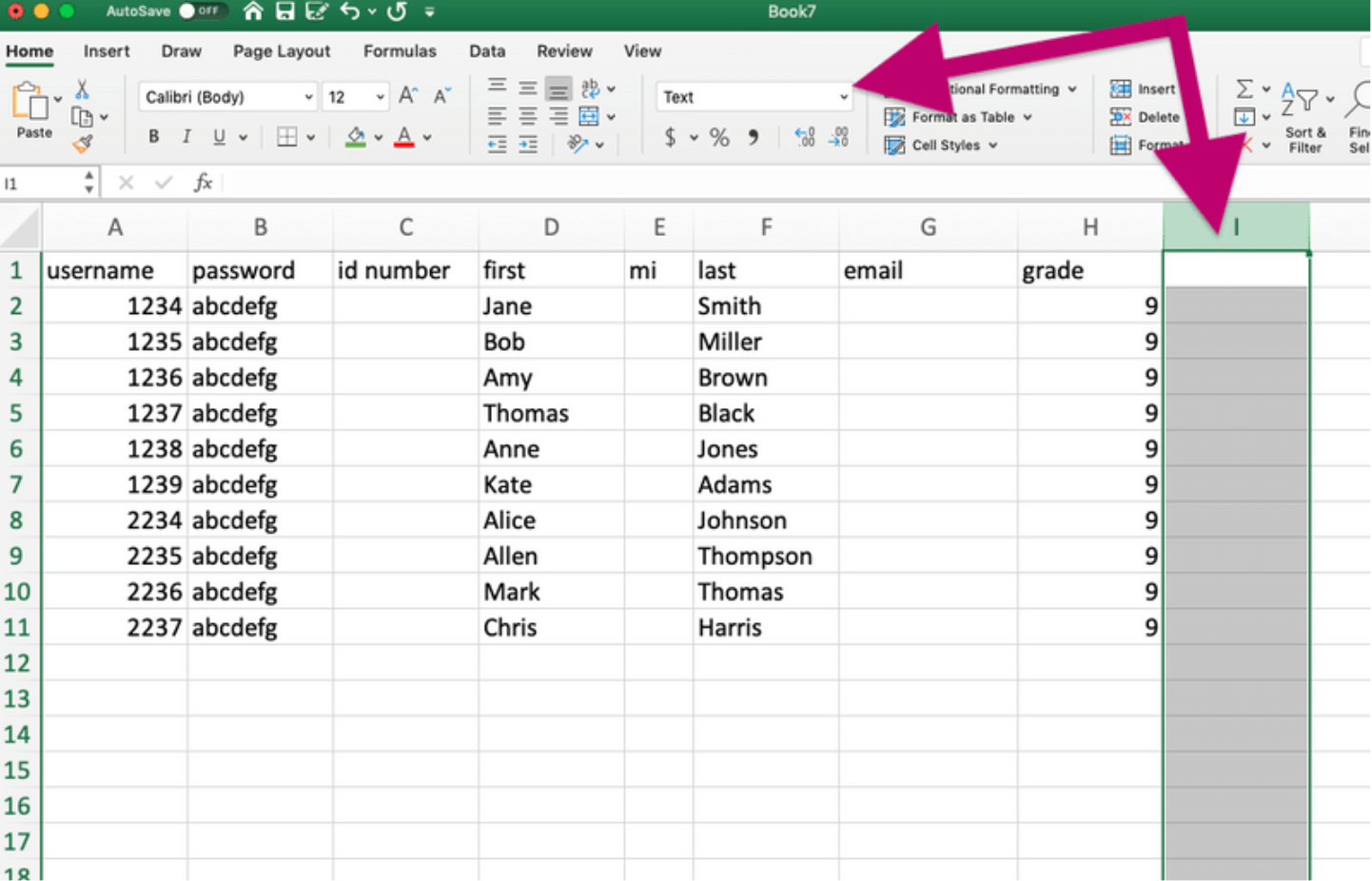
- In the formula bar for cell J2, enter the formula
=TEXT(A2, "00####").
Note: Column J should be formatted as "General". Please ensure that there is a space after the , and before ".
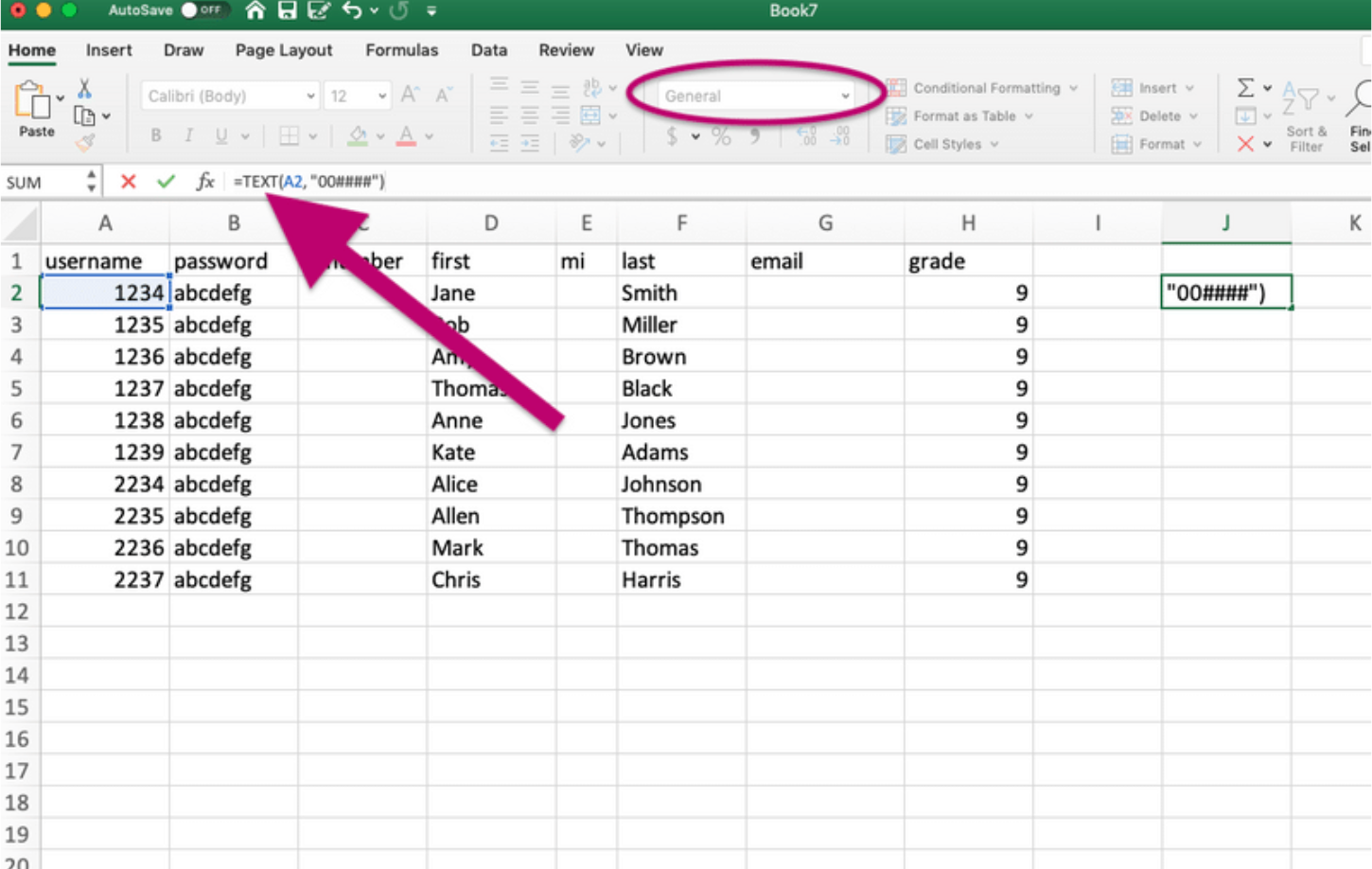
- You will see a resulting number with two leading zeros.
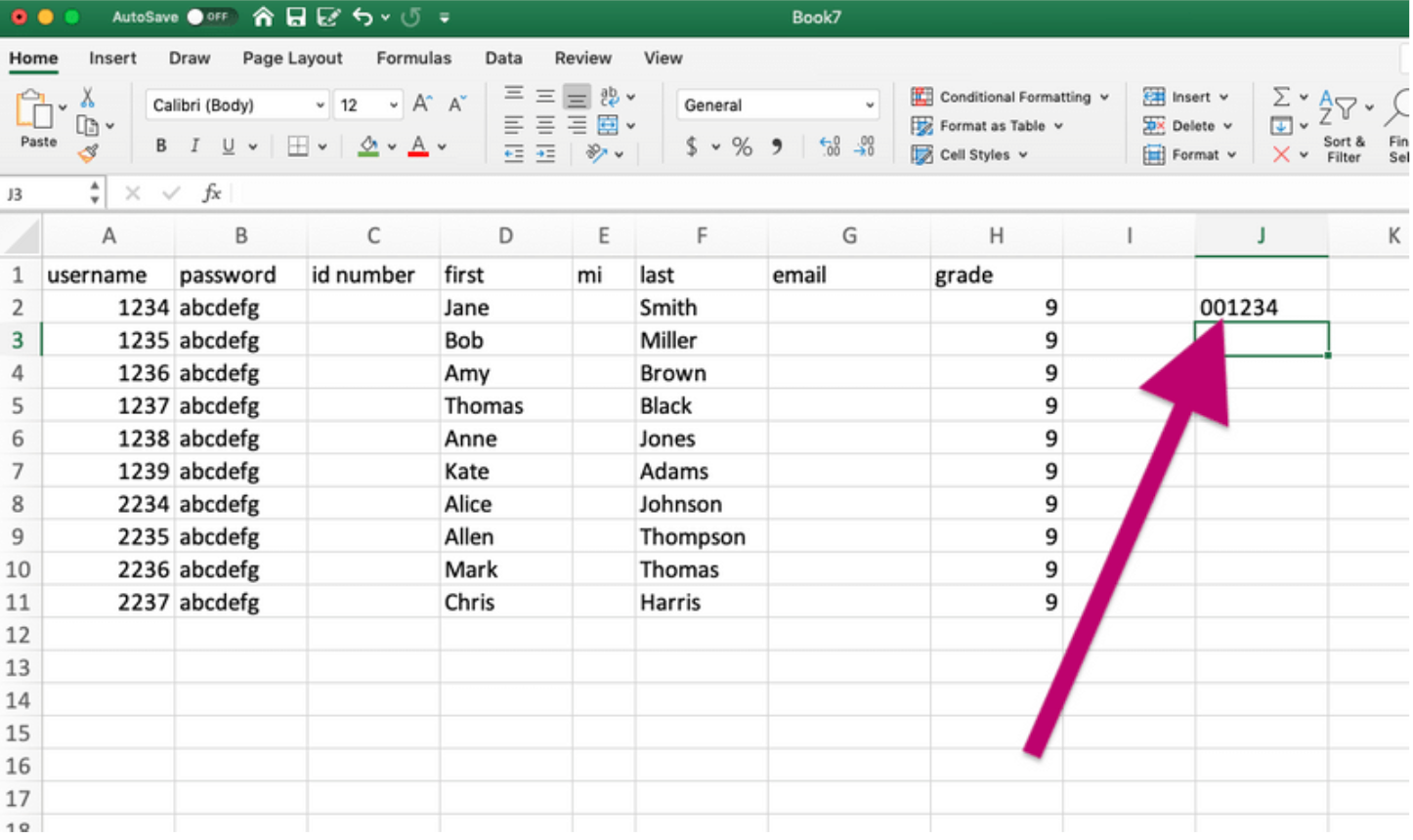
- Drag the bottom right corner of cell J2 to apply the formula to the remaining cells.
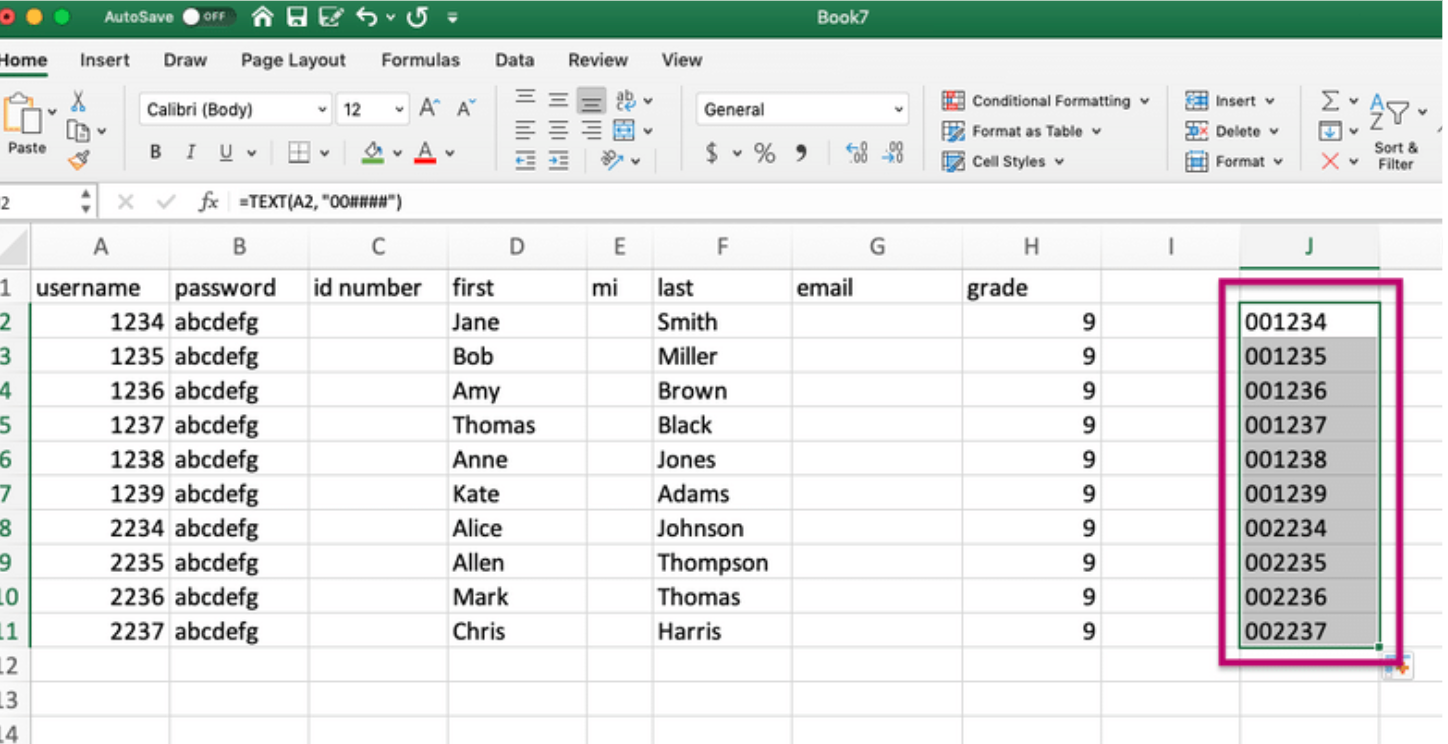
- Select and copy the new values in column J.
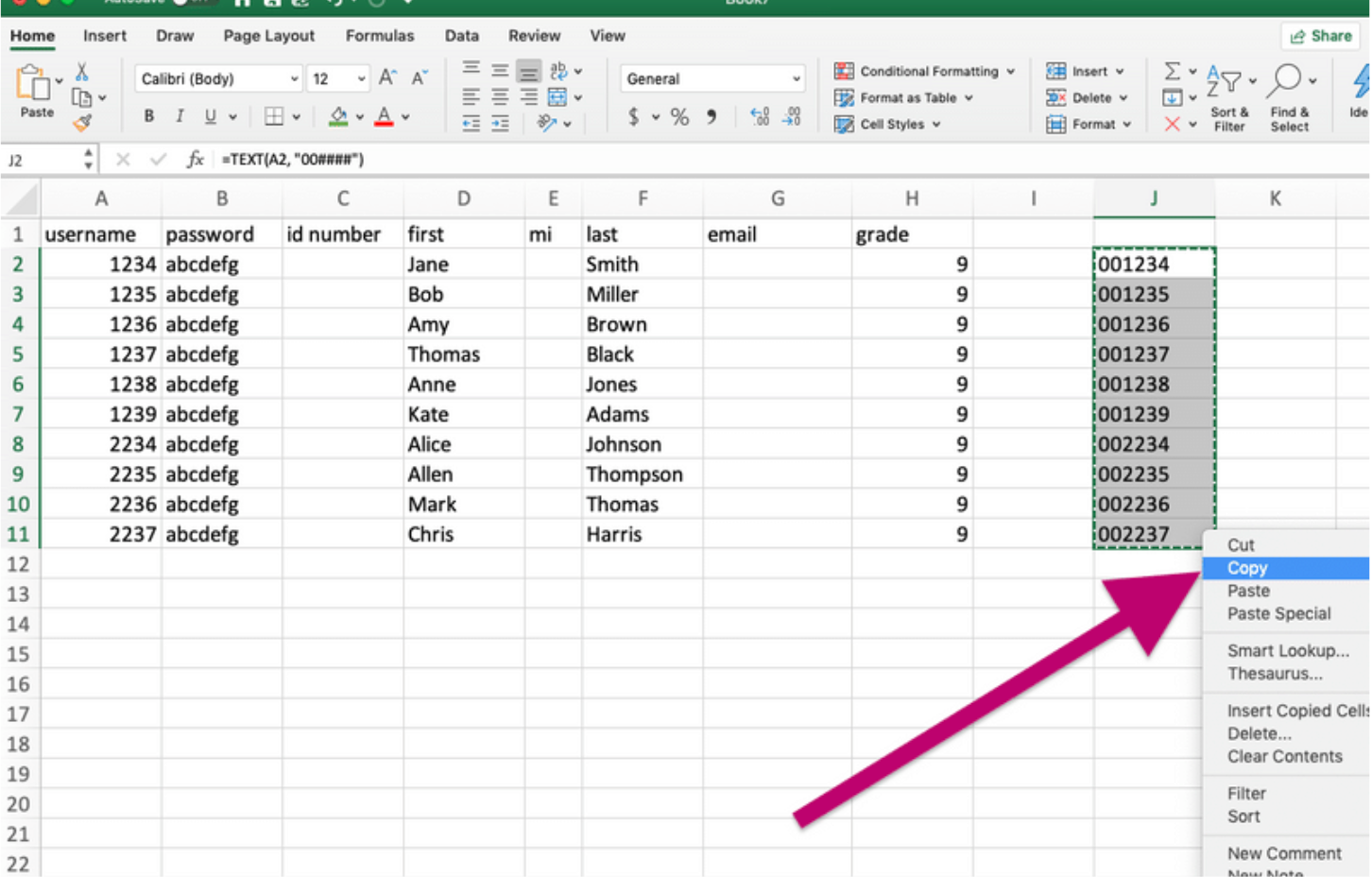
- Click in Cell I2 and choose Paste Special - Values.
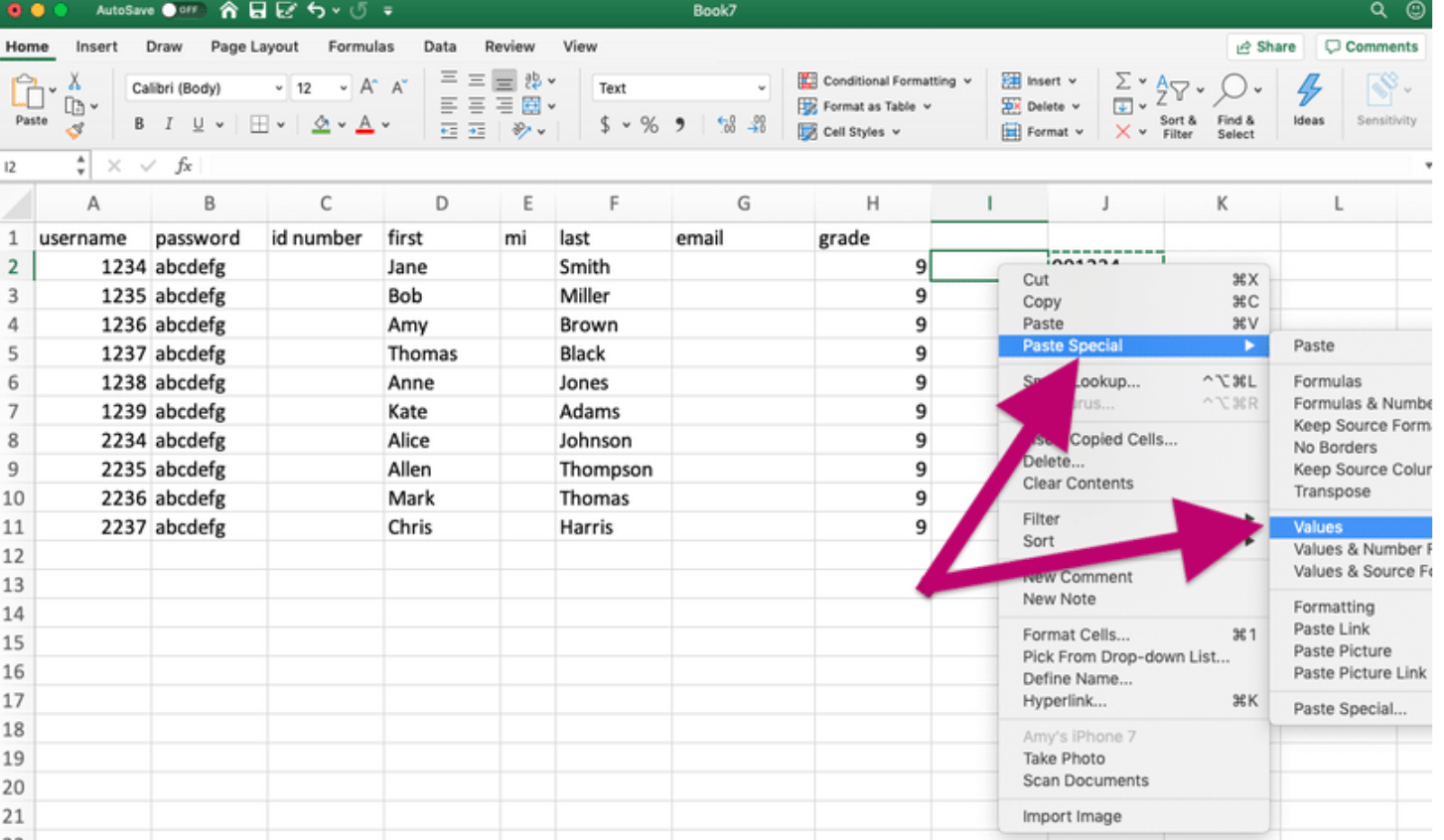
- Select the Caution icon and choose "Ignore Error".
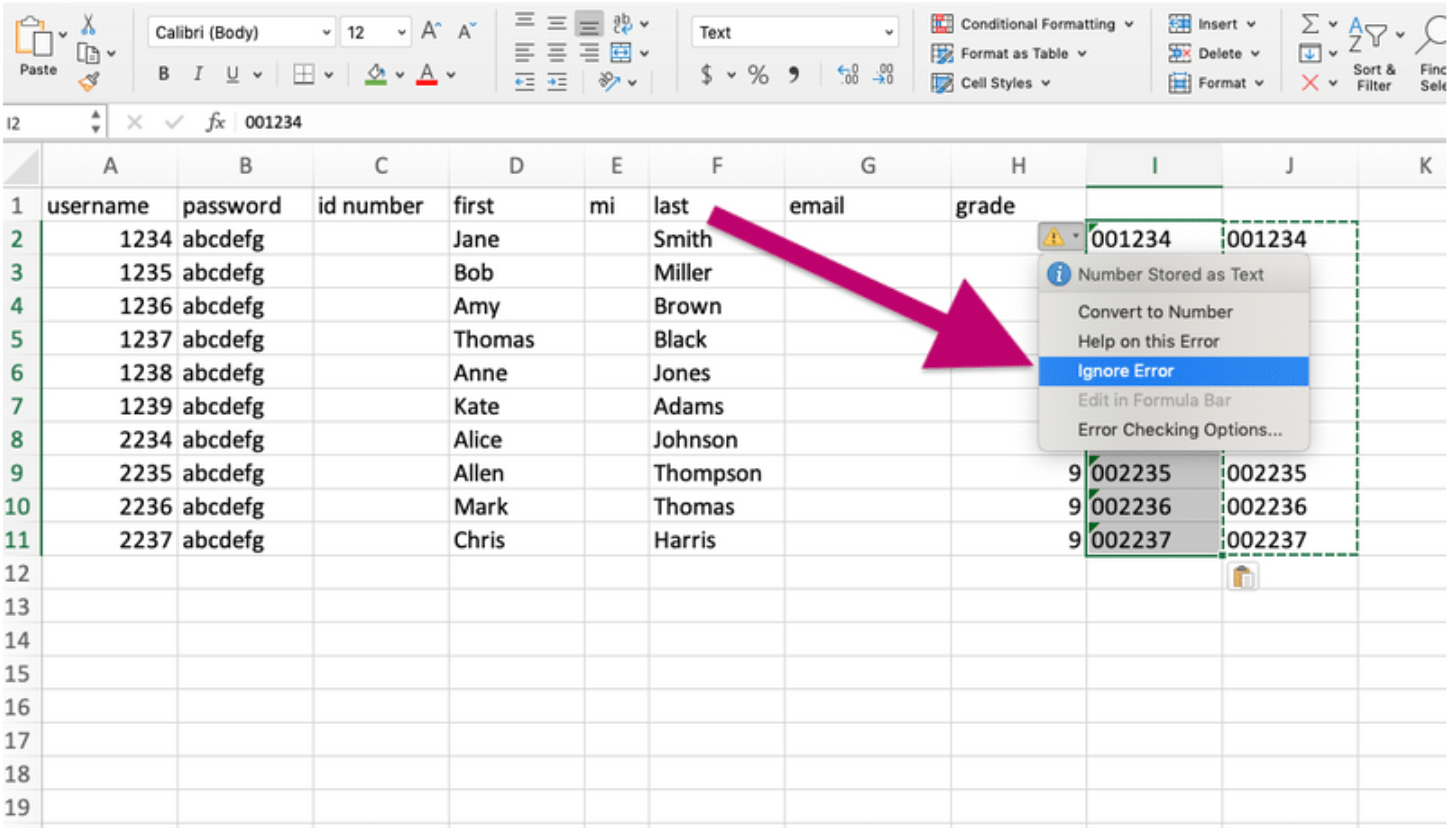
- Delete the numerical values in columns J and A.
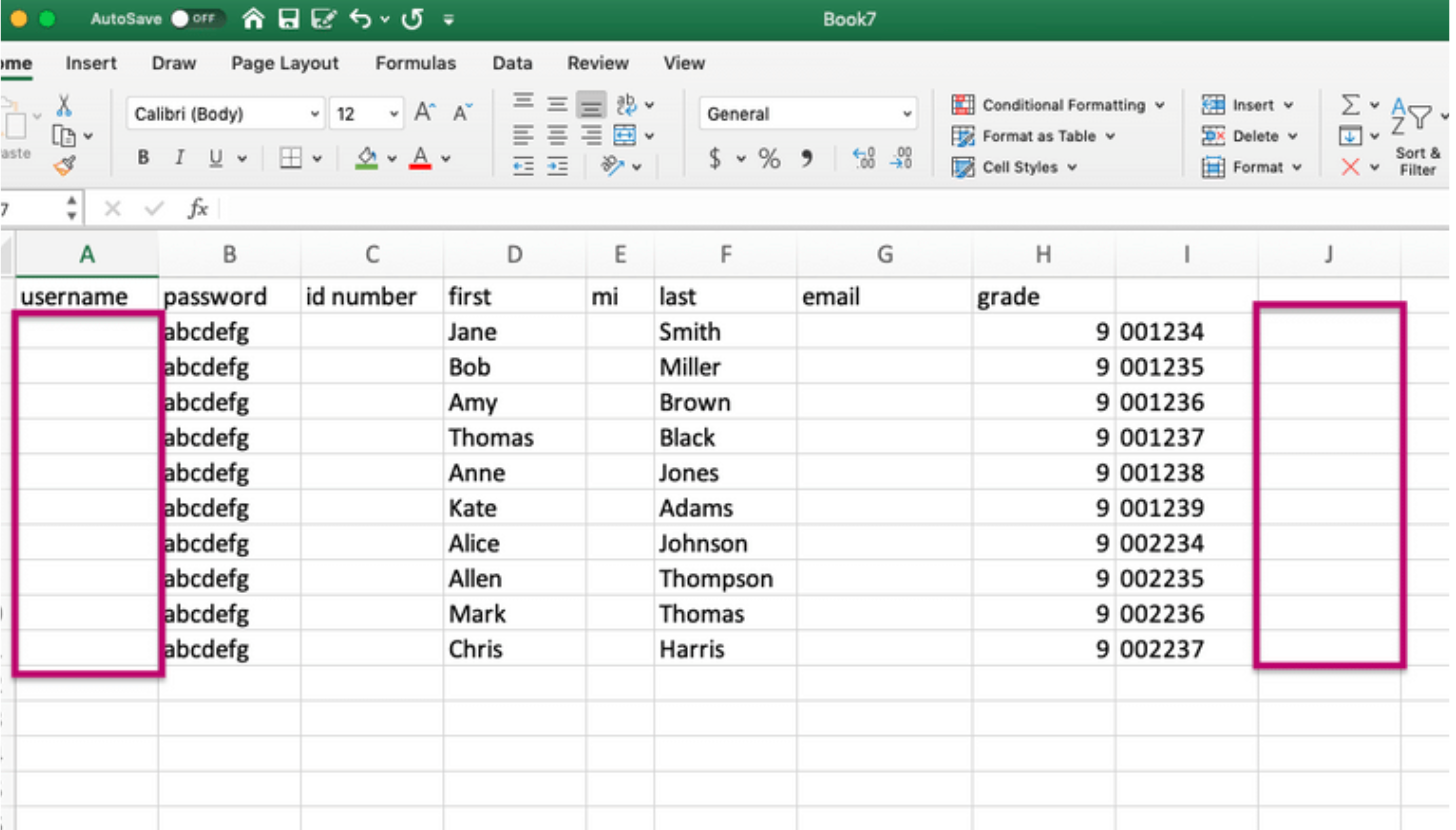
- Select the values in column I and choose "Cut".
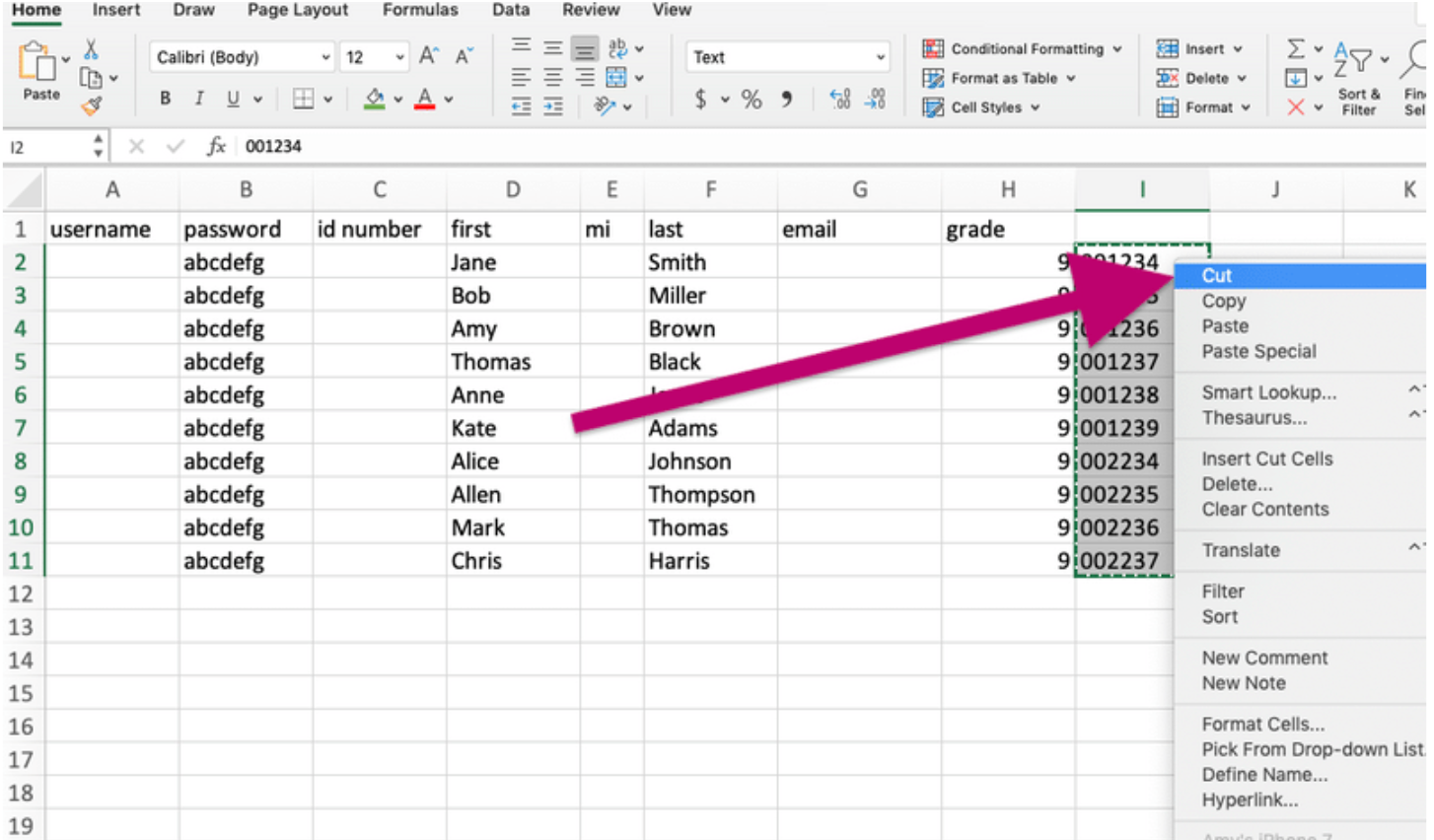
- Paste the values from column A into Cells A2-A11.
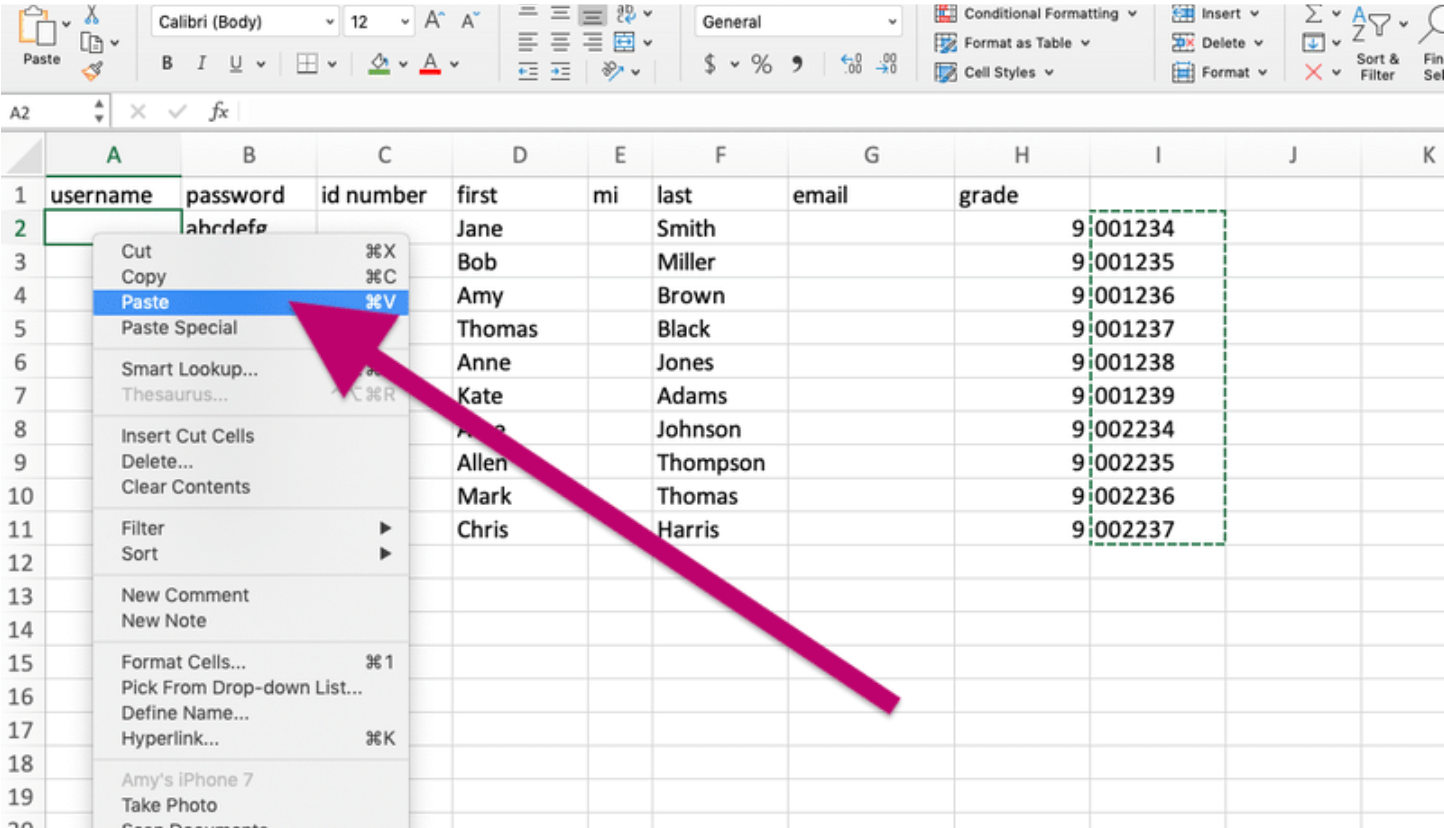
- Select the Caution icon and Choose "Ignore Error". Save the file and upload it to the Progress Learning platform.