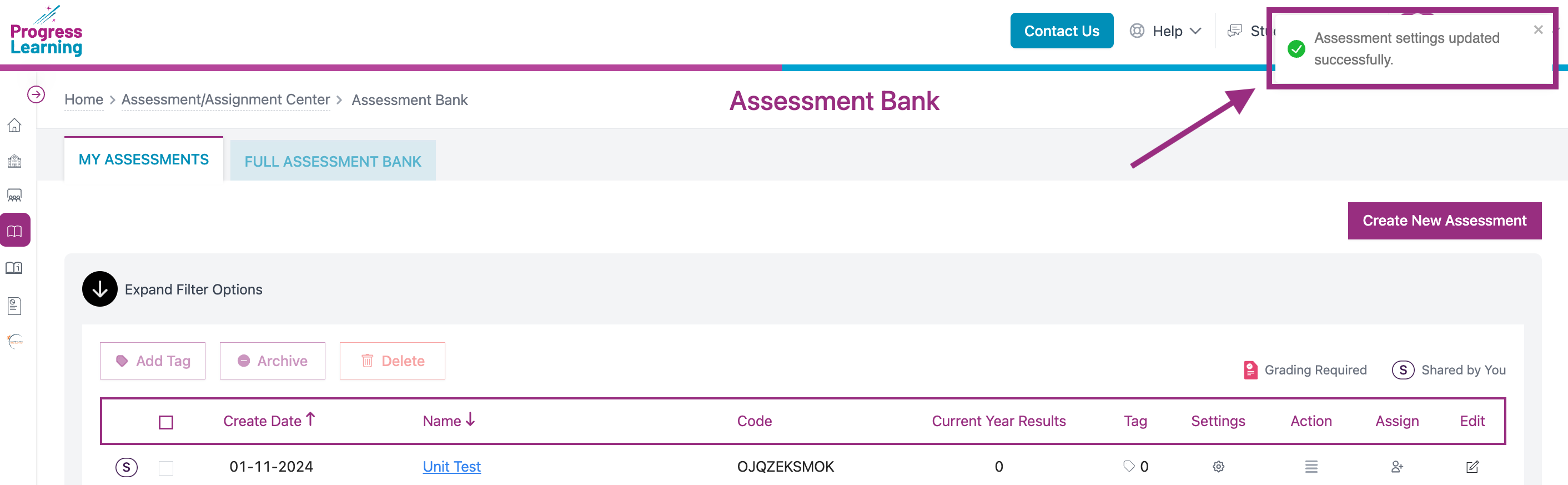How do I share an assessment that has already been created?
- To share an assessment that has already been created, click on Assessment/Assignment Center on the left side menu. Select Assessment Bank.
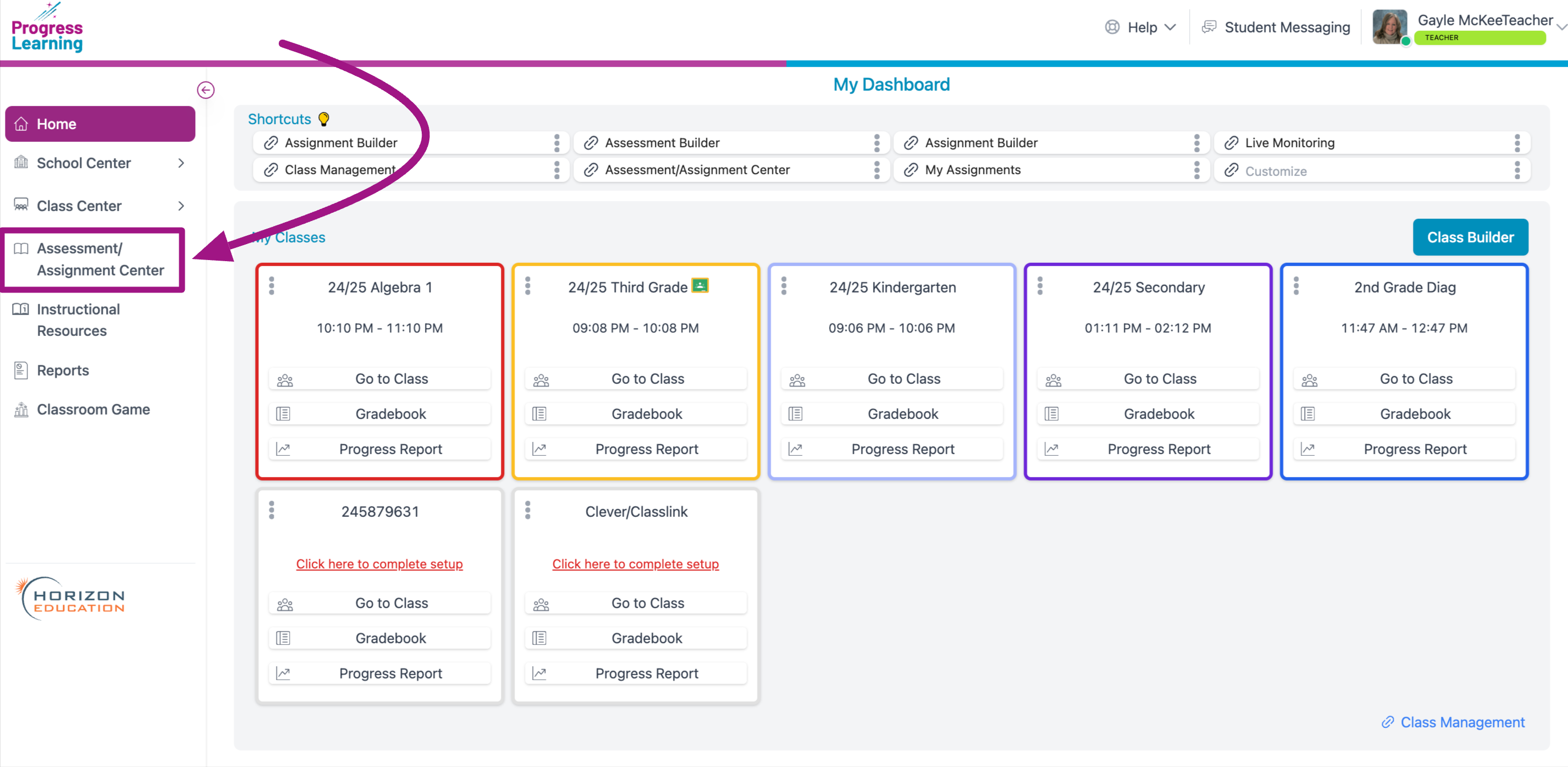
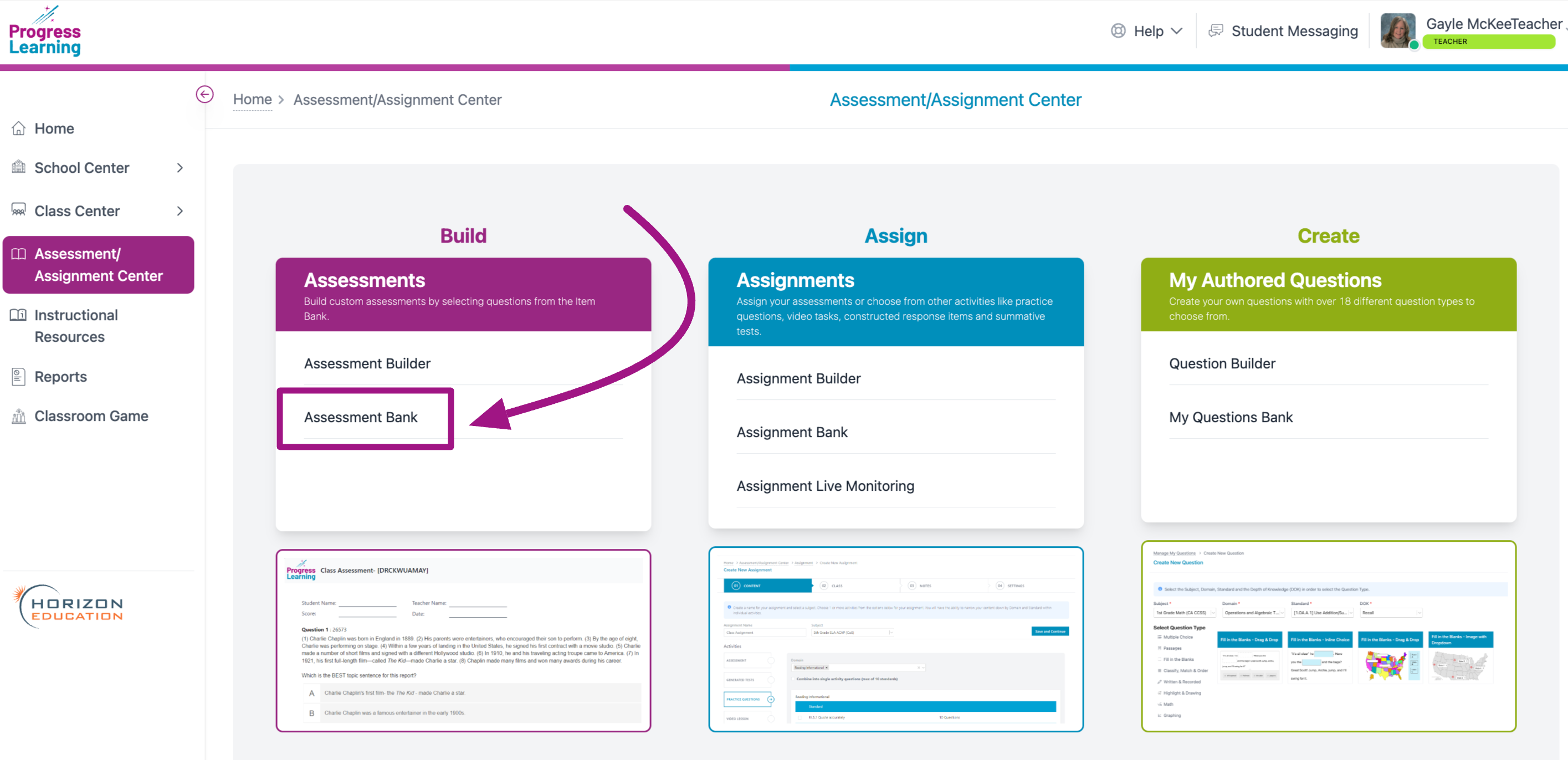
- In the My Assessments tab, click on the Settings gear icon.
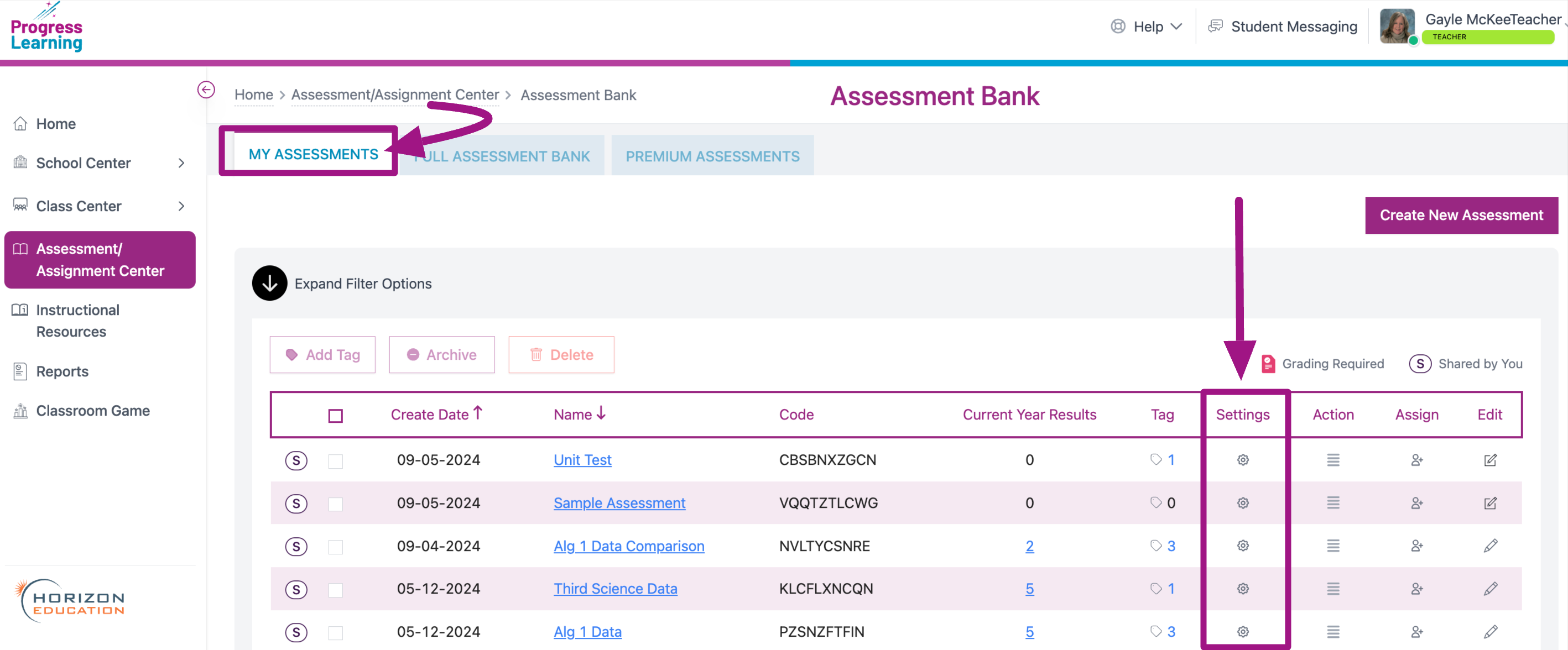
- Select Yes for the Share Assessment option. Click Save Assessment.
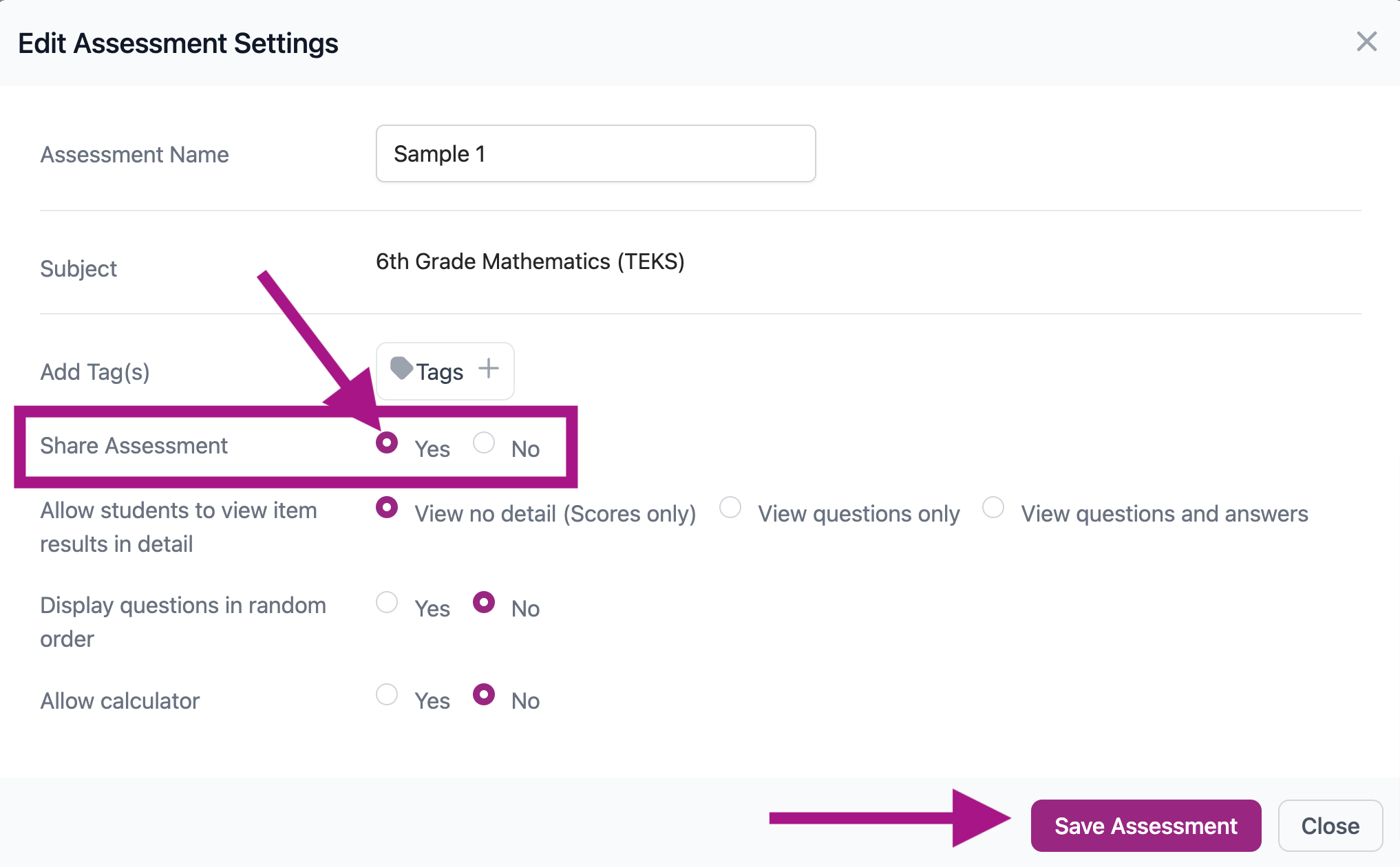
- You'll see a confirmation message that your setting was updated successfully.