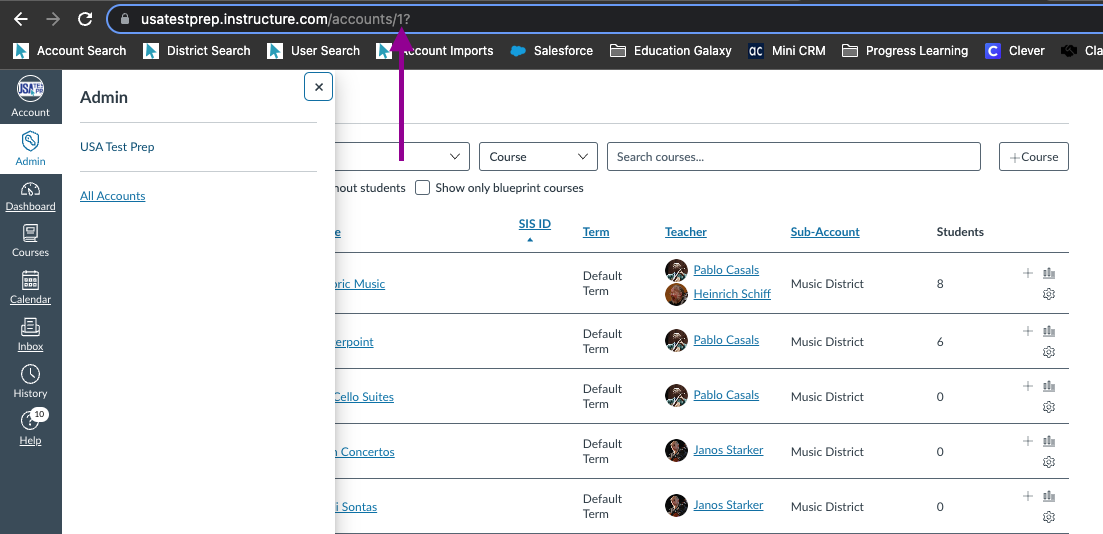Setting up the Canvas Integration with Progress Learning - Canvas Admin

To integrate your district with Canvas, we need five items from the data admin:
- Client ID
- Client Secret
- Endpoint URL
- Access Token
- Canvas Admin Account ID
All of this information can be found in the admin section of your Canvas account with the exception of the endpoint URL. This is usually something like 'mydistrict.instructure.com'.
Step 1:
Navigate to the admin section and select the developer keys link in Canvas.
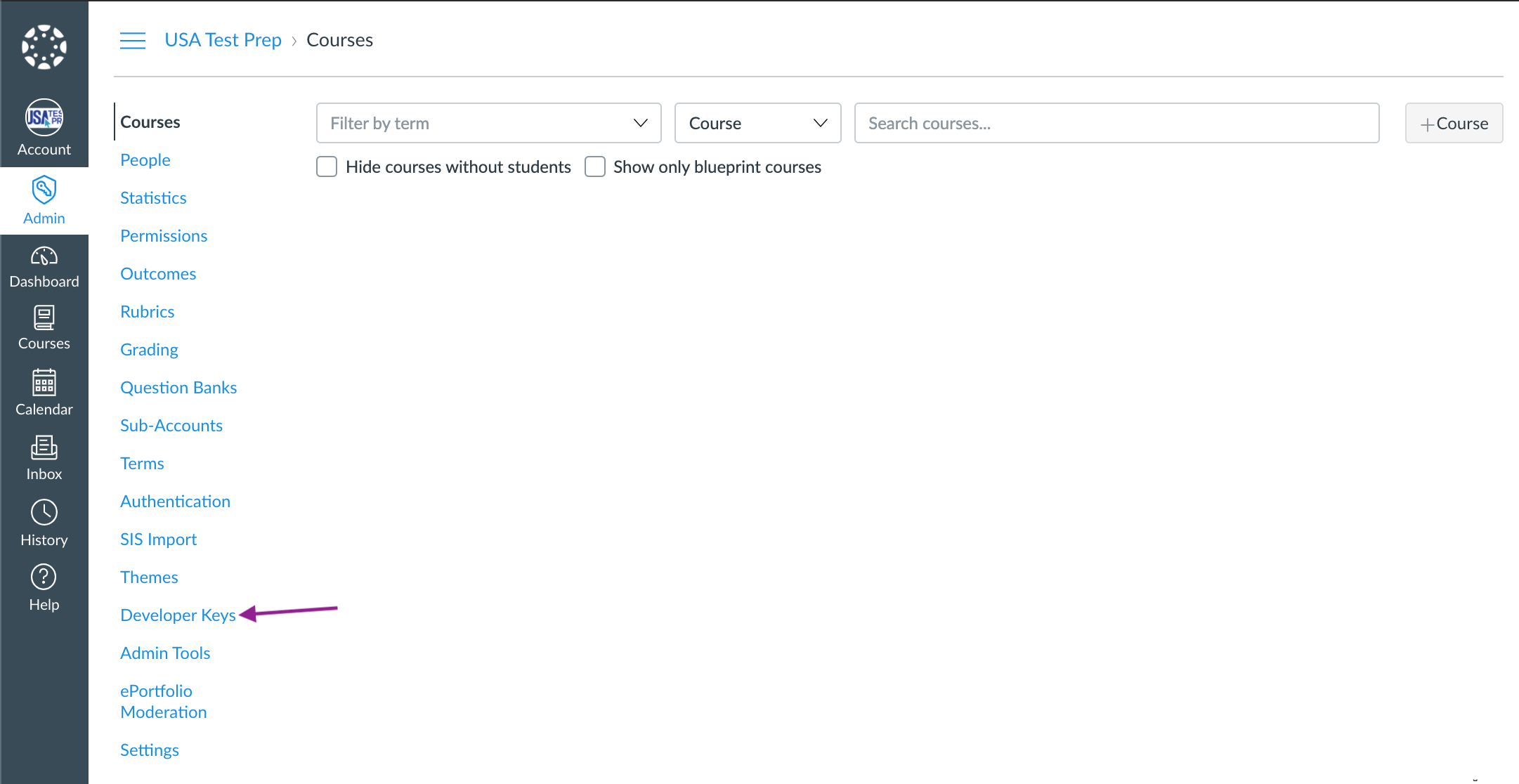
Step 2:
Select the blue ‘+ Developer Key’ button at the top right of the page. Select the API Key option.
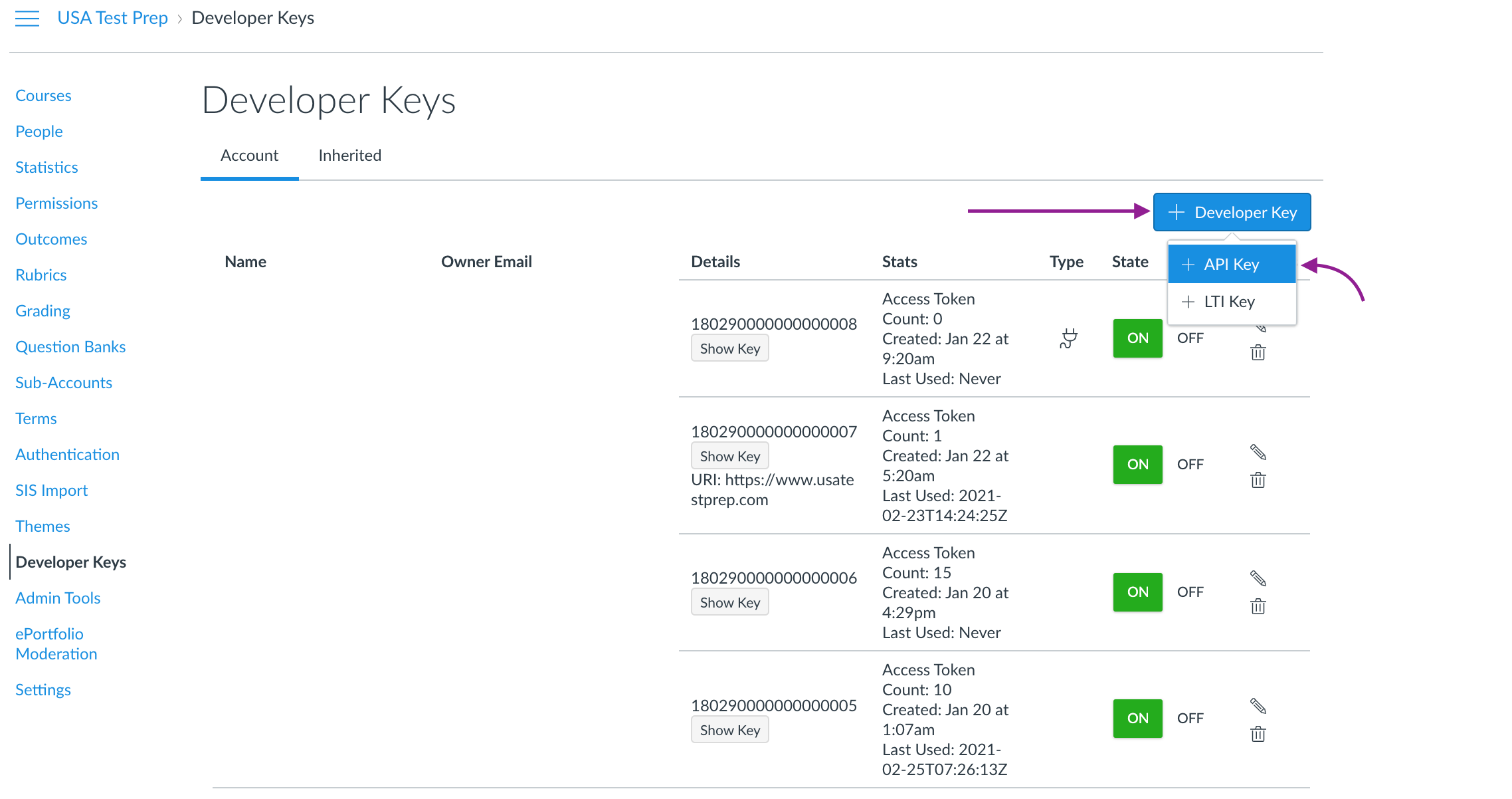
Step 3:
Enter the Key Name (Progress Learning), Owner Email, & Redirect URI. The Redirect URI will be https://app.progresslearning.com/externalcanvaslogin.
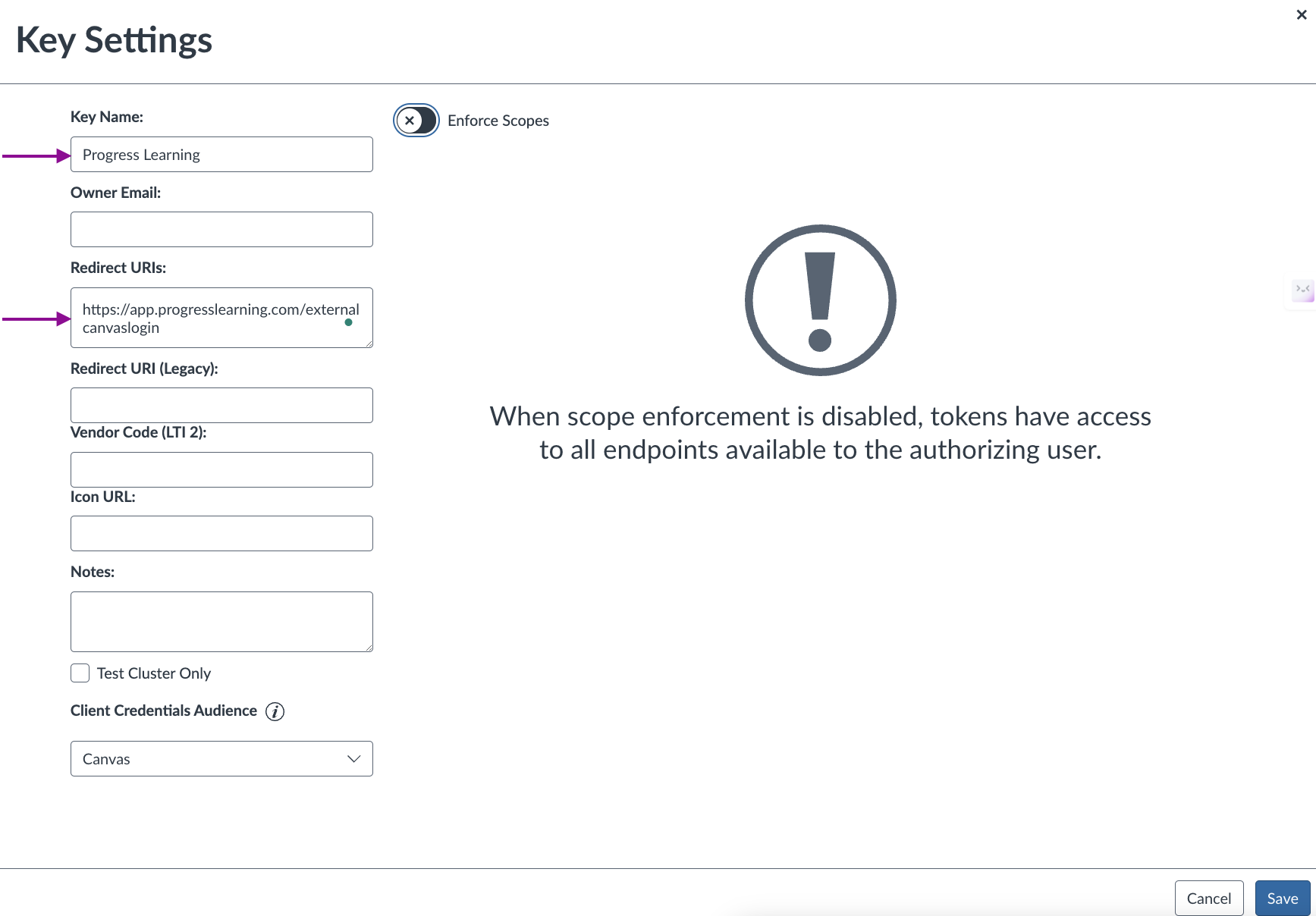
Step 4:
Select the ‘Enforce Scopes’ toggle near the top center of the page.
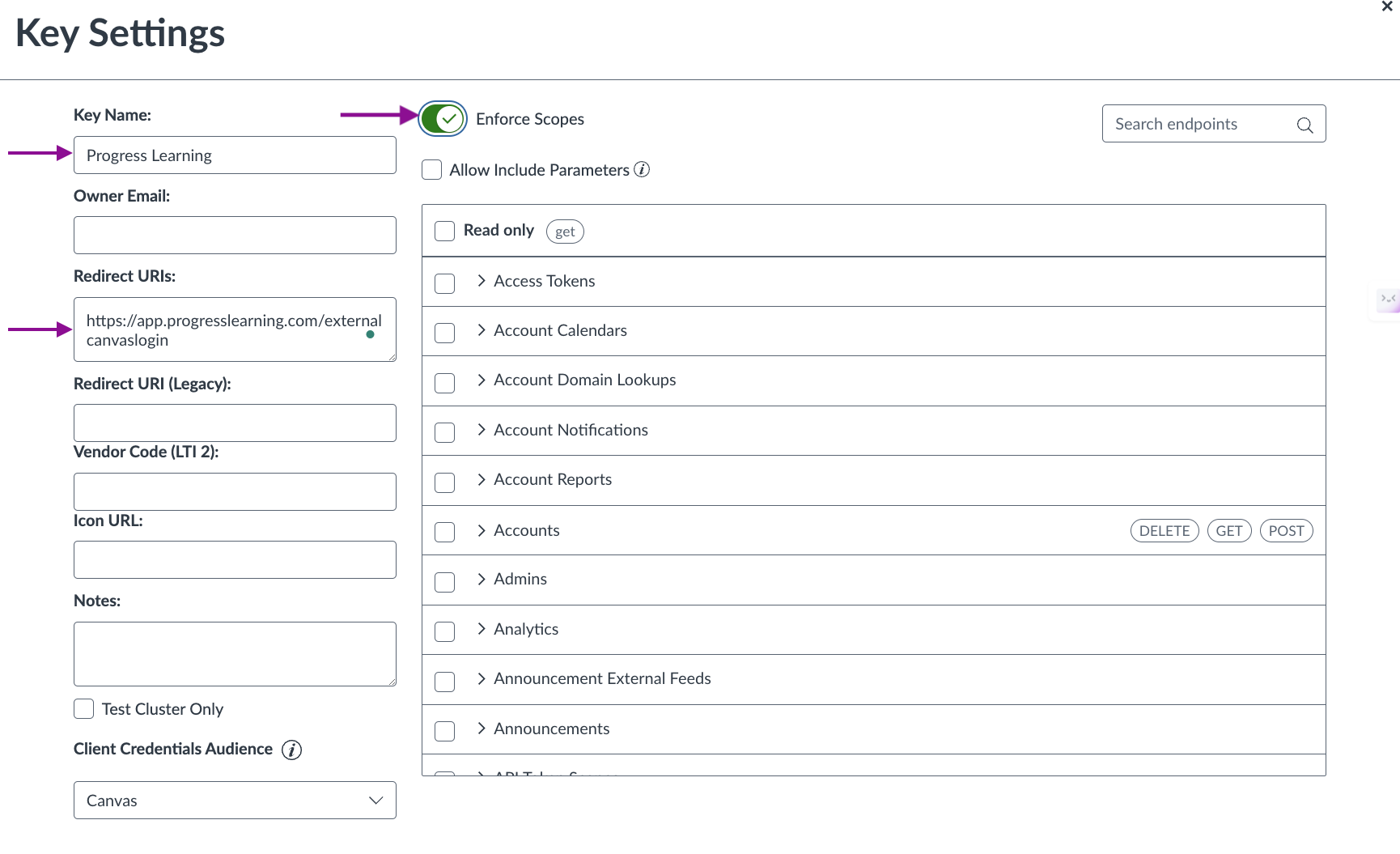
Step 5:
Search for and check the box to the left of each of the following scopes:
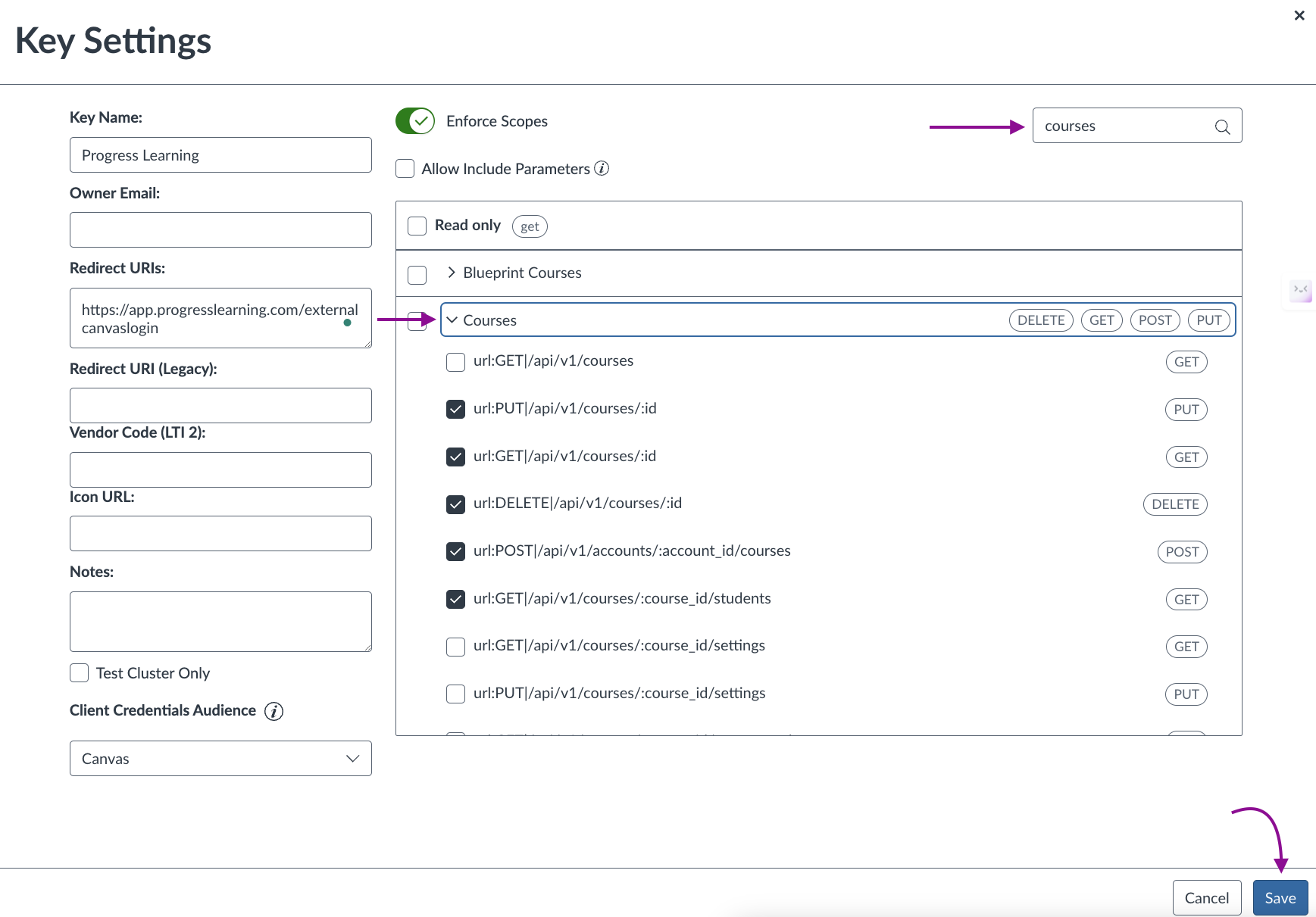
Accounts
url:POST|/api/v1/accounts/:account_id/sub_accounts
url:DELETE|/api/v1/accounts/:account_id/sub_accounts/:id
url:GET|/api/v1/accounts/:account_id/courses
Assignments
url:POST|/api/v1/courses/:course_id/assignments
url:DELETE|/api/v1/courses/:course_id/assignments/:id
url:POST|/api/v1/courses/:course_id/assignments/:assignment_id/overrides
url:PUT|/api/v1/courses/:course_id/assignments/:assignment_id/overrides/:id
url:DELETE|/api/v1/courses/:course_id/assignments/:assignment_id/overrides/:id
Submissions
url:POST|/api/v1/courses/:course_id/assignments/:assignment_id/submissions
url:PUT|/api/v1/courses/:course_id/assignments/:assignment_id/submissions/:user_id
Courses
url:POST|/api/v1/accounts/:account_id/courses
url:PUT|/api/v1/courses/:id
url:GET|/api/v1/courses/:id
url:DELETE|/api/v1/courses/:id
url:GET|/api/v1/users/:user_id/courses
url:GET|/api/v1/courses/:course_id/students
Sections
url:GET|/api/v1/courses/:course_id/sections
Enrollments
url:POST|/api/v1/courses/:course_id/enrollments
url:DELETE|/api/v1/courses/:course_id/enrollments/:id
url:GET|/api/v1/courses/:course_id/enrollments
Users
url:GET|/api/v1/users/:user_id/profile
Step 6:
After the scopes for the API have been enabled, click the “Save” button at the bottom right of the page.
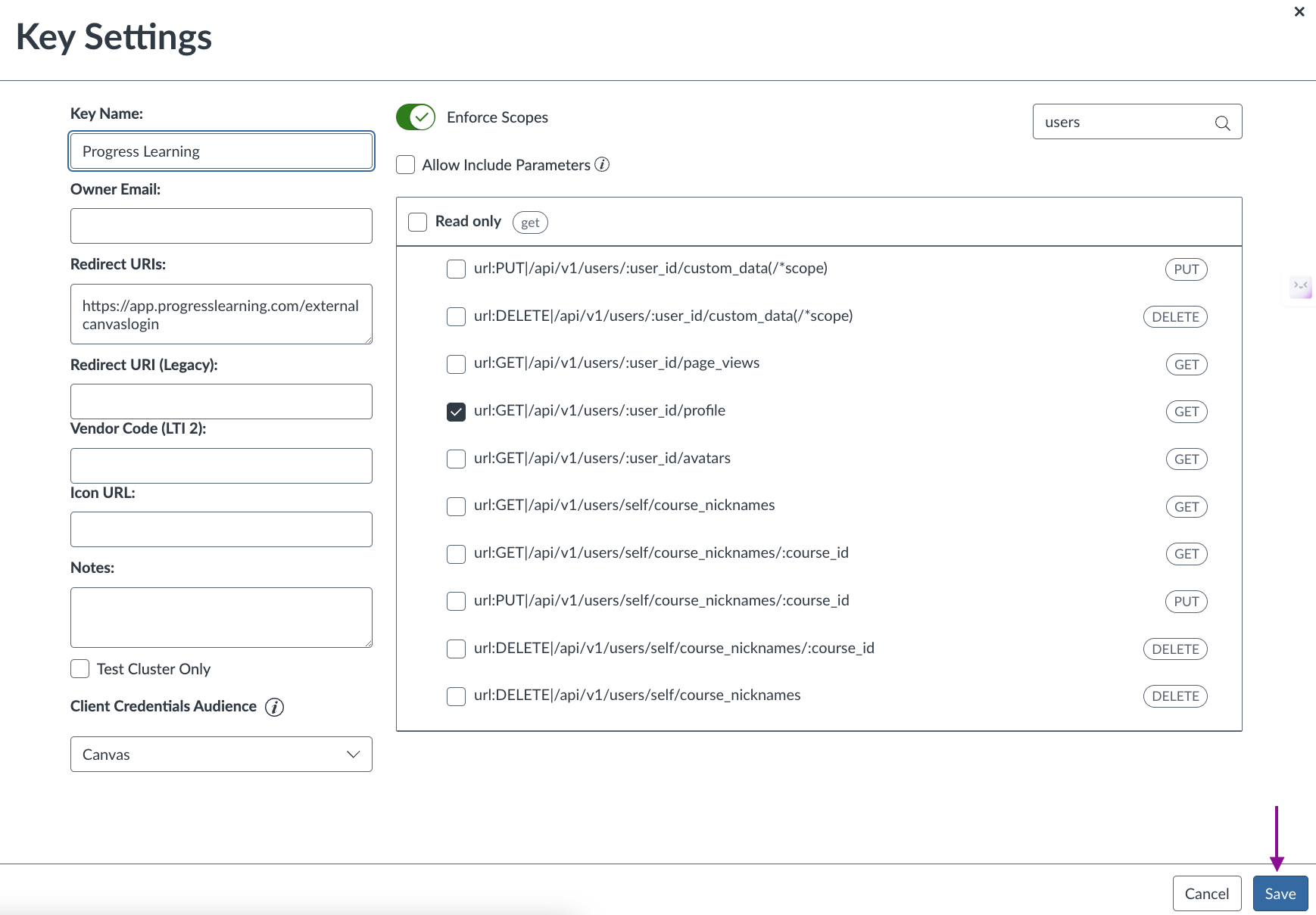
Step 7:
Now that you have successfully set up your developer key, you can locate the information that our Customer Support team will need to set up the integration on our end. You can send this information to support@progresslearning.com to complete the integration setup.
Client ID:
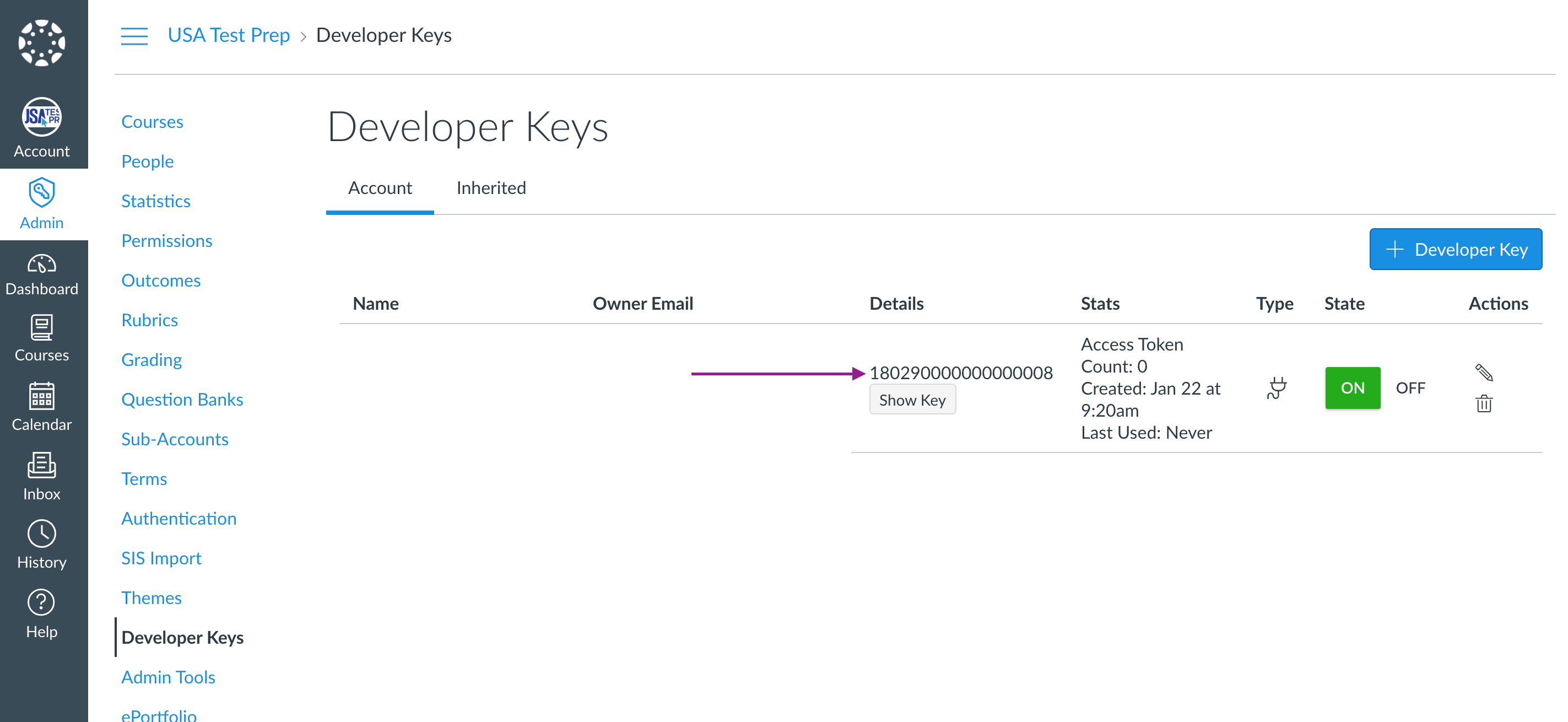
Client Secret:
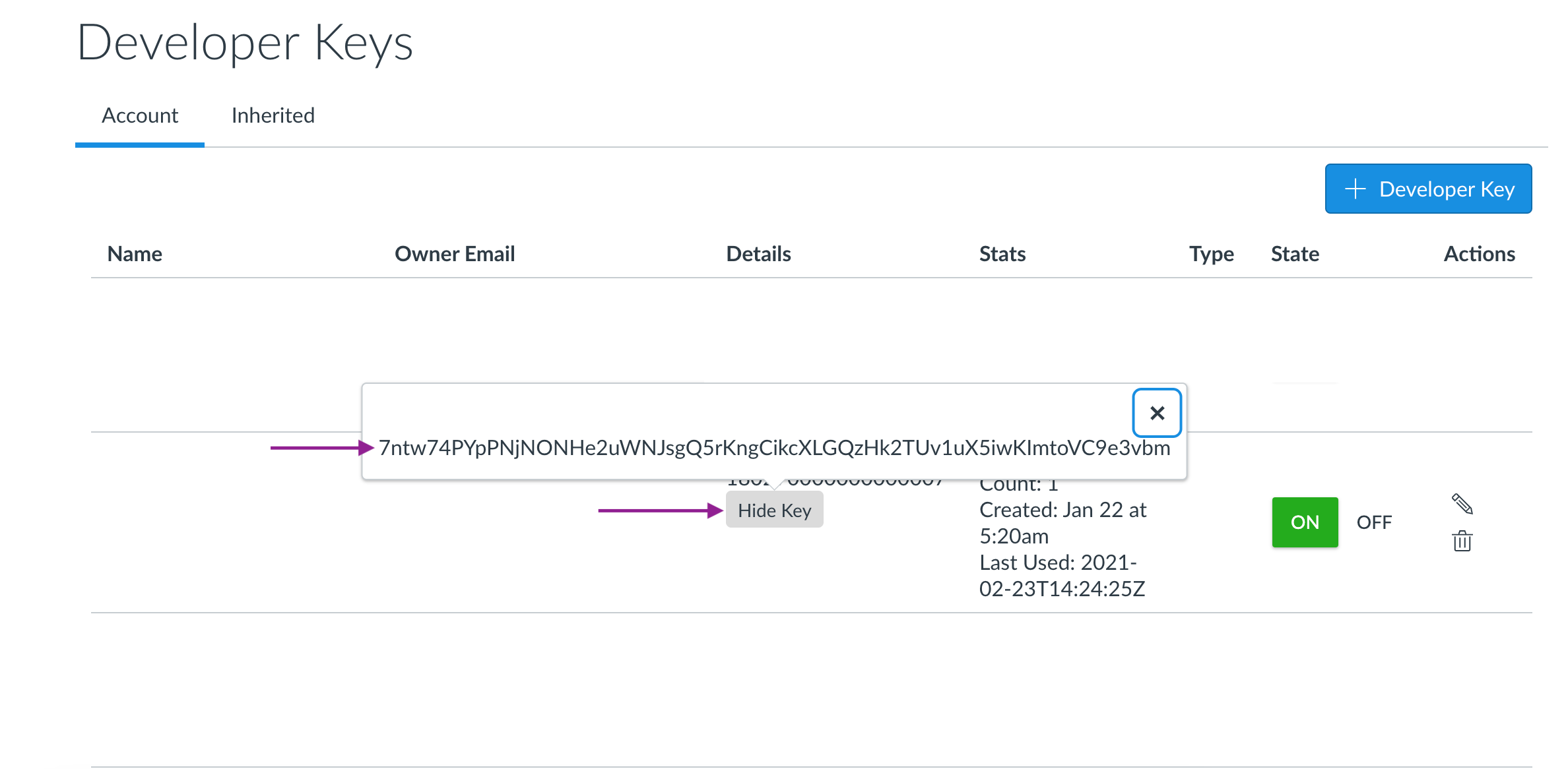
Endpoint URL = "mydistrict.instructure.com"
This can also be located in the URL of your web browser
Step 8:
Select the ON button below the state column.
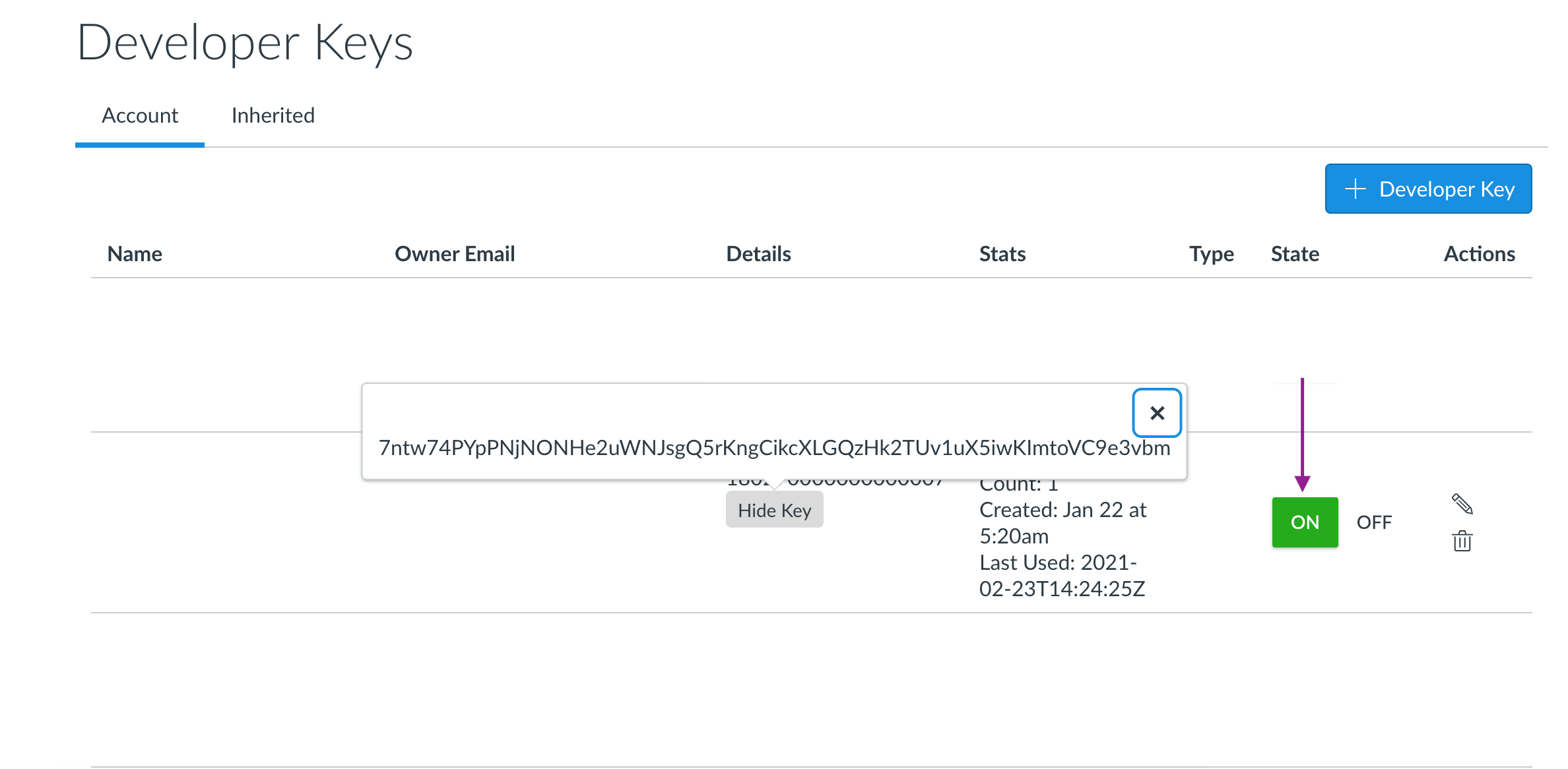
Step 9:
Account > settings > scroll to approved integrations > at the bottom of the section, select the ‘+ New Access Token’ button > purpose = Progress Learning > no expiration date should be set.
Here is an article that will walk you through this if you encounter issues adding the access token for Progress Learning.
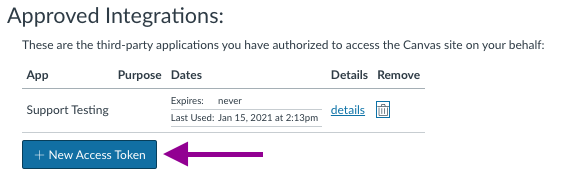
Step 10:
The last step is to provide us with the Canvas admin account ID. This can be found in the URL of the web browser when logged in to Canvas. Select the admin option on the left menu, then select whatever appears for you to be selected. The number in the URL is what is your admin account ID for Canvas.