How do I assign state practice assessments?
What Are State Practice Assessments?
Pre-Built State Practice Assessments are now available for select states in Progress Learning! Teachers can use the Assignment Builder to assign mock state assessments.
Watch the video above or follow the step-by-step directions listed further down in this article.
What States Are the Practice Assessments Available for?
The Pre-Built State Practice Assessments are now available for the following states and subject areas:
How do I Assign State Practice Assessments?
There are two ways that you can assign a State Practice Test.
Option 1- From the Assignment Builder
- Choose Assessment/Assignment Center from the left side menu.
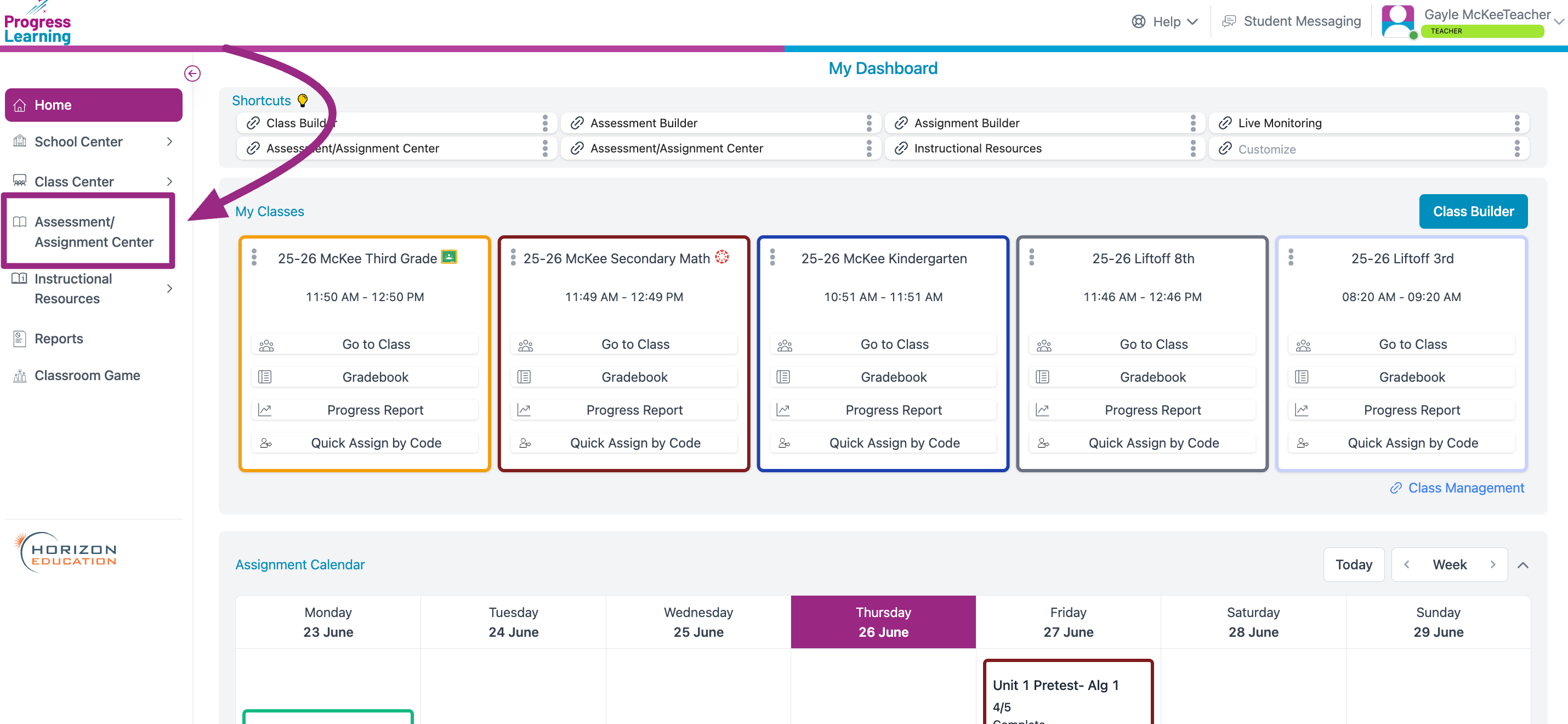
- Select Assignment Builder.
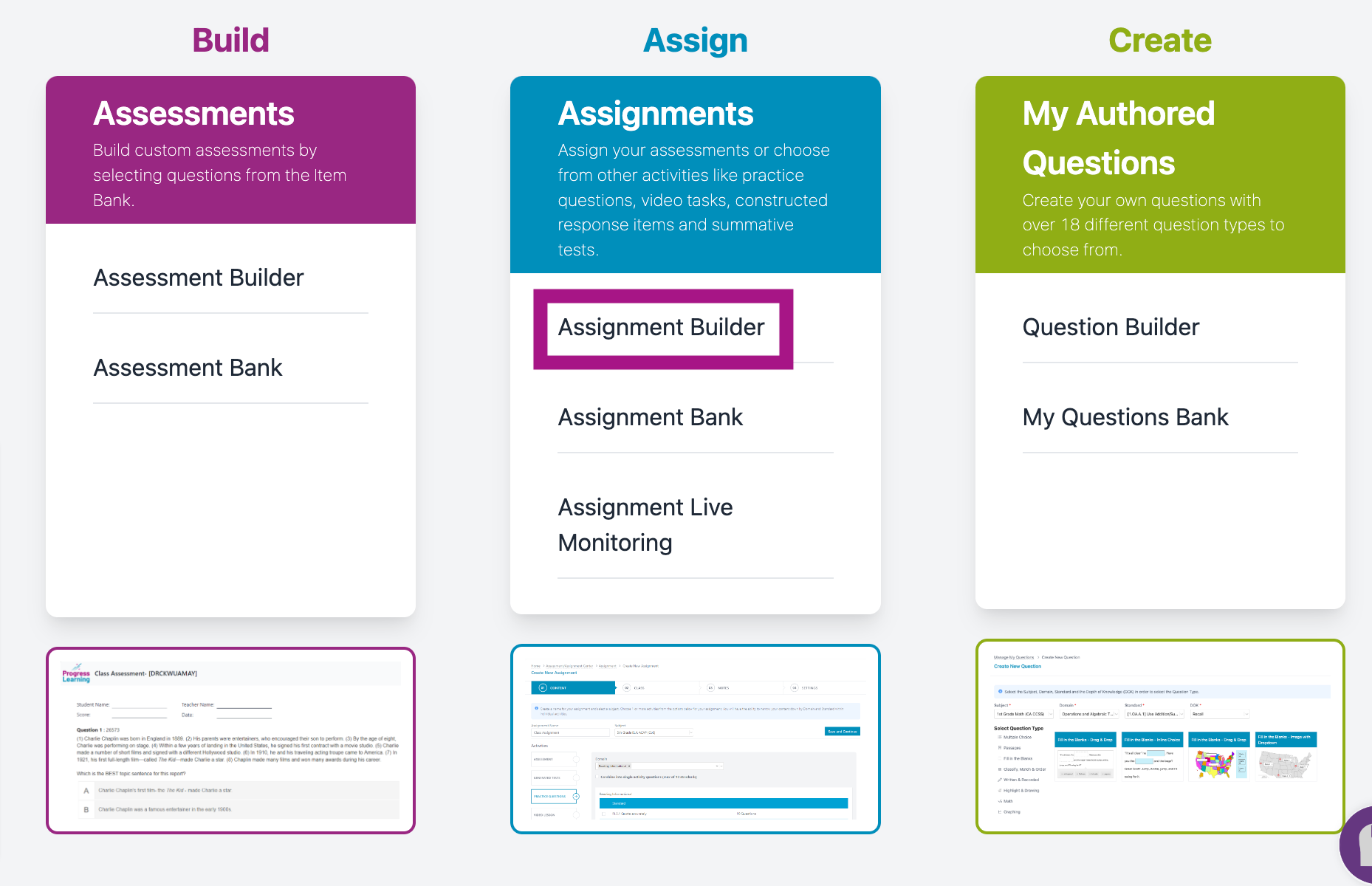
- Type your Assignment Name and select a Subject. In the Assessment Tab under Premium Assessments click the checkbox of the state practice assessment and click "Save and Continue." You can also click on the "eye" icon to preview the assessment.
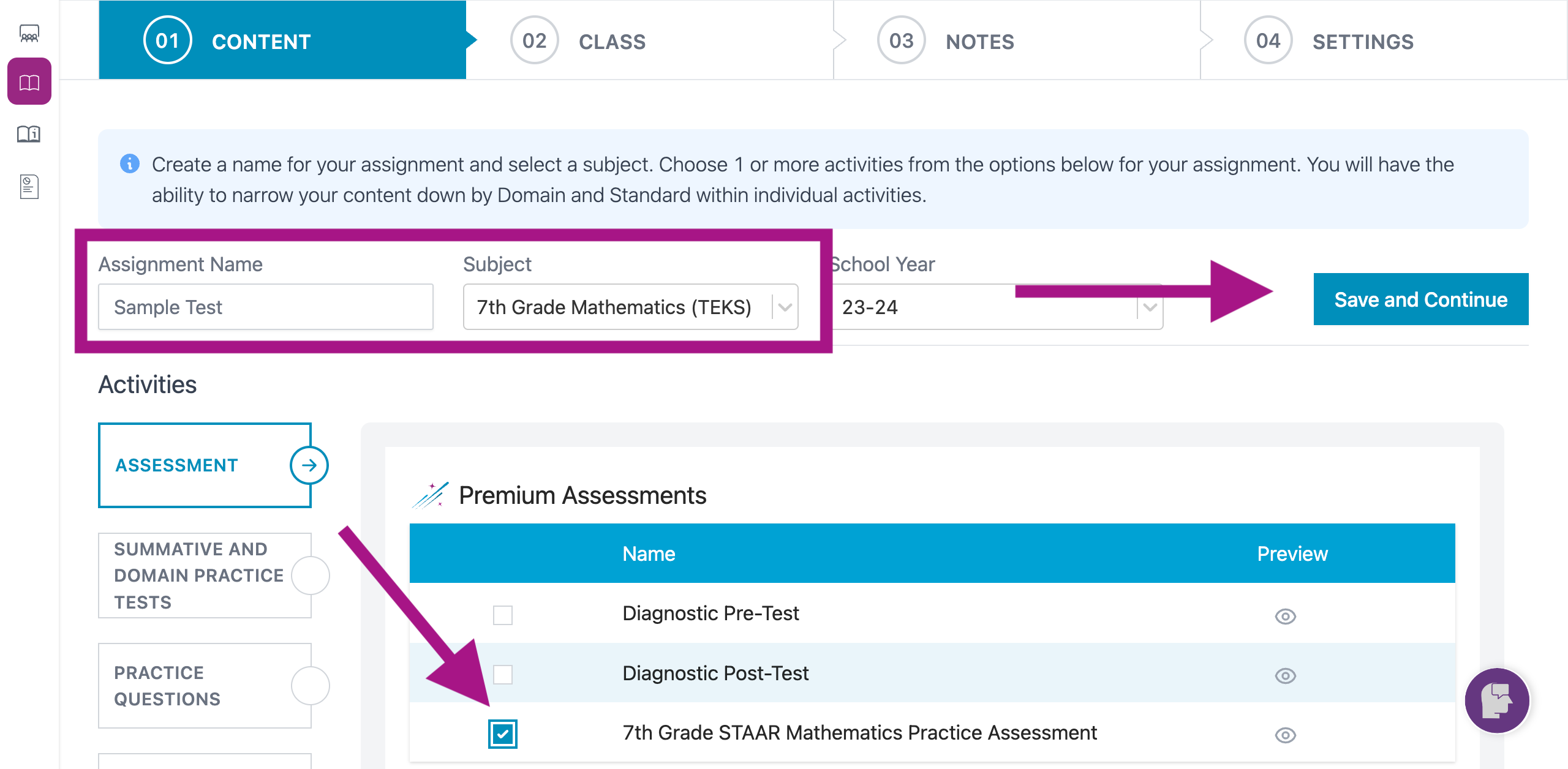
- Select the class(es)/student(s) for the state practice assessment assignment and click "Save and Continue."
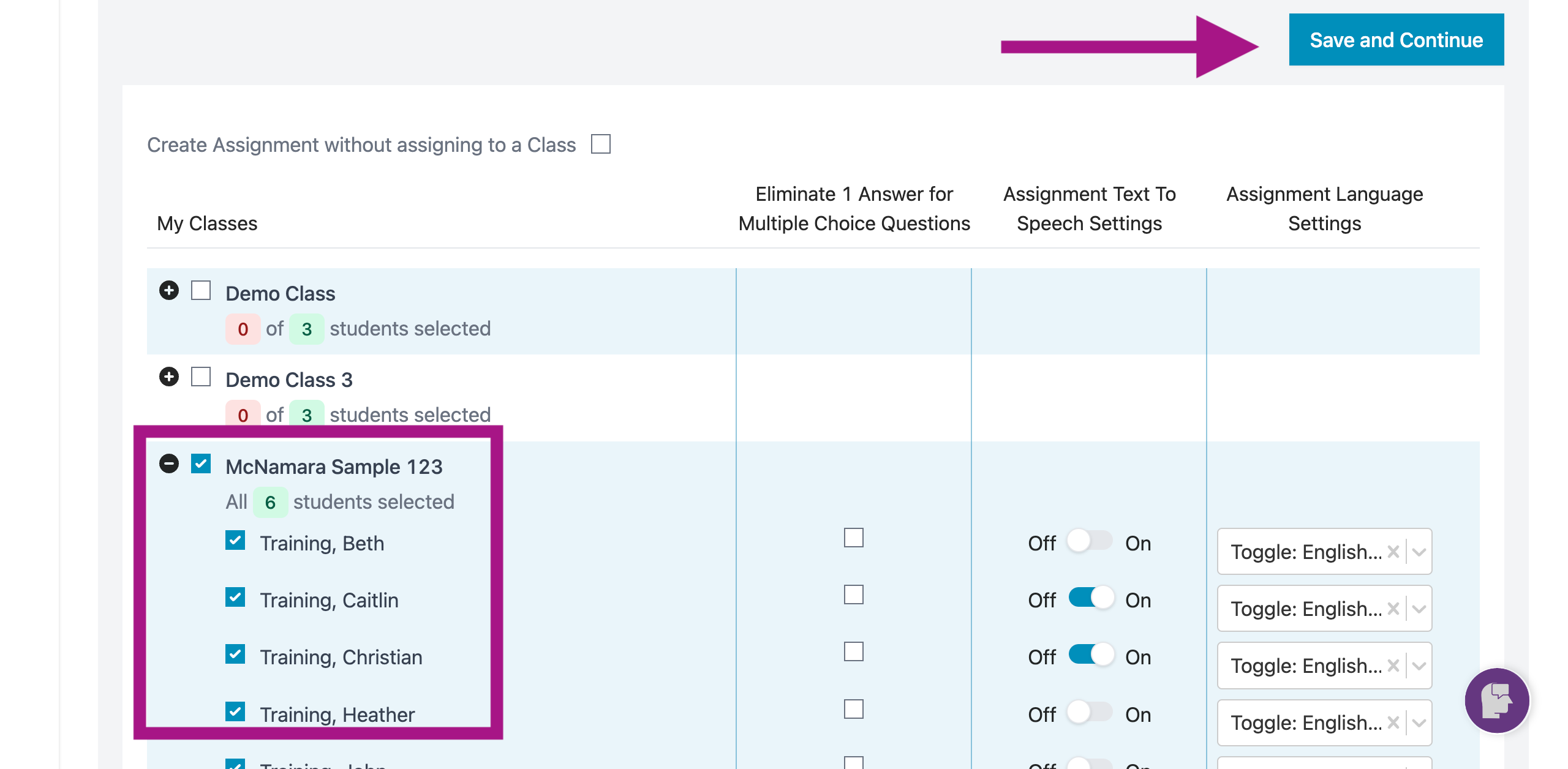
- Add a text or video message for your class to include additional instructions or comments, or click No Notes and click "Save and Continue."
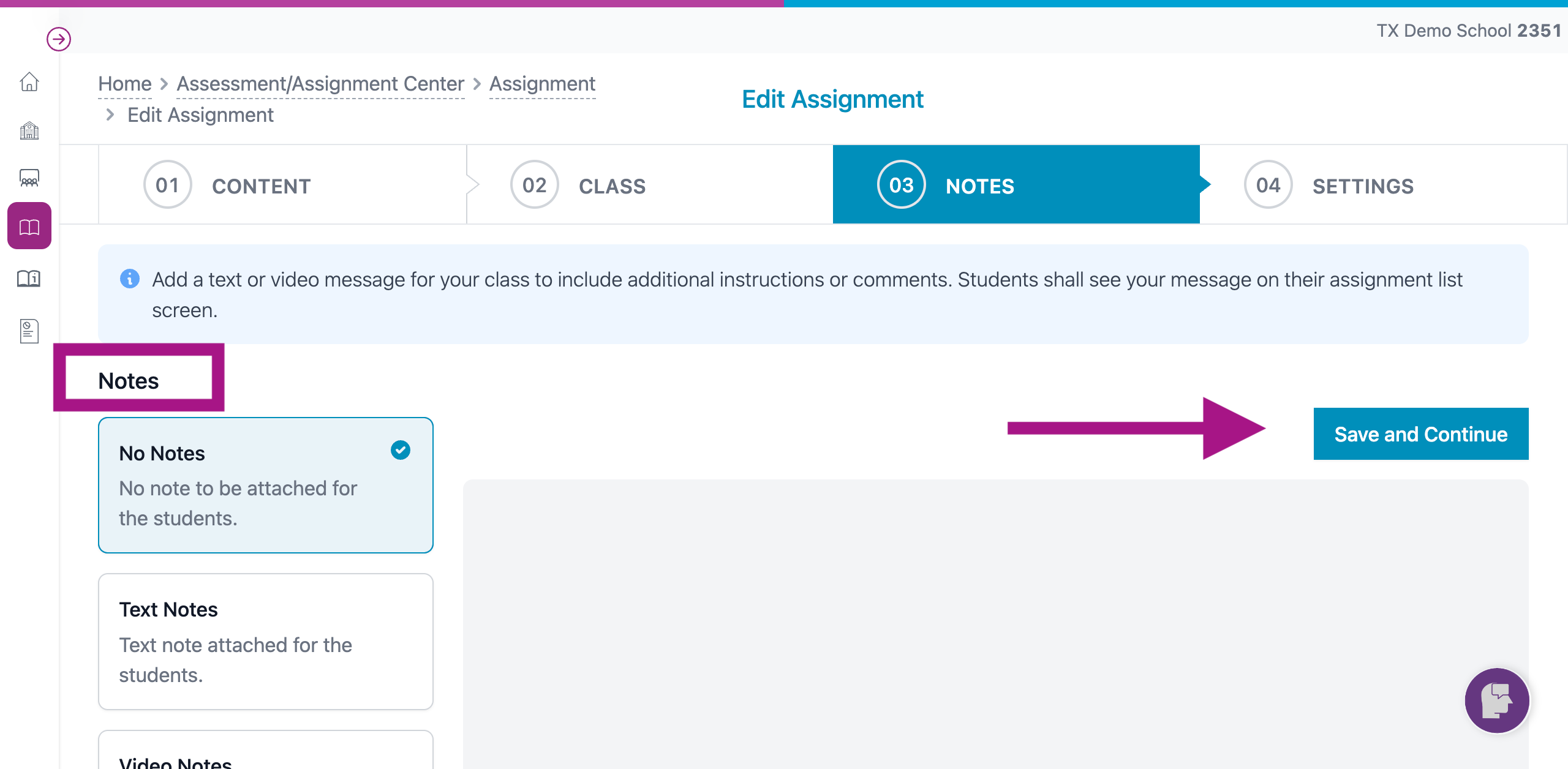
- Select your Start Date and Due Date. You may also adjust the Number of attempts or set a Minimum Score Requirement. You may also choose to Allow Students to Retry Missed Items. Once you have all of your settings in place, select "Save Assignment".
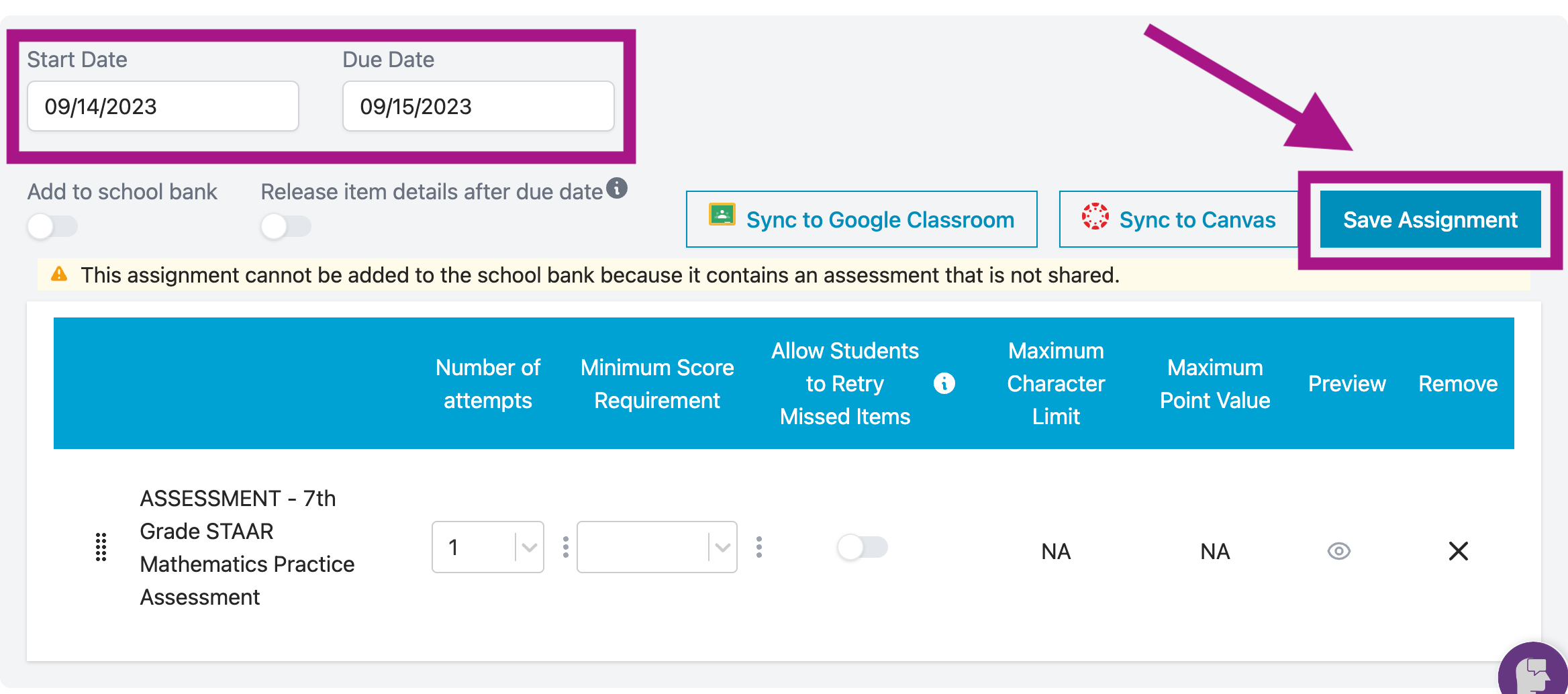
Option 2- From the Assessment Bank
- Choose Assessment/Assignment Center from the left side menu.
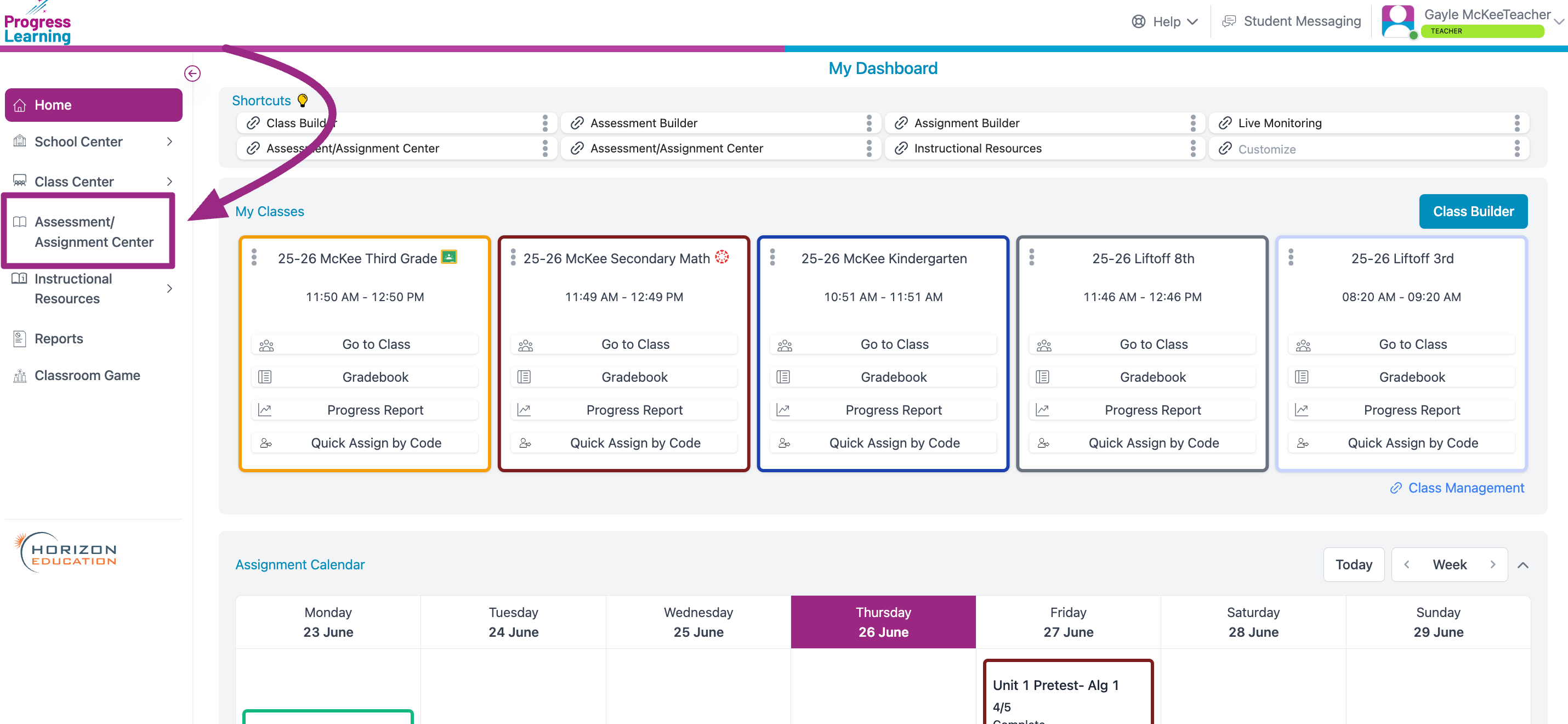
- Select the Assessment Bank
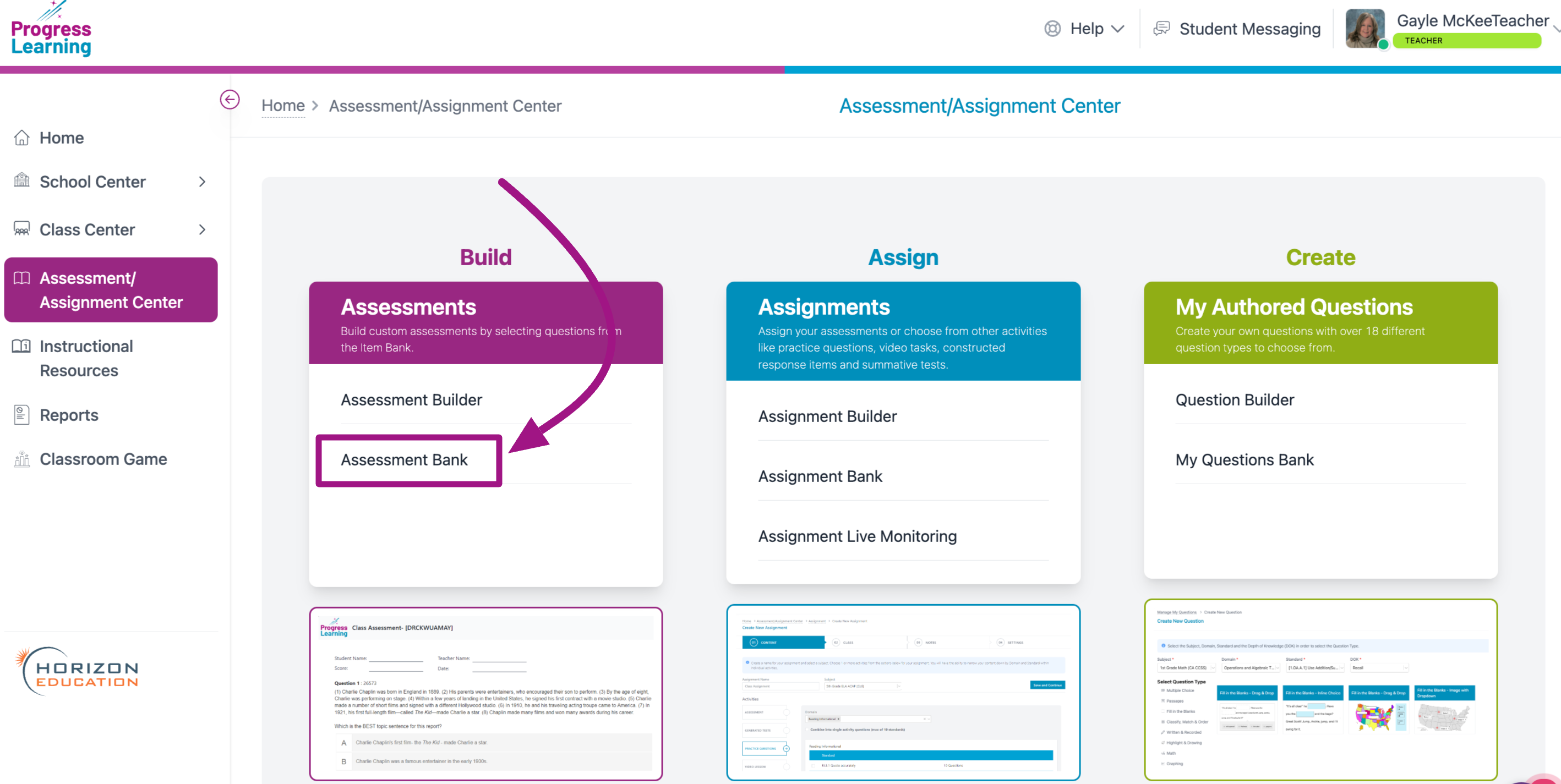
- Click on the Premium Assessments tab and filter by Subject
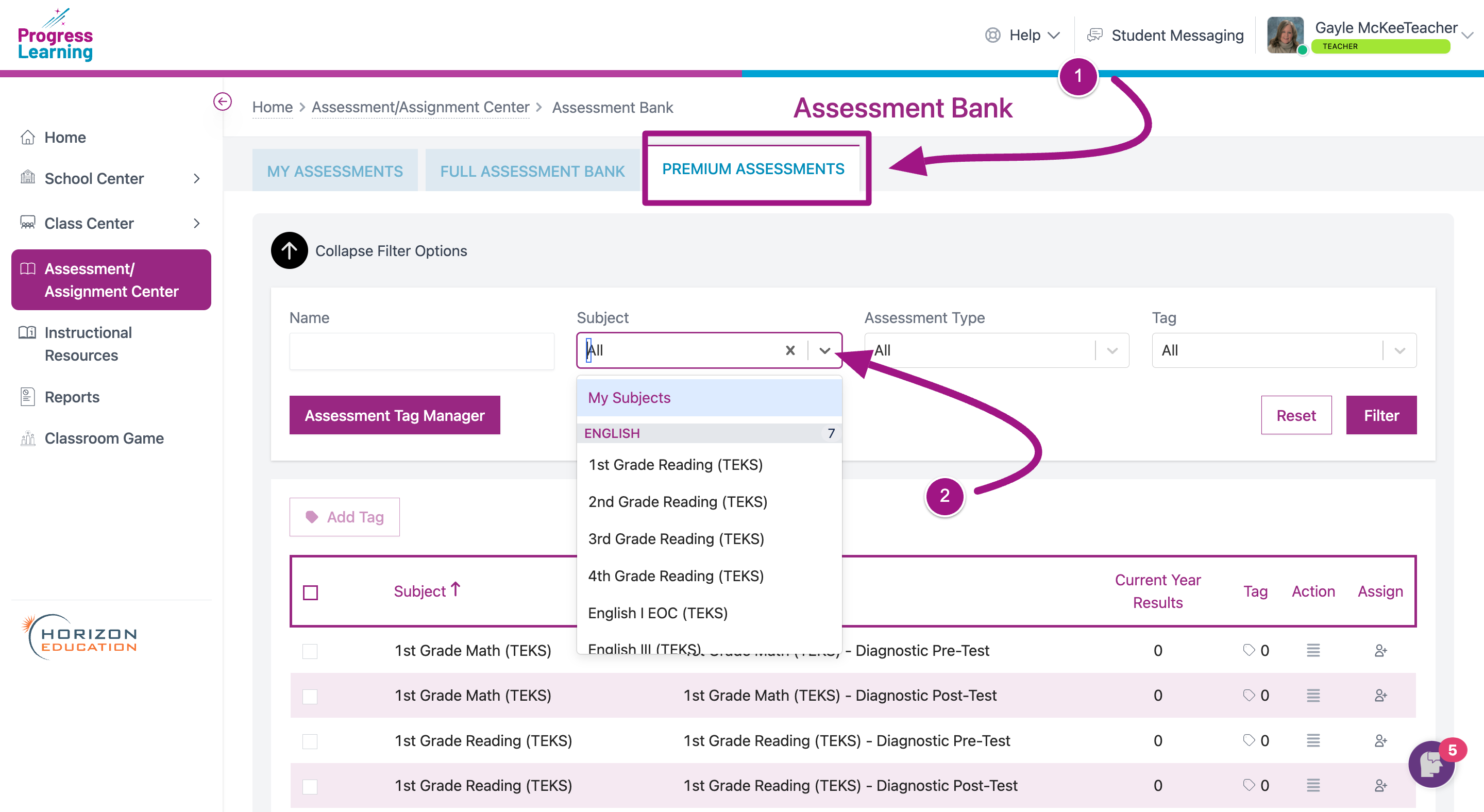
- Choose State Practice Test from the Assessment Type and click Filter
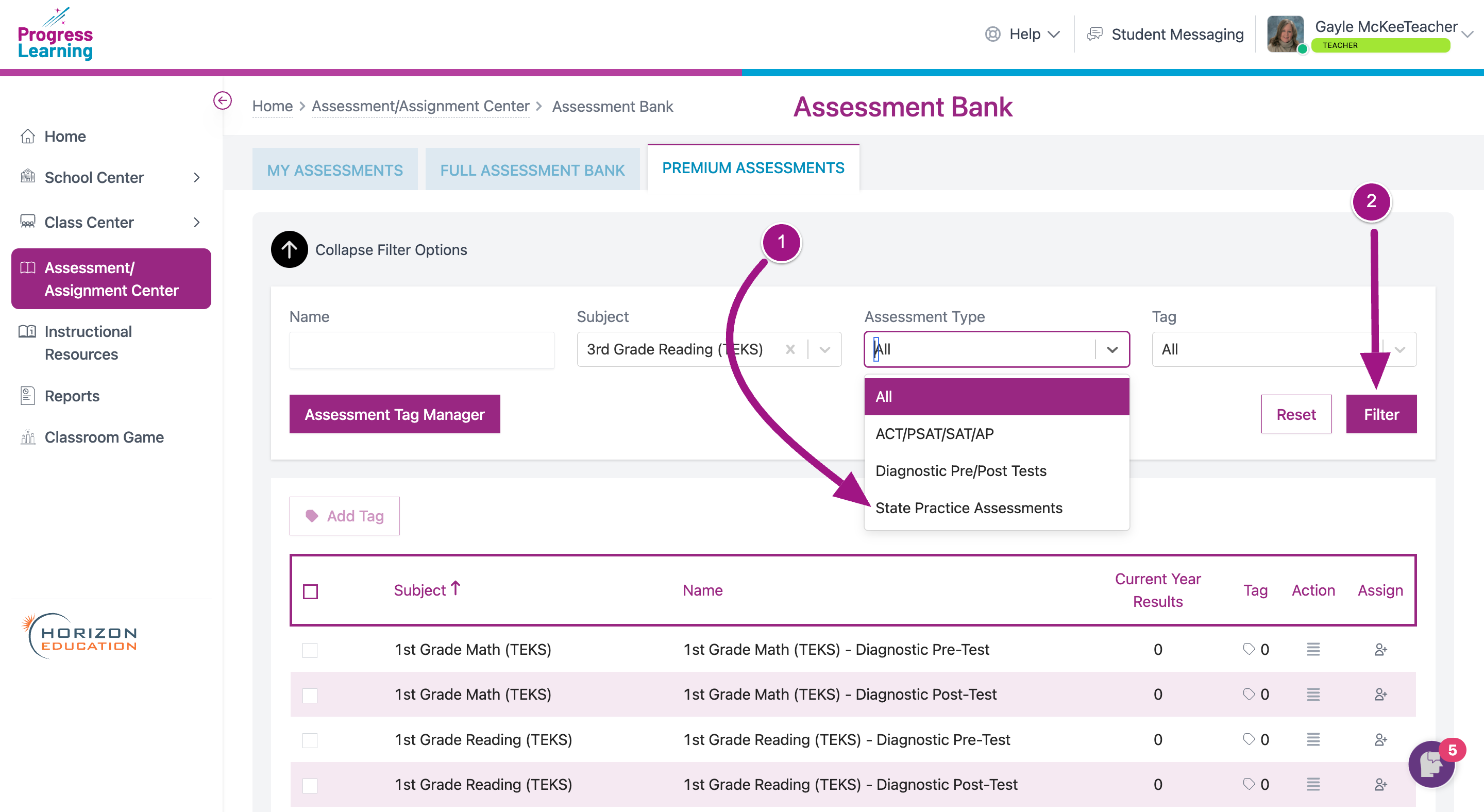
- Click the box next to the Premium Assessment you wish to assign.
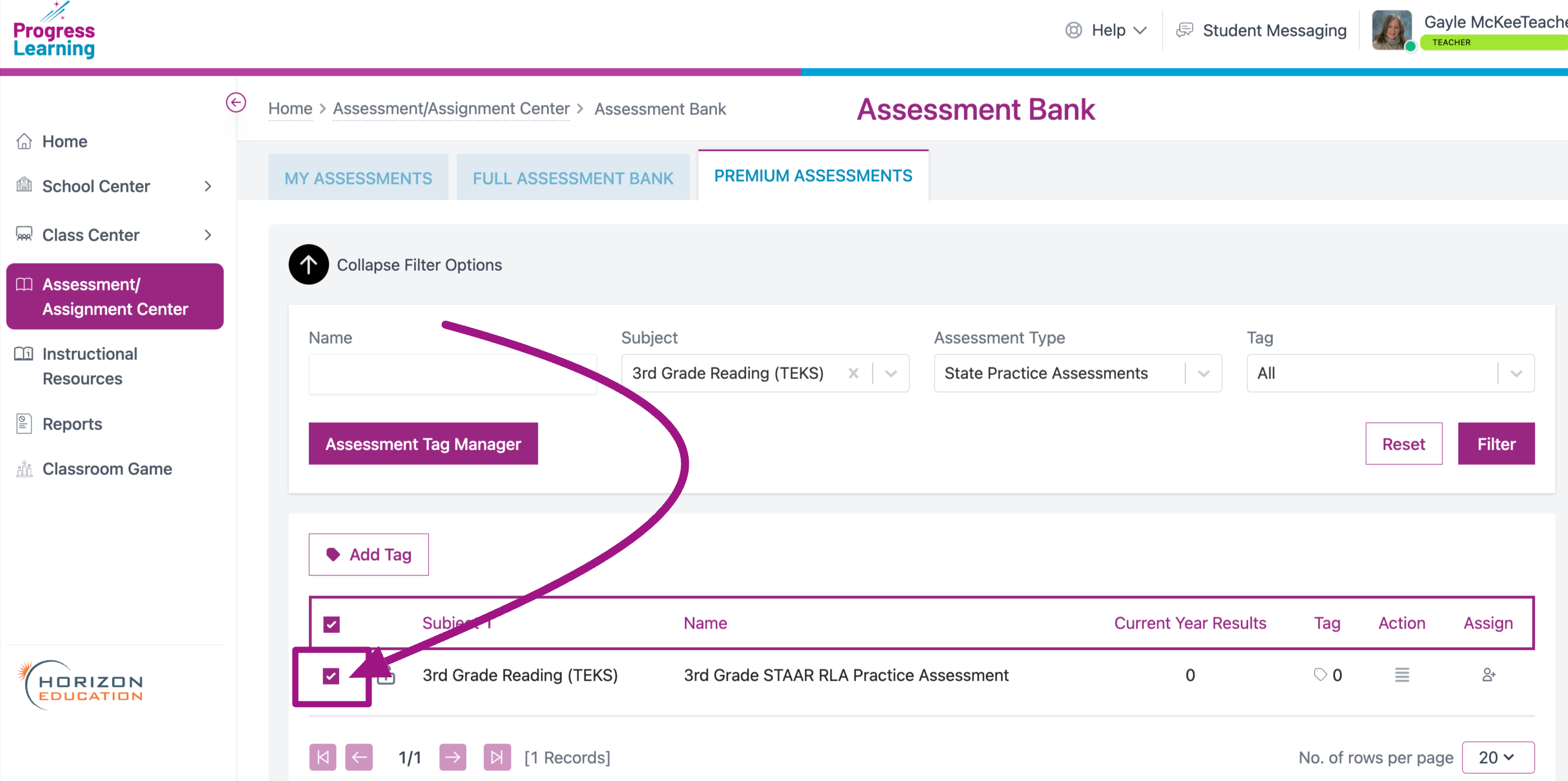
- Click on the icon in the Assign column. You will be taken to the Assignment Builder to complete the assigning process.
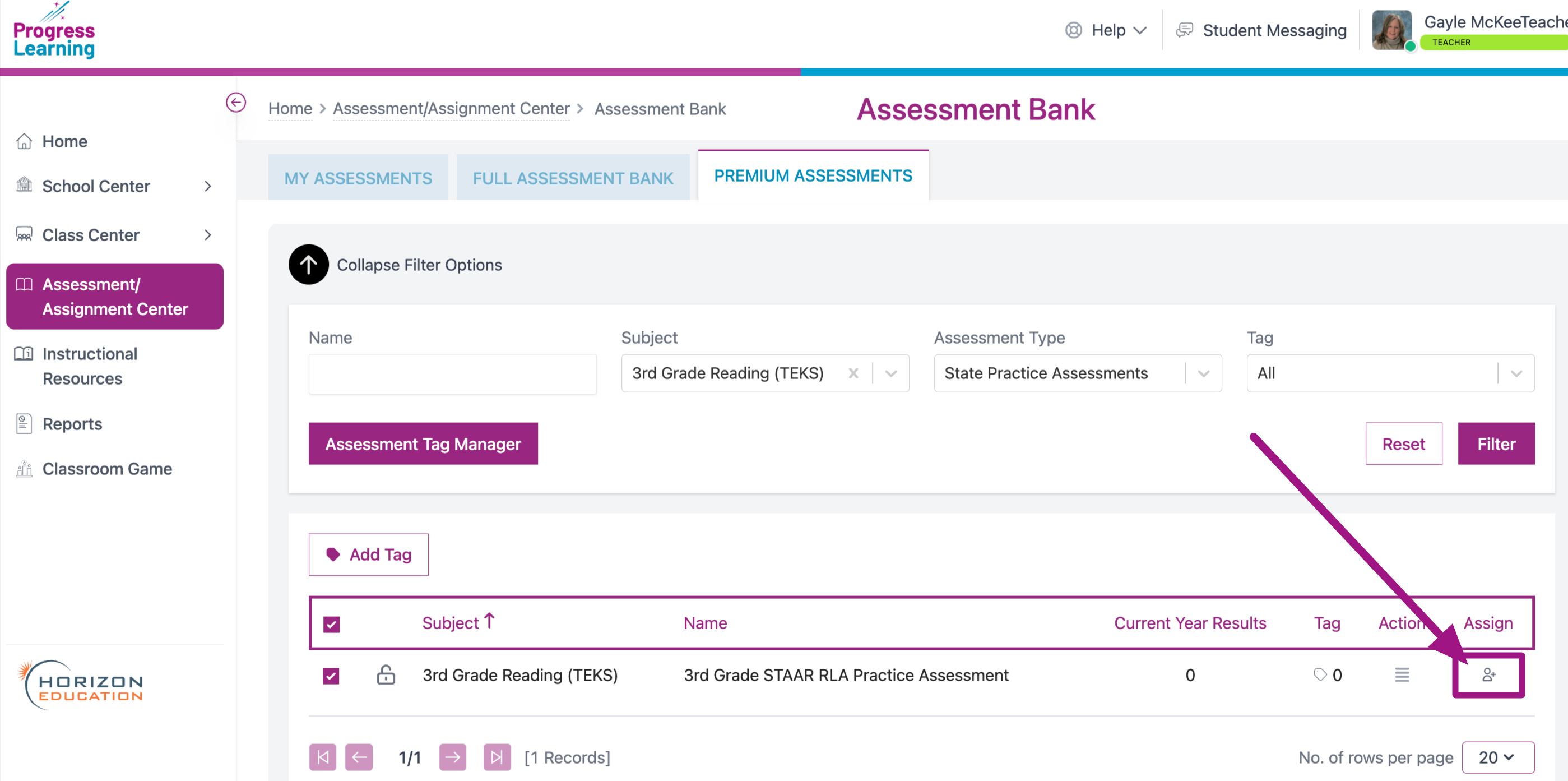
Option 3- From the Teacher Dashboard
- Choose Assessment/Assignment Center from the left side menu.
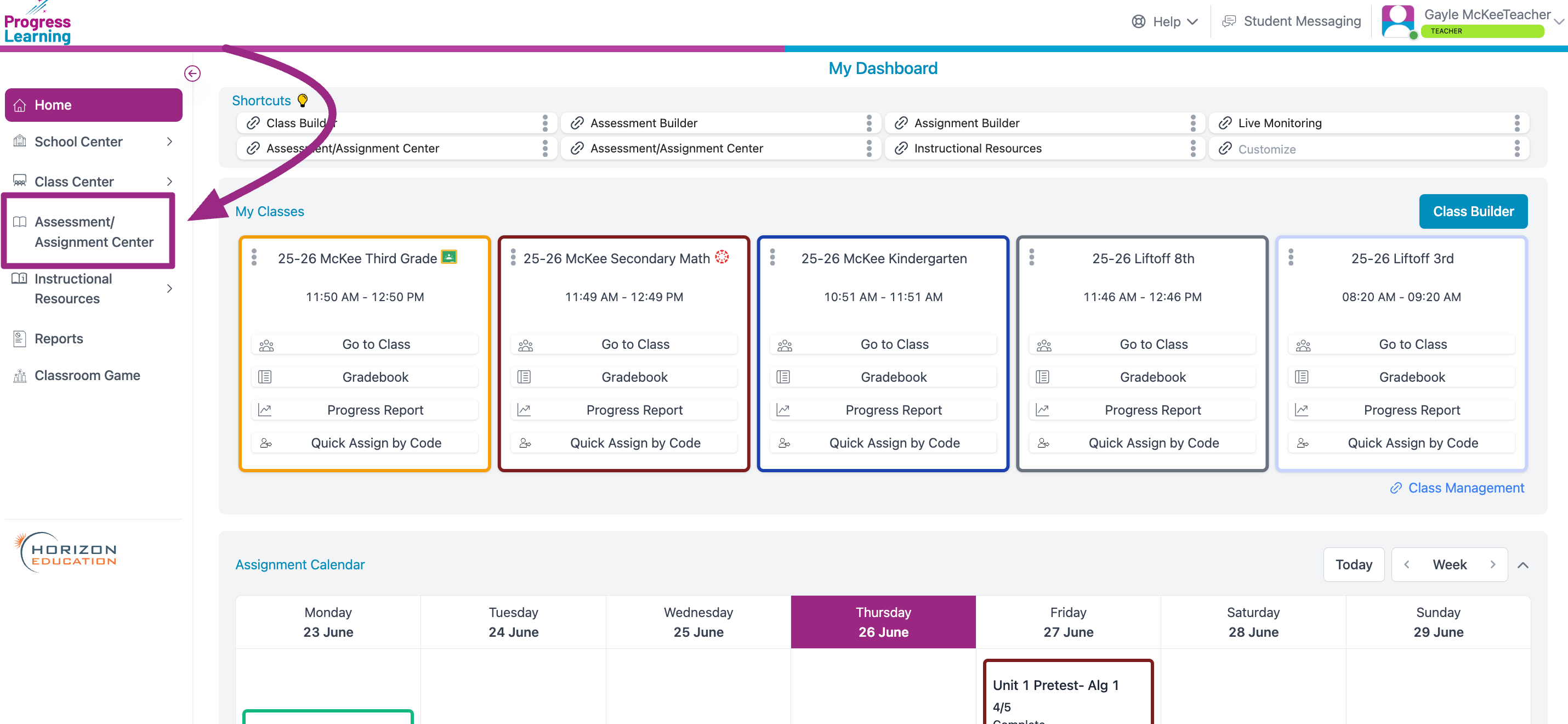
- Click into your Assessment Bank
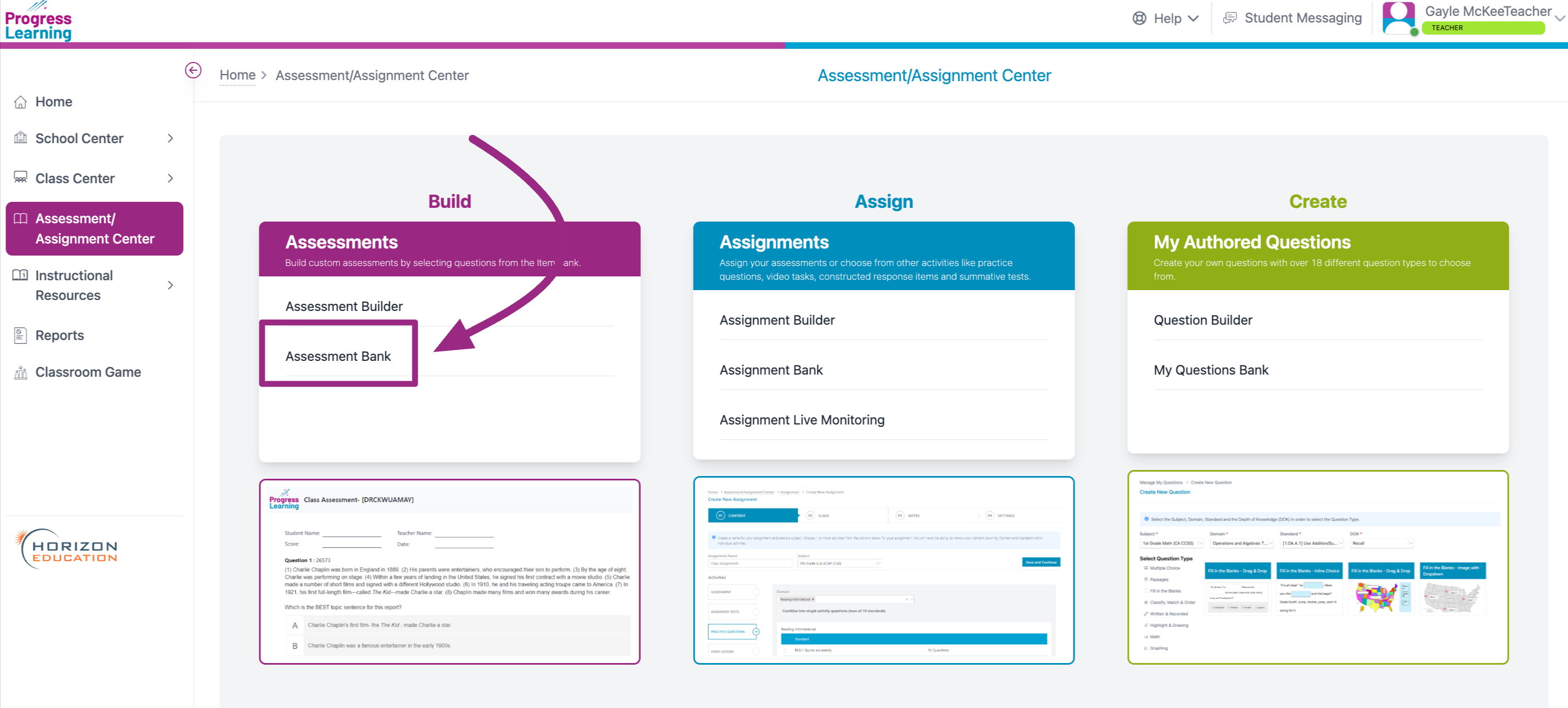
- Find the assessment you wish to assign under the appropriate tab (My Assessments, Full Assessment Bank or Premium Assessments).
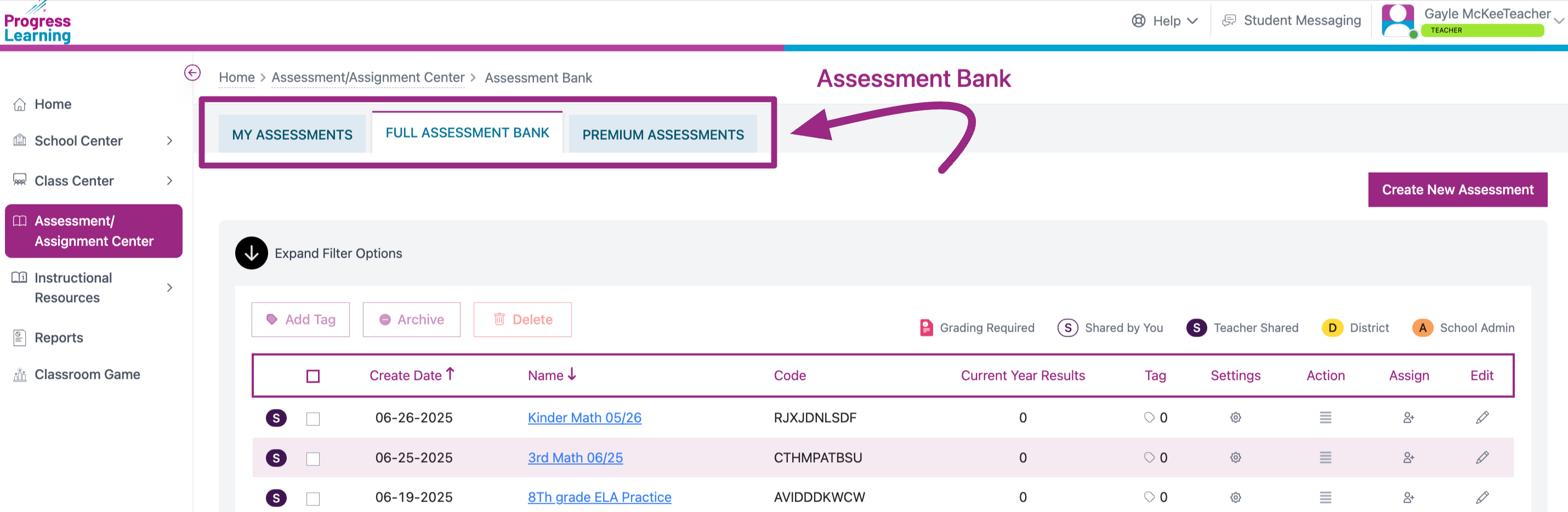
- Find the Code and write it down or copy it.
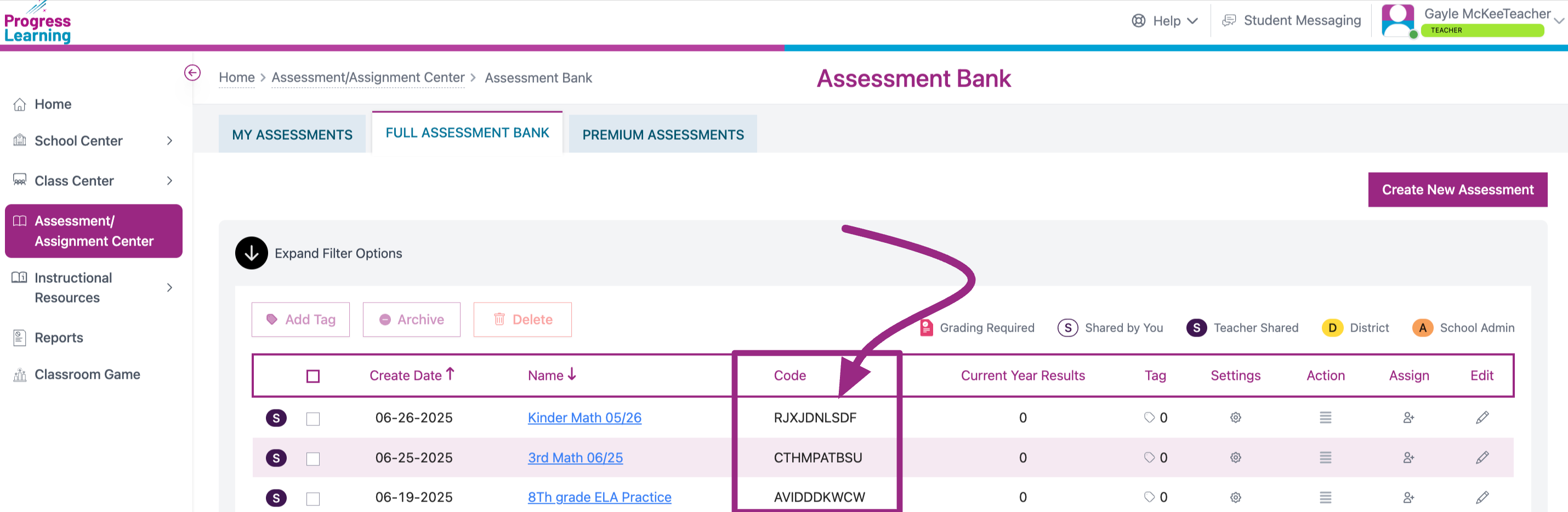
- Navigate back Home and click on Quick Assign by Code for the appropriate class.
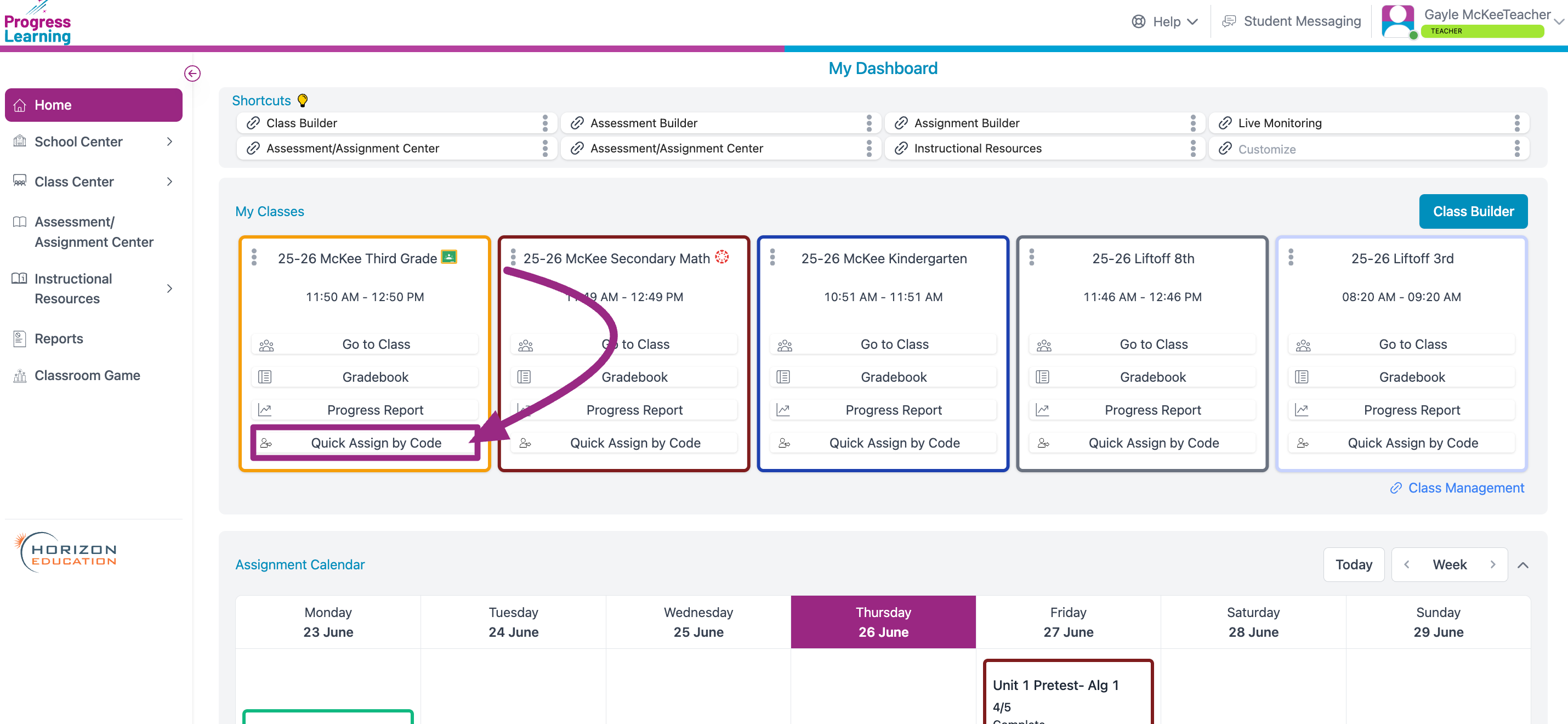
- Fill out the fields and Save
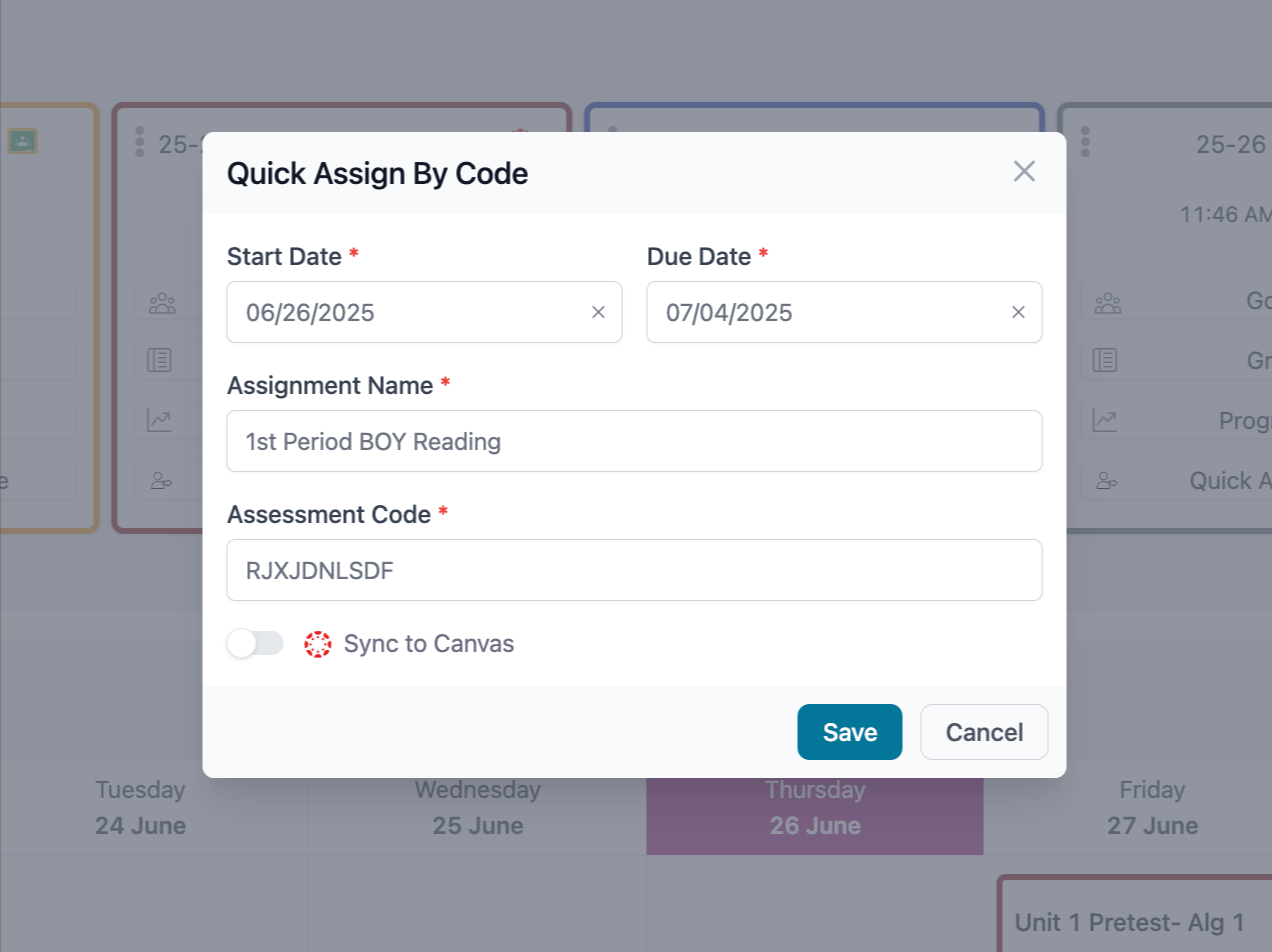
For more information about our pre-built state practice assessments, please visit our blog:

