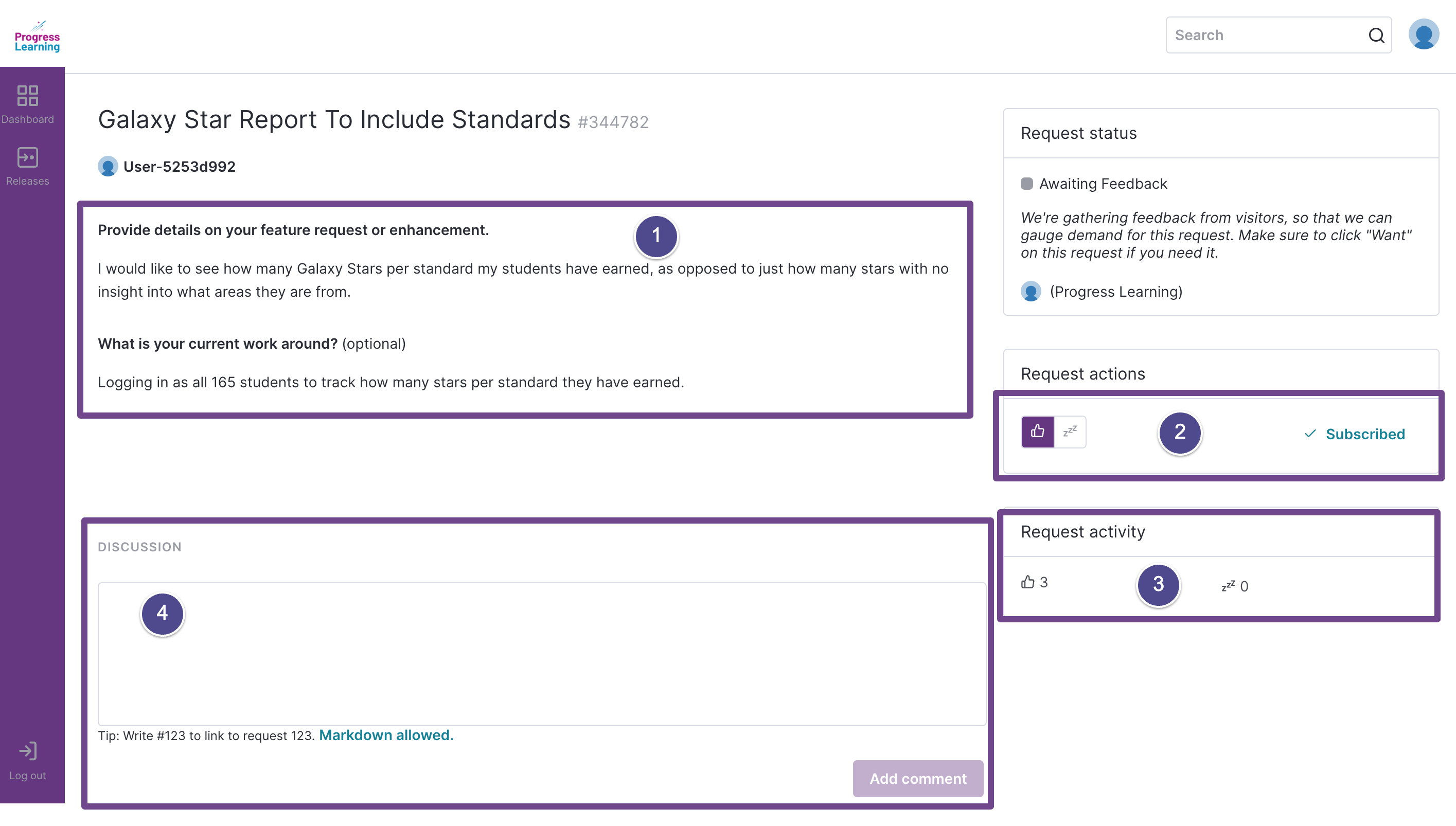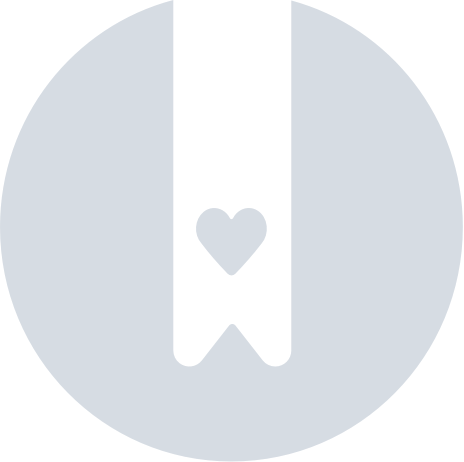How do I submit feedback or suggestions?
We want to hear from you!
We pride ourselves on being "For Teachers, By Teachers" and we depend on your feedback to build a better product. The new Resource Center makes it easy to submit your suggestions and feedback to us. You can also see which requests have already been made and upvote the ones you care about the most.
- Click on the Resource Center (purple "head") icon at the bottom right side of your screen and a menu will appear. Click on Share Feedback.
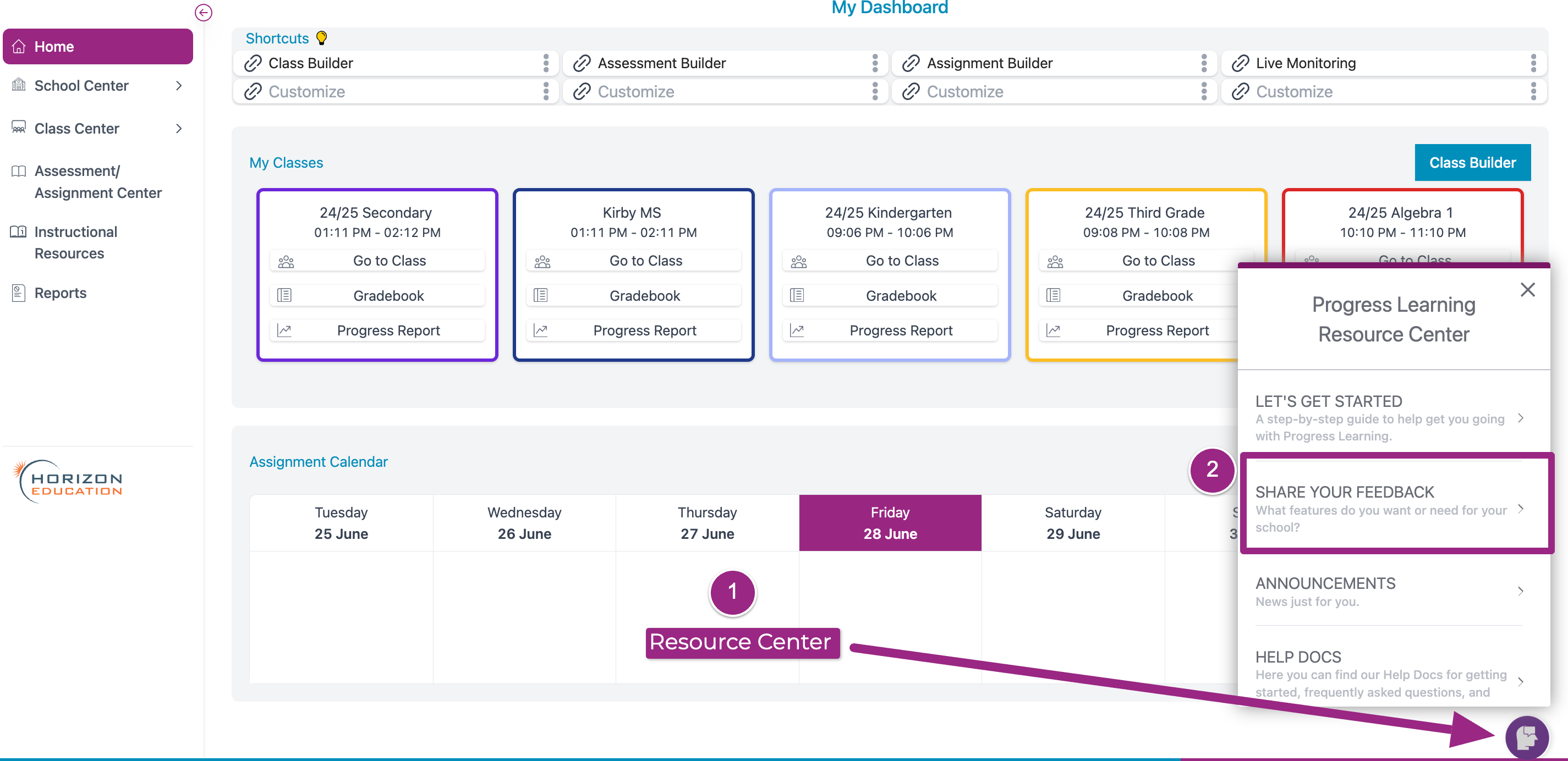
- OPTION #1: Inside the menu, enter a title for your suggestion and input your ideas in the available fields. You can also upload an image along with it. Then, click submit.
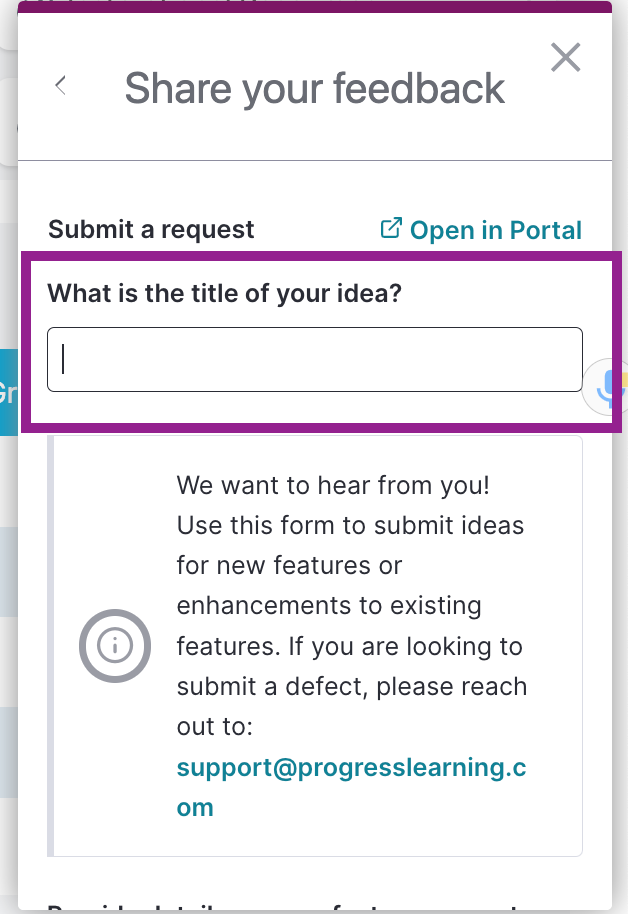 | 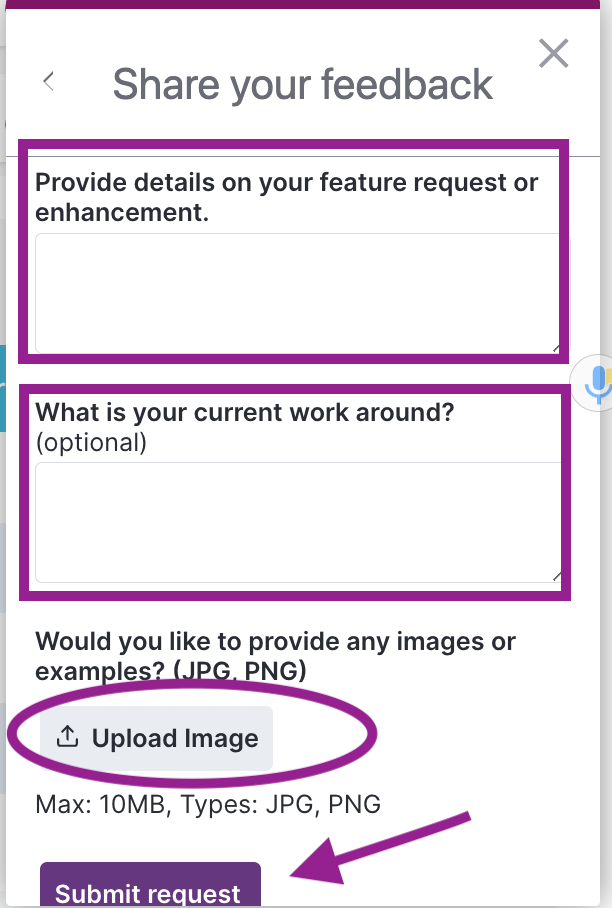 |
Option #2: If you would prefer to submit feedback in full-screen portal mode, click on the Open in Portal popout link. The portal will open in a new tab in your browser.
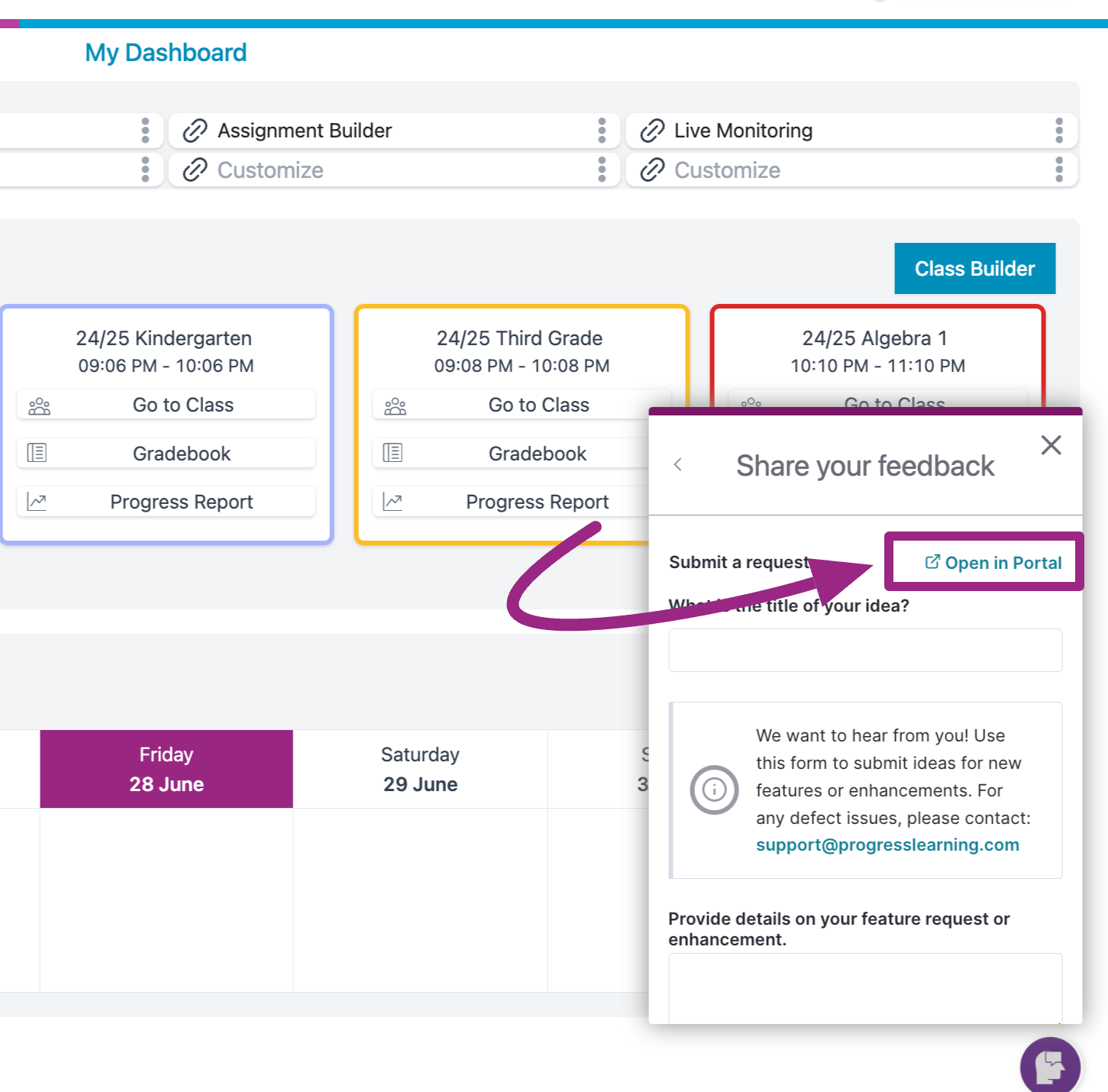
Enter a title for your suggestion and input your ideas in the appropriate fields. You can also upload an image along with it. Then, click submit.
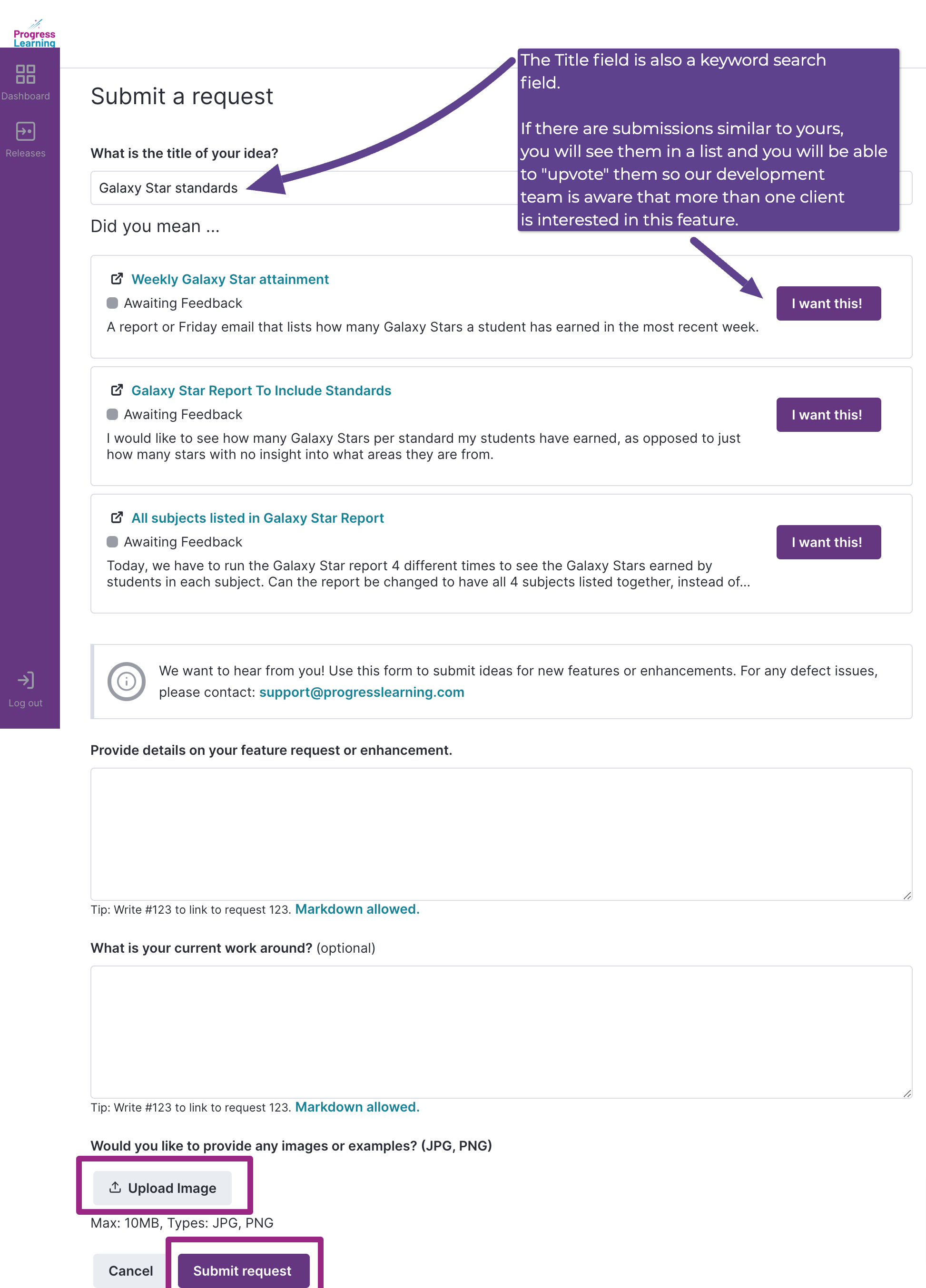
You can also see the full request that was submitted and view the current status!
- See the details that were previously reported by other users.
- Click the Thumbs Up icon to subscribe to this request so that you will receive email updates.
- Here you can see how many users have requested this feature.
- Add any other notes you would like to share with our development team and click Add Comment.