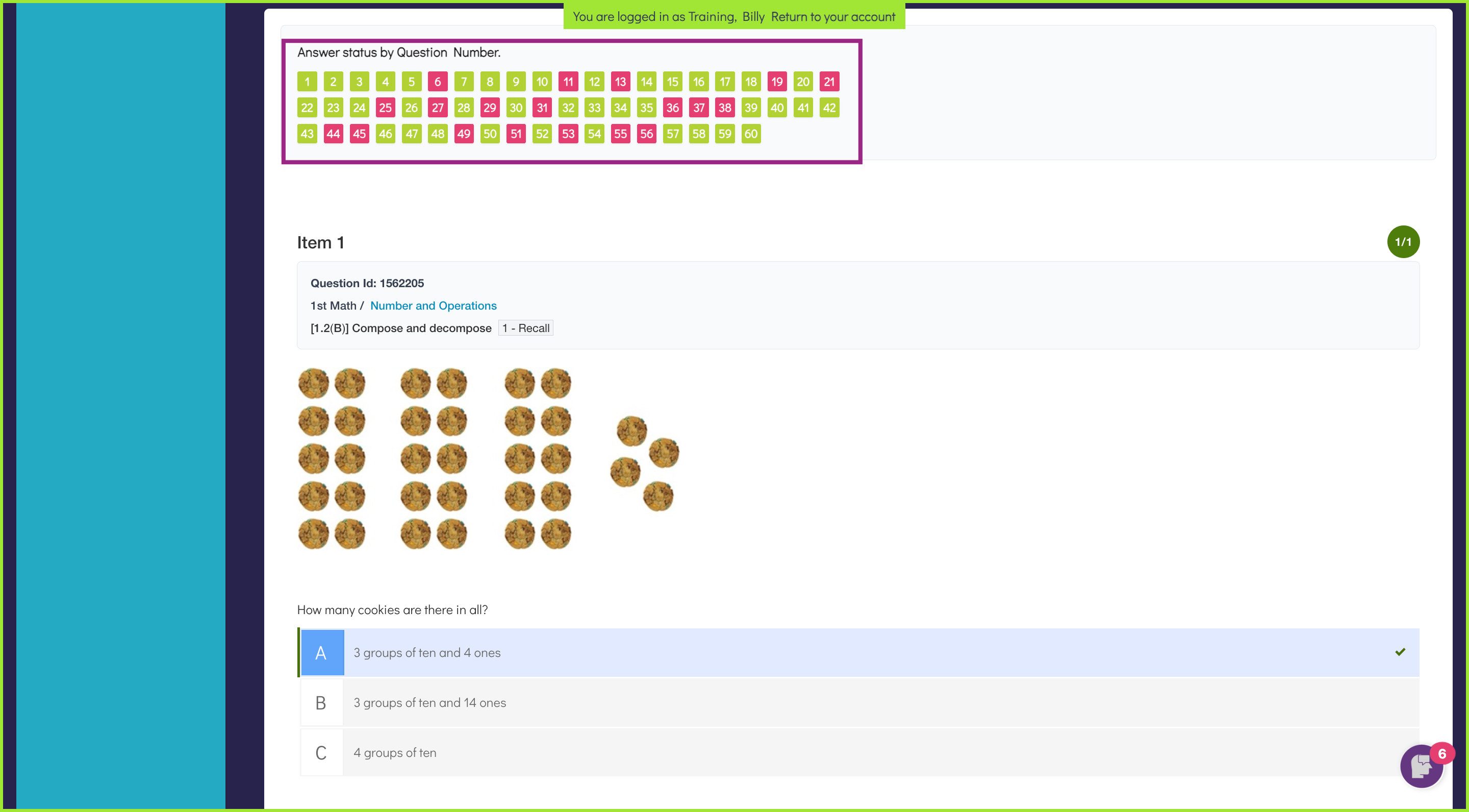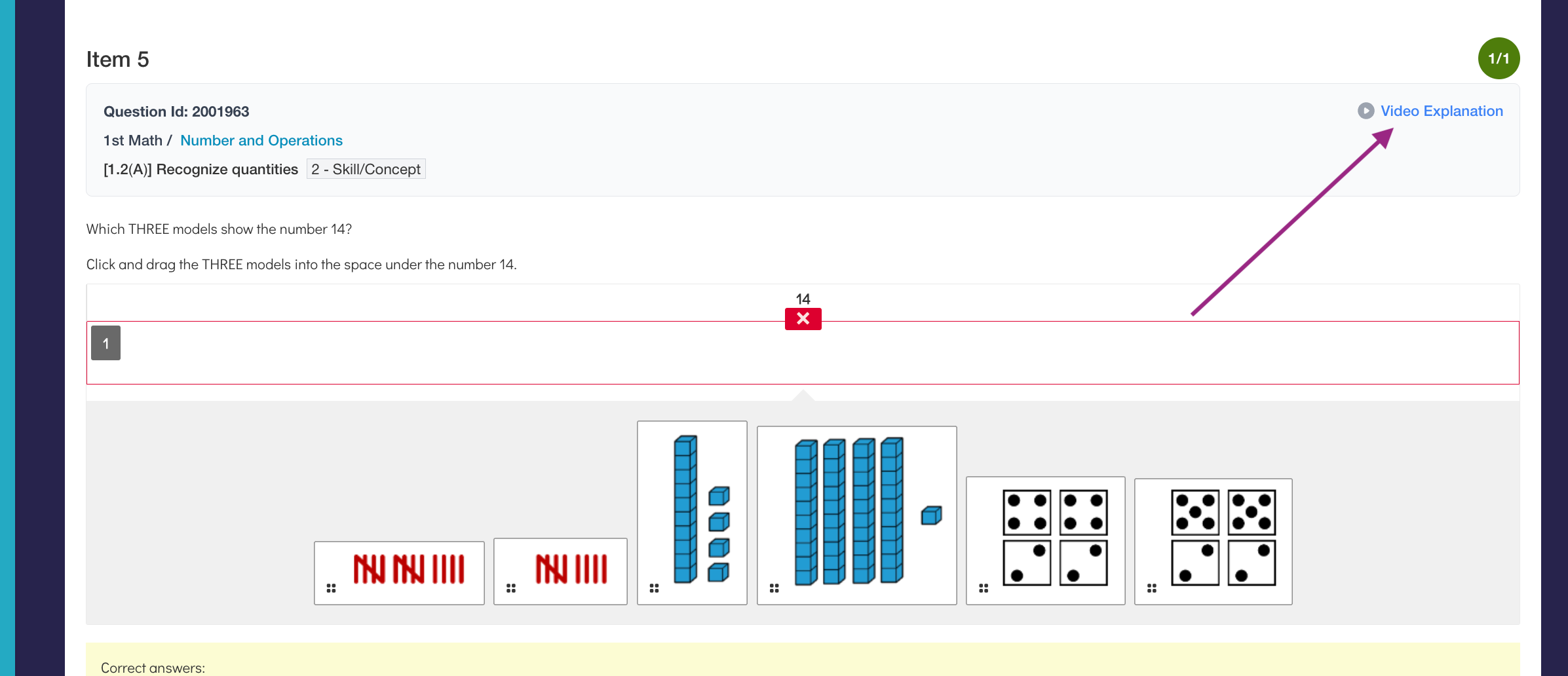How does a student view their graded work?
Secondary Student Dashboard (6th-12th Grade)
- Click on Graded Work to the left on the homepage.
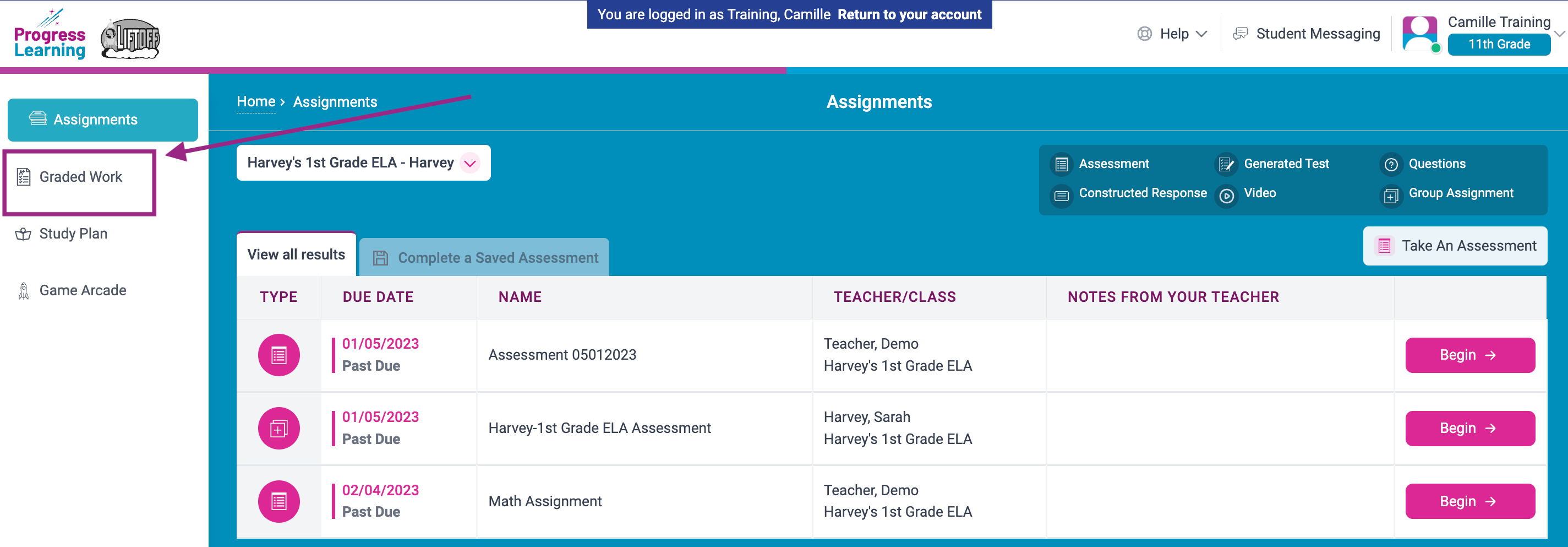
- Students may search by teacher or by subject, and they can alter the time frame of their search.
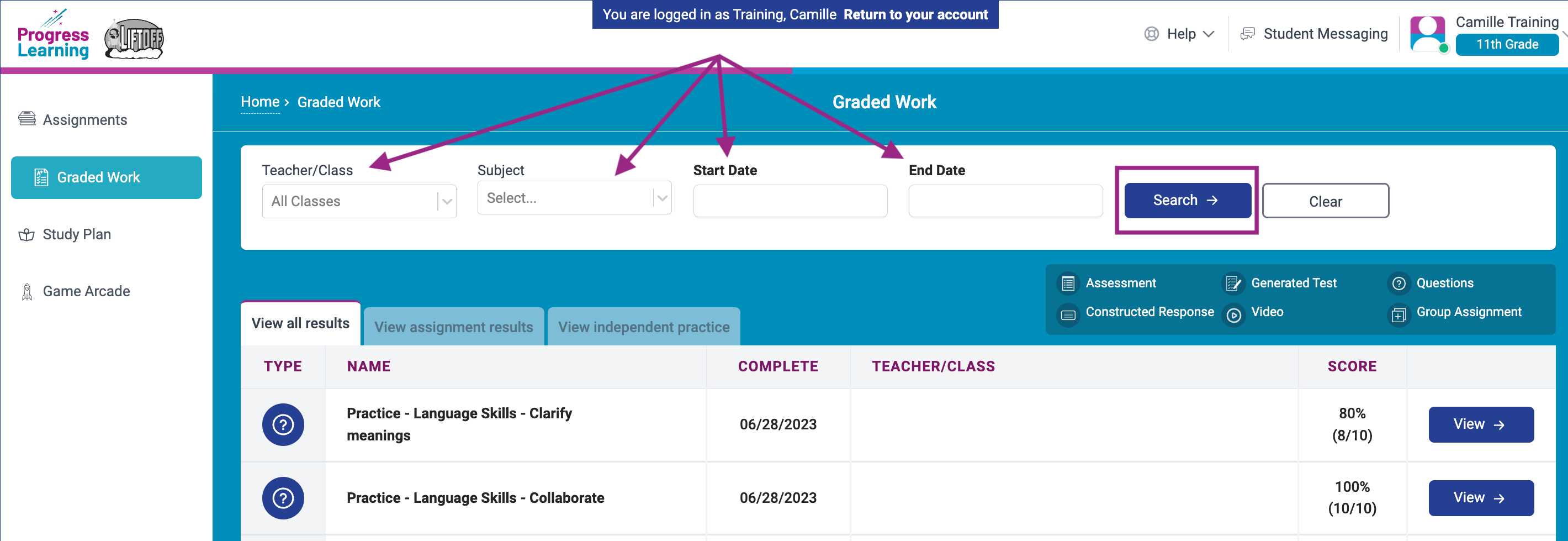
- Click on "View" next to the assignment to see the report.
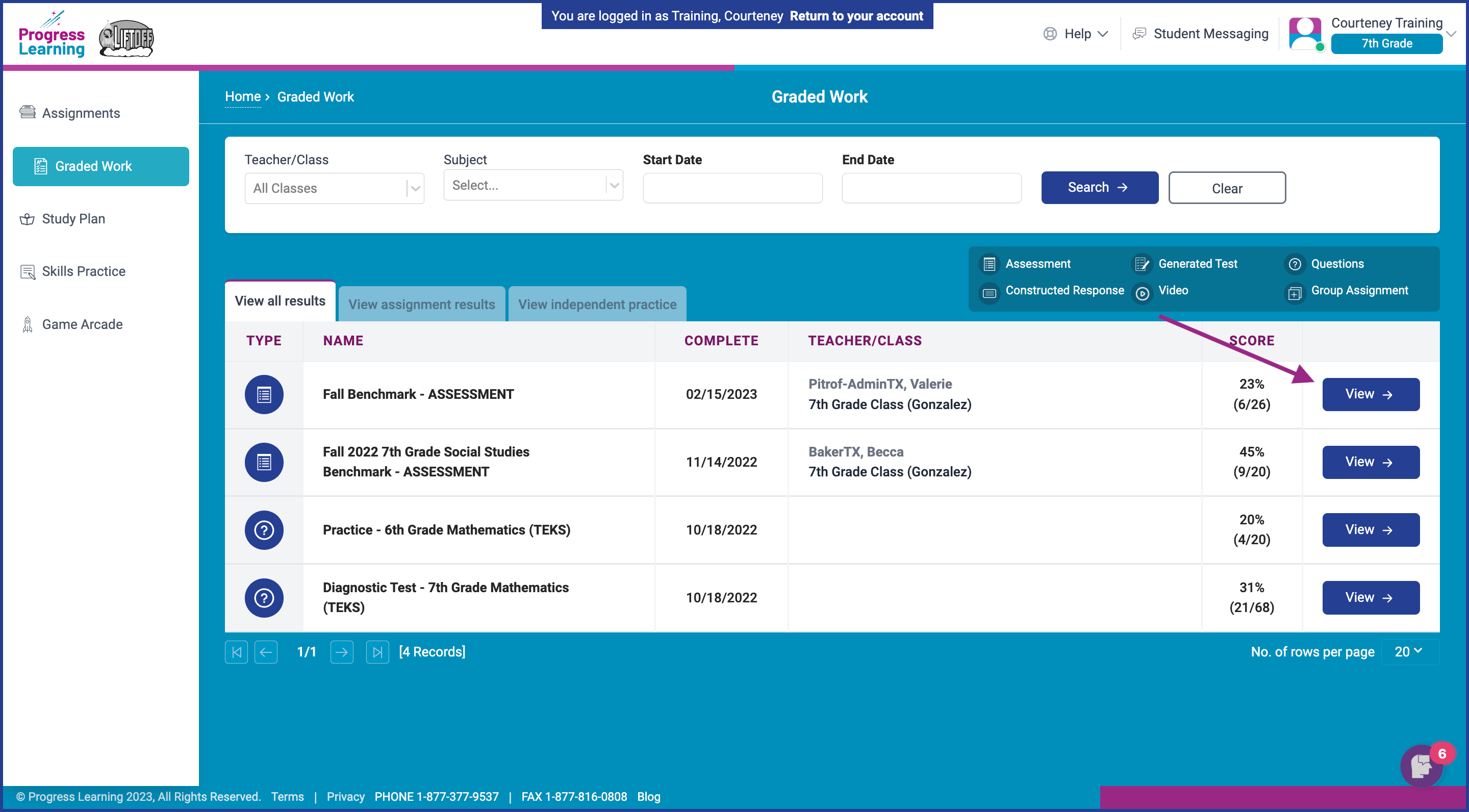
- On the top left of the report, students can see their overall score and number of tokens earned. On the far right, they can view a breakdown by domain and standard. In the center of the report, students can click on the caret under each standard to find additional practice that the platform has suggested based on their performance.
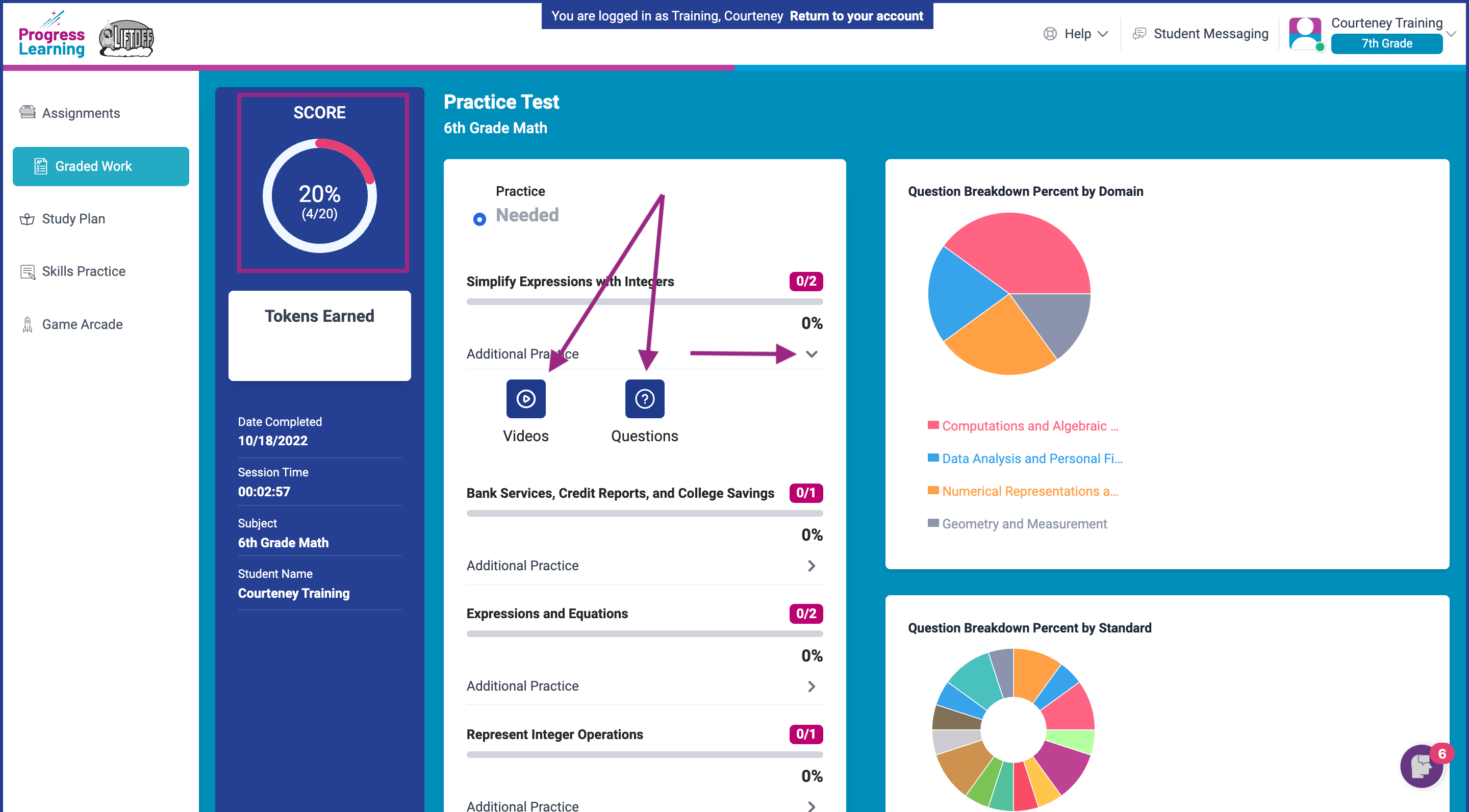
- On videos and practice activities, students can view each question on the assignment and either read a text explanation or watch an alien explanation video to learn from their mistakes and get feedback on each question. On assessments, students may view each question only if the teacher enabled that setting when they created the assessment.
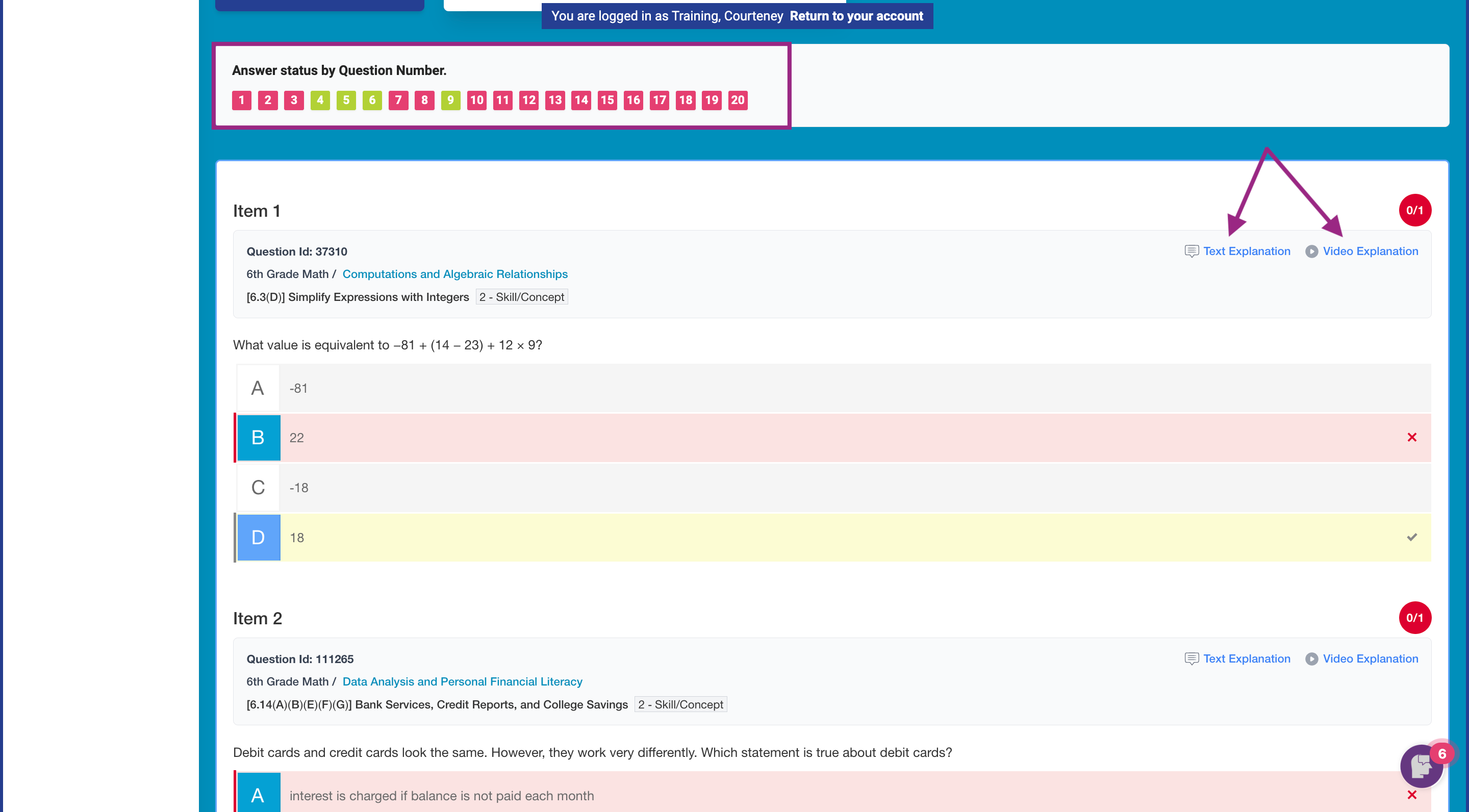
Elementary Student Dashboard (2nd-5th Grade)
- Click on Graded Work to the left on the homepage.
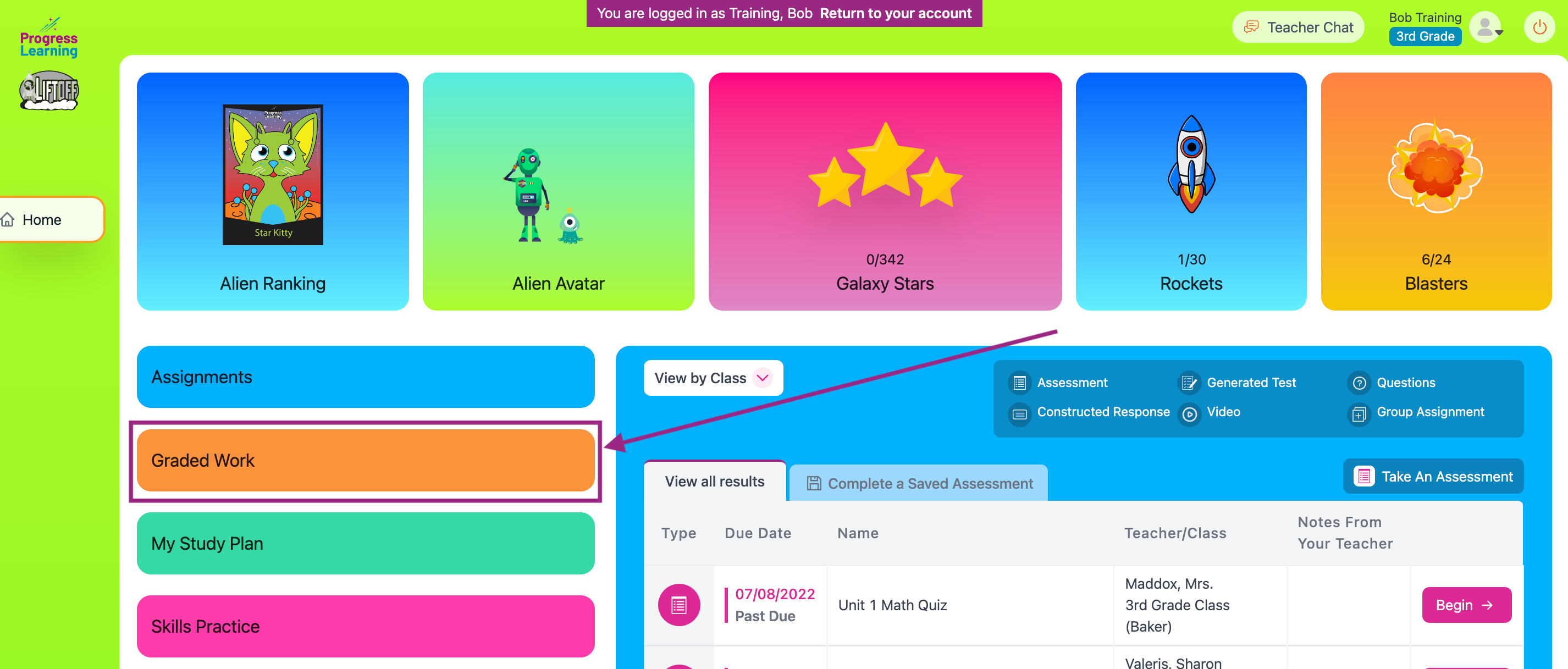
- Students may search by teacher or by subject, and they can alter the time frame of their search.
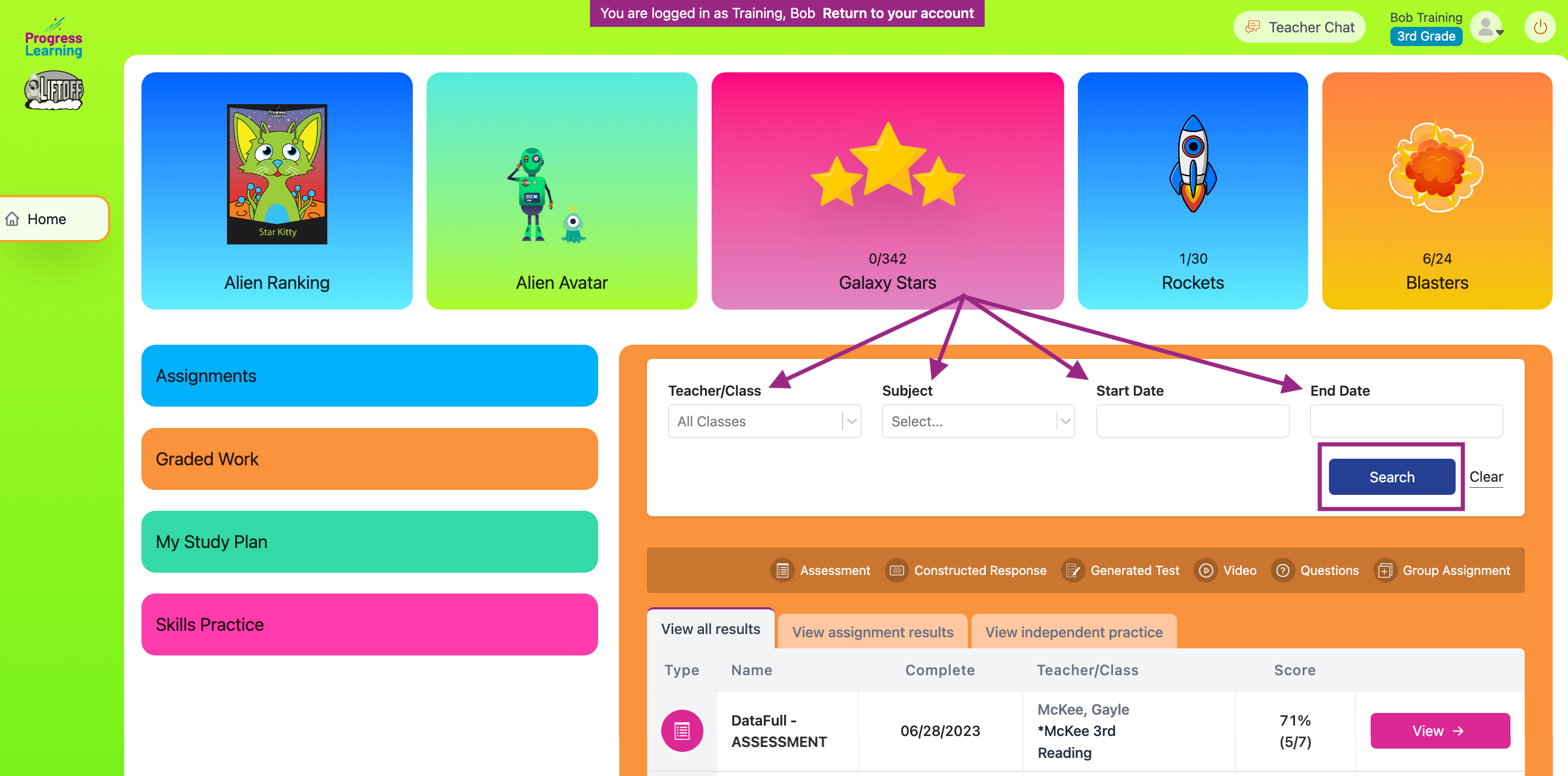
- Click on "View" next to the assignment to see the report.
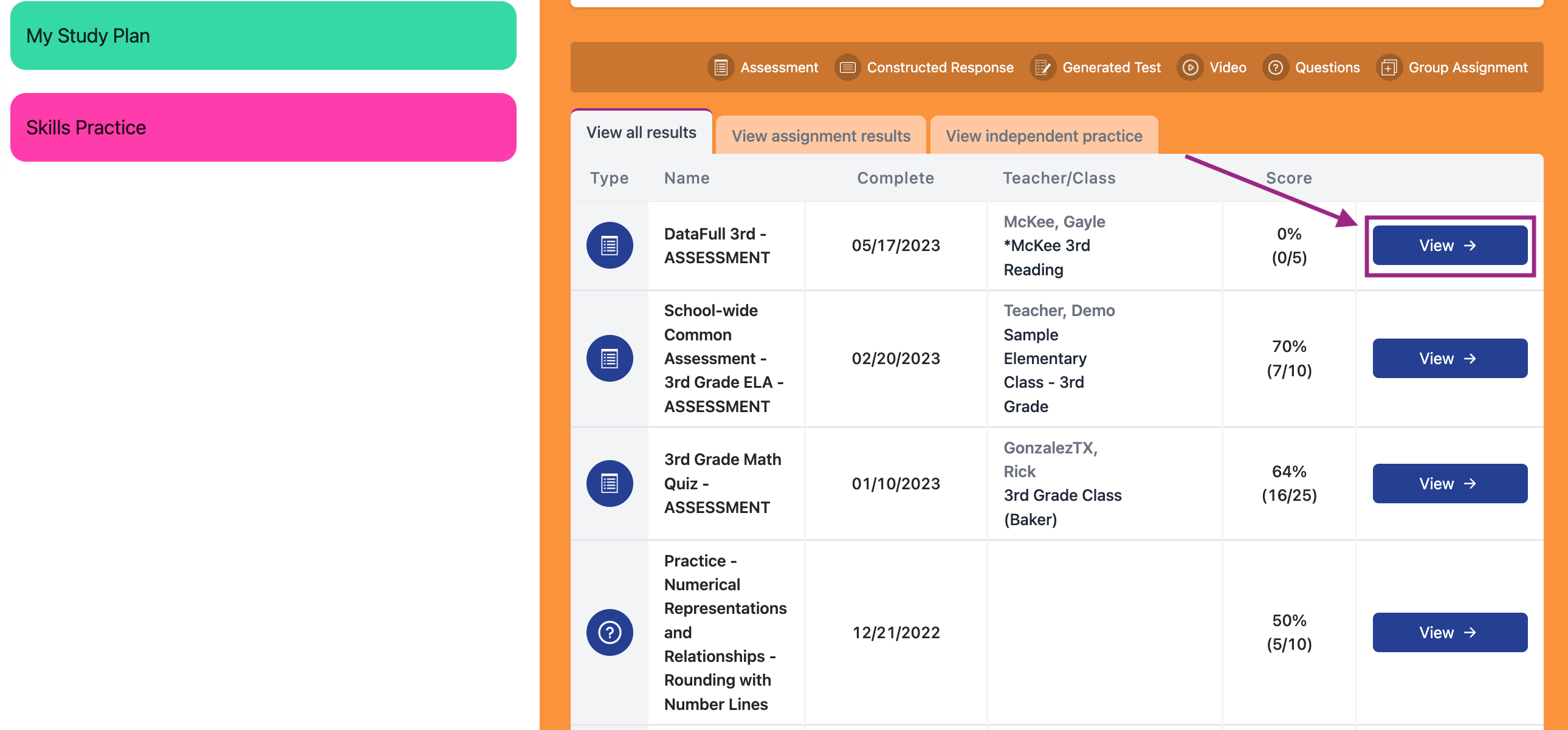
- On the top left of the report, students can see their overall score. On the far right, they can view a breakdown by domain and standard. In the center of the report, students can click on the caret under each standard to find additional practice that the platform has suggested based on their performance.
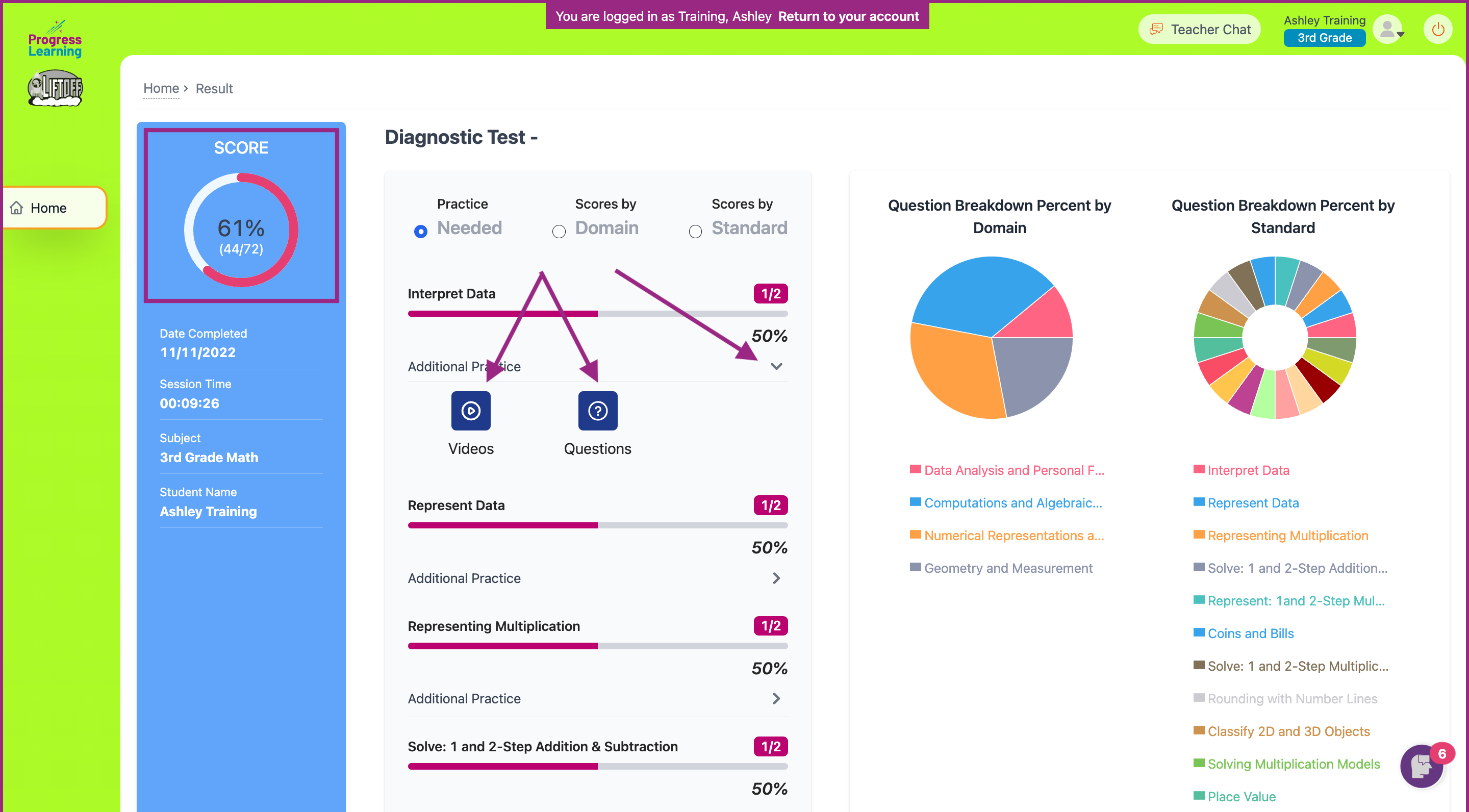
- On videos and practice activities, students can view each question on the assignment and either read a text explanation or watch an alien explanation video to learn from their mistakes and get feedback on each question. On assessments, students may view each question only if the teacher enabled that setting when they created the assessment.
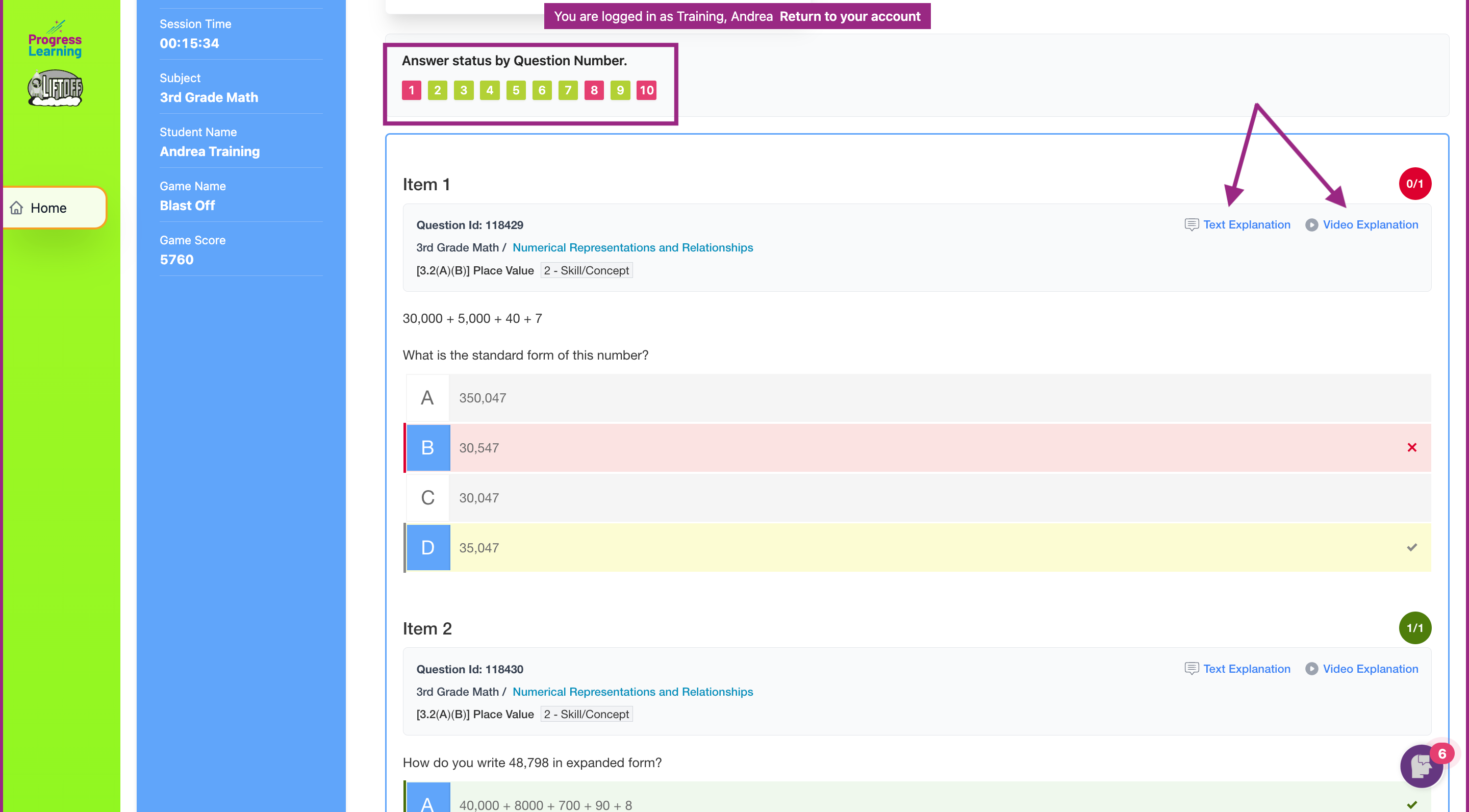
ECE Student Dashboard (K-1st Grade)
- Click on the Graded Work icon on the dashboard.
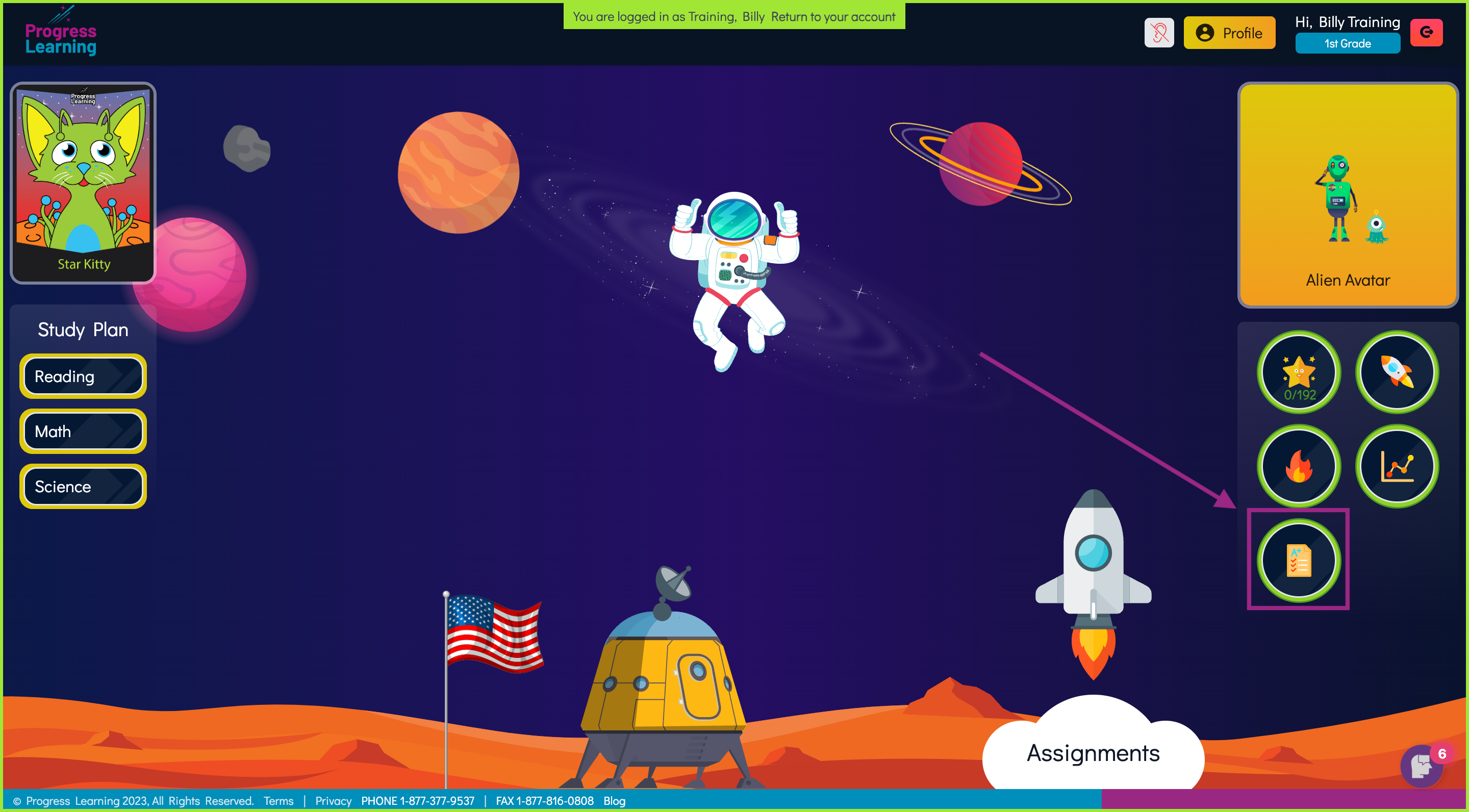
- Students have three tabs: View All Results, View Assignment Results, and View Independent Practice.
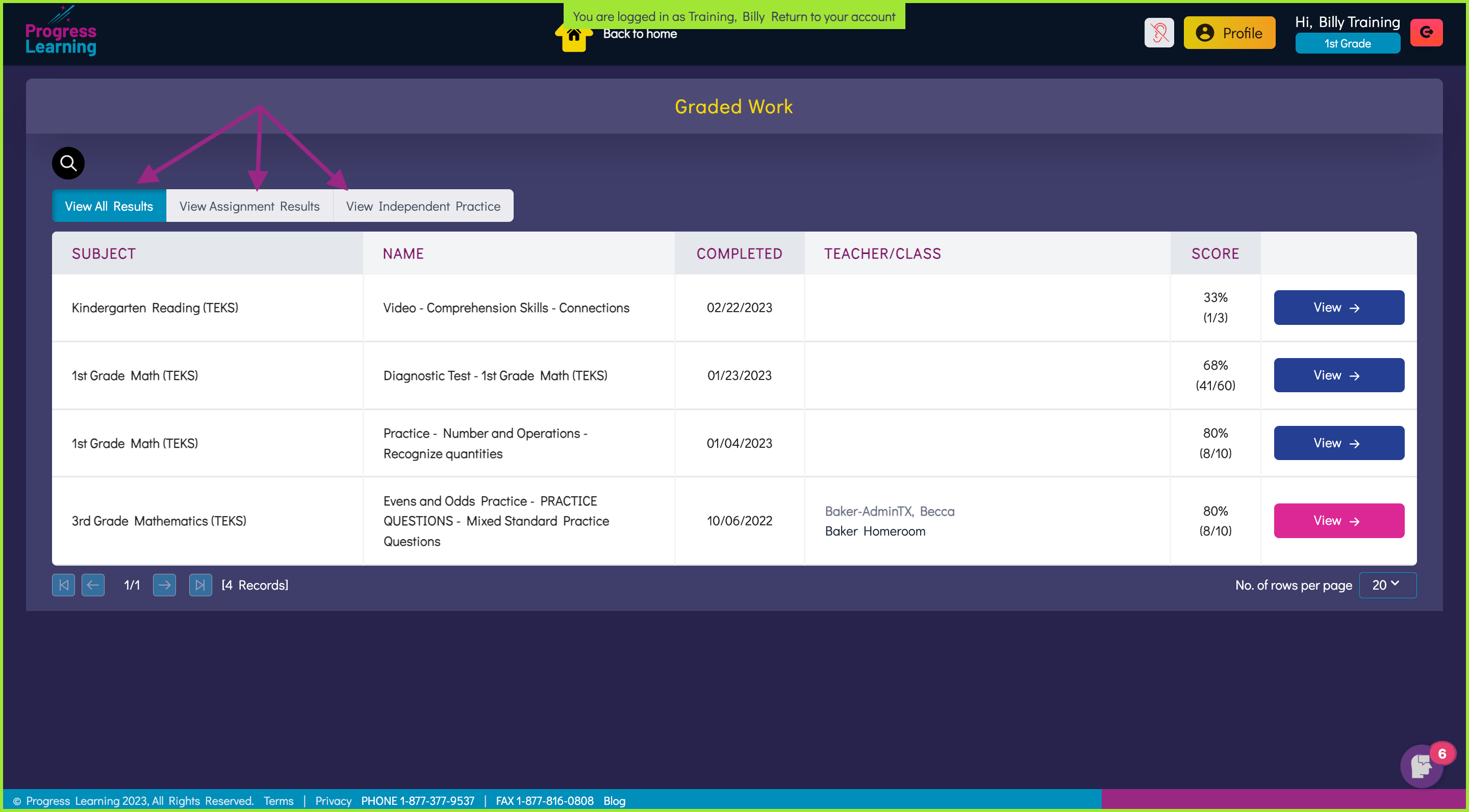
- Click on "View" next to the assignment to see the report.
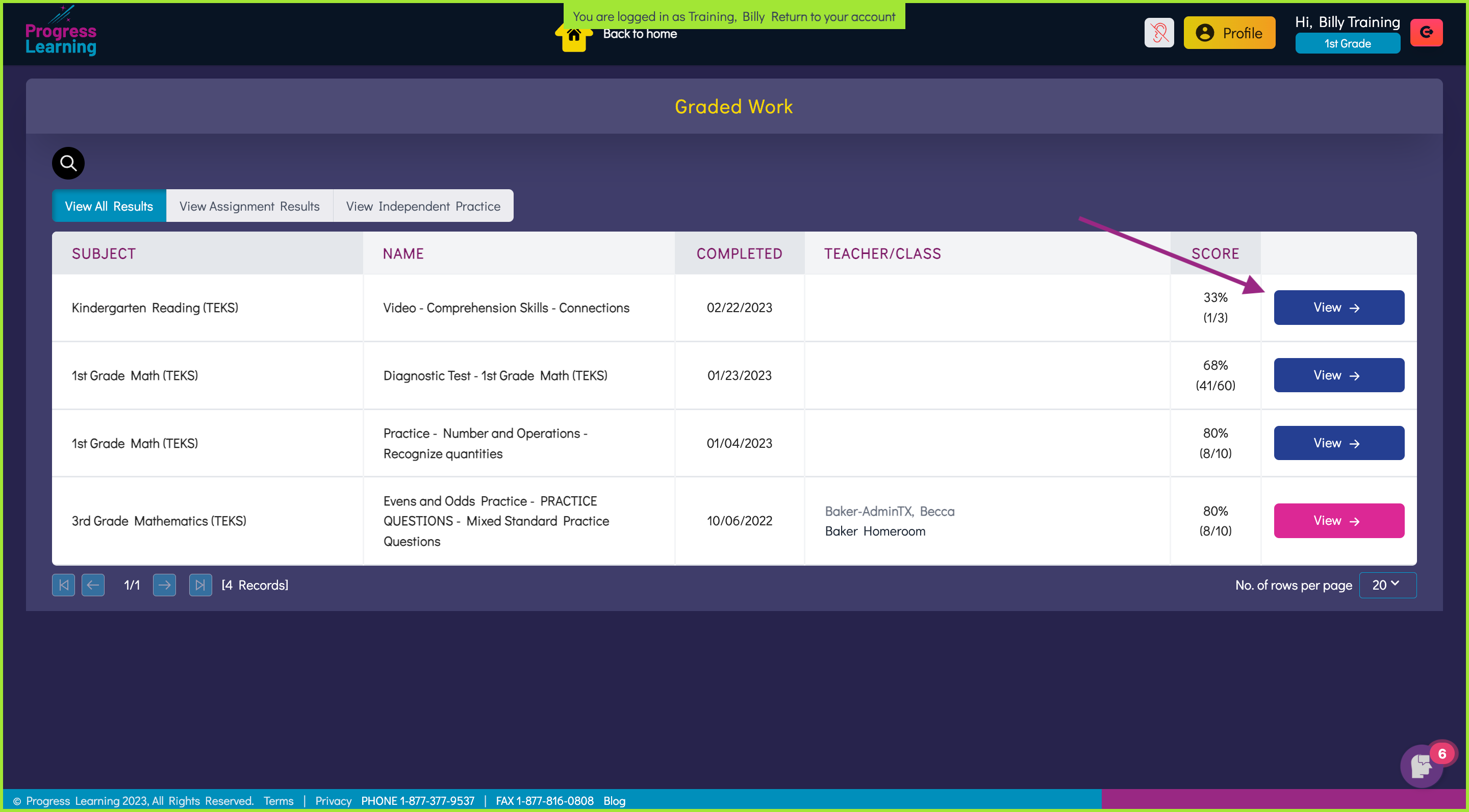
- On the top left of the report, students can see their overall score. On the far right, they can view a breakdown by domain and standard. In the center of the report, students can click on the caret under each standard to find additional practice that the platform has suggested based on their performance.
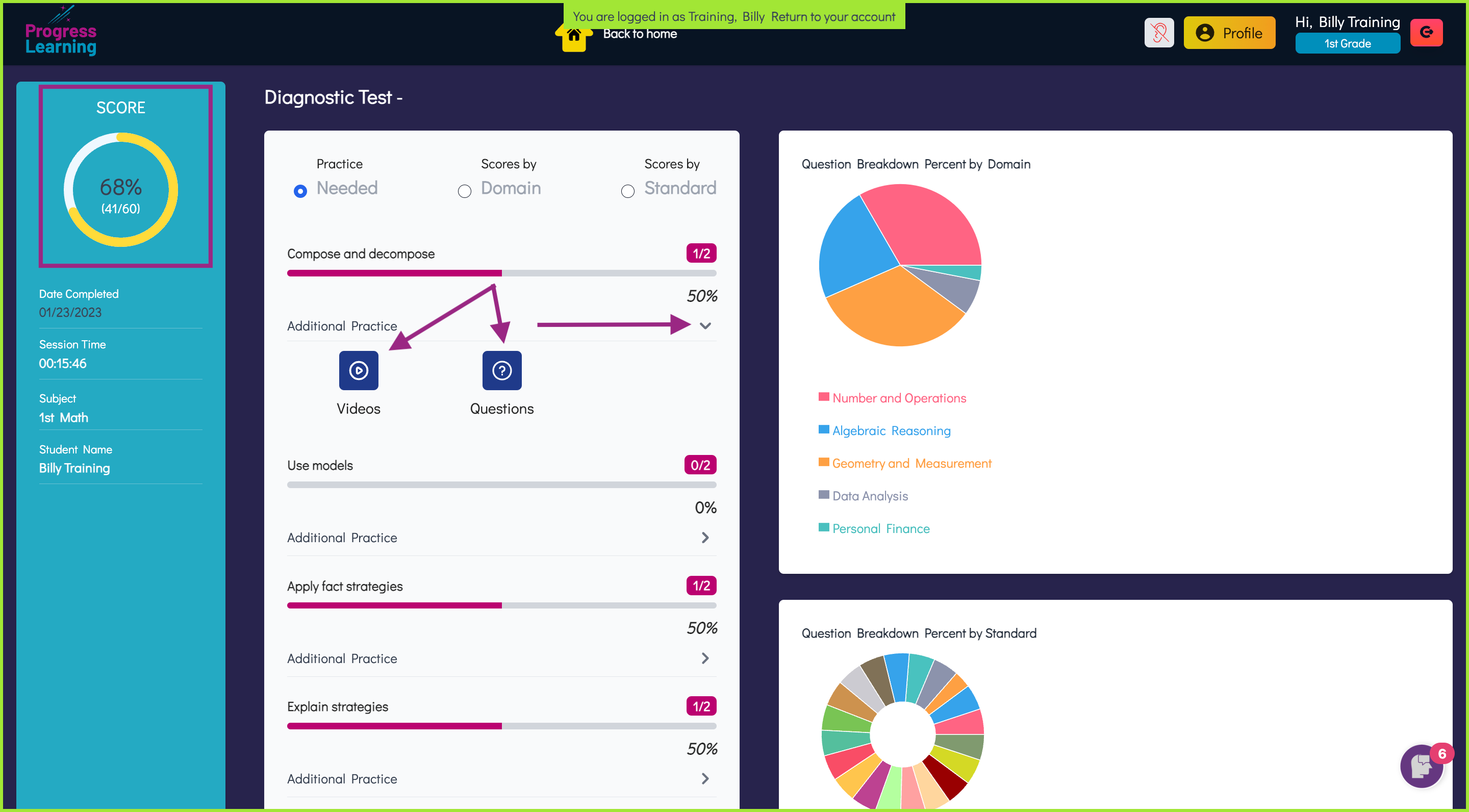
- On videos and practice activities, students can view each question on the assignment and either read a text explanation or watch an alien explanation video to learn from their mistakes and get feedback on each question. On assessments, students may view each question only if the teacher enabled that setting when they created the assessment.