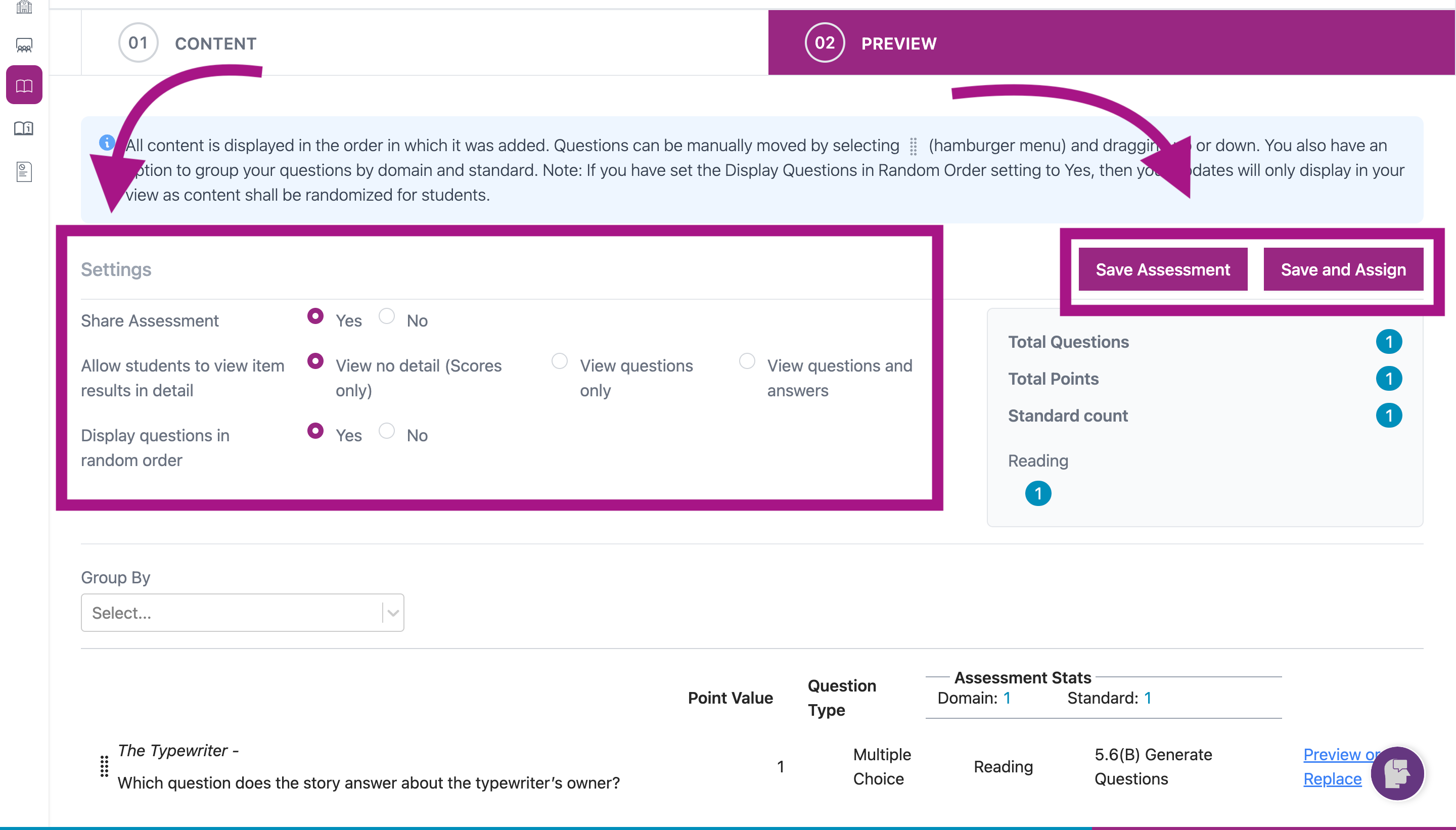How do I build a passage based test for ELA?
- Click Assessment/Assignment Center from your teacher dashboard.
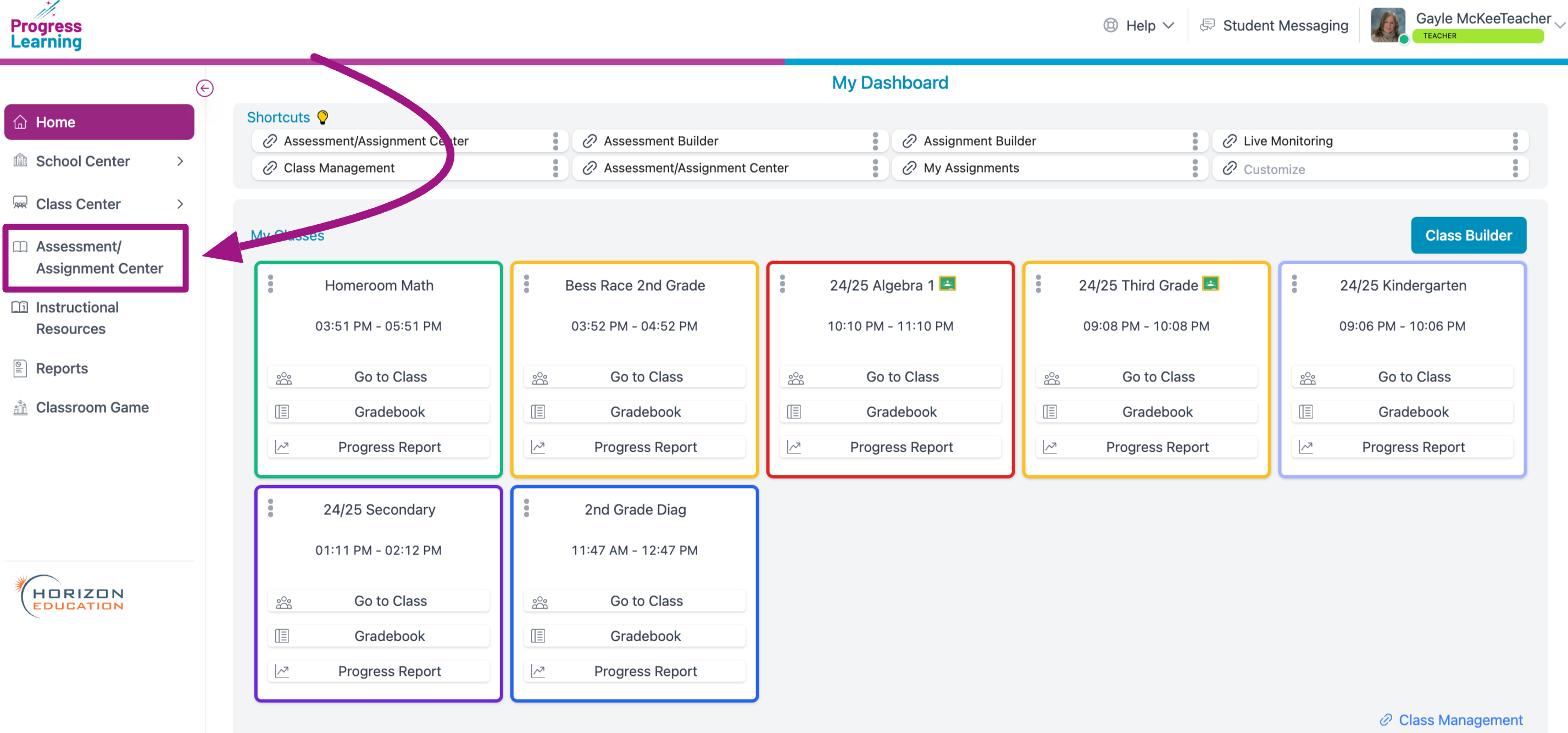
- Click Assessment Builder in the Assessment section.
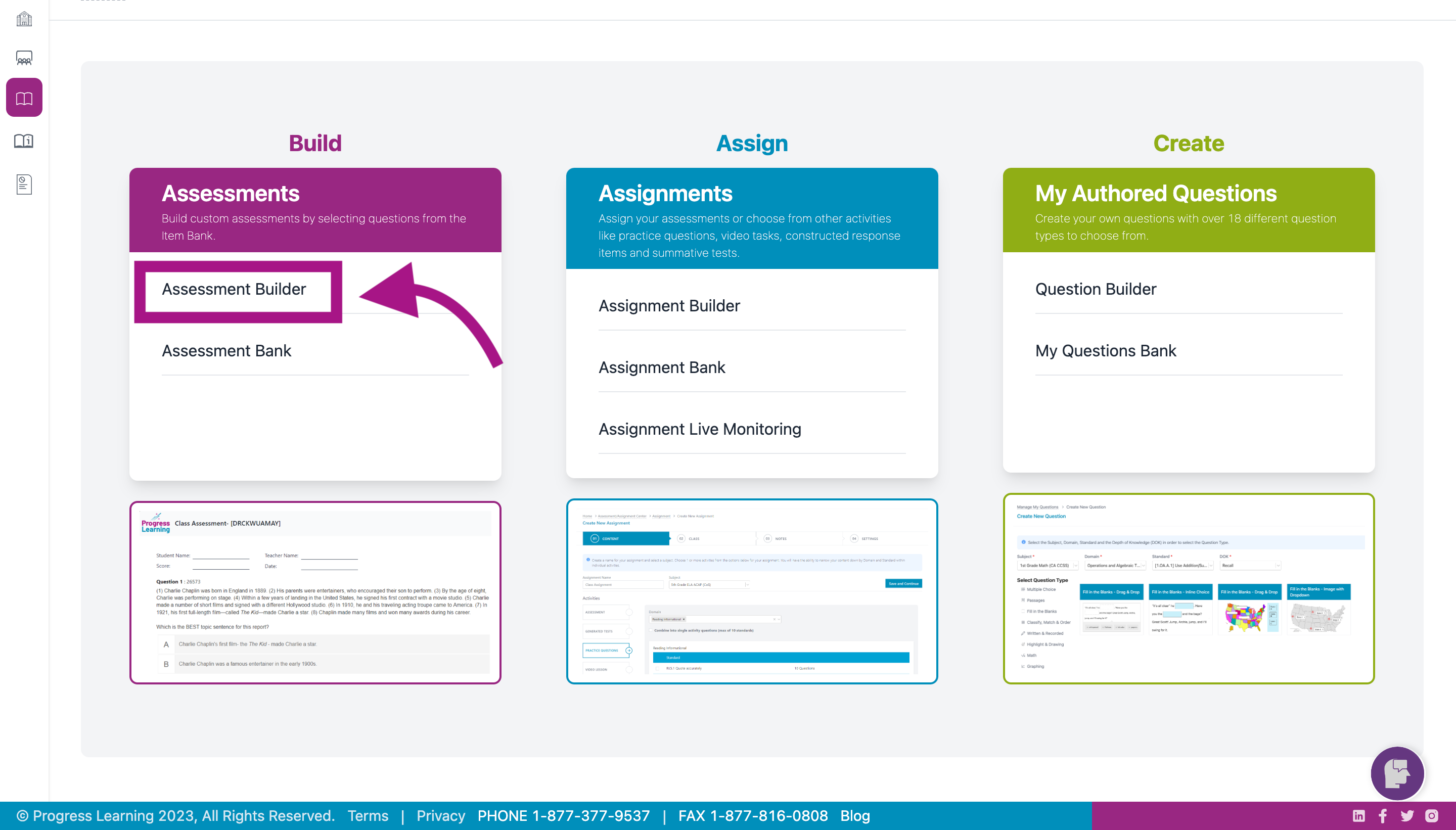
- Create your Assessment Name and choose a Subject from the drop down menu.
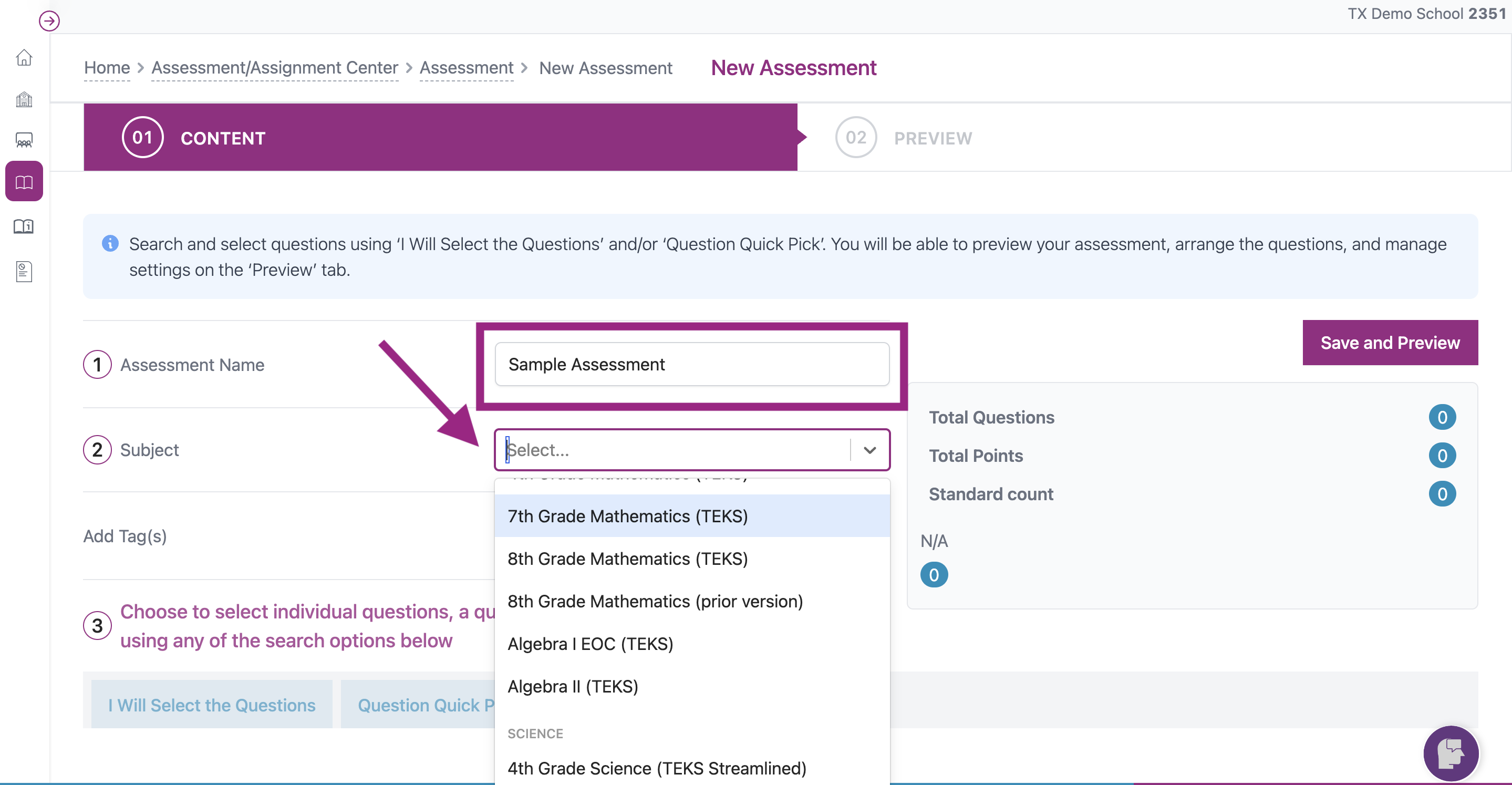
- Select Passage Questions. Select the Domain(s) and Standard(s) you want to assess. You can also choose to filter by Question Type, Passage Category or do a Keyword Search.
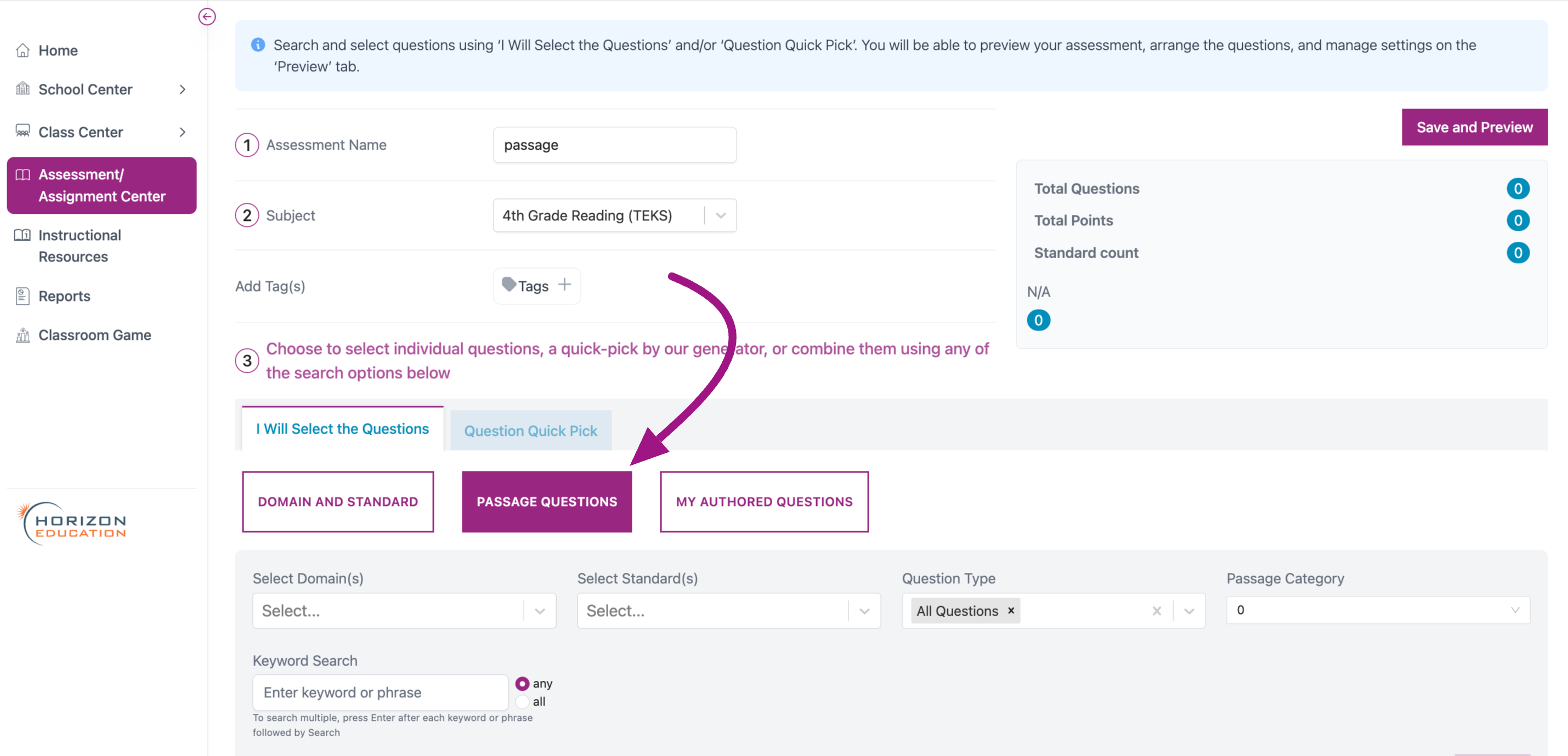
- You will then see a list of passages to assign based on the Domain, Standard, Question Type, and Passage Category selected.
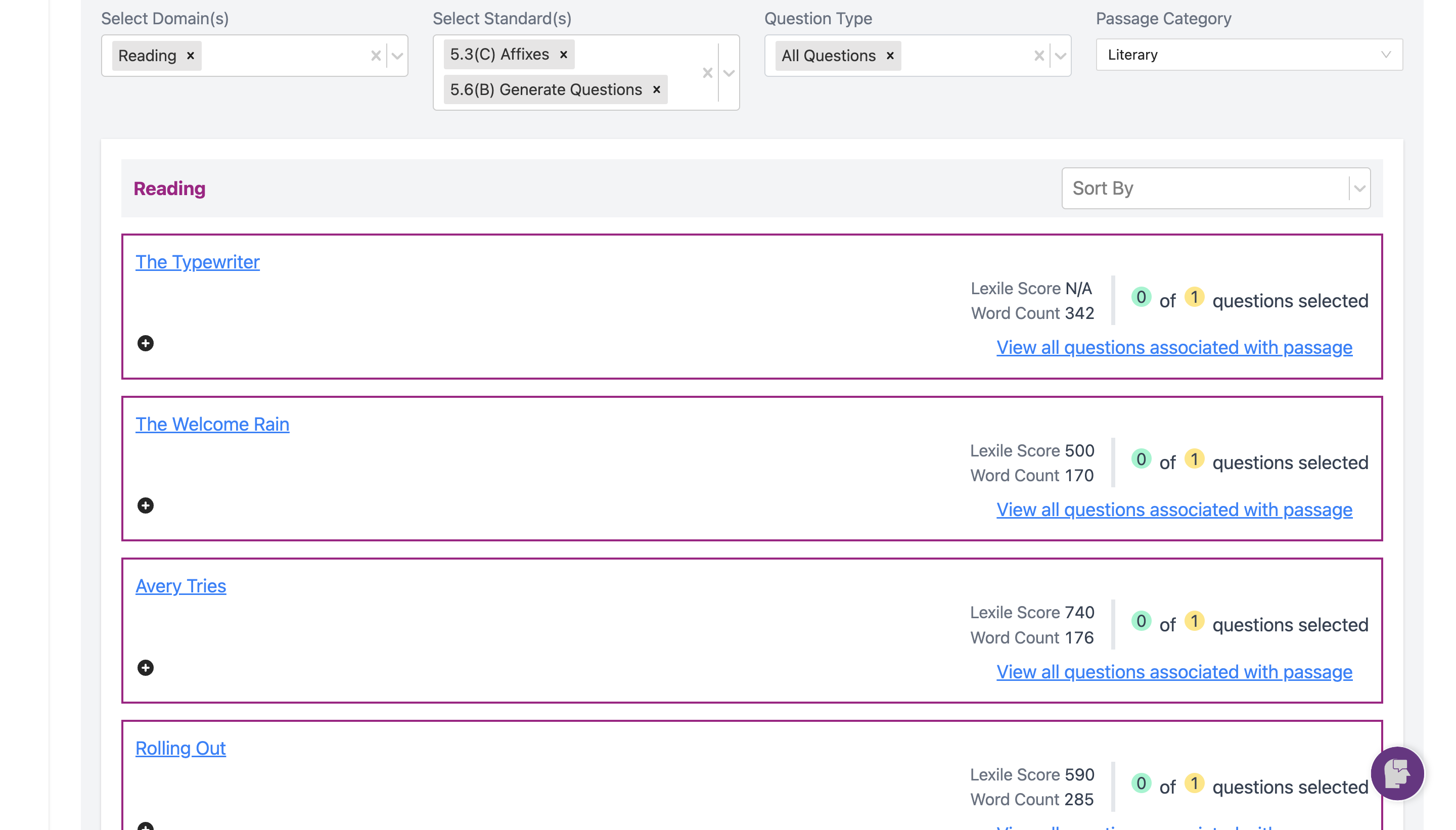
- You can sort the results by Alphabetical, Newest, Question Count, Word Count, Lexile Level, Question Type, or Favorites.
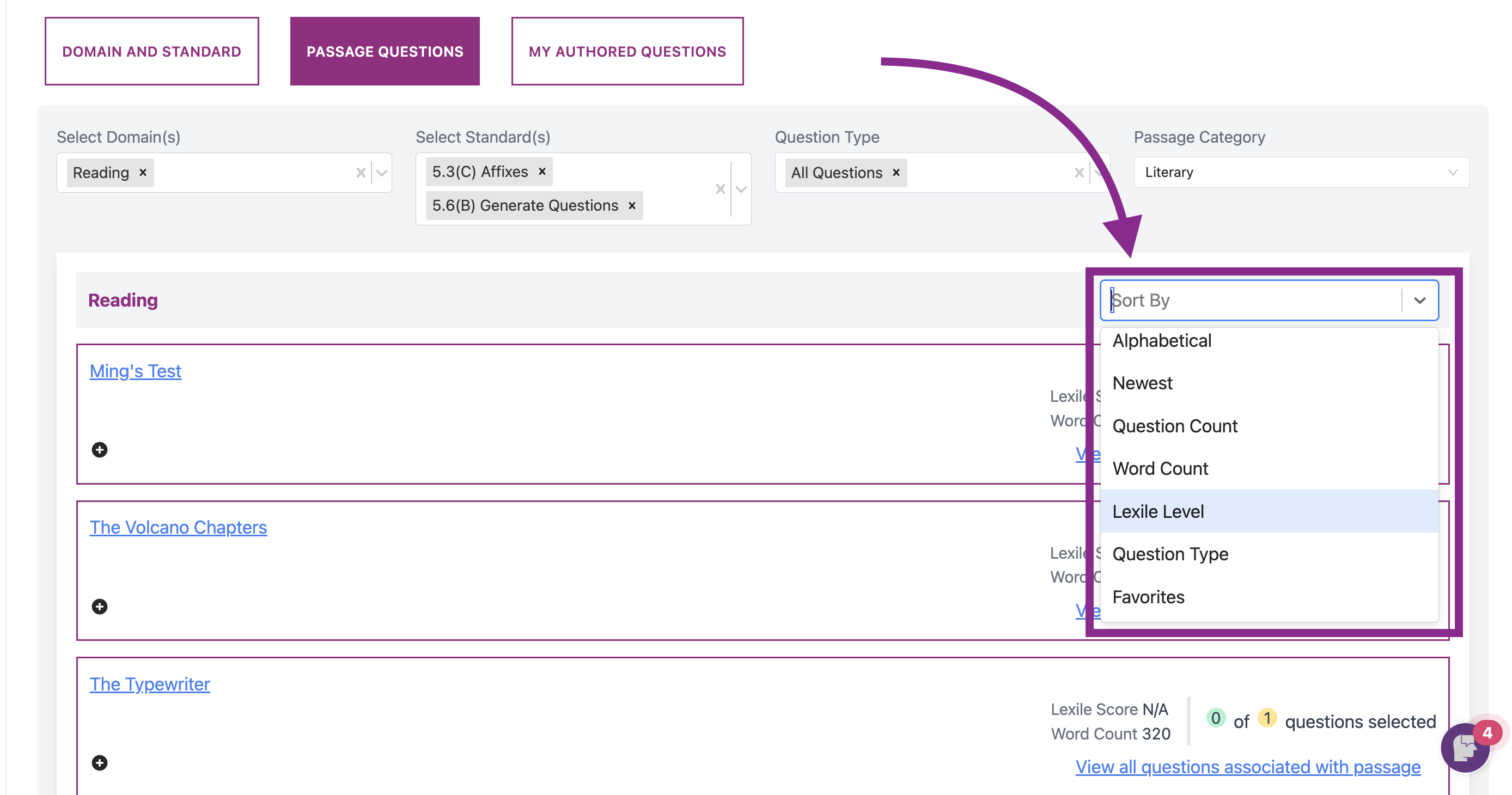
- Click on the title of the passage to preview the passage selection. You can also view the Lexile Score and Word Count or choose to View all questions associated with the passage.
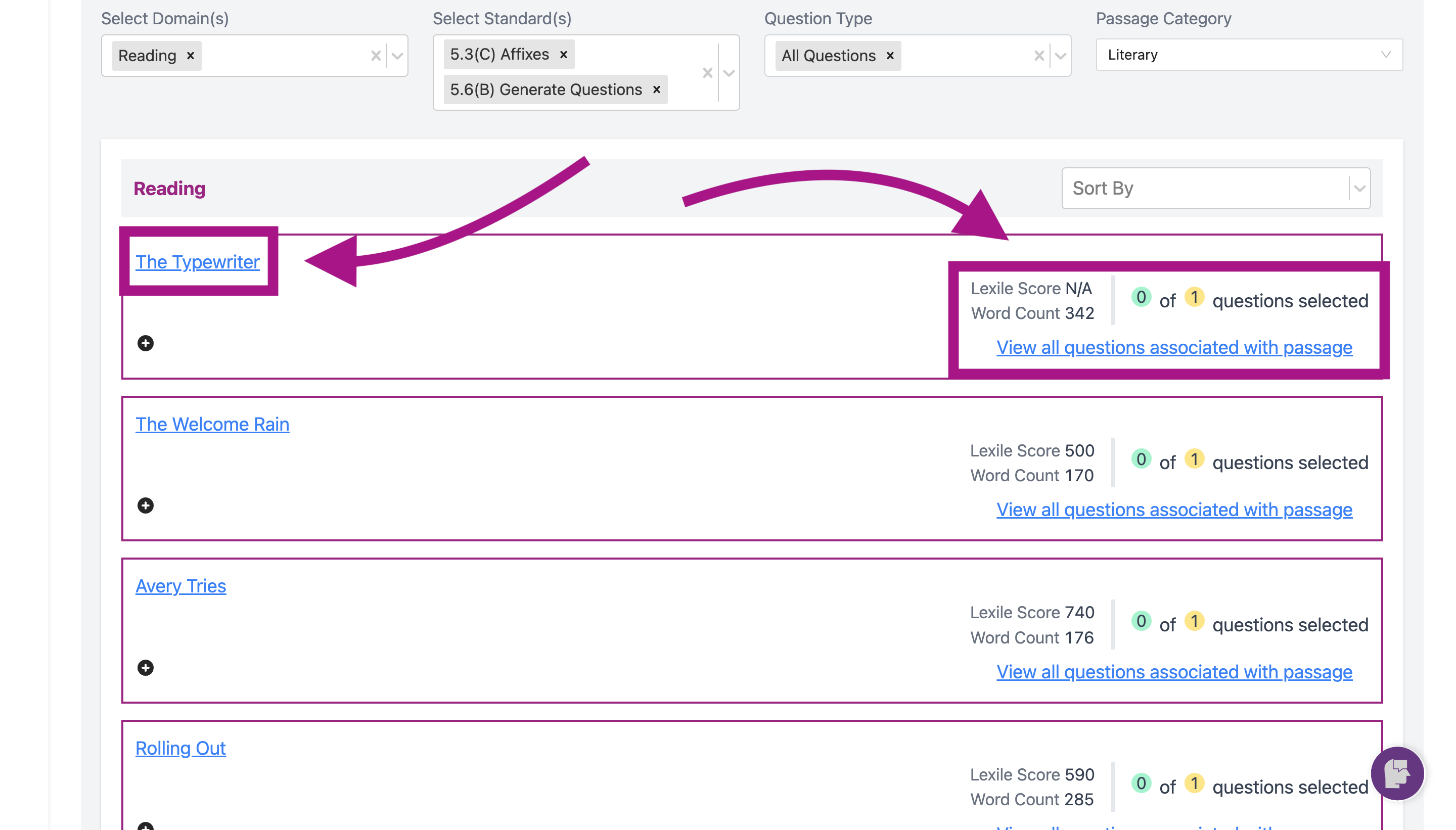
- Click the (+) symbol to expand the questions associated with a passage. Click on a question to preview. Select the checkbox next to a question associated with a passage to assign.
You can also view the DOK level of the question and add to your favorites by clicking the "star" symbol.
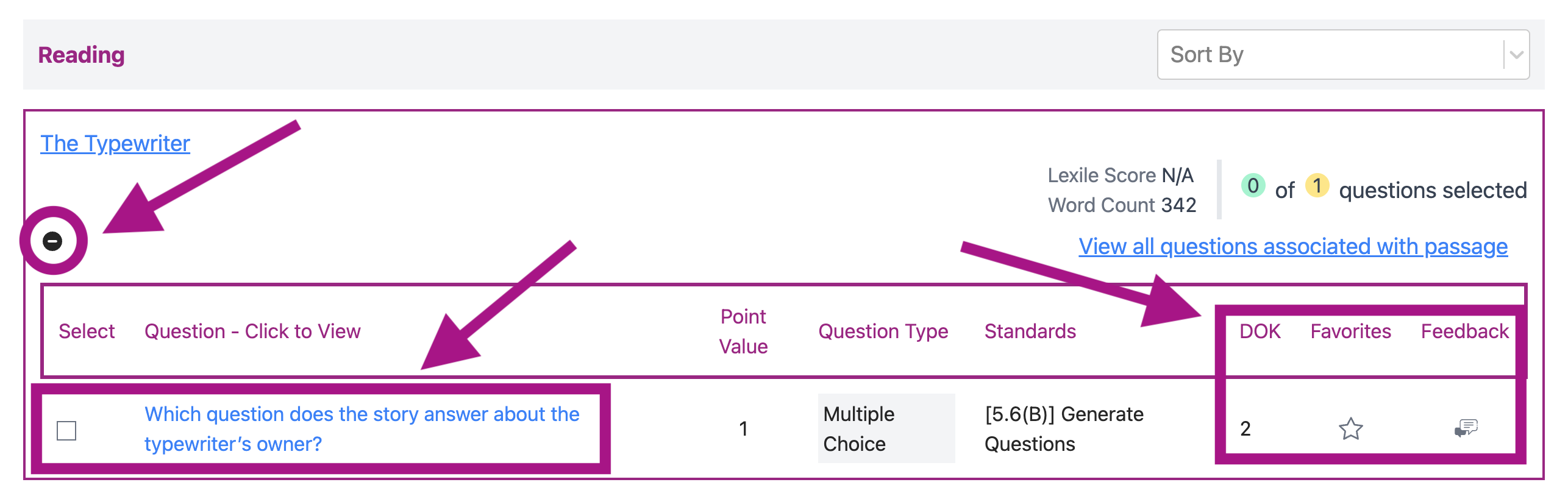
- After you have selected all questions for the assessment, click Save and Preview.
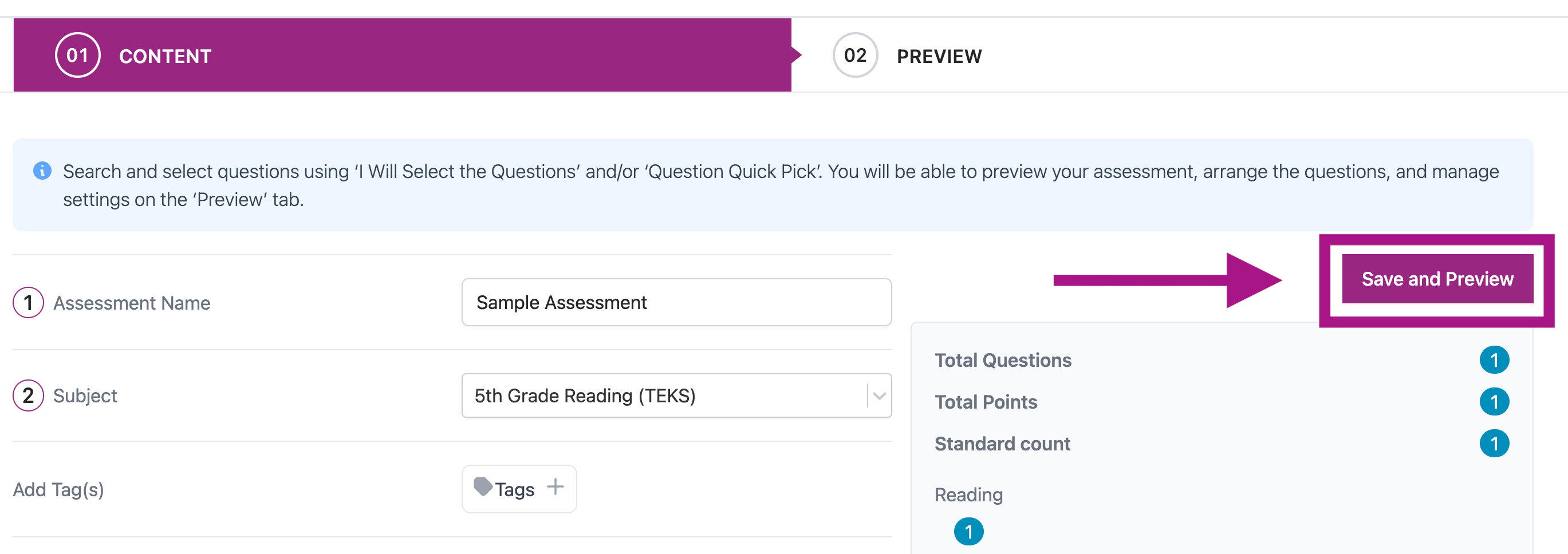
- In the Preview section, you can create your Settings as well as Preview or Replace questions. You can then either Save Assessment to assign at a later date or Save and Assign to assign immediately to a class or individual students.