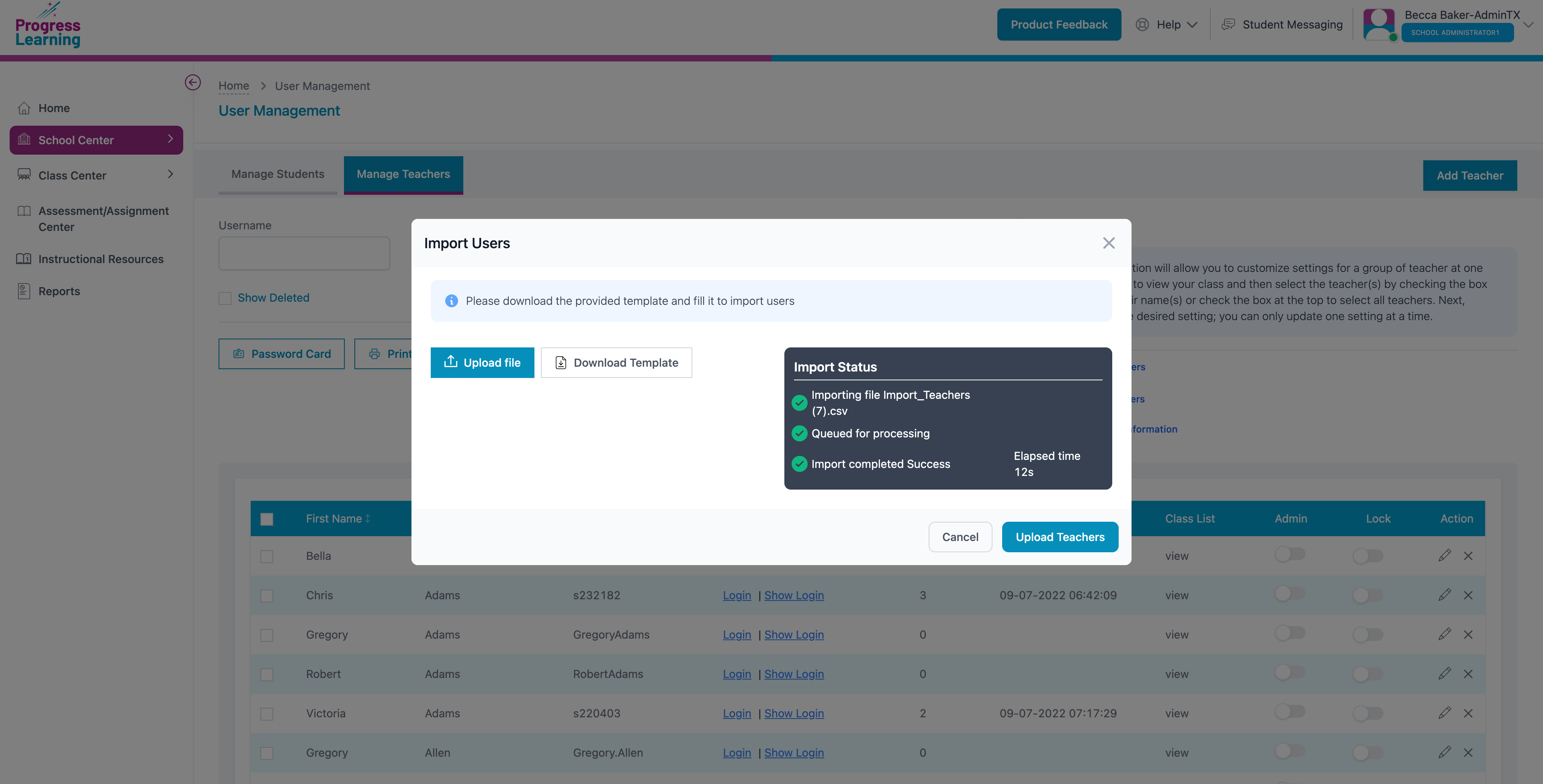How do I import teachers?
Step 1: From the admin portal, go to School Center > User Management.
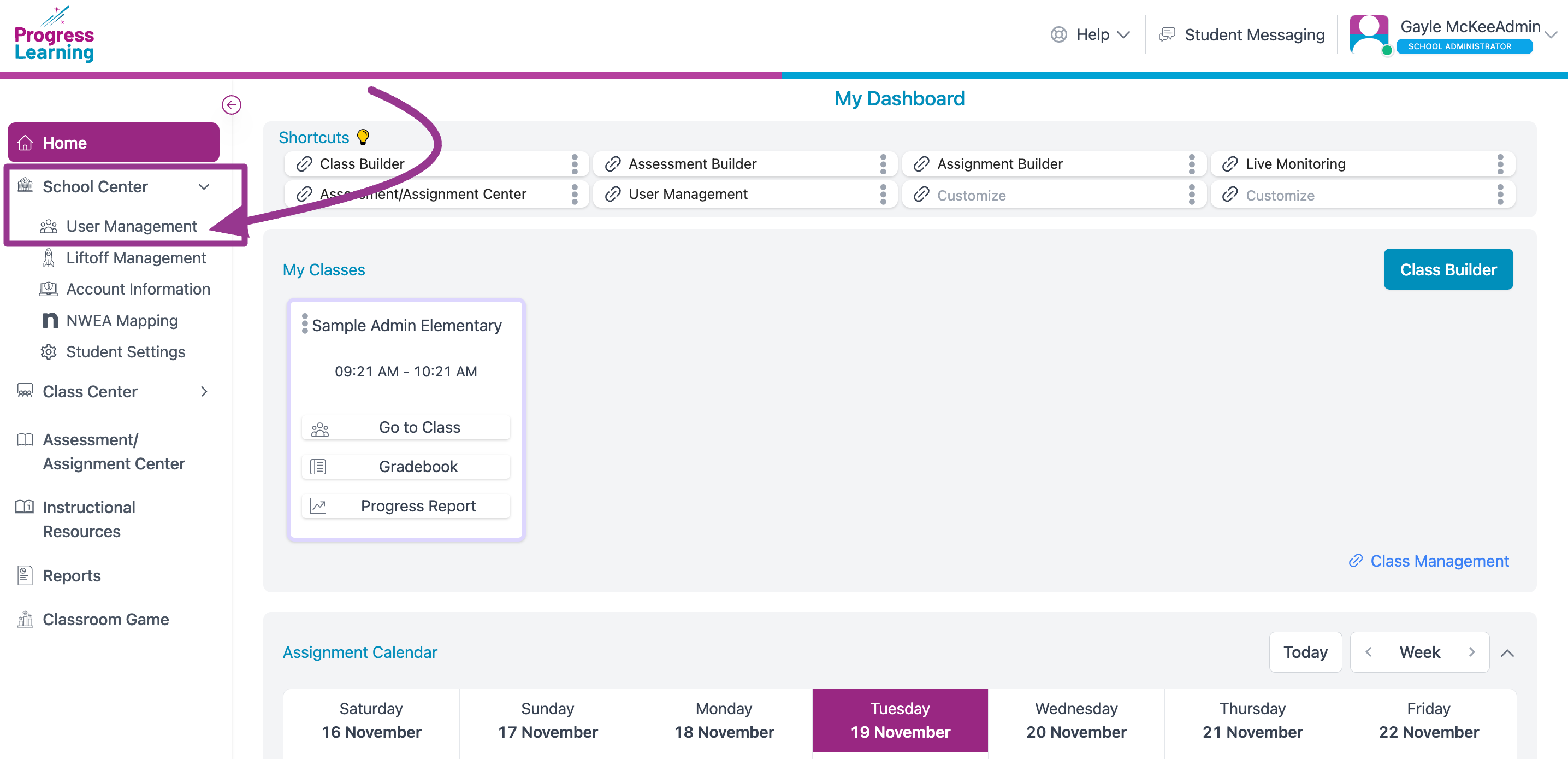
Step 2: Click on the second tab, Manage Teachers. On the right side of the page, you will see a section named Group Action. In this section, you will need to select Import Teachers.
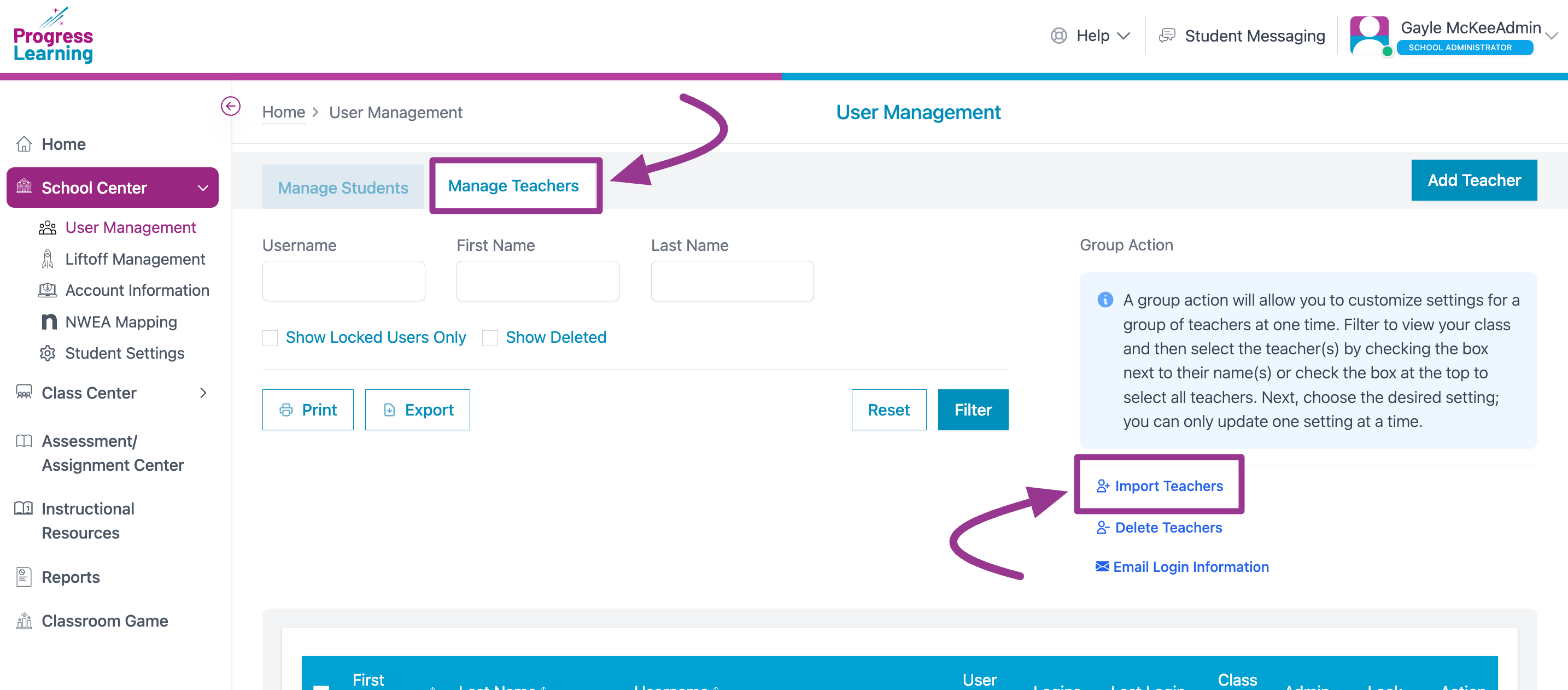
Step 3: Once you click Import Teachers, a modal will appear with the 2 options: "Download Template" or "Upload File." click Download Template. Once you download the template CSV file, open it and fill out the information in each column. The First Name, Last Name, Email, Username, and Password fields are required.
Important: DO NOT rename, reorder, or remove any of the columns on the template, even if unused. If you do, your file will not upload properly.

Step 4: Go back to the Import Teachers modal and click Upload File. If successfully uploaded, your teachers will be available on the Manage Teachers tab in the User Management section.
If the upload fails, please go back to Step 2 and ensure everything is correct. Our system should list why your import failed under the "Reason" column.