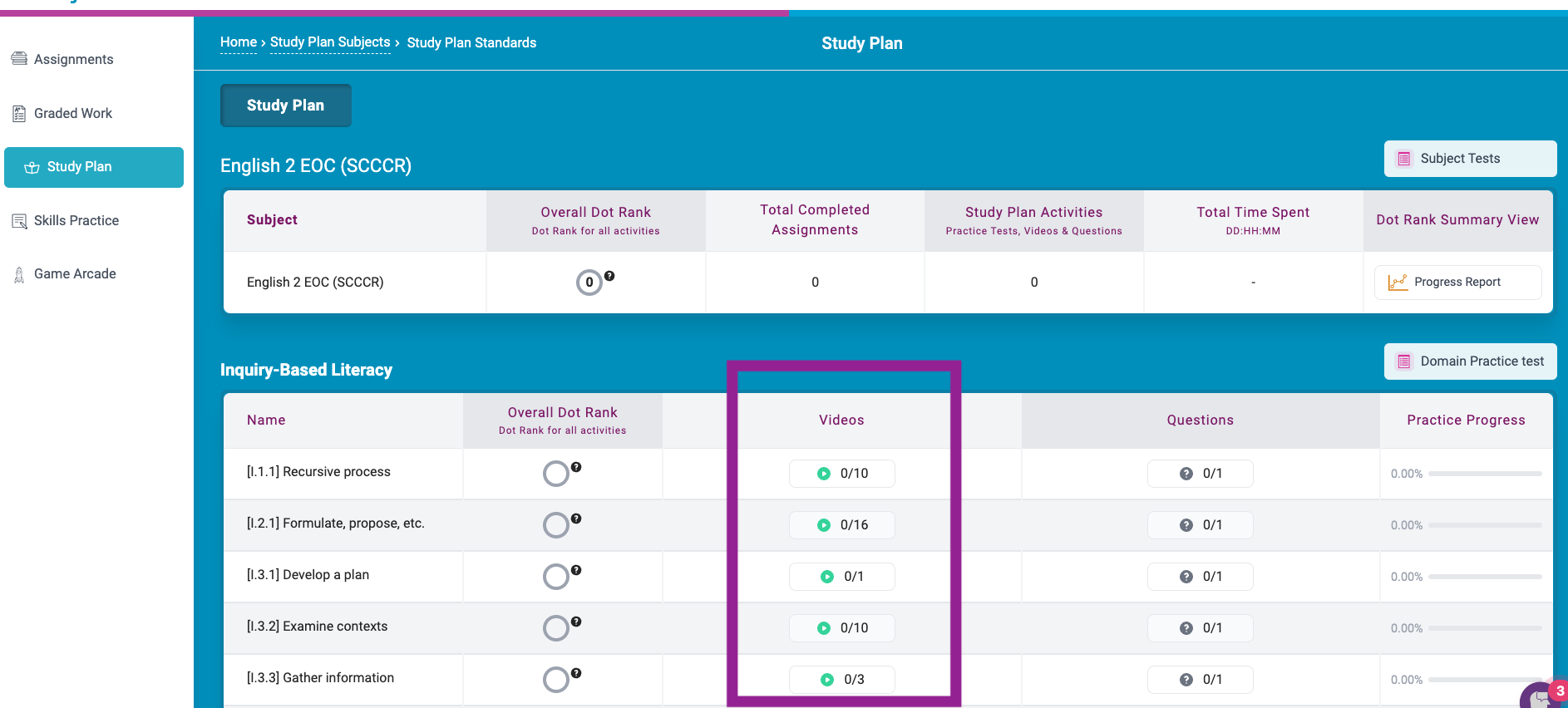How do teachers and students access Videos?
There are 3 areas in the Progress Learning platform where Videos can be accessed.
Instructional Resources - Projector Videos
Videos are a great way to introduce a new standard to the class. They are also great for group and classroom activities.
- From the homepage, go to Instructional Resources.
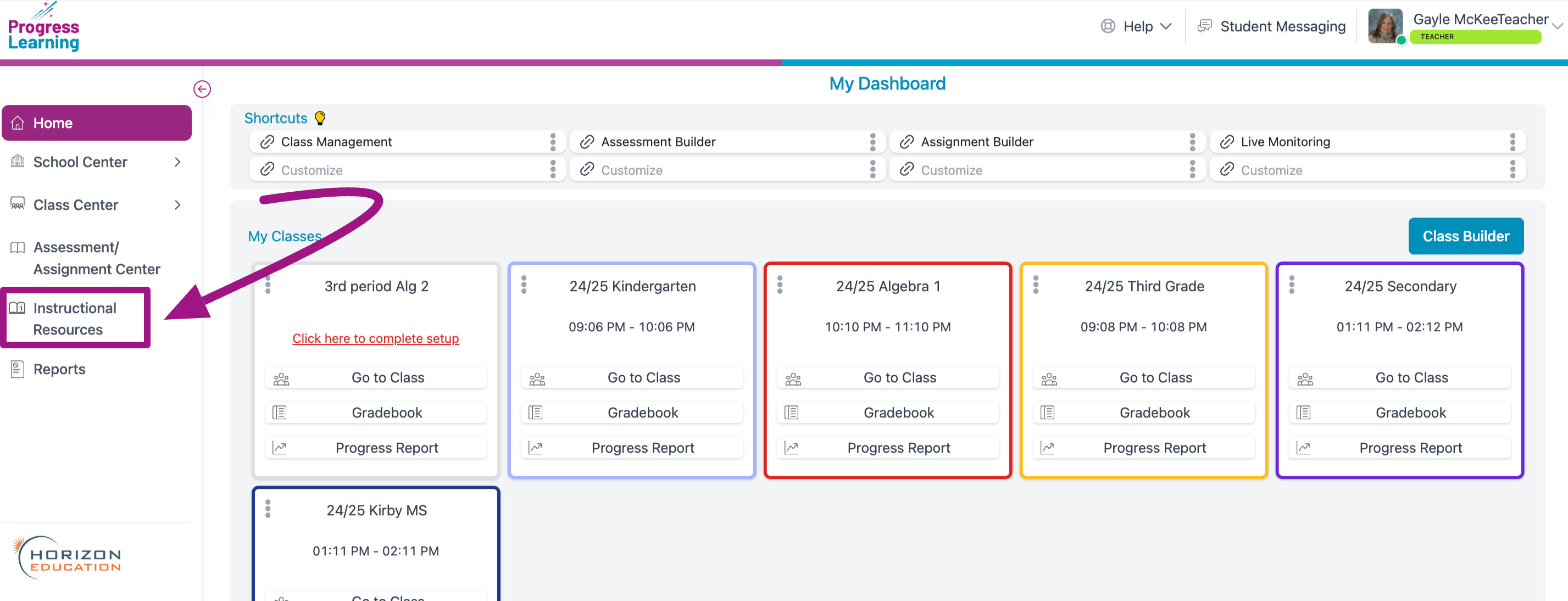
- Select a grade and a subject.
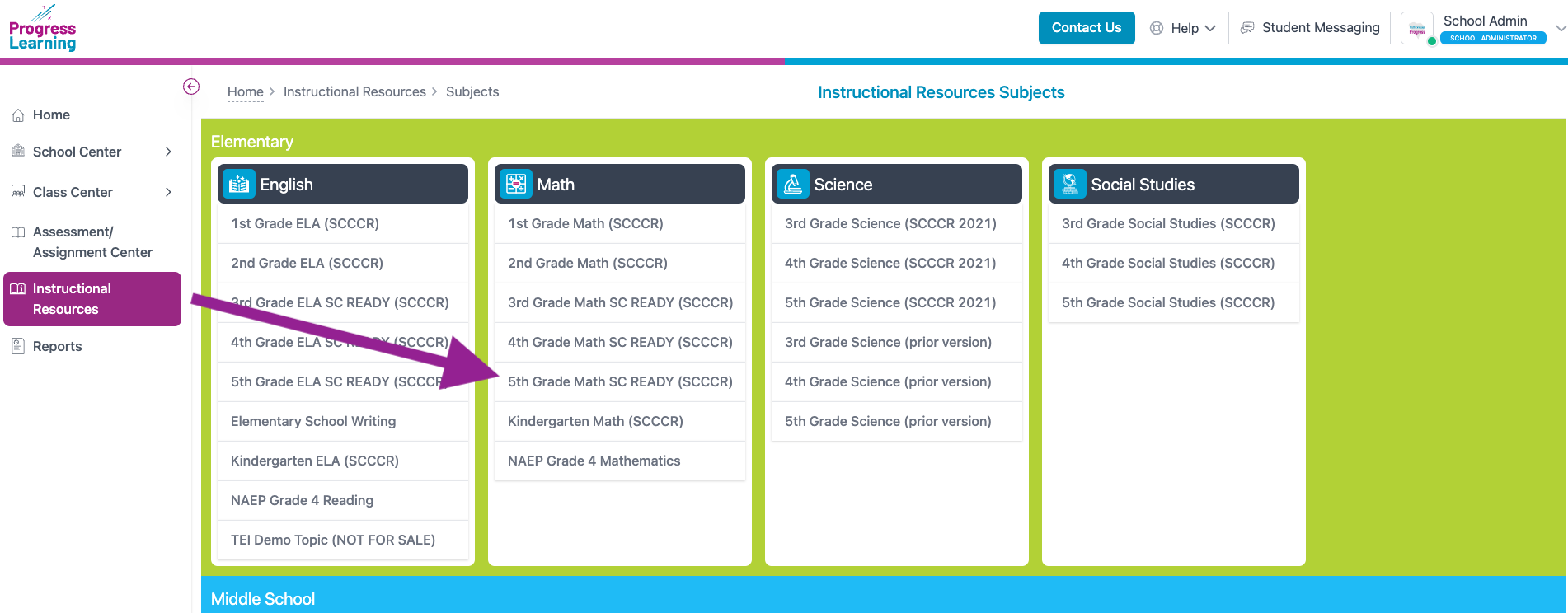
- In the Online Resources section, click on Videos.
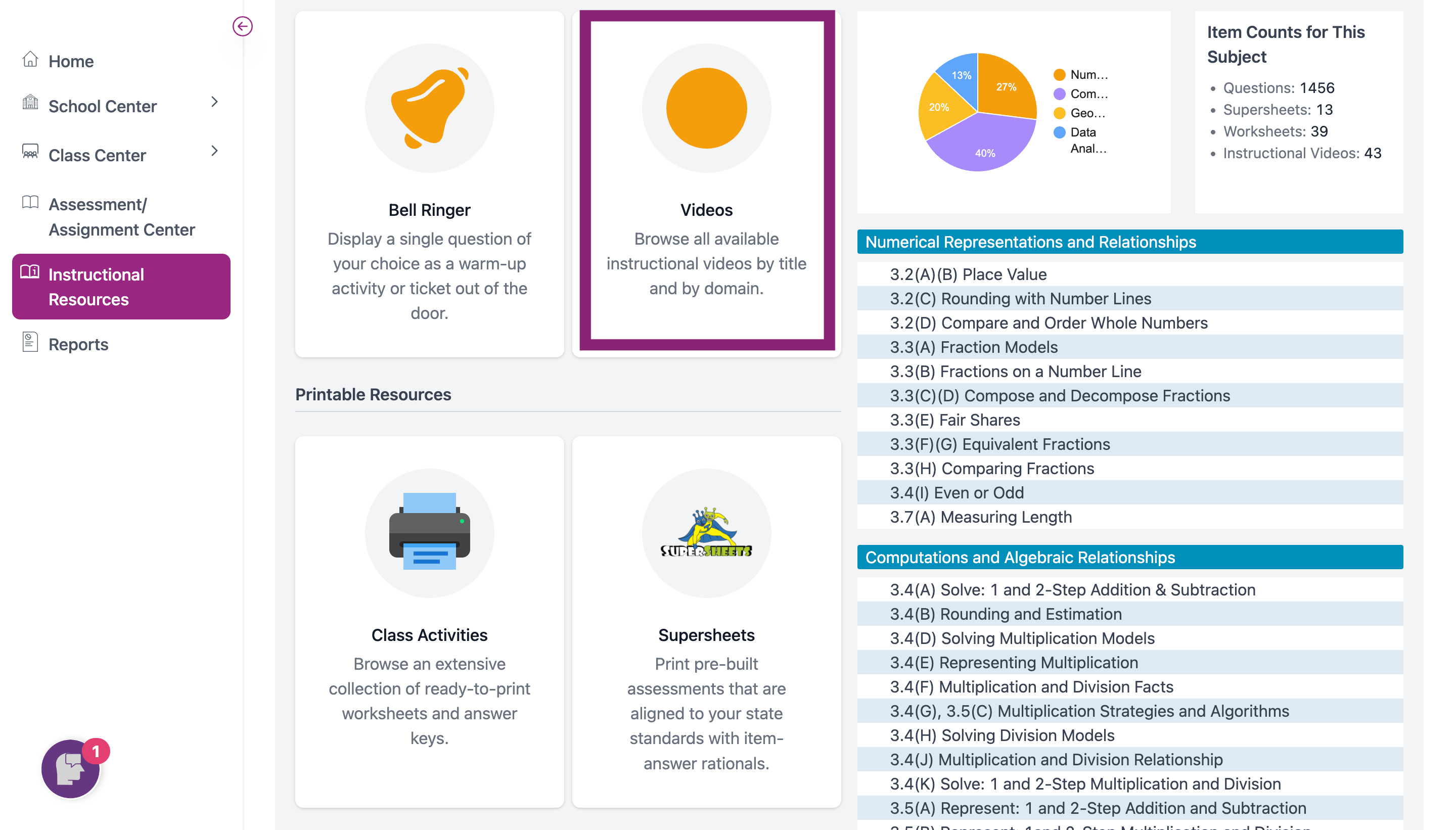
- Next, you can browse the list by Title or Thumbnail to find the video you want. Each domain has its own section.
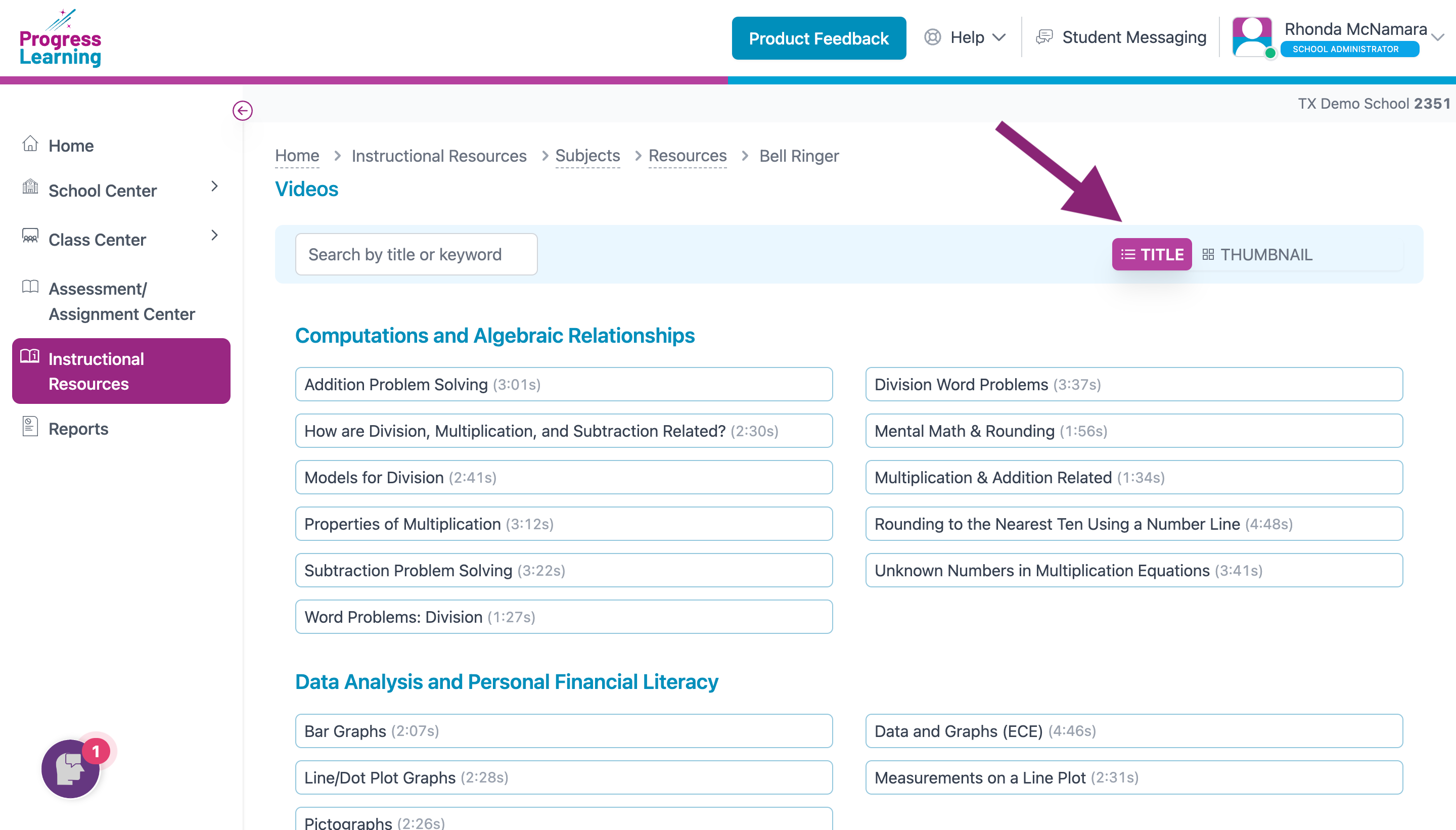 | 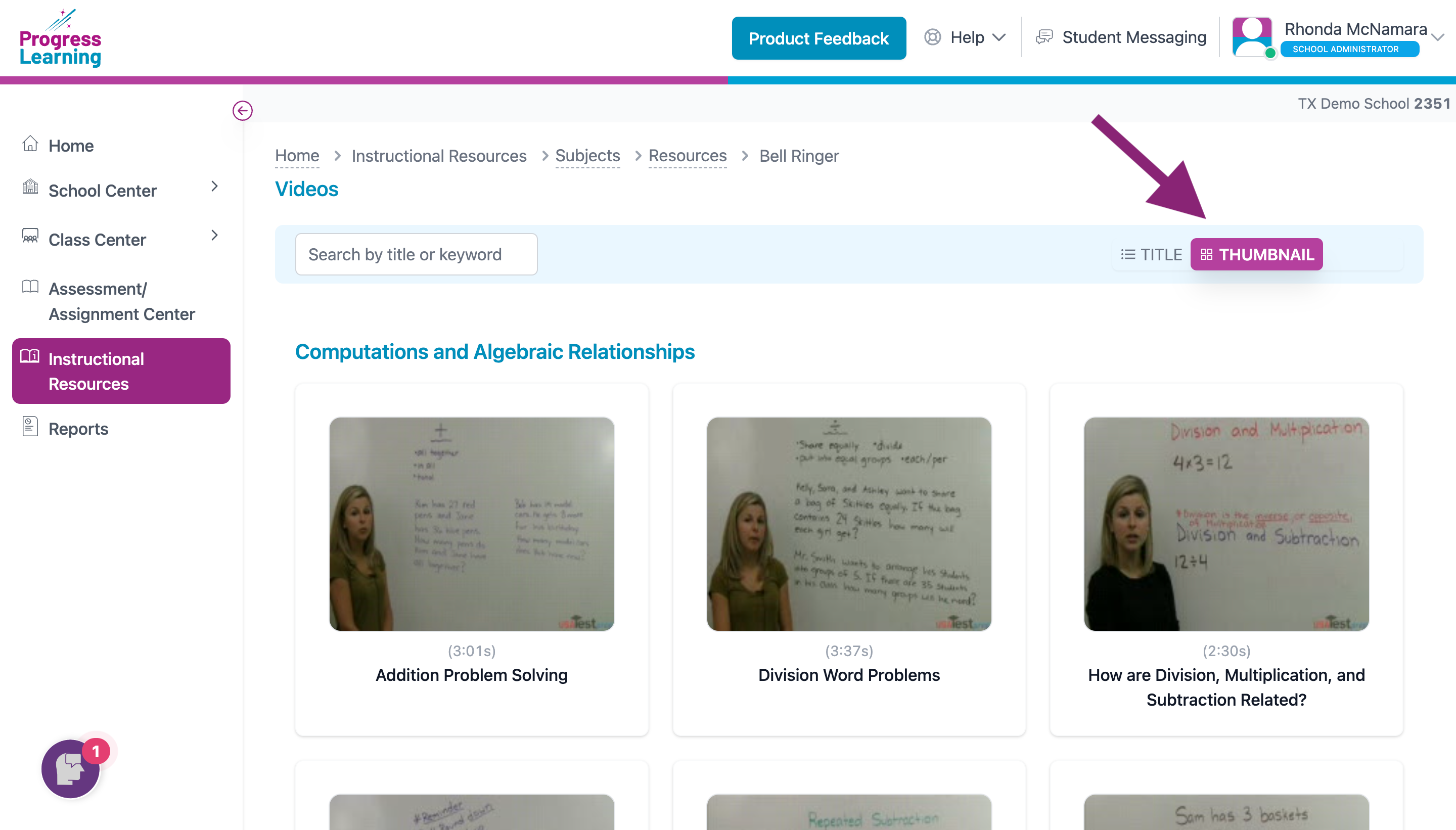 |
- Click on the Title or Thumbnail to open the video and questions display.
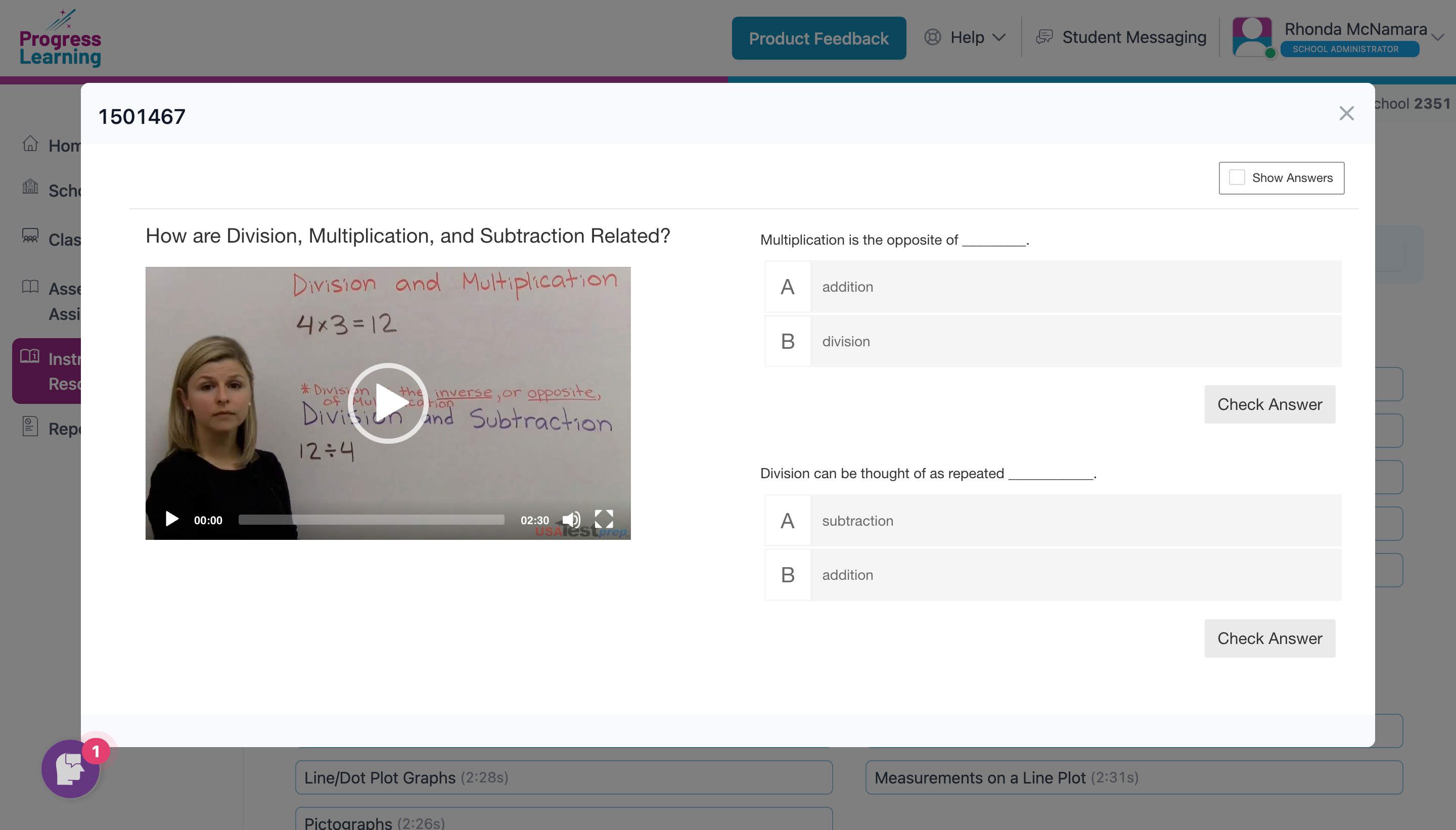
Assignment Builder - Video Lesson Assignment From Teachers
Teachers can assign Video Lessons for students to complete.
- From My Dashboard, click on Assessment/Assignment Center.
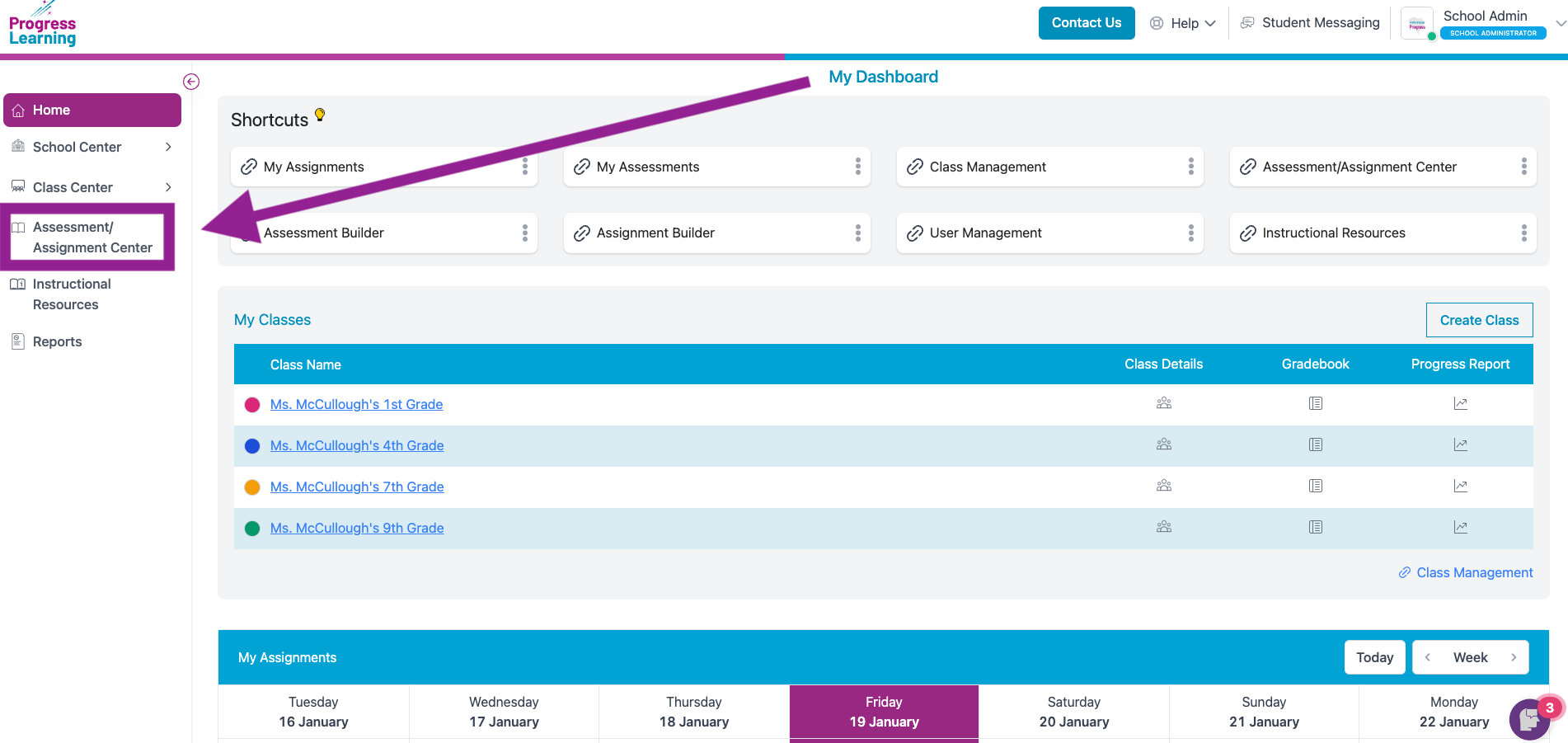
- Under Assign, click on Assignment Builder.
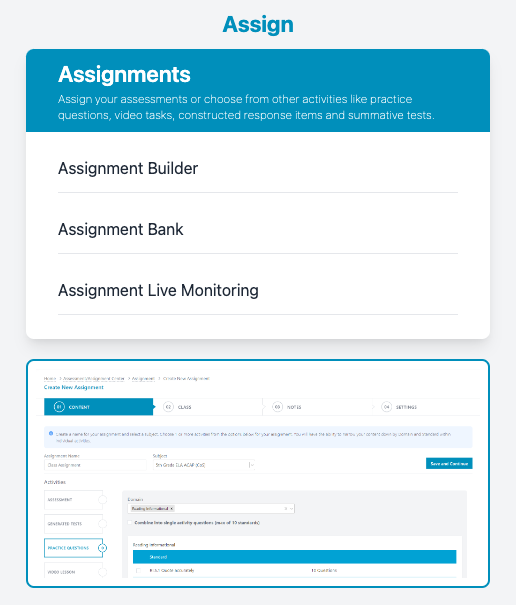
- Once you've filled out the Assignment name and Subject fields, click on Video Lesson.
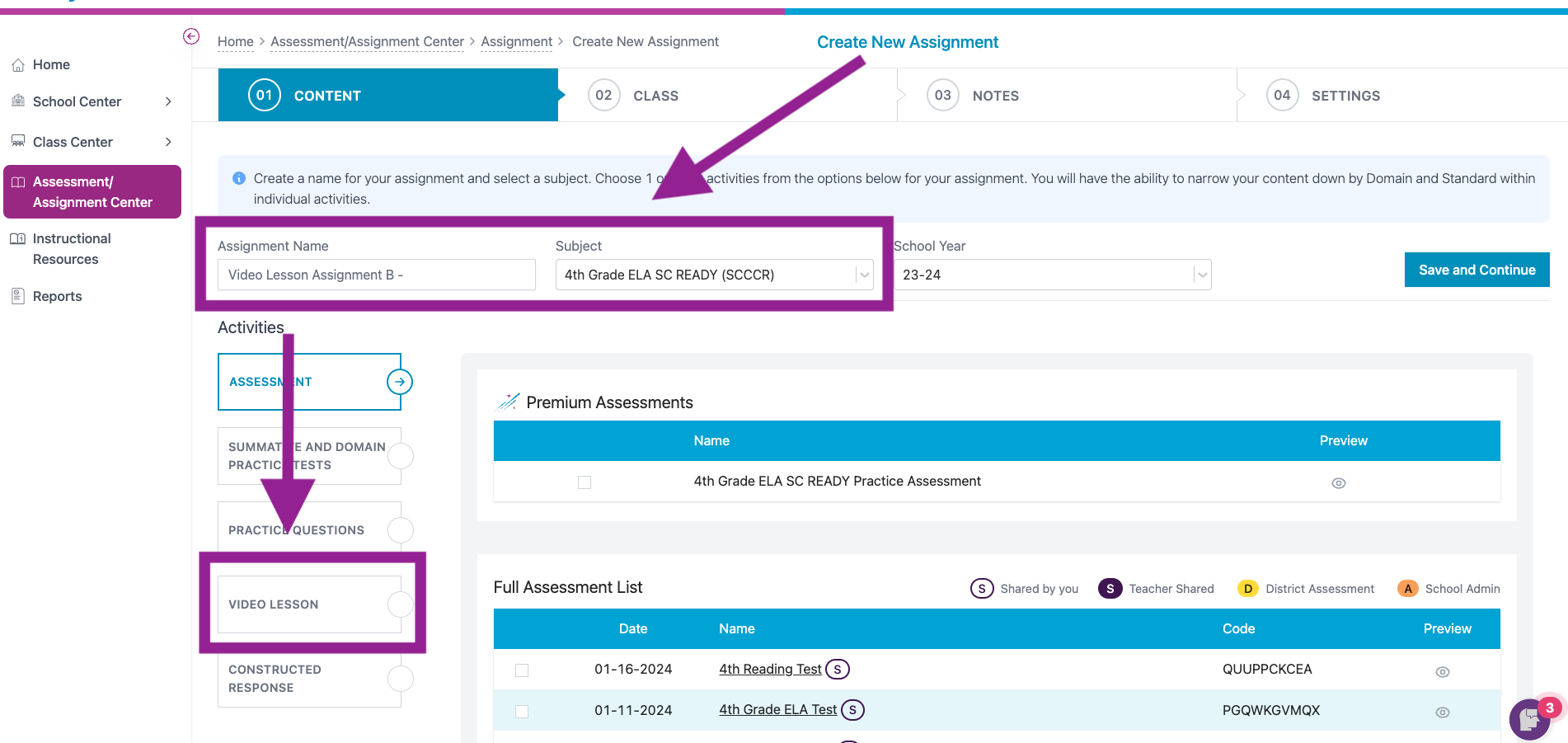
- Select your domain and standard and choose the Video you wish to assign. Then continue the assignment process after clicking Save and Continue.
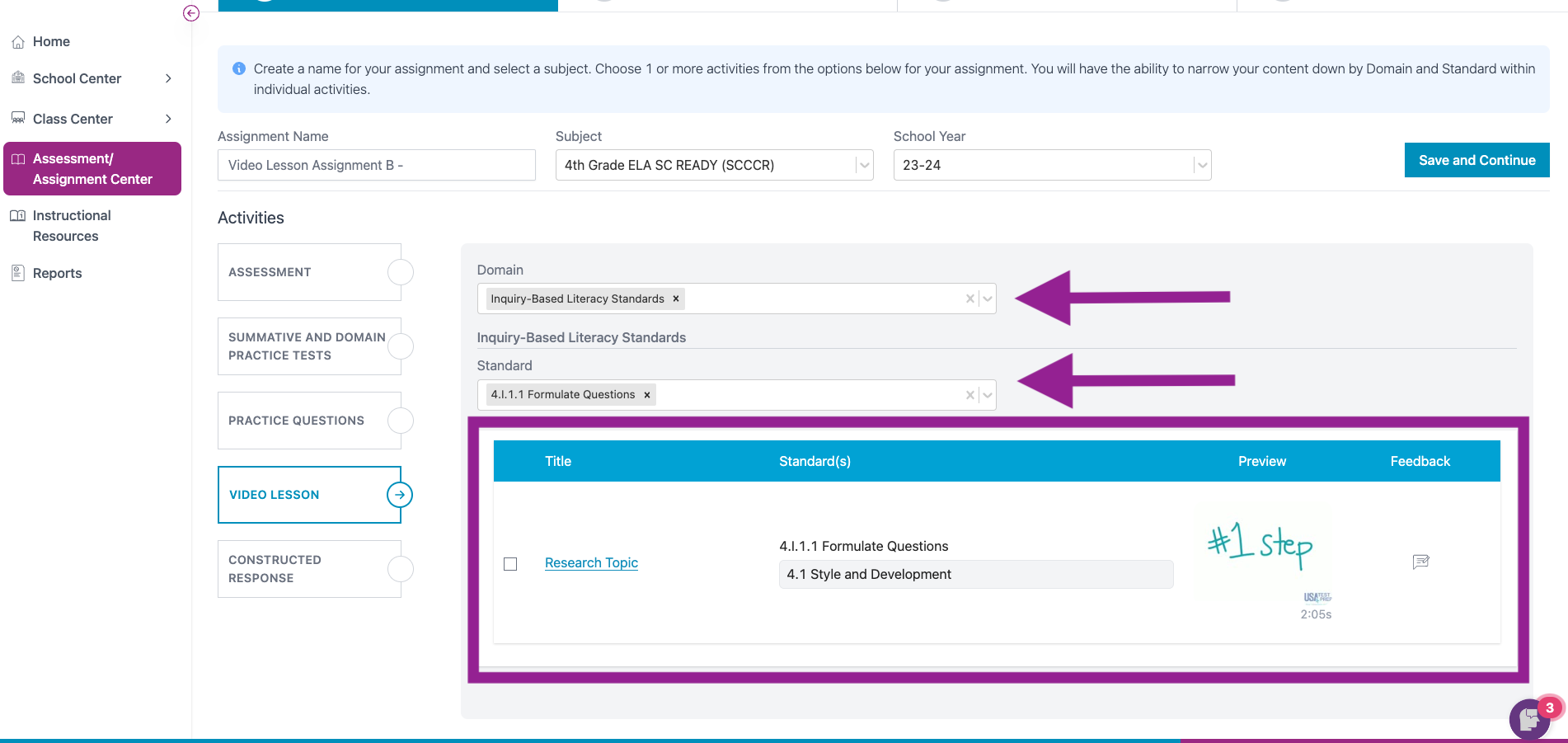
Study Plan - Video Lessons
Students will have access to Video Lessons in their Study Plan.
K-1st View
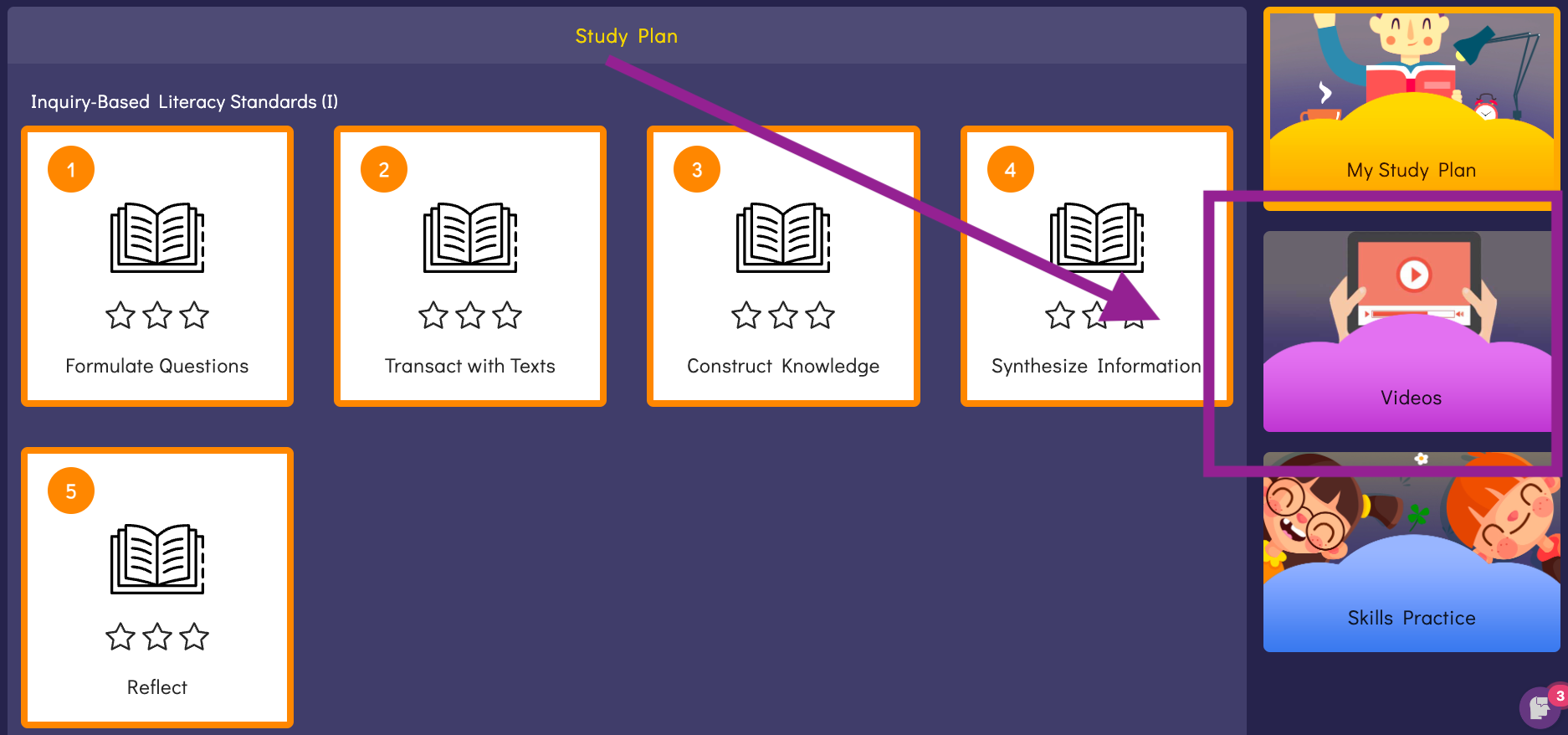
2nd-5th View
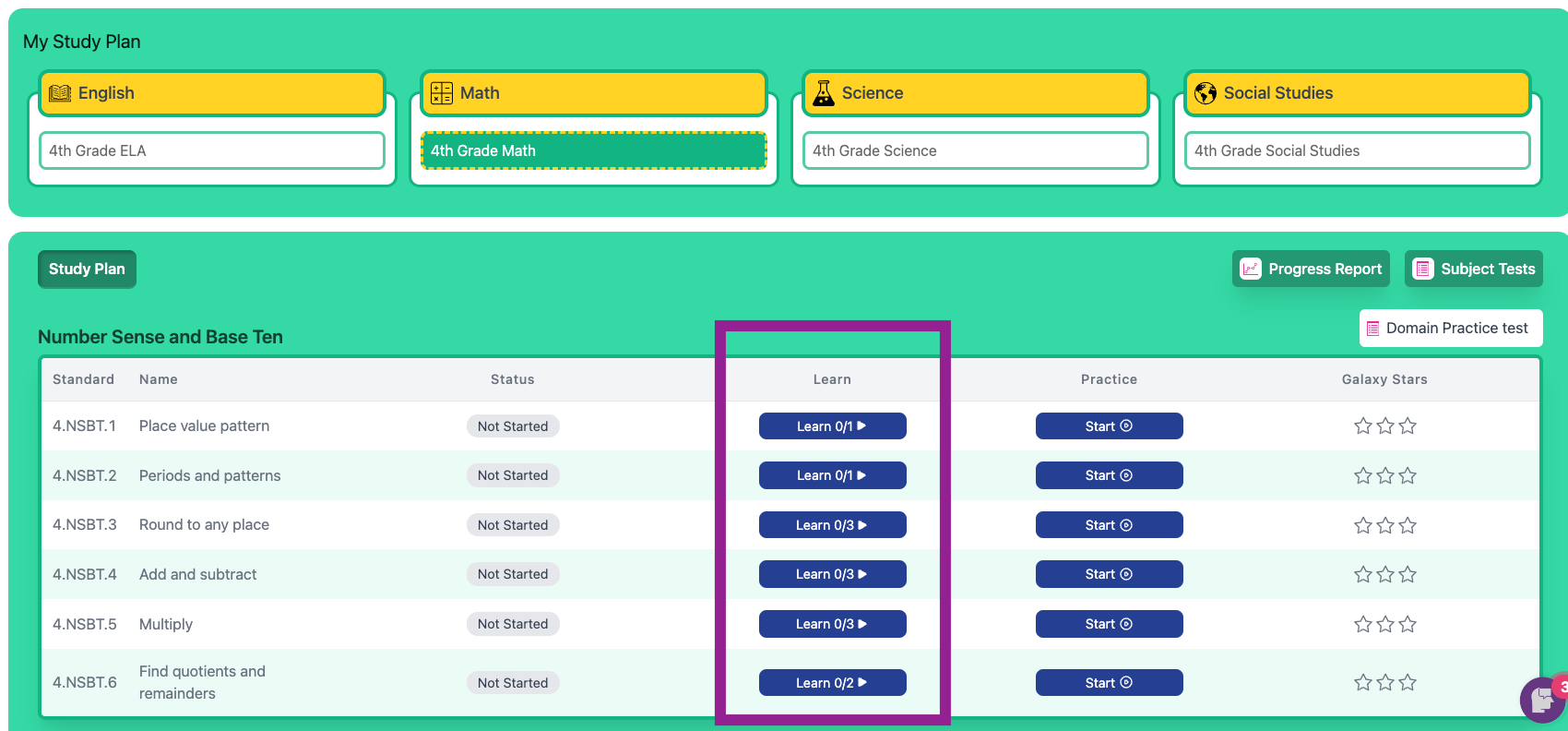
6th-12th View