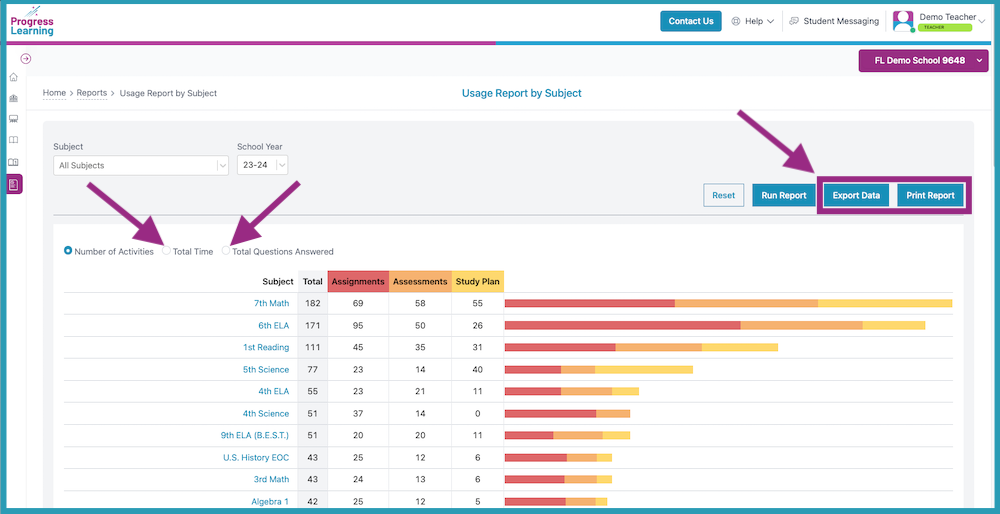How do I view usage by subject?
Teachers and School Admins can use the "Usage Report by Subject" to easily view which subjects are being used the most or the least in the school. They can also see detailed usage information regarding what types of activities the students have been working on in Progress Learning and the time spent on these activities.
- From your Teacher Dashboard, click on the Reports icon in the navigation menu on the left side of the screen.
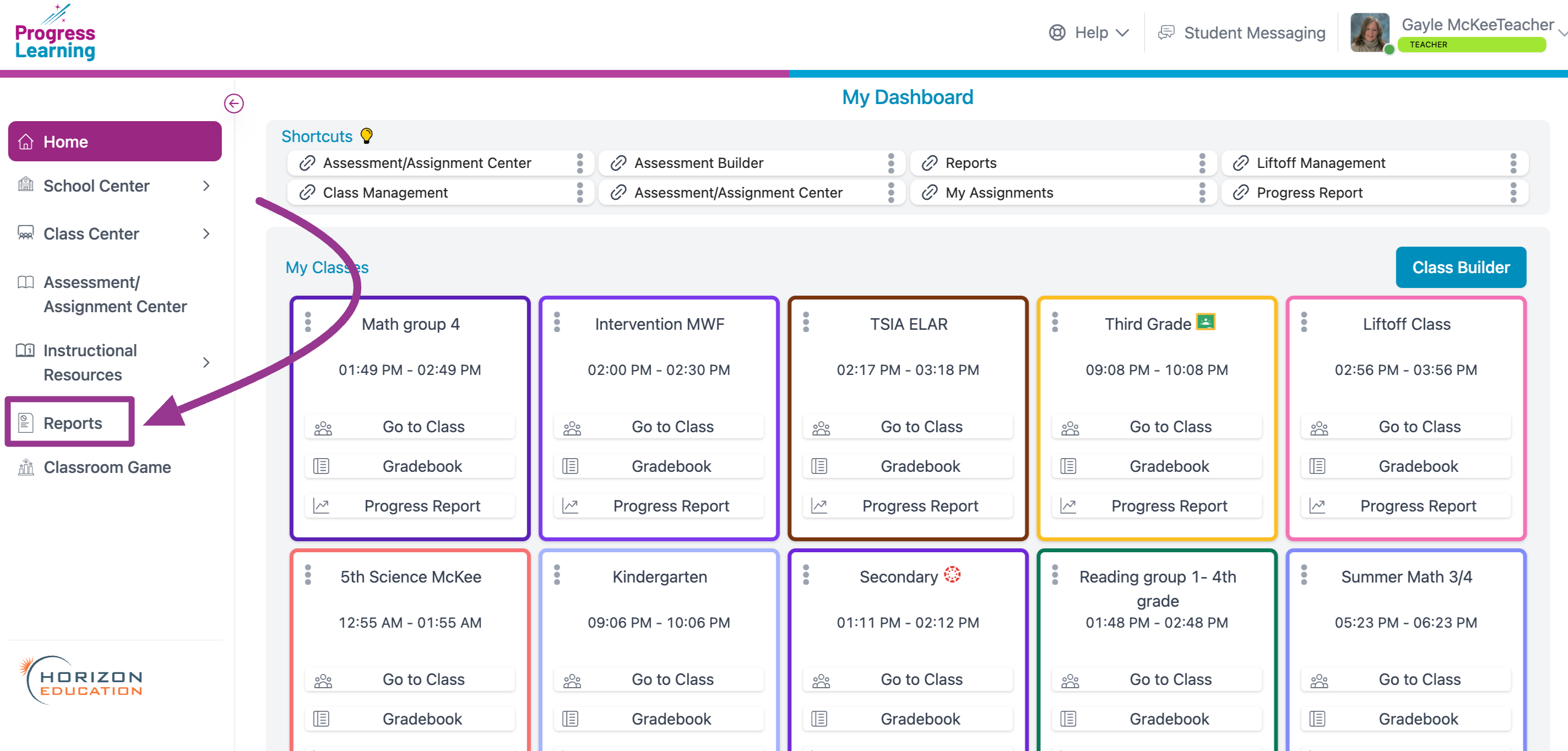
- Scroll to the bottom of the page and click "Usage Report by Subject" in the School Reports section.
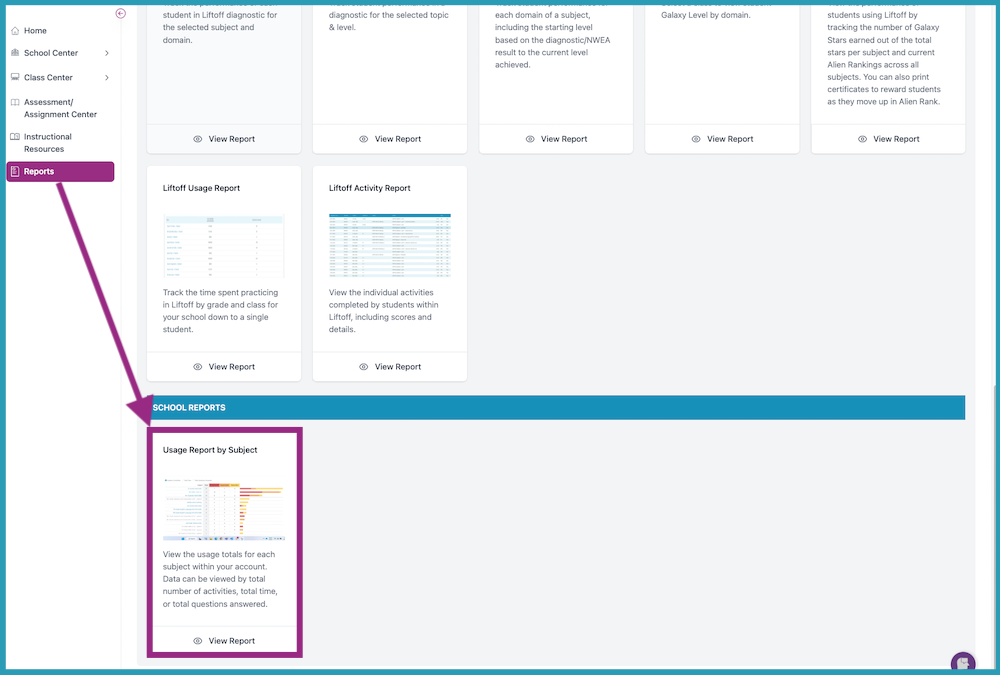
- To see the report for all subjects in your school in the current school year, make no filtering selections and leave the words "All Subjects" in the drop-down menu and click "Run Report."
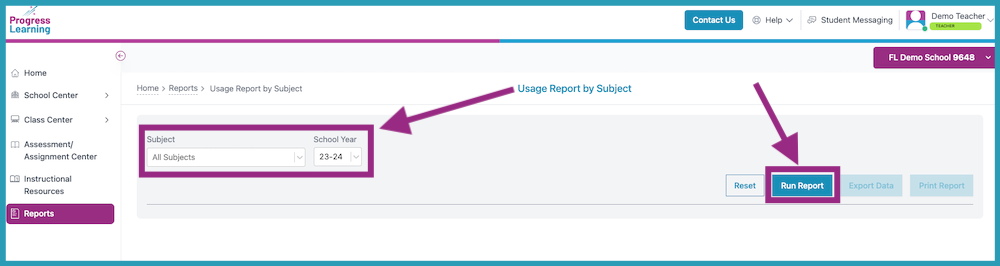
- By default, the Usage Report will show the total number of activities completed for each subject. You will see the total number of Assignments, Assessments, and Study Plan activities completed in the bar graph. The list will appear in descending order from the most used subjects to the least used subjects.
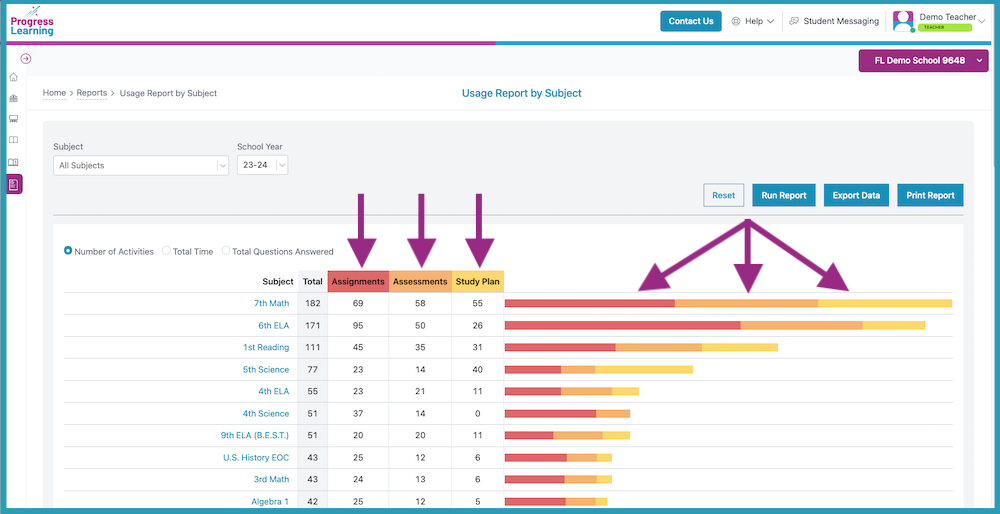
- Report Options: You can also choose to see the same report based on the total time spent on activities or by the total number of questions answered. You also have the option to export the data to Excel or print the report.