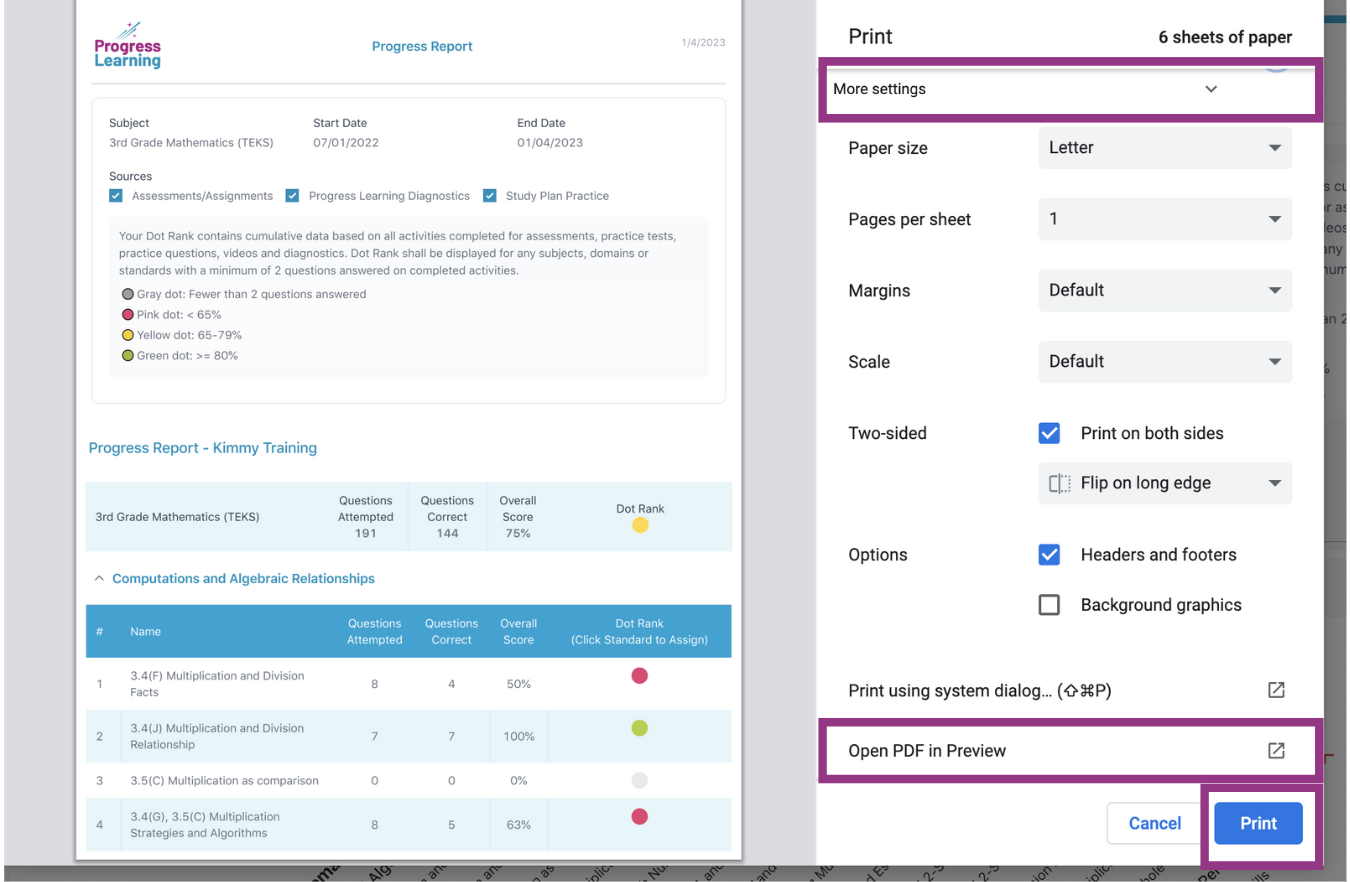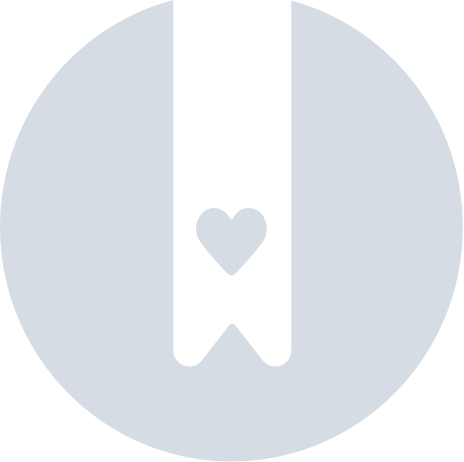How do I print student progress reports?
- Click Reports on your teacher dashboard.
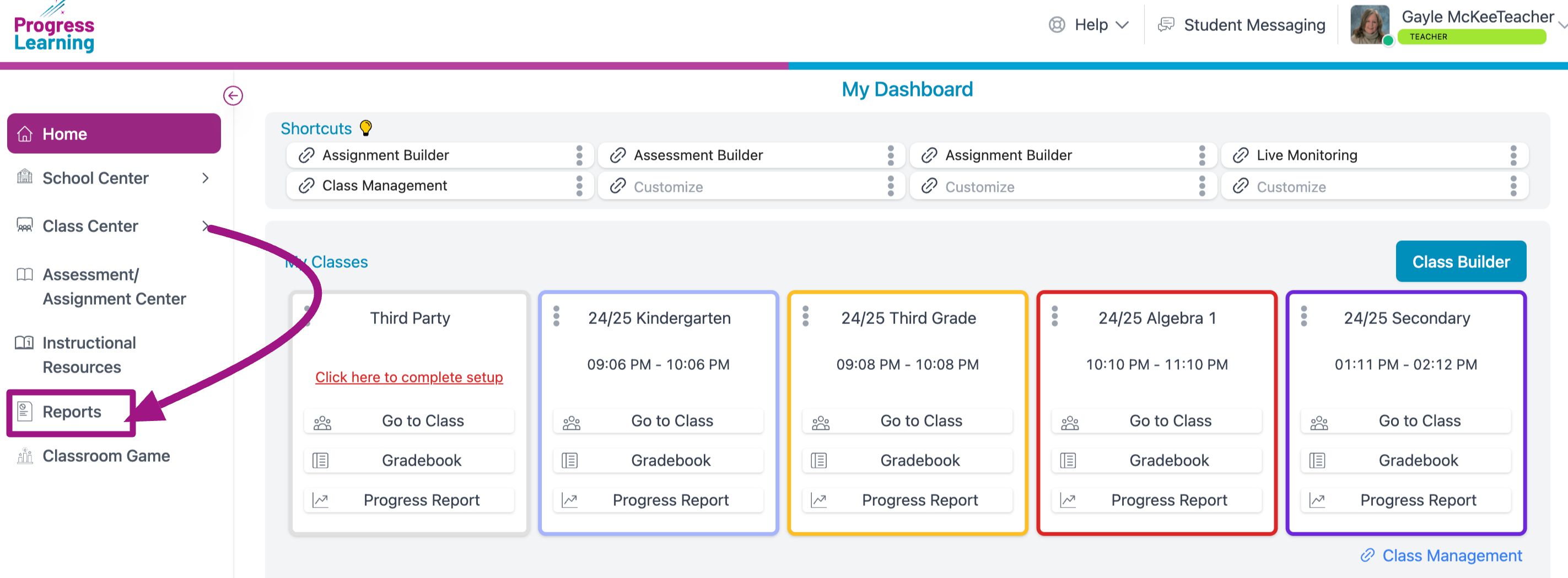
- Click View Report under Progress Report.
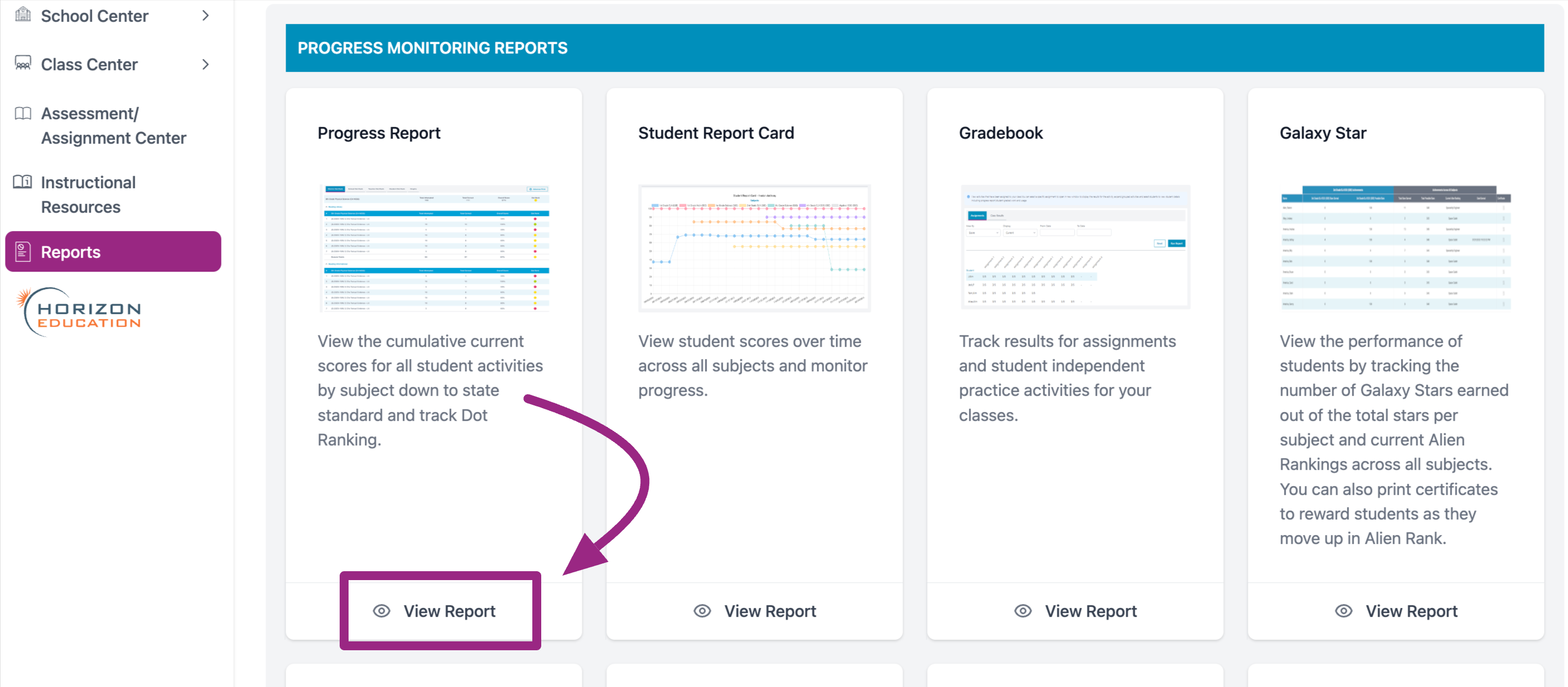
- Filter what data you need to be in the report. Then click Run Report.
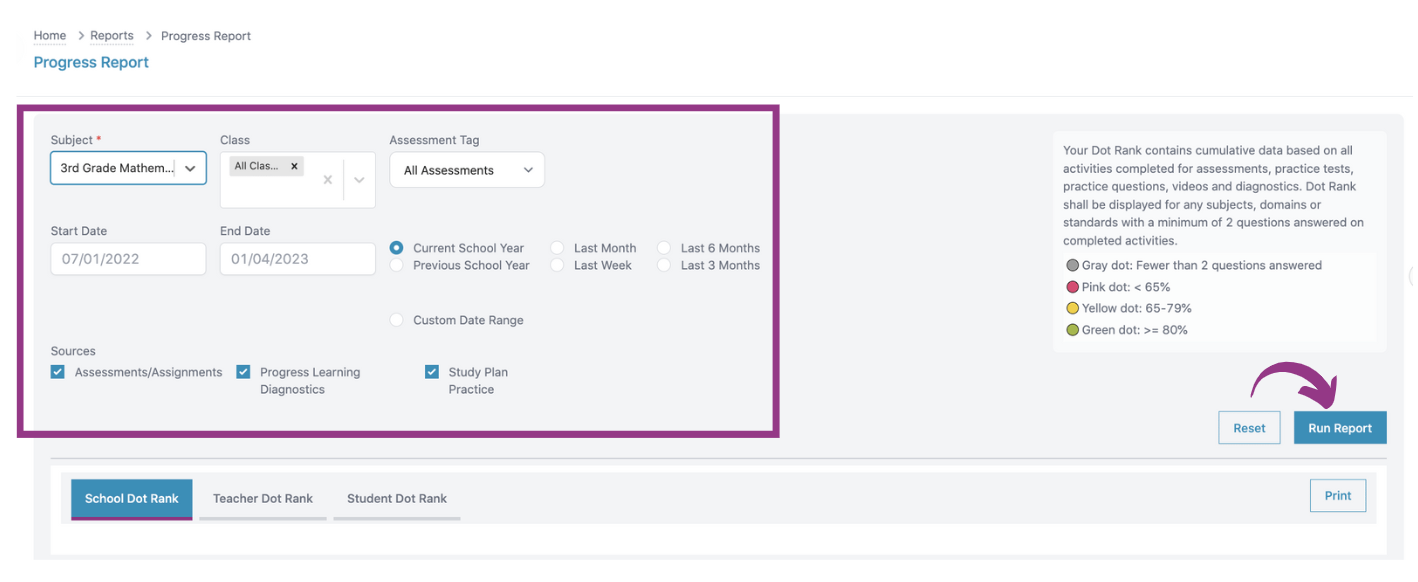
- Select the Student Dot Rank tab and then click Print.
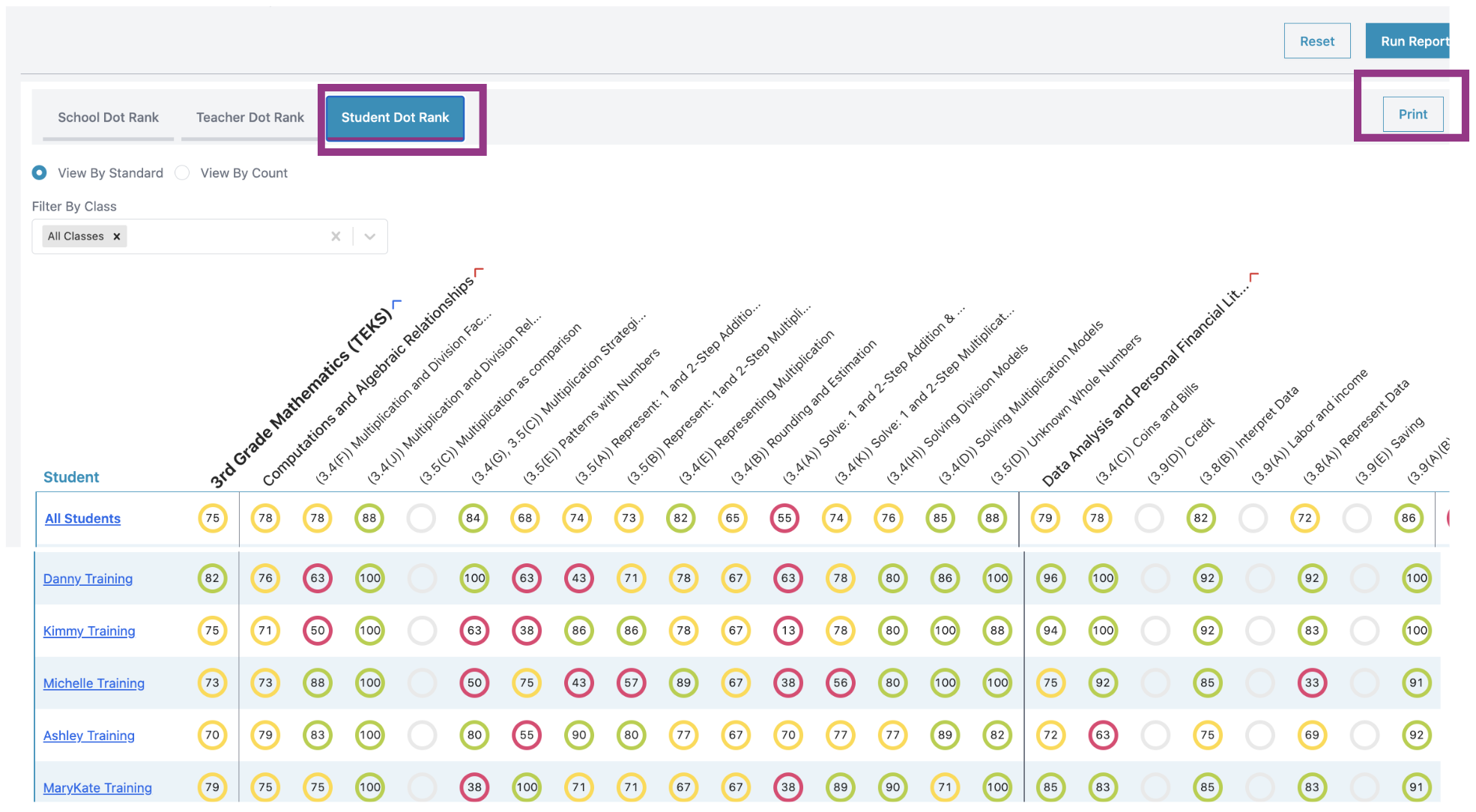
- Select to print the Progress Report by class or student. Each student report shall be printed separately. The file can also be exported to PDF by selecting 'Print'.
Once you have selected the students you need to print a Progress Report for, click Print.
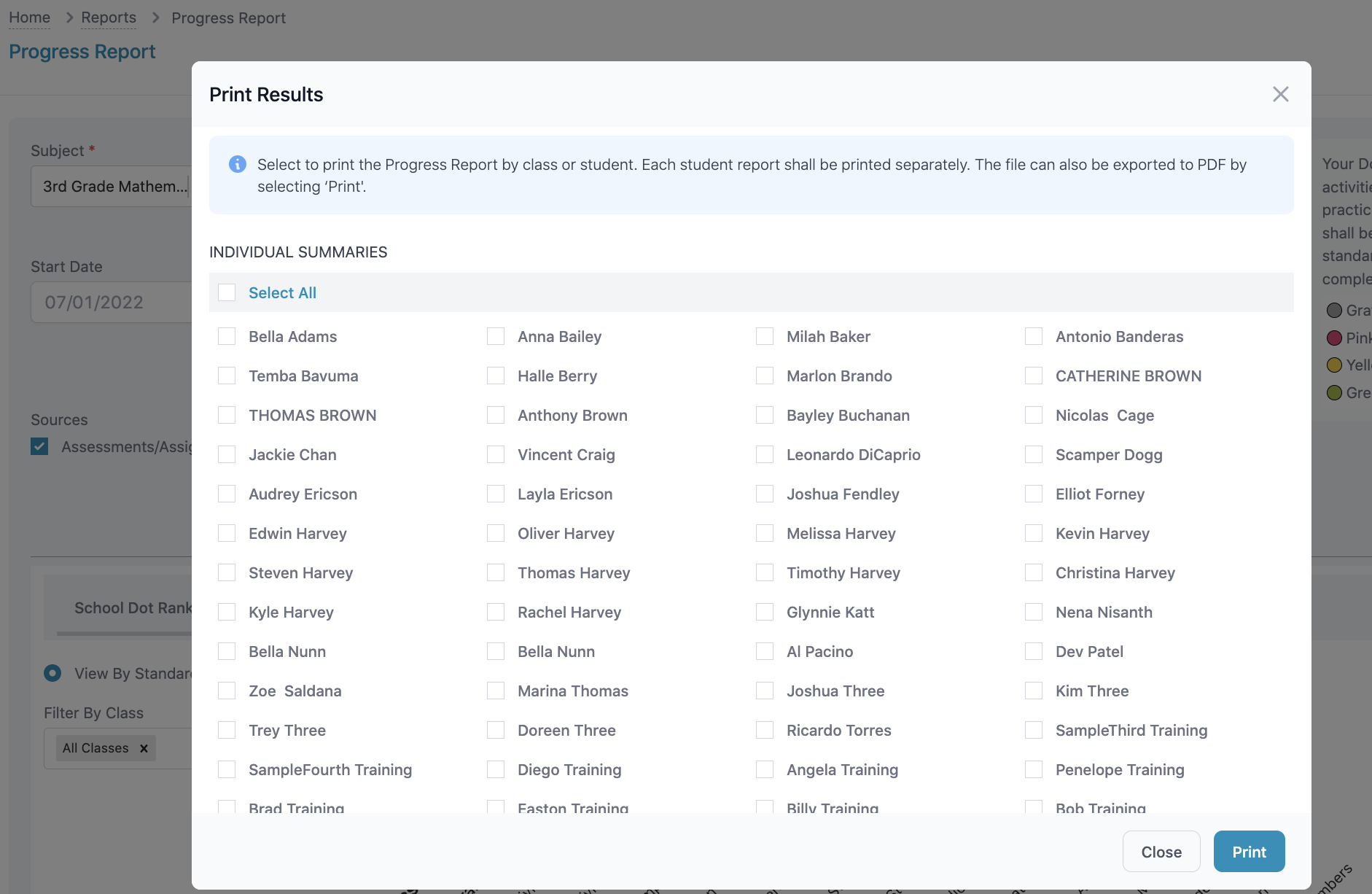
- Click Print or click More Settings to view in a PDF format.