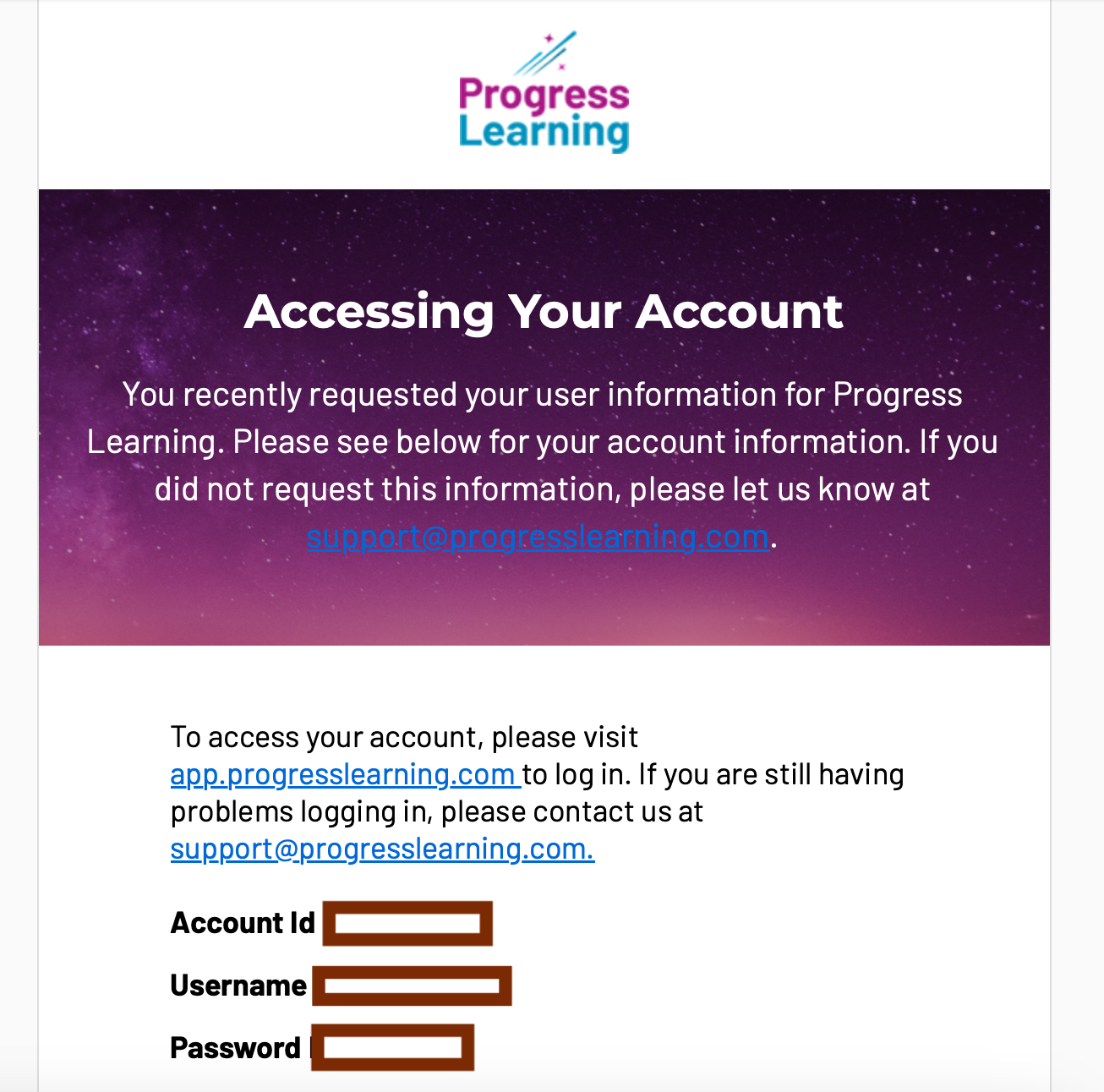How do I add a District Admin user to our district account?
A District Admin can follow these directions to create District Admin logins for other members of their team.
- On the District Admin home screen, click on the School Center icon on the left side of the screen in the side navigation menu and User Management.
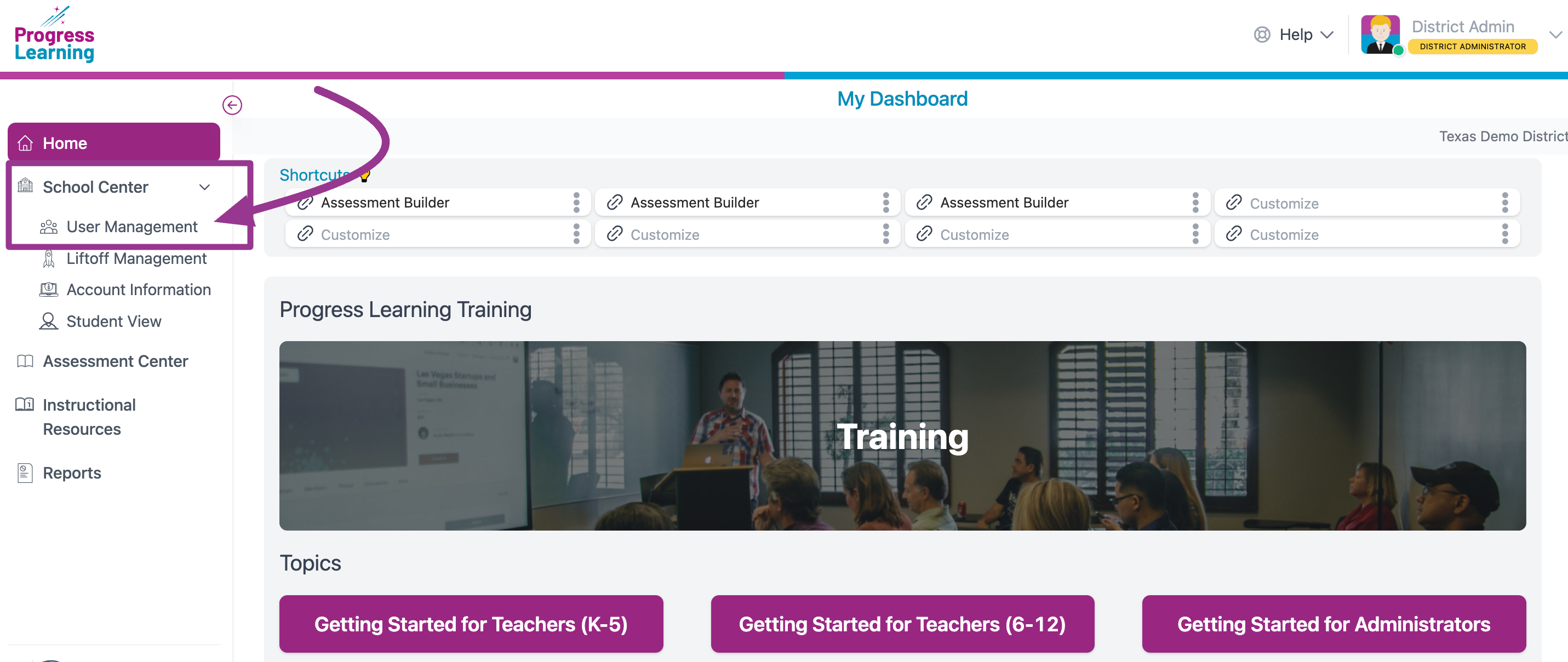
- Click on the third Manage District Users tab. Click on the blue Add District User button.
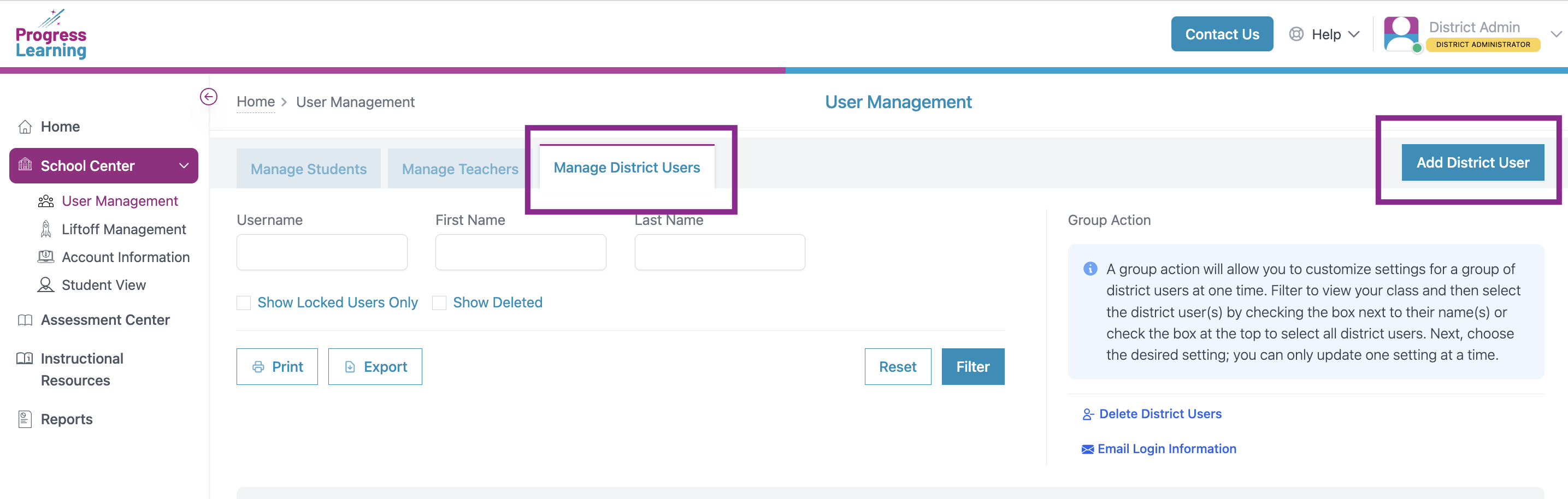
- In the Add/Edit District User pop-up screen, type the person's First Name, Last Name and create a username and password and enter their school email address. All of these fields are mandatory. Then click, Save.
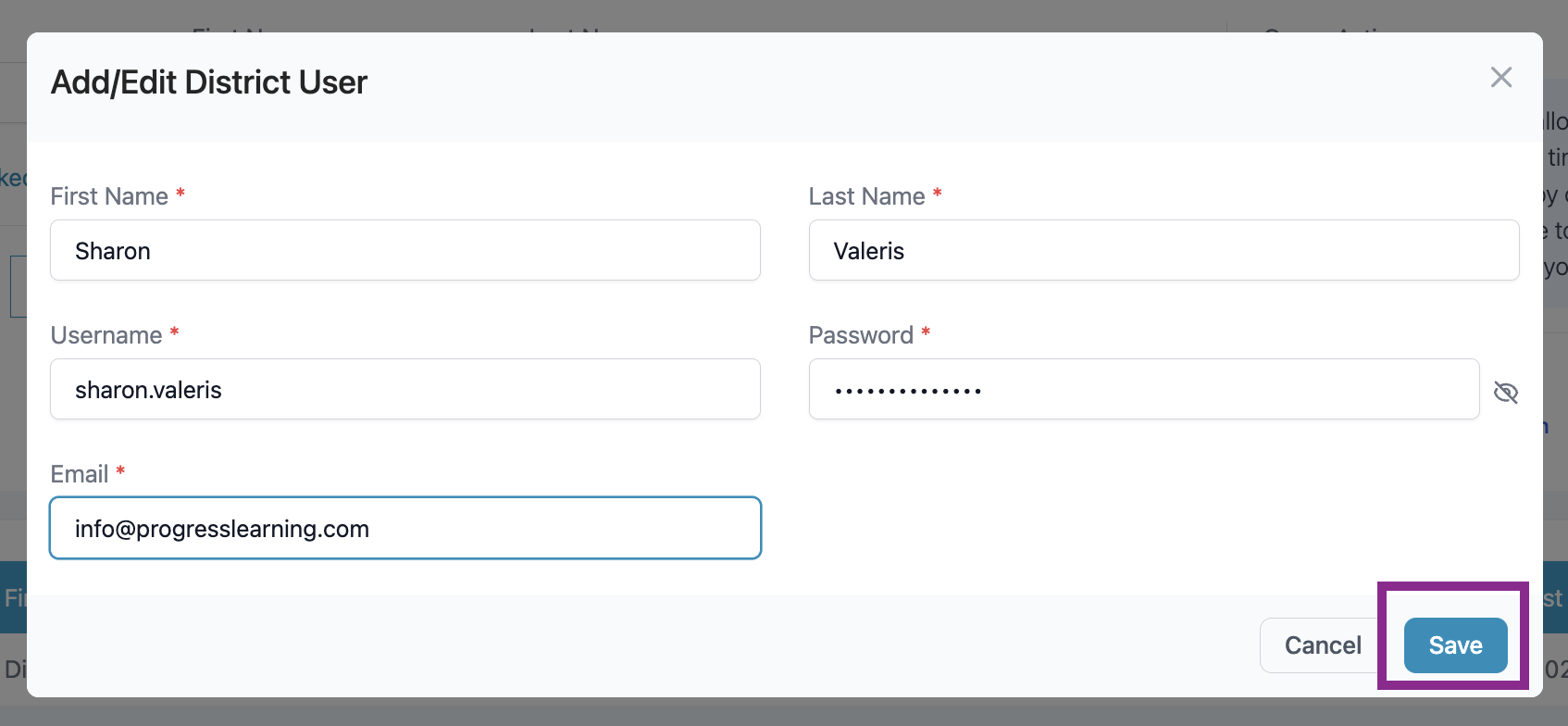
- A confirmation will appear briefly in the top right corner of the screen.
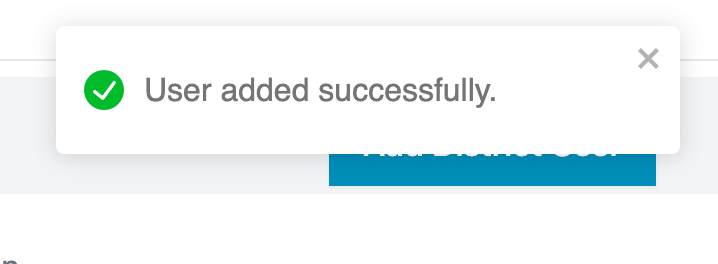
- The added user will also appear in the list of district users at the bottom of the screen. Check the box next to their name and click on the Email Login Information link. Confirm by clicking OK in the pop-up box. The platform will automatically send their login information via email.

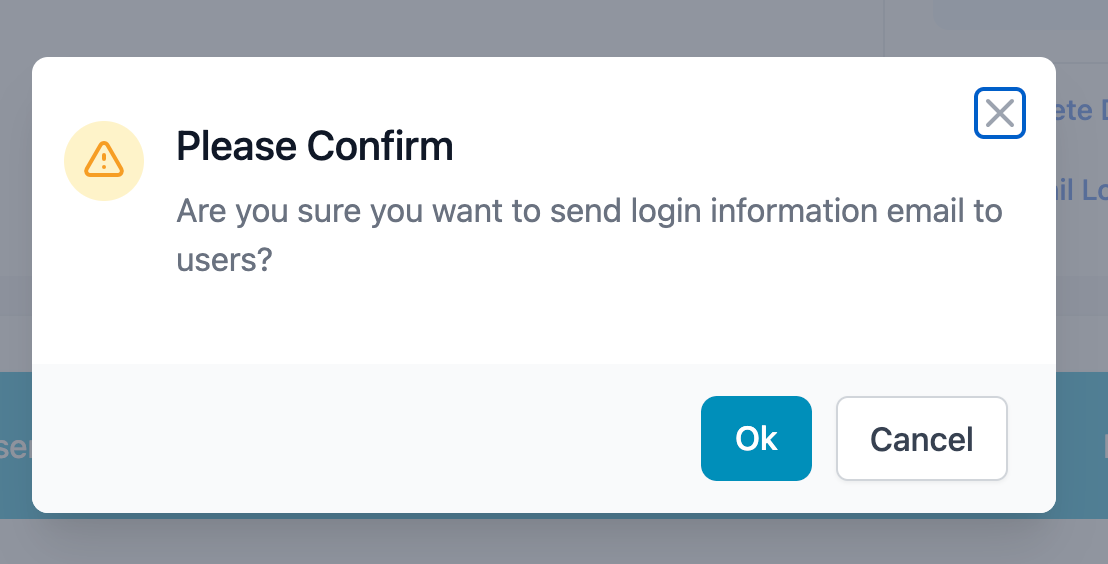
Here is a sample login information email that the new user will get: