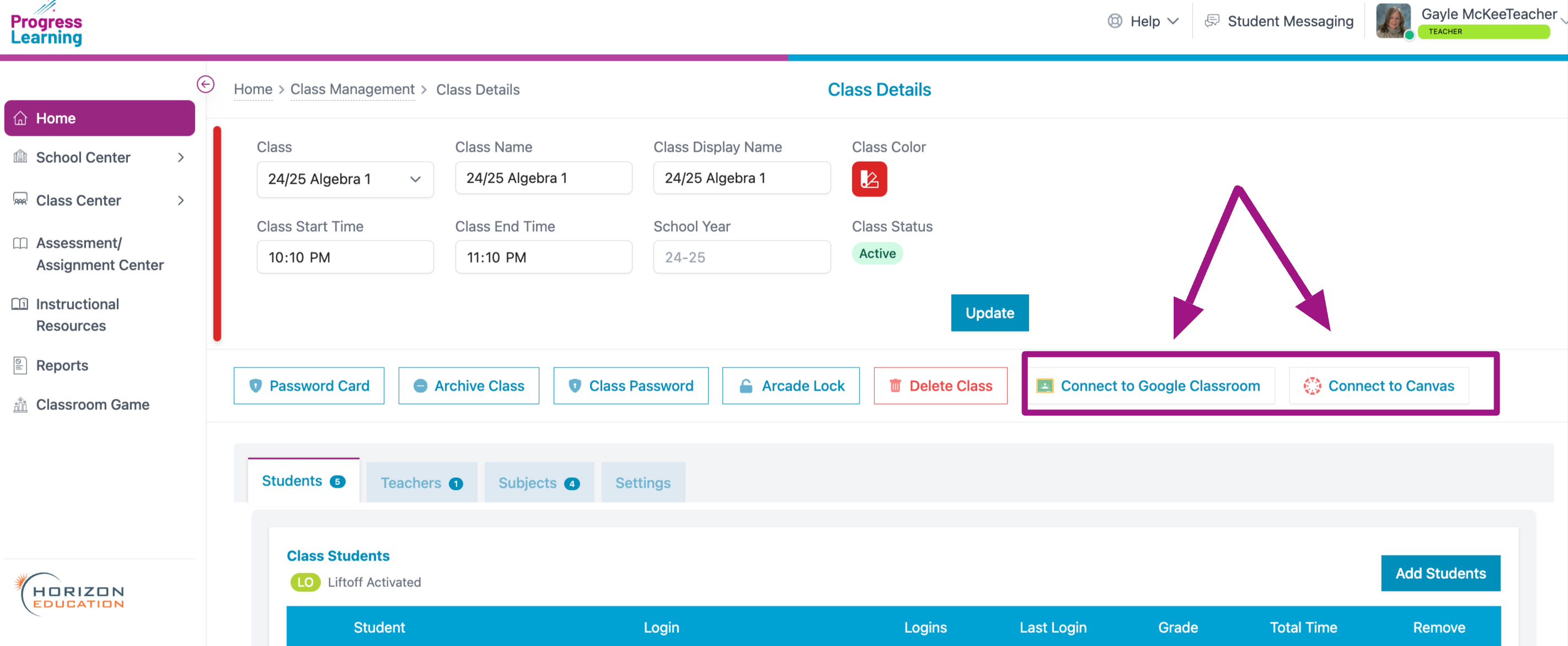Classroom Management Tools and Settings
Navigate to your Class Details by following the steps below:
From your teacher dashboard, click on Go to Class to see your class details
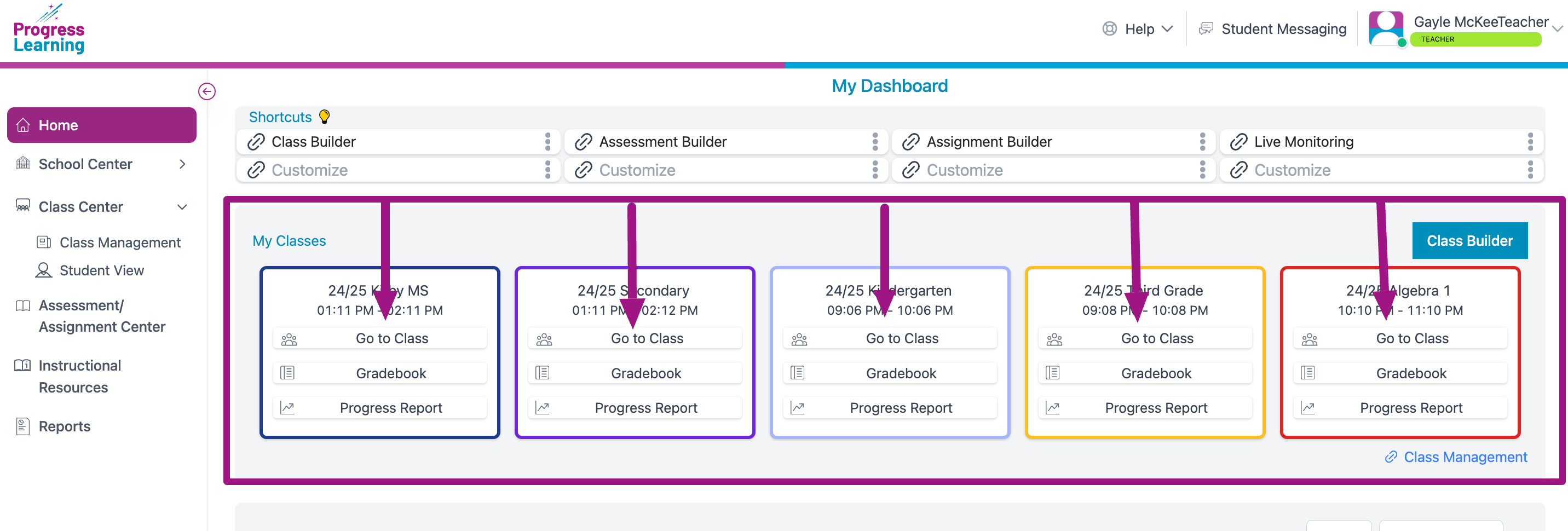
Student Passwords
- Select Password Card.

- Select Print.
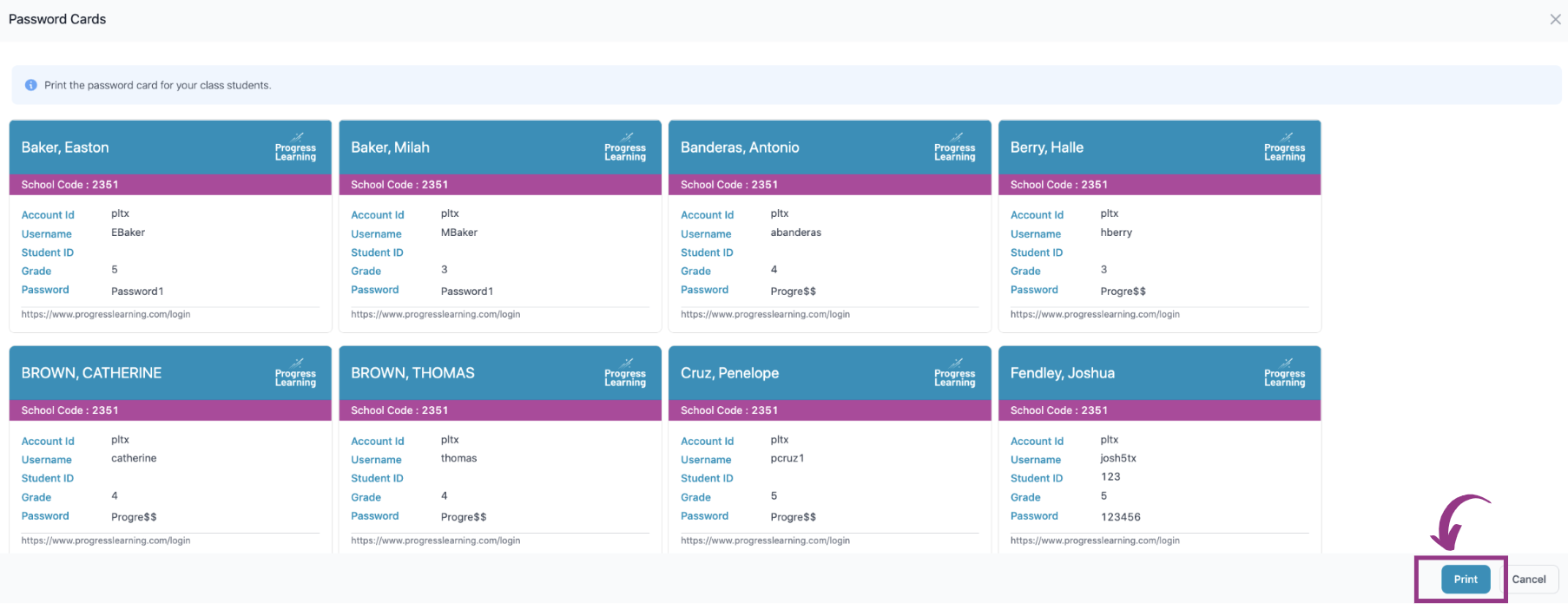
Archive Class
Archiving a class allows you to hide that class from your class list. Click on the 3 dots in the upper left-hand corner for the class you wish to archive and then click on Archive.
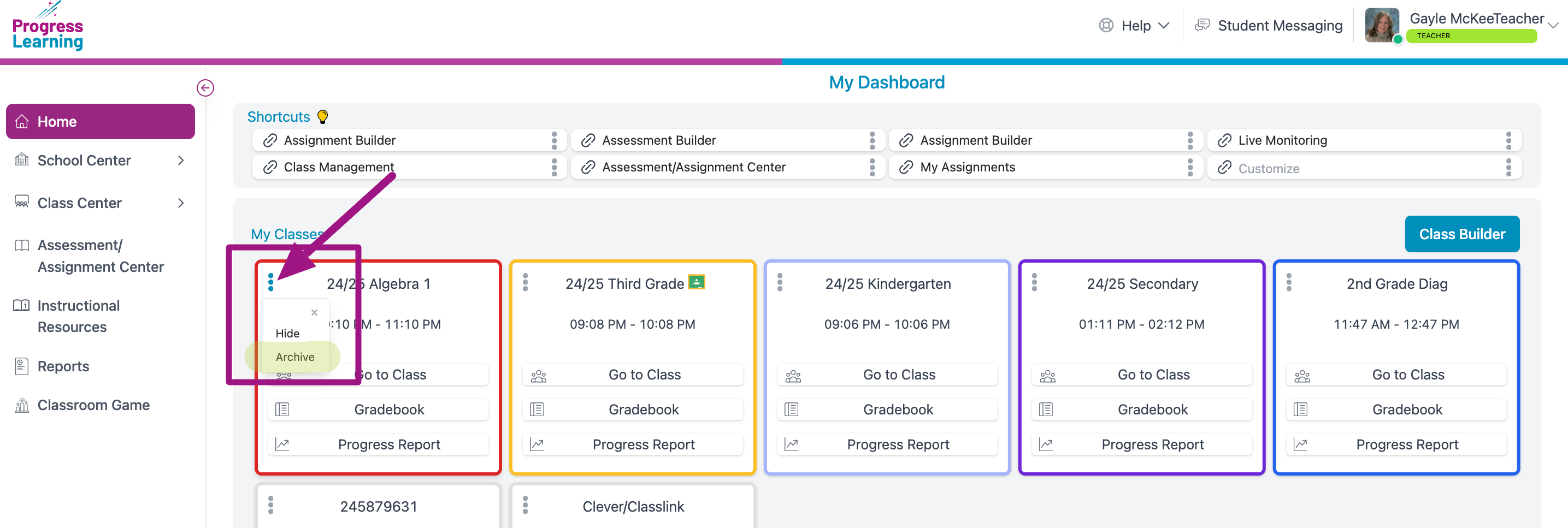
Class Password
This setting allows you to require a password when students ask to join your class
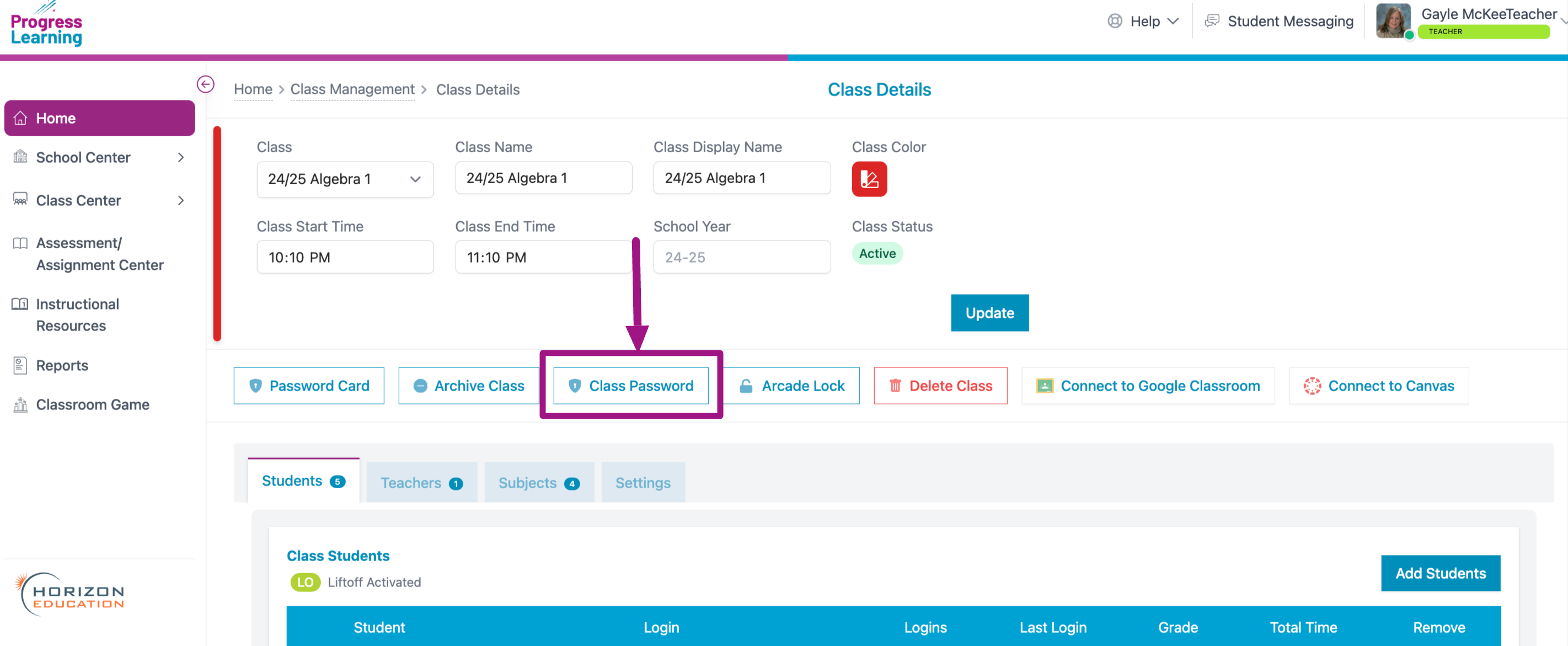
Arcade Lock
This setting allows you to lock the Secondary (6-12) student arcade during a set time range. We do not recommend that you lock the arcade during the entire school day as some teachers will want to use this feature as an incentive/reward time during their class period.
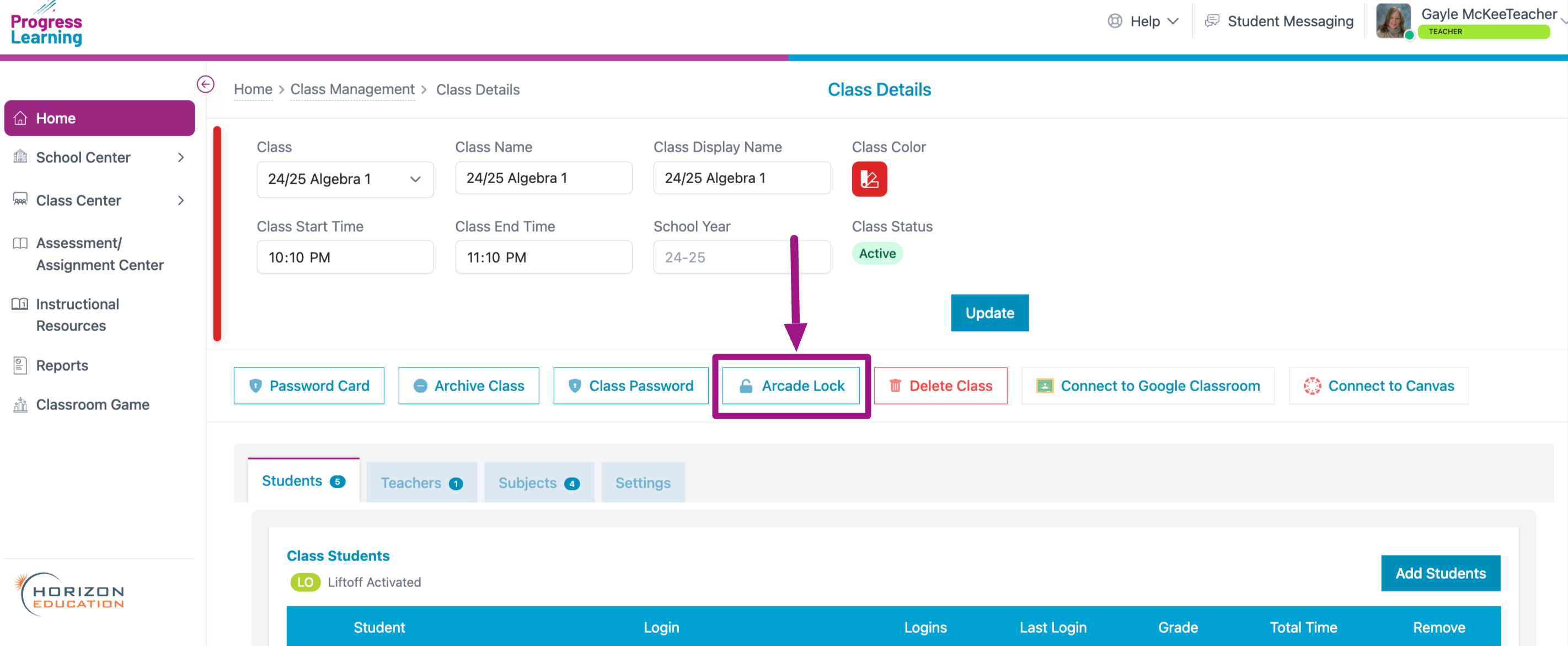
Delete Class
Use caution as this button will delete the selected class.
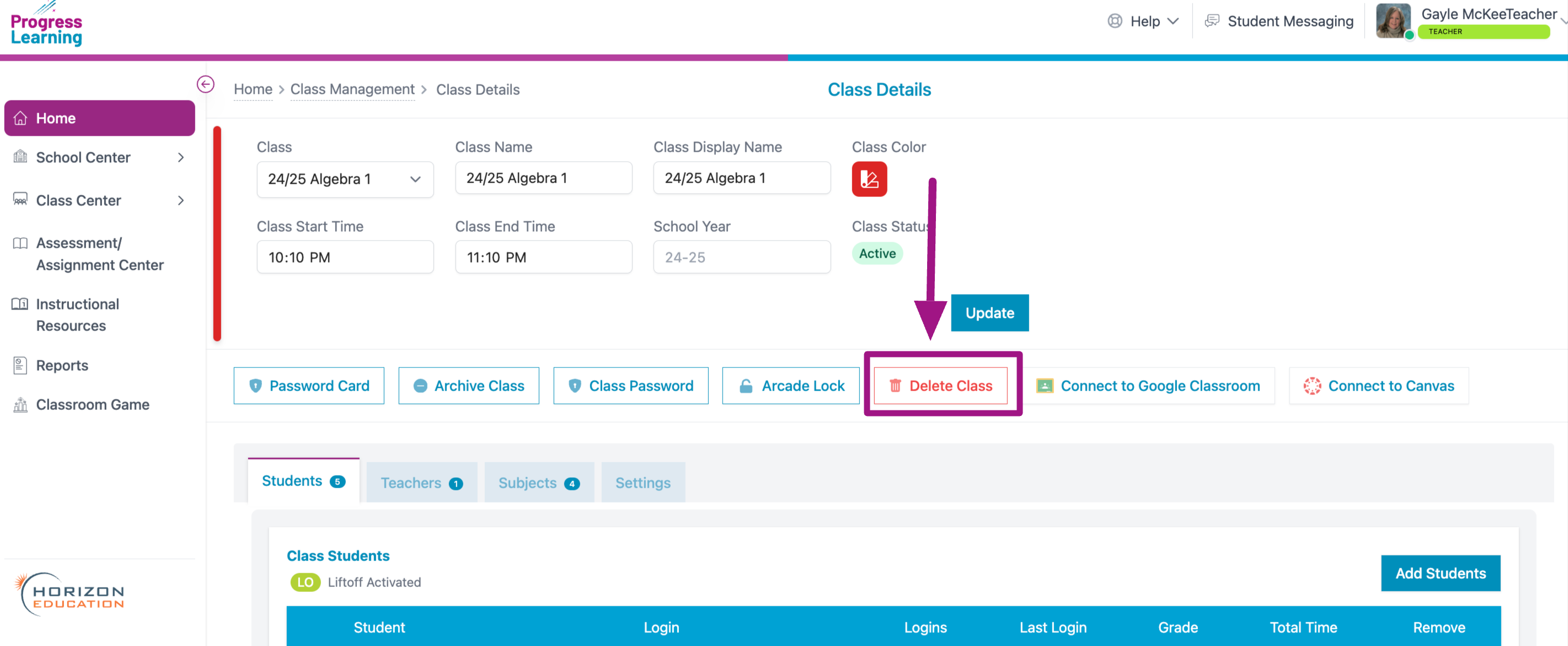
Connect to Google Classroom/Canvas
If you have your Google or Canvas classroom connected to Progress Learning, you will want to activate it using these buttons.