How do I integrate Progress Learning with Google Classroom?
*If you would like to roster and import your classes using Google Classroom, please send us an email at support@progresslearning.com so we can help to avoid creating duplicate student accounts.
Initial Connection
- Log in to your Progress Learning account via username and password, Clever or ClassLink. You can also log in to Progress Learning through your Clever/Classlink portal by clicking on the Progress Learning icon.
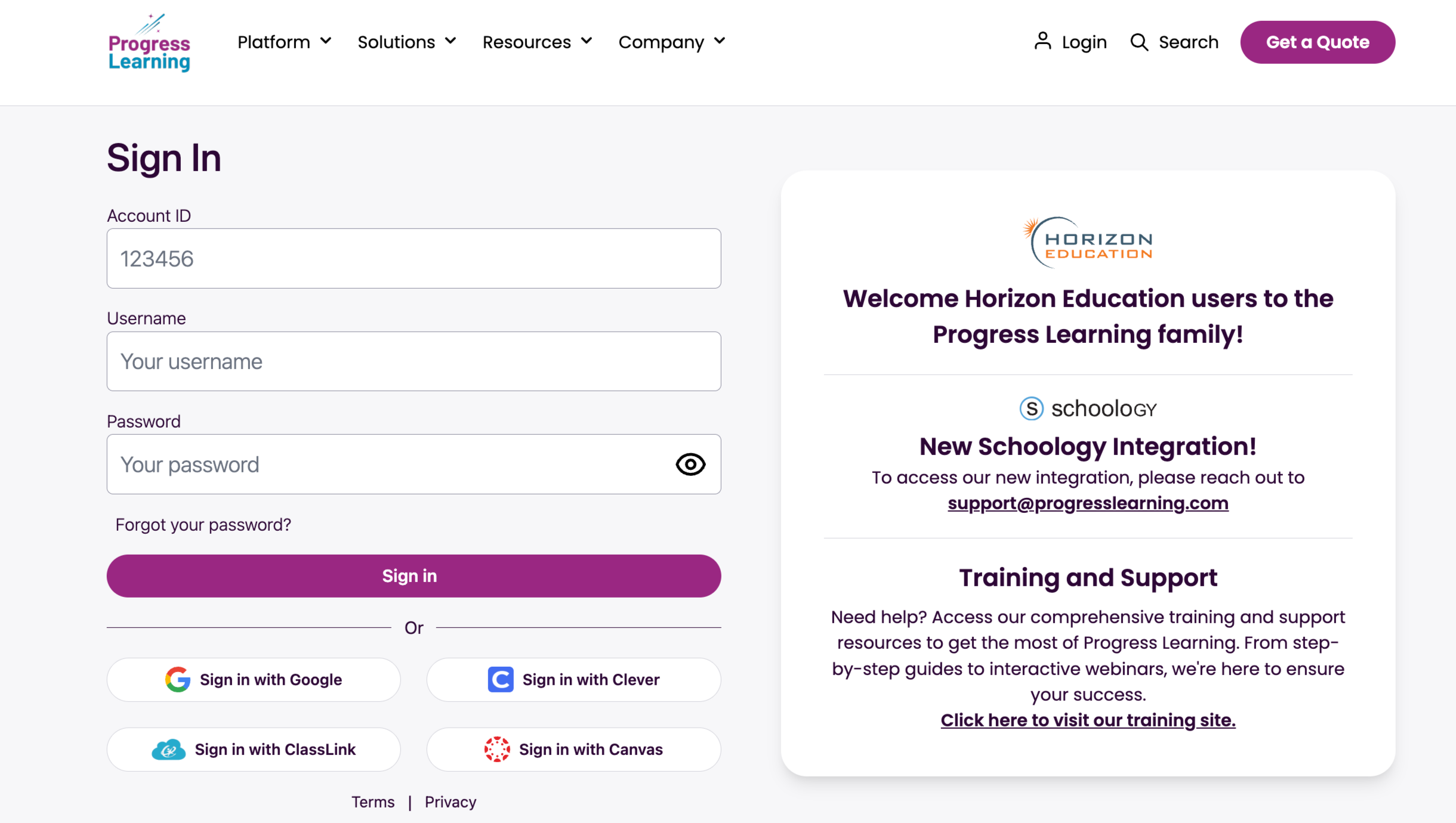
- From the home page, click on your Name, then select Profile.
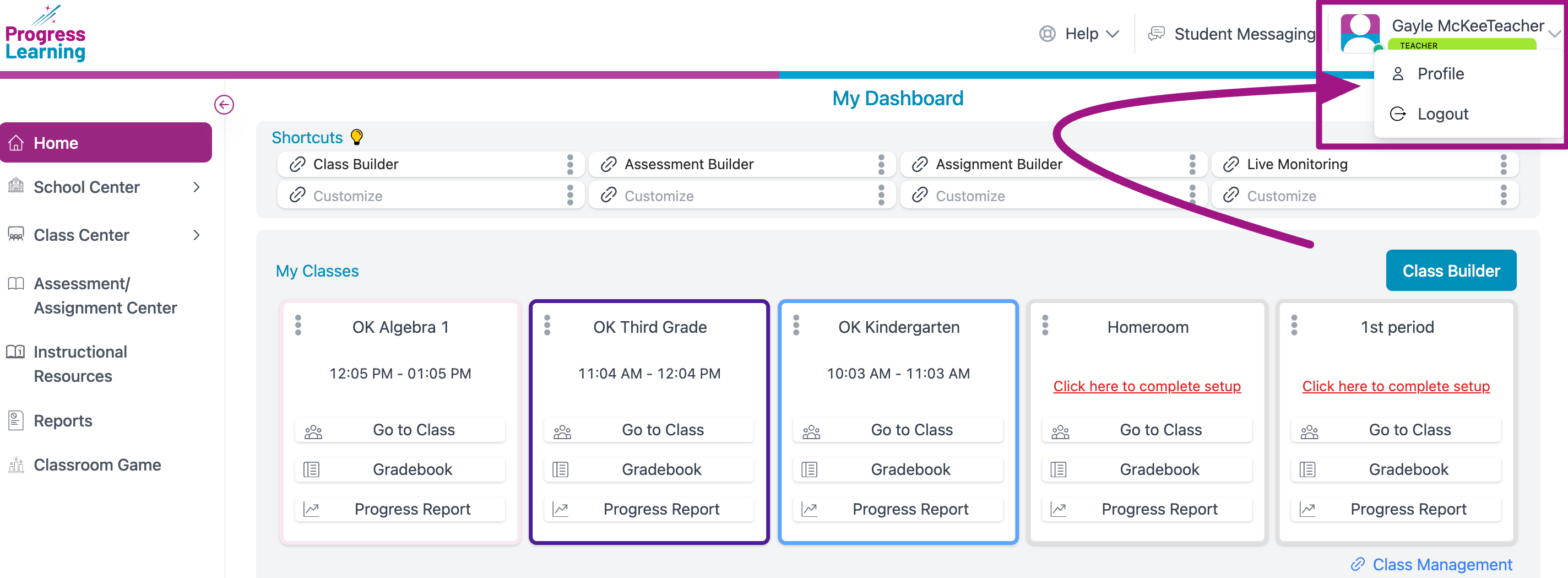
- Click Sign in with Google.
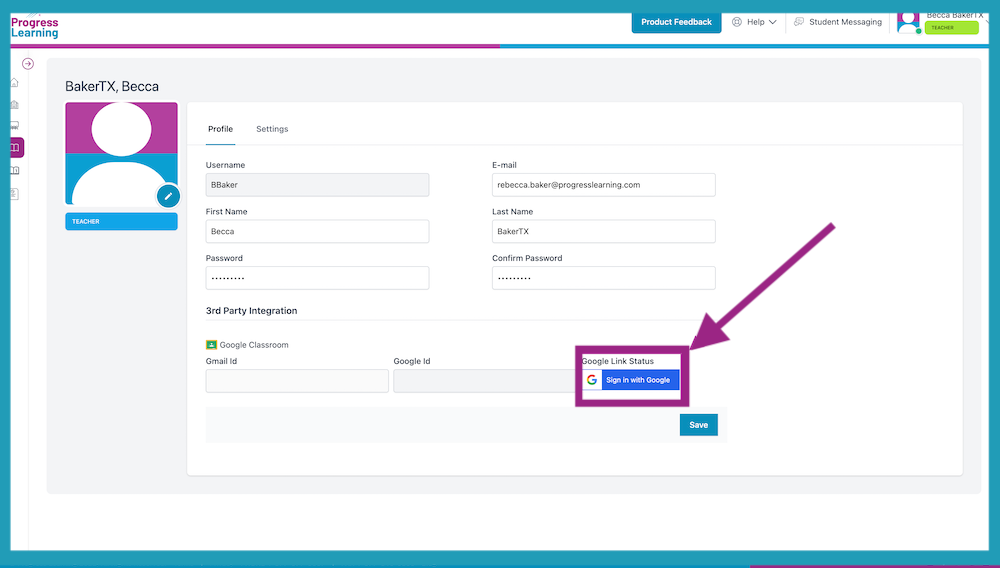
- Click on your Account Name.
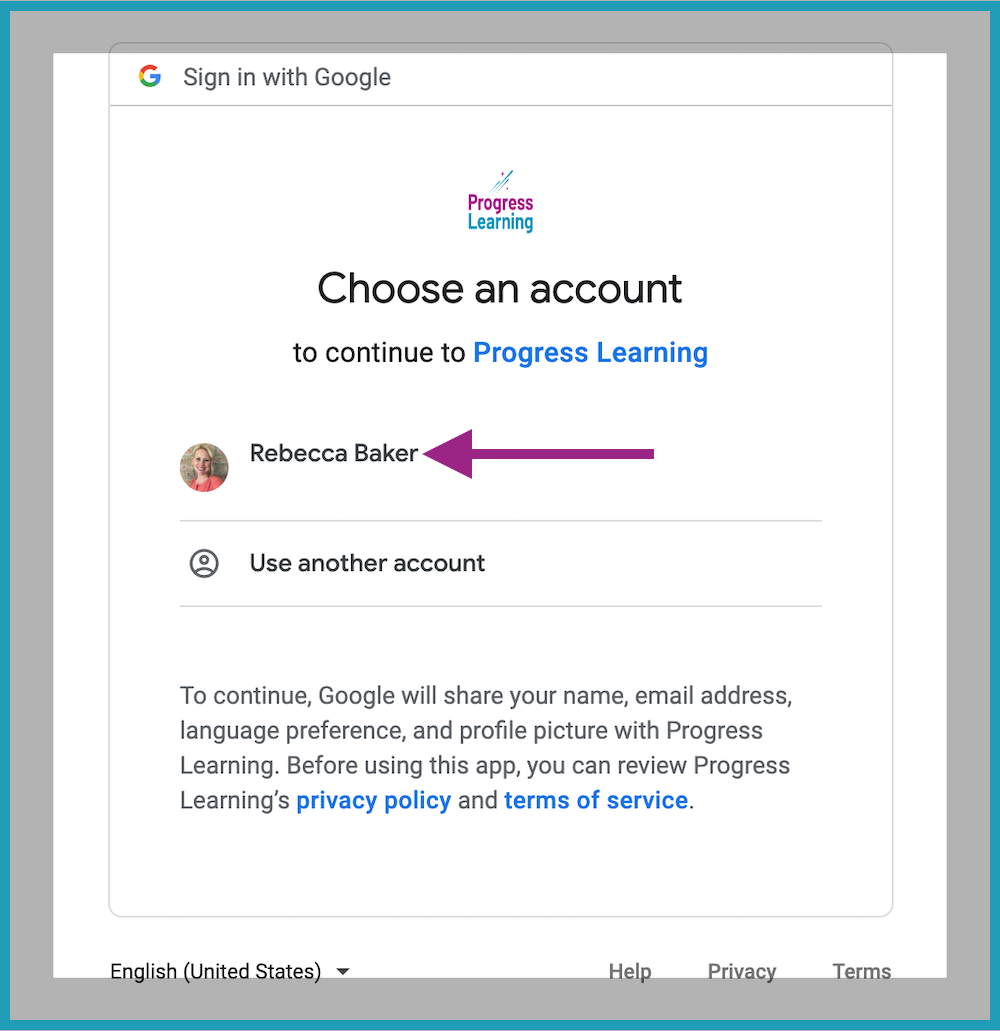
- Click Allow.
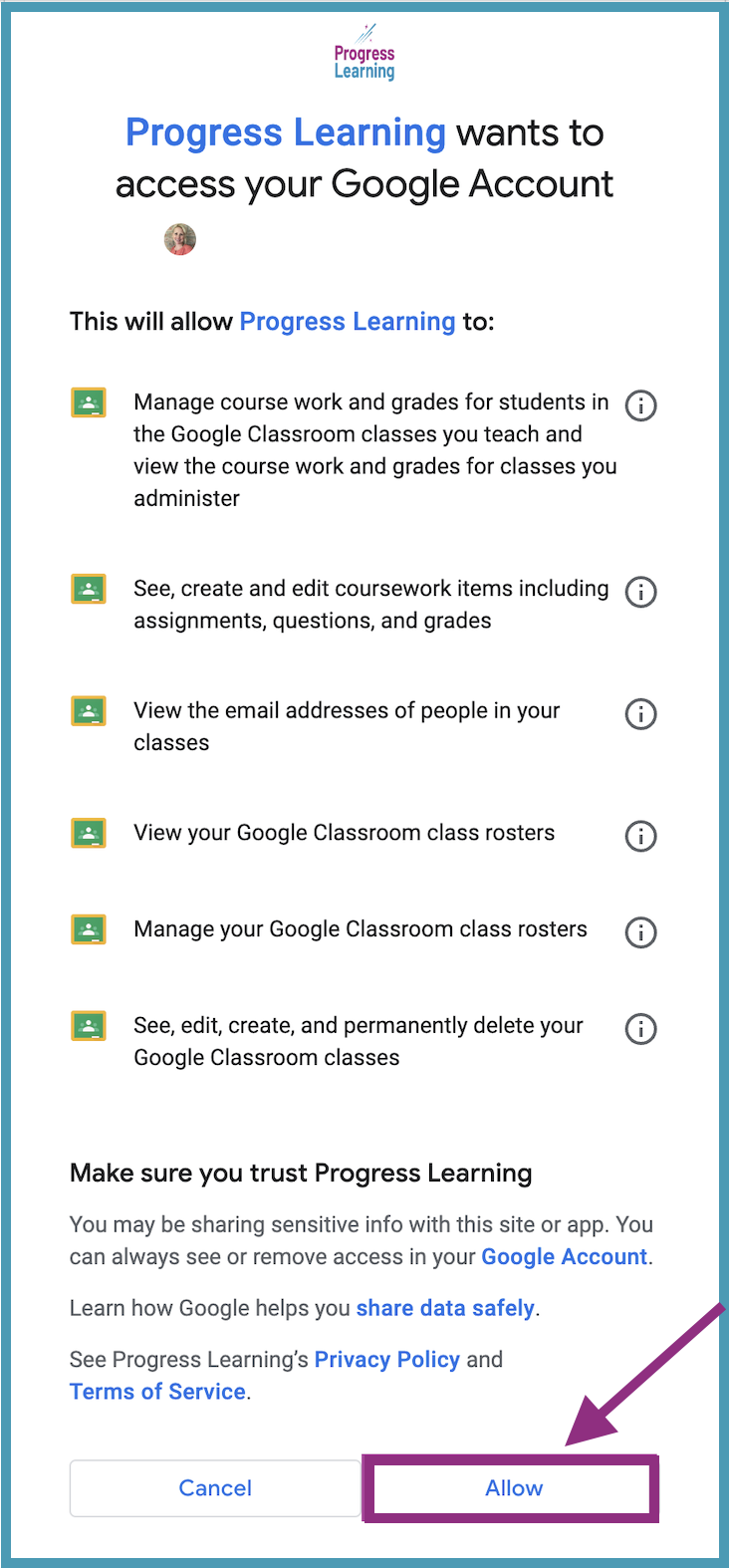
- You now have the Google Classroom icon next to your name on the home page.
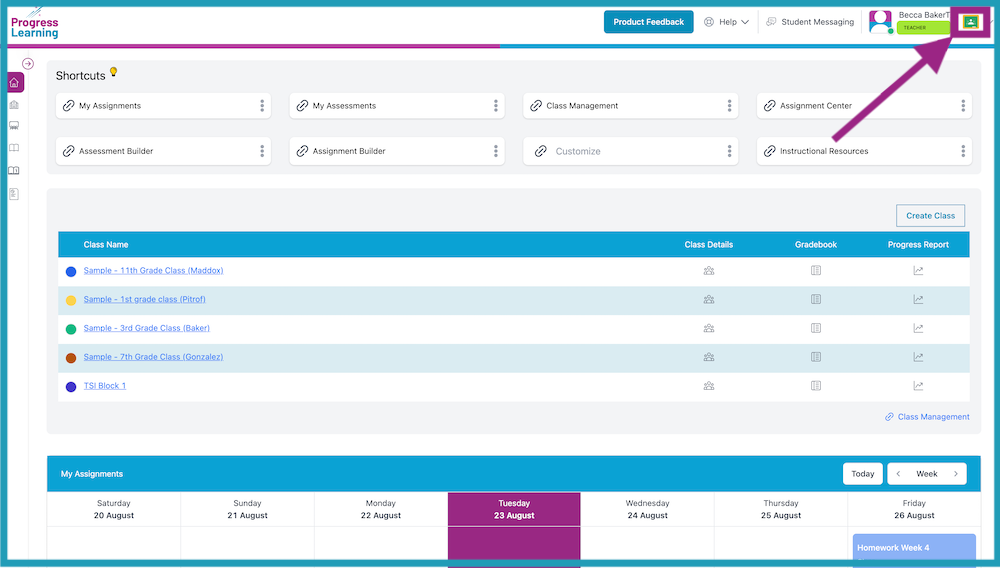
- Students must follow the same Steps (1-6) to connect their Progress Learning accounts with Google. Teachers can share these directions with students: How can I sign in with Google?
- Once the initial connection has been set up for an individual user (teachers and students), the individual user can now log in with Google SSO. For more information about this, check out our article: How can I sign in with Google?
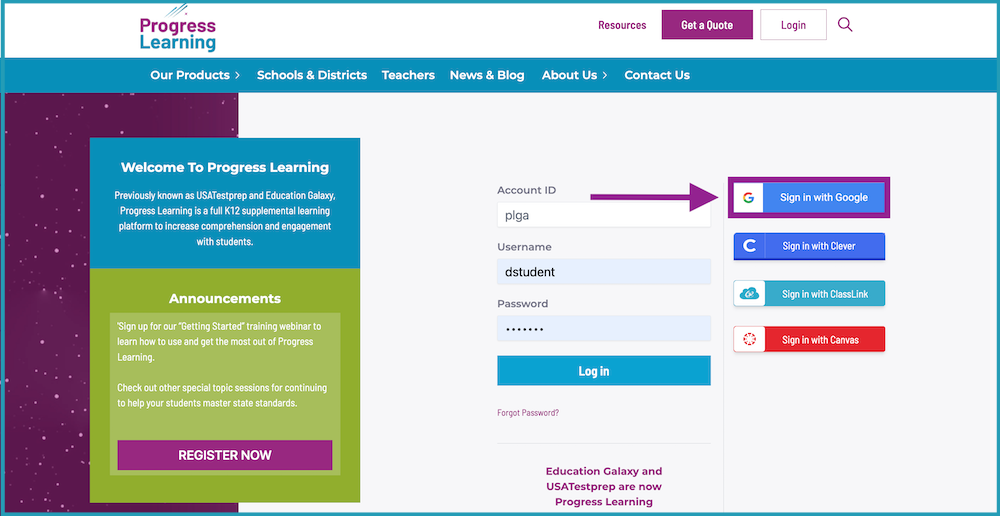
Connecting Classes
- From the teacher home page, select Class Center, then Class Management. You will then select Class Details for any of your classes you need to connect to Google Classroom.
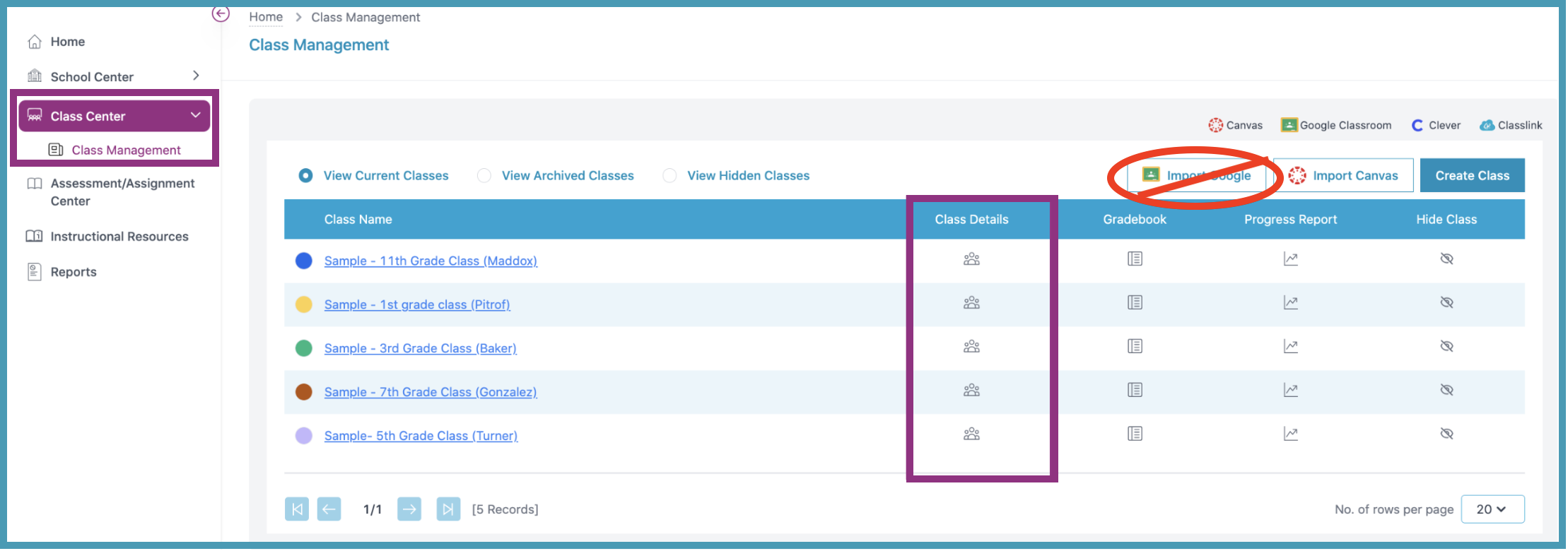
- Select Connect to Google Classroom. This is creating a connection between your class in Google Classroom and your class in Progress Learning.
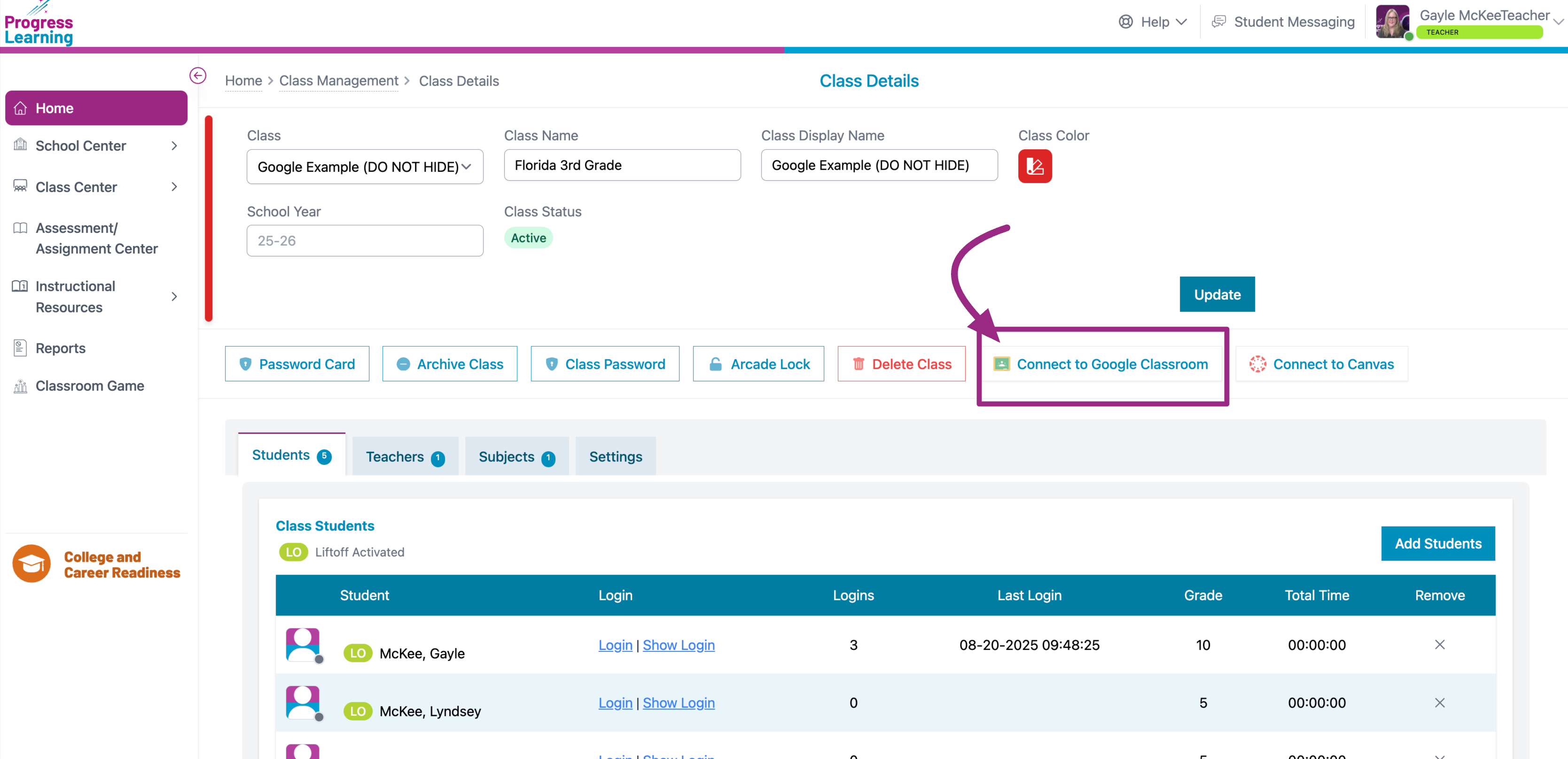
- Select the Student Mapping tab on the left. Click on Sync Existing Students to import your students from Google Classroom.
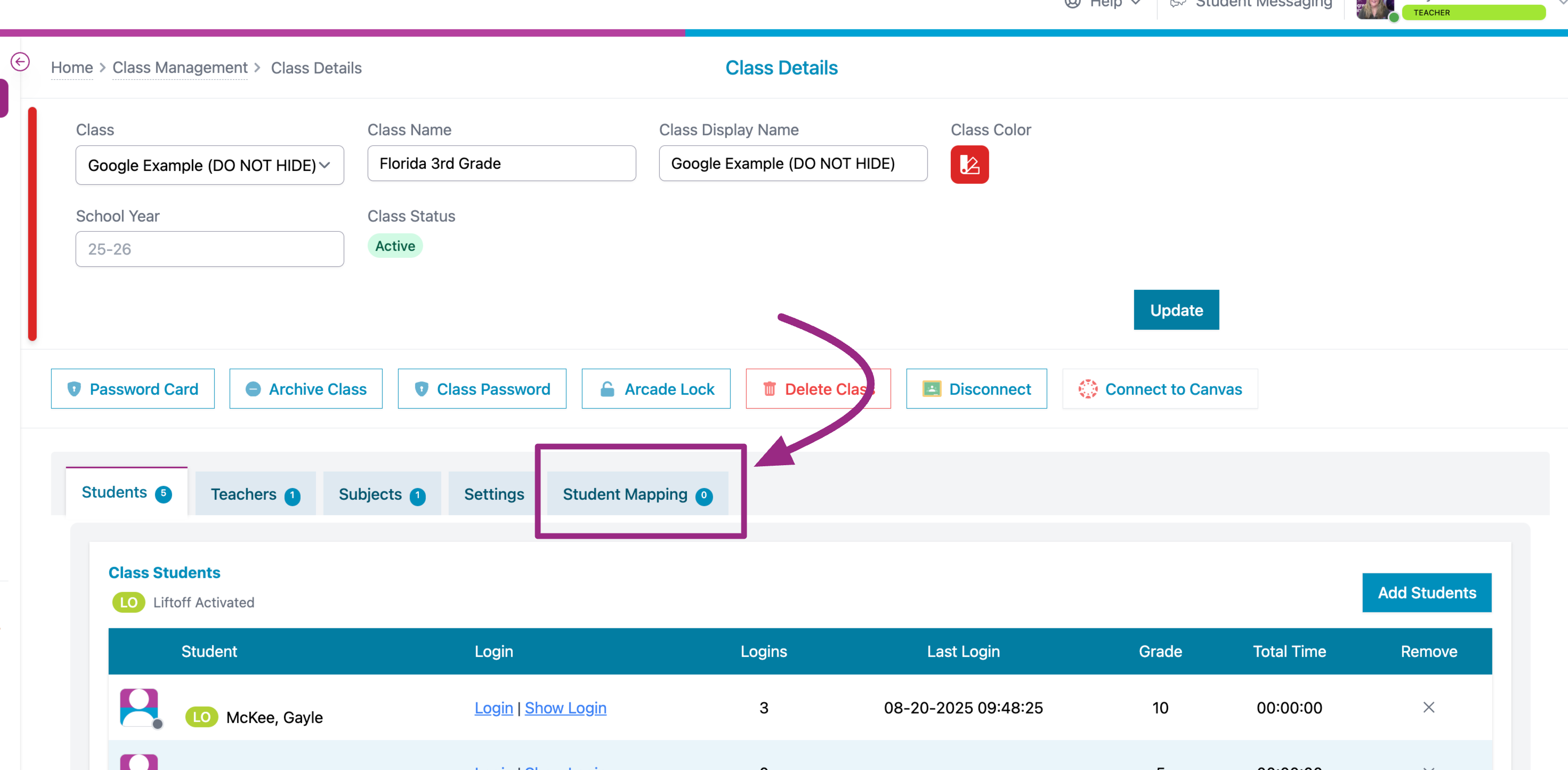
Create assignments that sync with Google Classroom
Once the connection to Google Classroom is set up with your teacher account and classes, and your students have connected their Google Classroom account and their Progress Learning account, you can now create assignments that sync with your Google Classroom.

