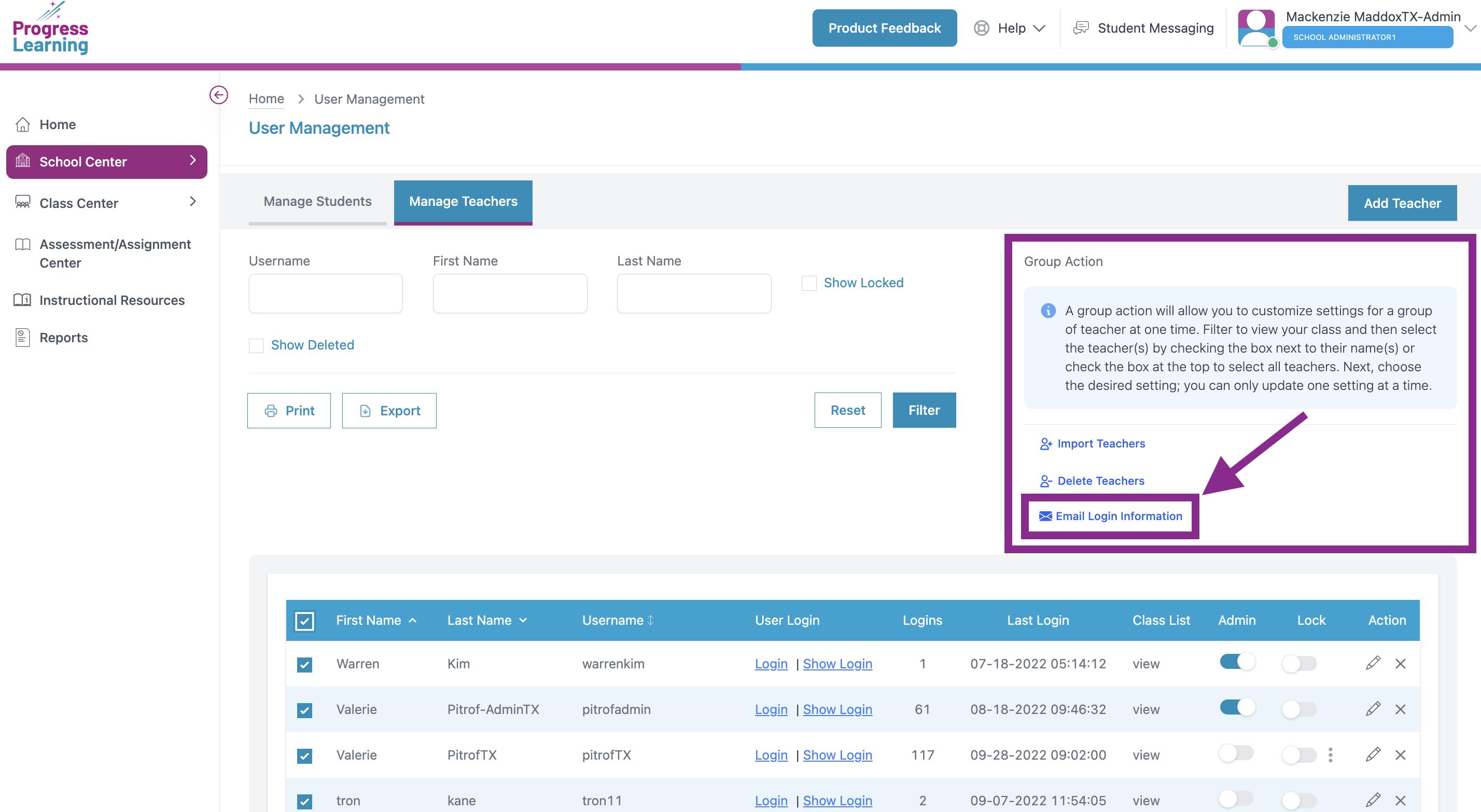How can an admin provide login information to teachers?
If you import rosters manually, teachers will need their login information.
If you follow steps 1-4, you can send teachers an email to set their passwords.
The email will come from feedback-support@progresslearning.com, which contains a password reset link, your account ID, and your username. Please note that the password reset link is only active for one hour due to our stringent security standards. If you don't see the email, check your Junk/Spam folder, and let us know if you need us to resend it. If the password reset link has expired, they can request another password reset if you provide them with this link:https://app.progresslearning.com/forgotPassword
We also recommend having feedback-support@progresslearning.com safe listed to ensure these emails reach your teachers and staff members. If you are unsure how to do this, you may need to connect with your tech support team at your campus or district.
If you have any questions or need further assistance, feel free to contact us at support@progresslearning.com.
- In your admin dashboard, click on School Center, then select User Management.
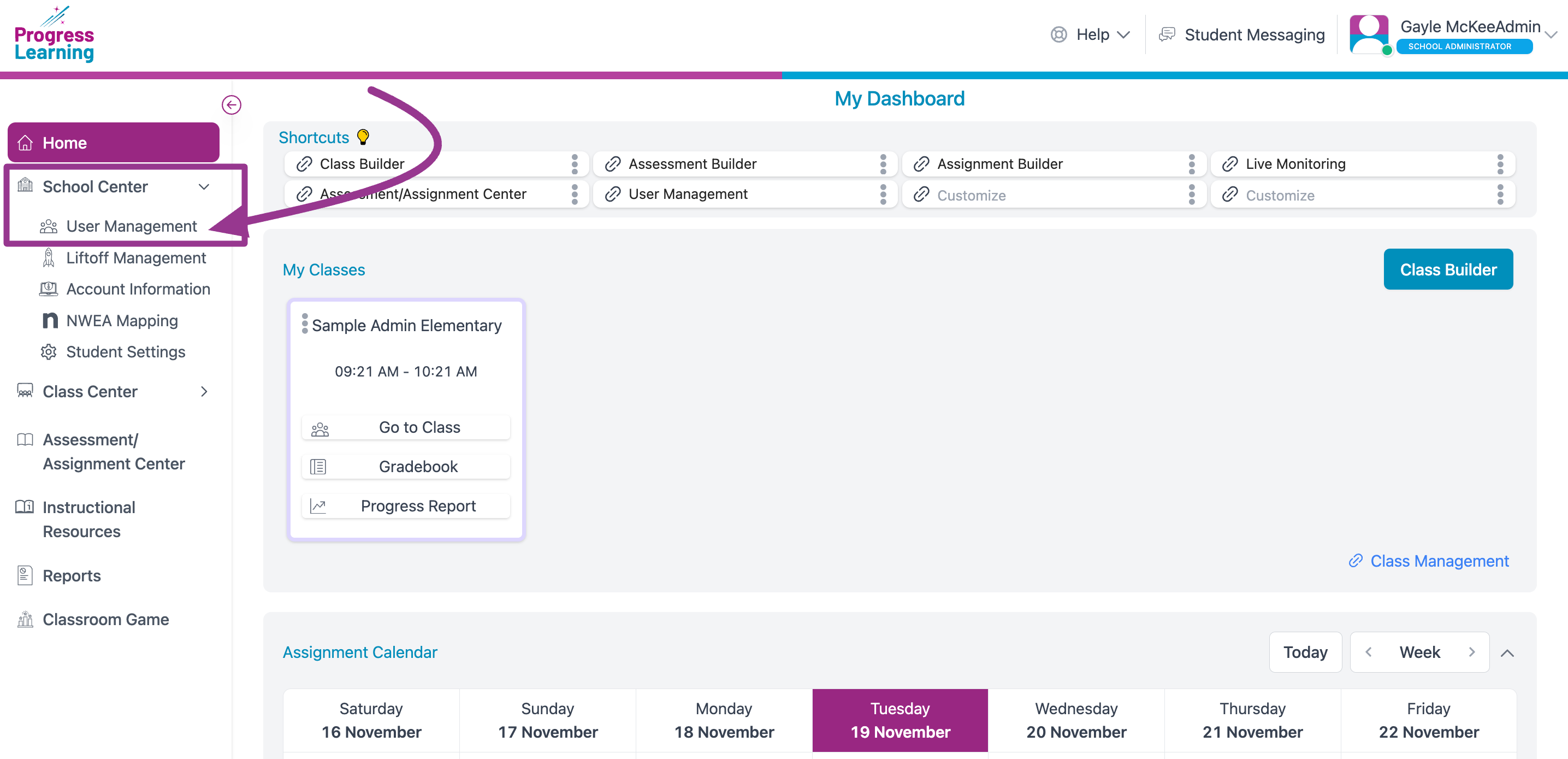
- Click on the Manage Teachers tab.
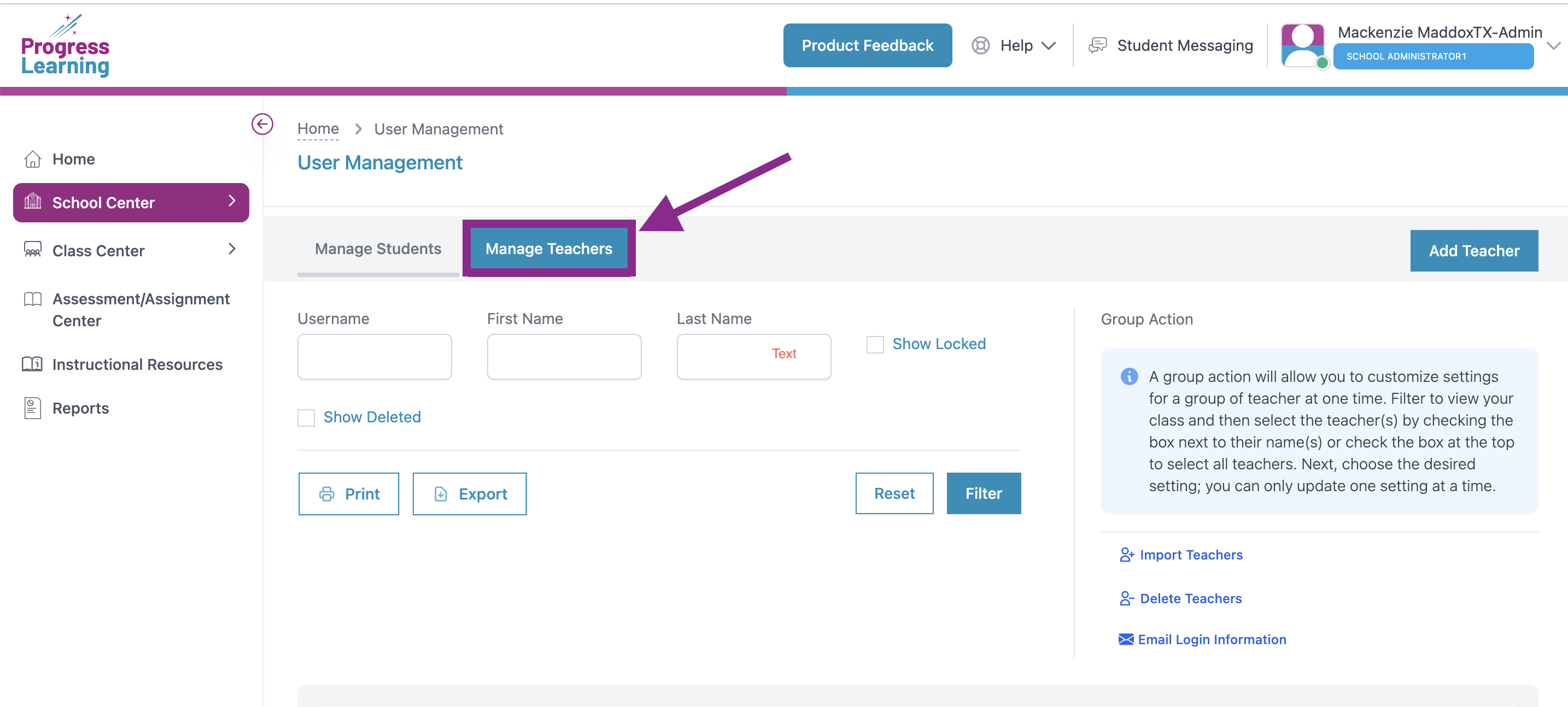
- Filter by the teacher's username, first name, or last name, and then email teachers their login information. To do this, check the box next to the teacher's name. If you want to select all teachers, click the first box in the blue header, and it will automatically select all below.
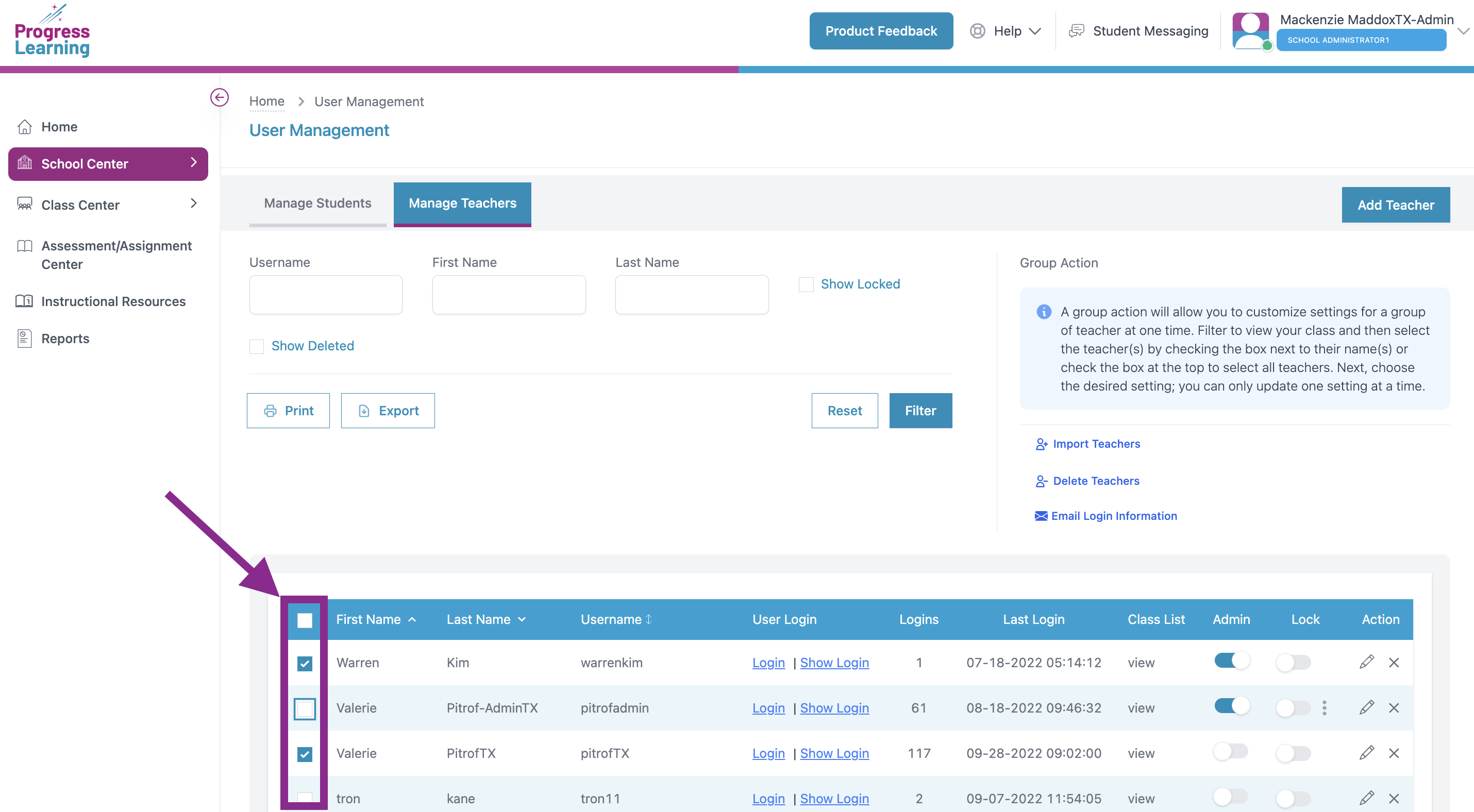
- Click on the Group Action option to Email Login Information.