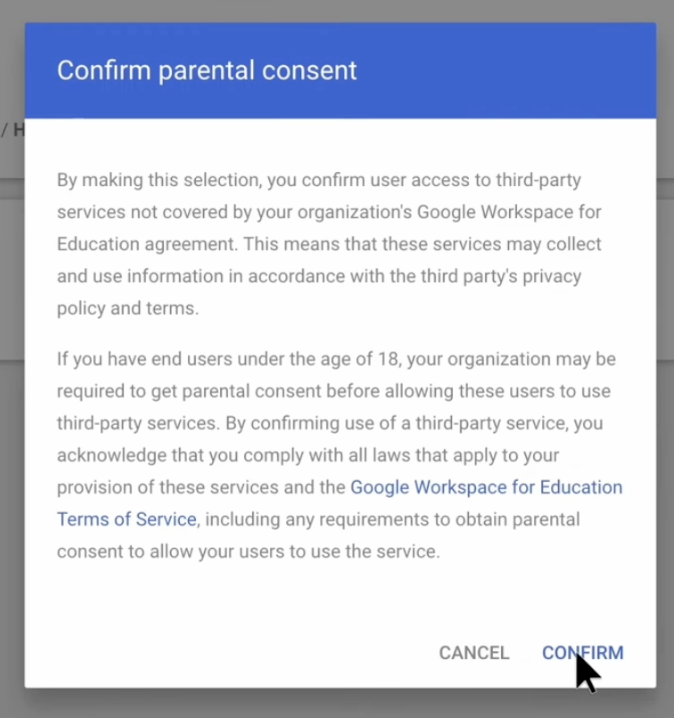How can I update Google Permissions for the Progress Learning App?
Step 1: Navigate to admin.google.com.
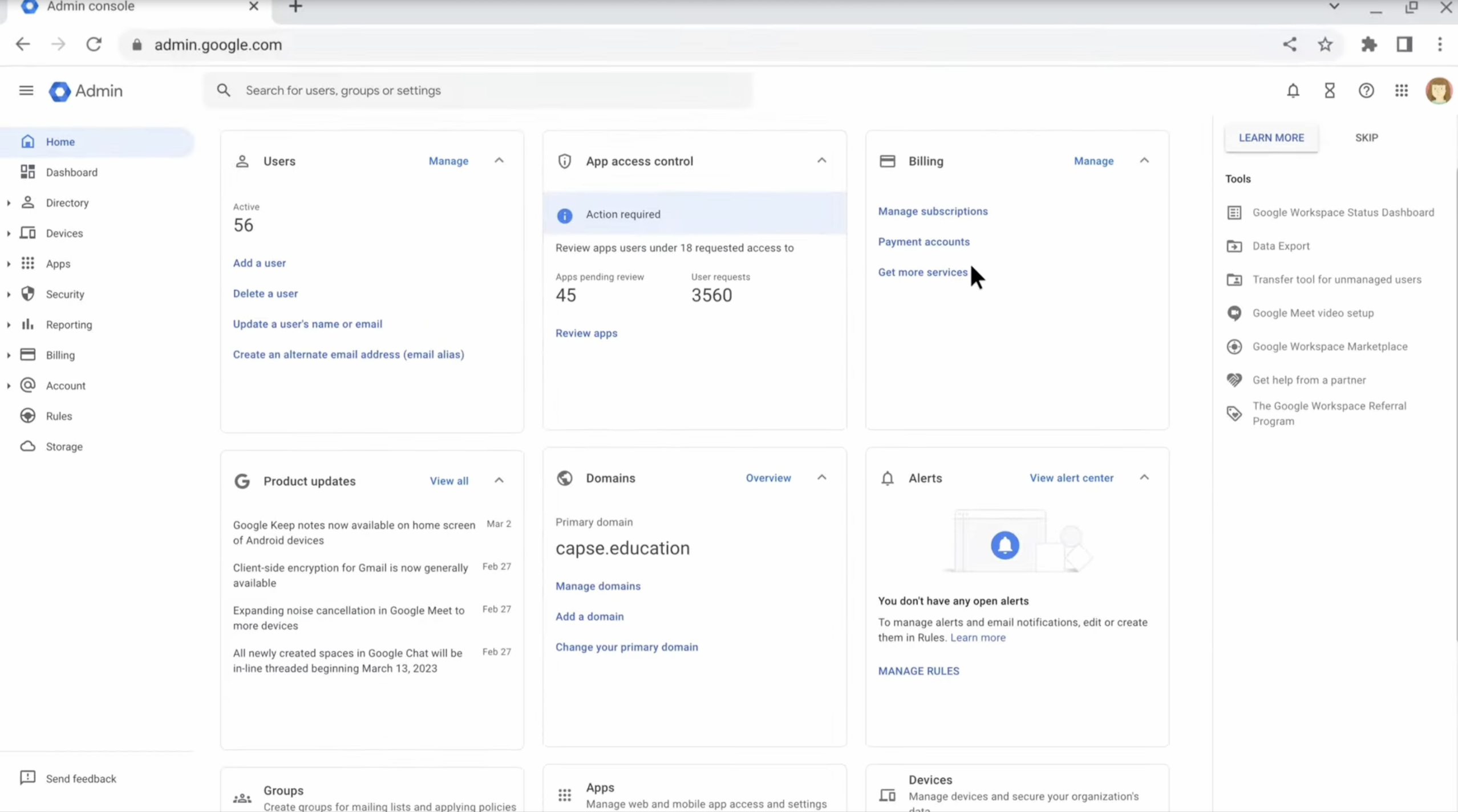
Step 2: Click App Access Control Tile.
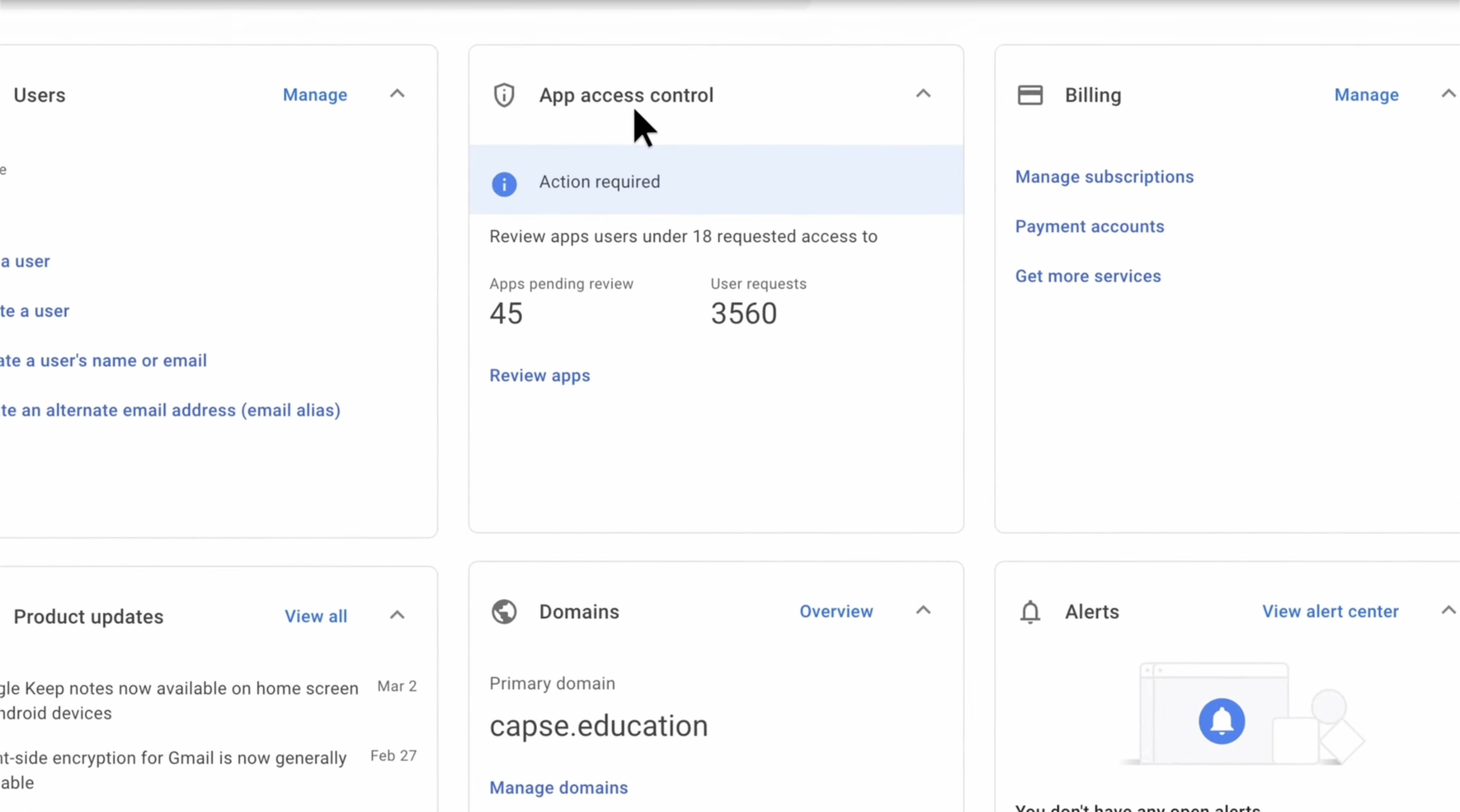
Step 3: Click "Review Apps".
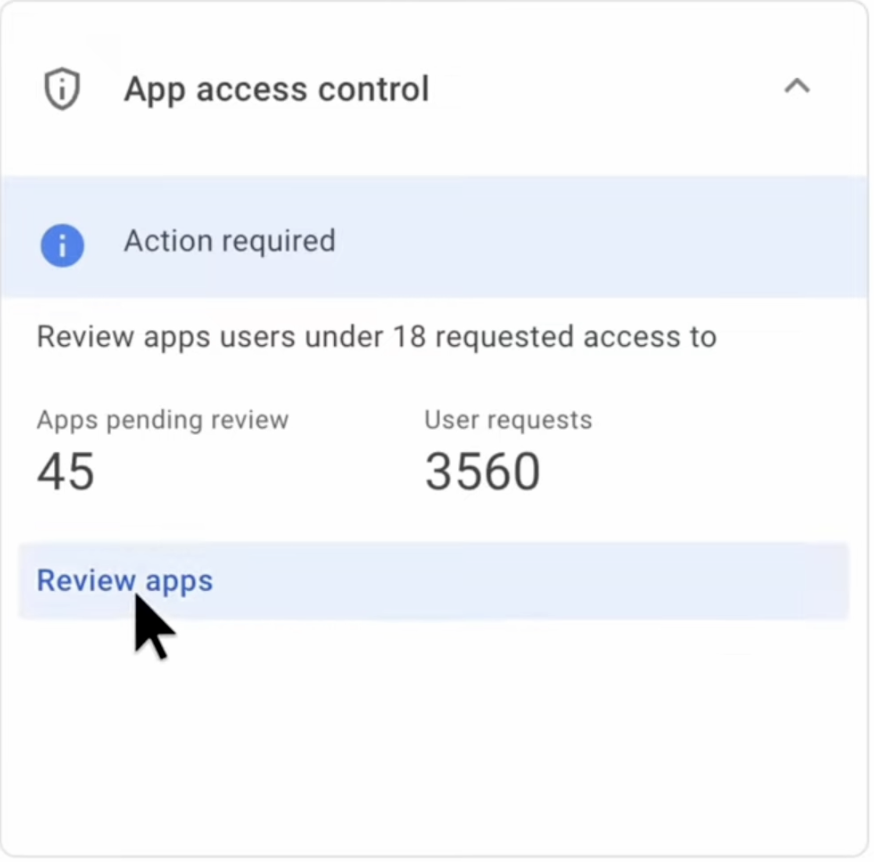
Step 4: Find the Progress Learning App.
Step 5: Hover over the far right of the row, and select "Configure Access".
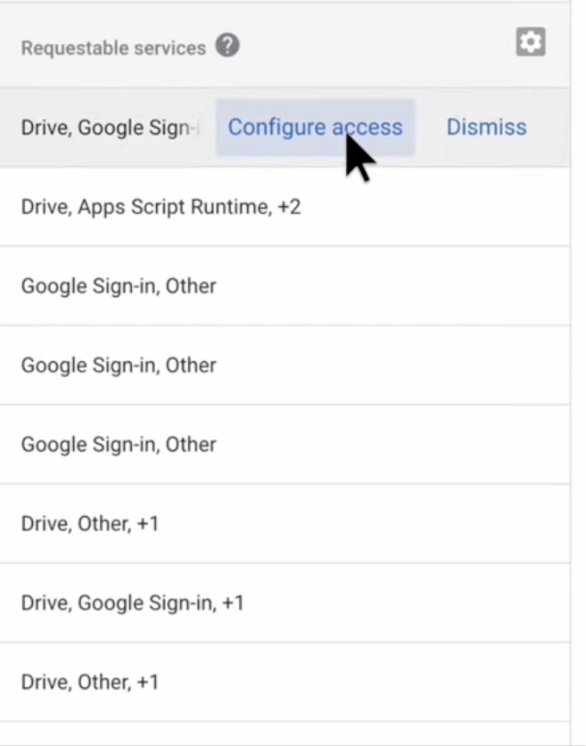
Step 6: Select the relevant schools from the org units on the right side of the page and then select the "Configure Access" button.
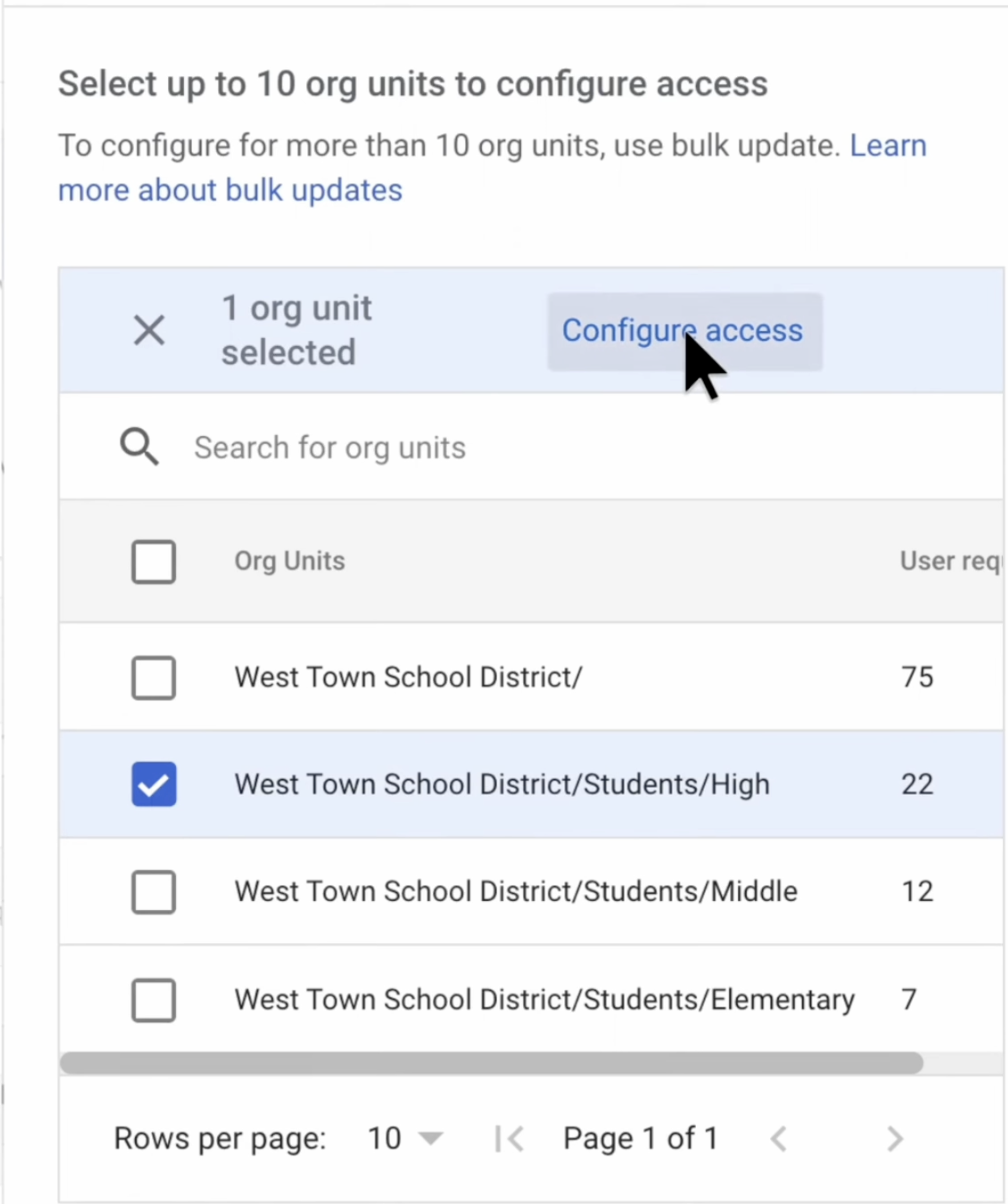
Step 7: Click next and select "Trusted".
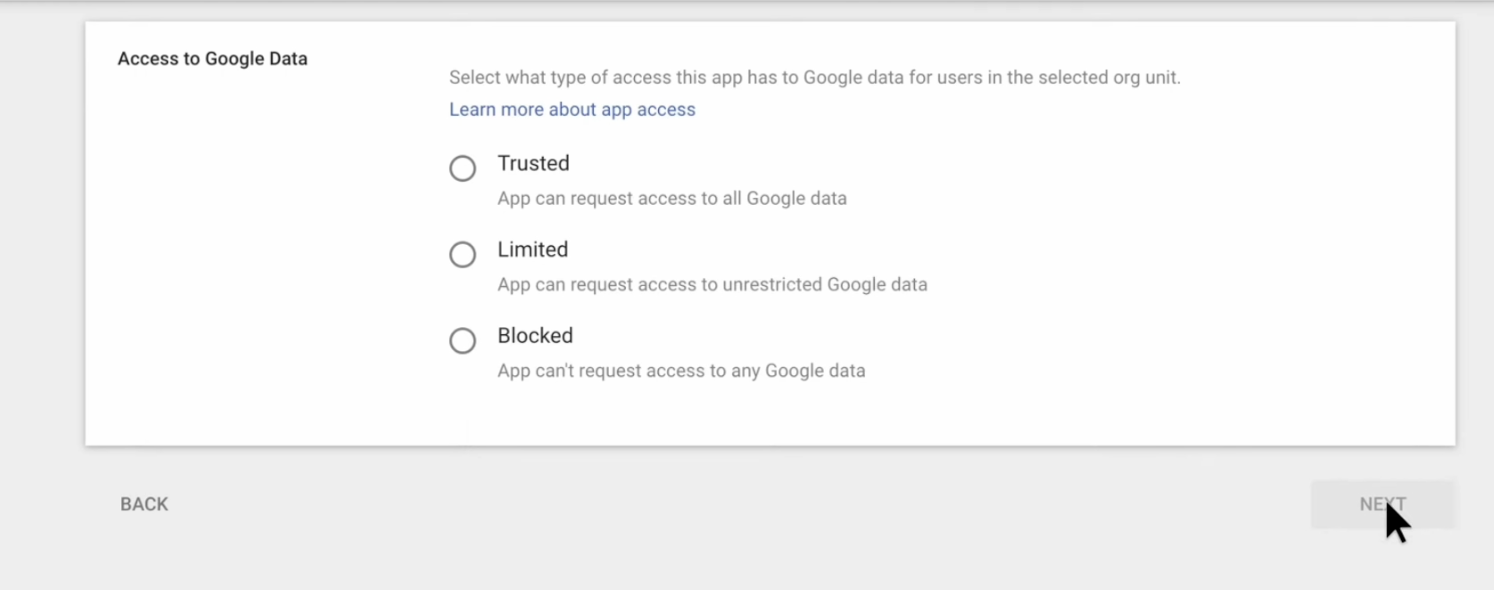
Step 8: Select "Change Access" then Continue.
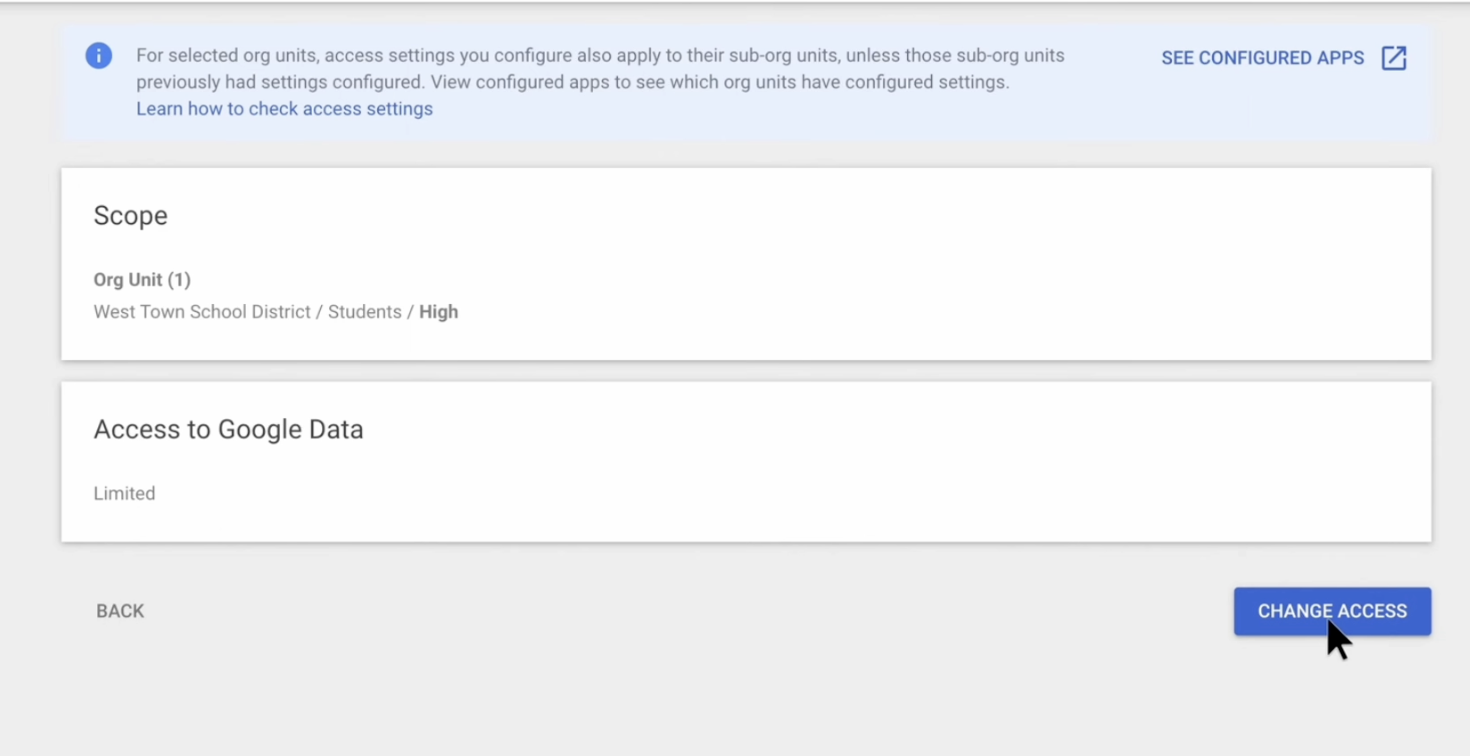
Step 9: Review the Confirmation of Parental Consent and select Confirm.