How do I change assessment settings?
After an assessment has been created, you can go back and edit the assessment settings.
- From the Assessment/Assignment Center, select Assessment Bank
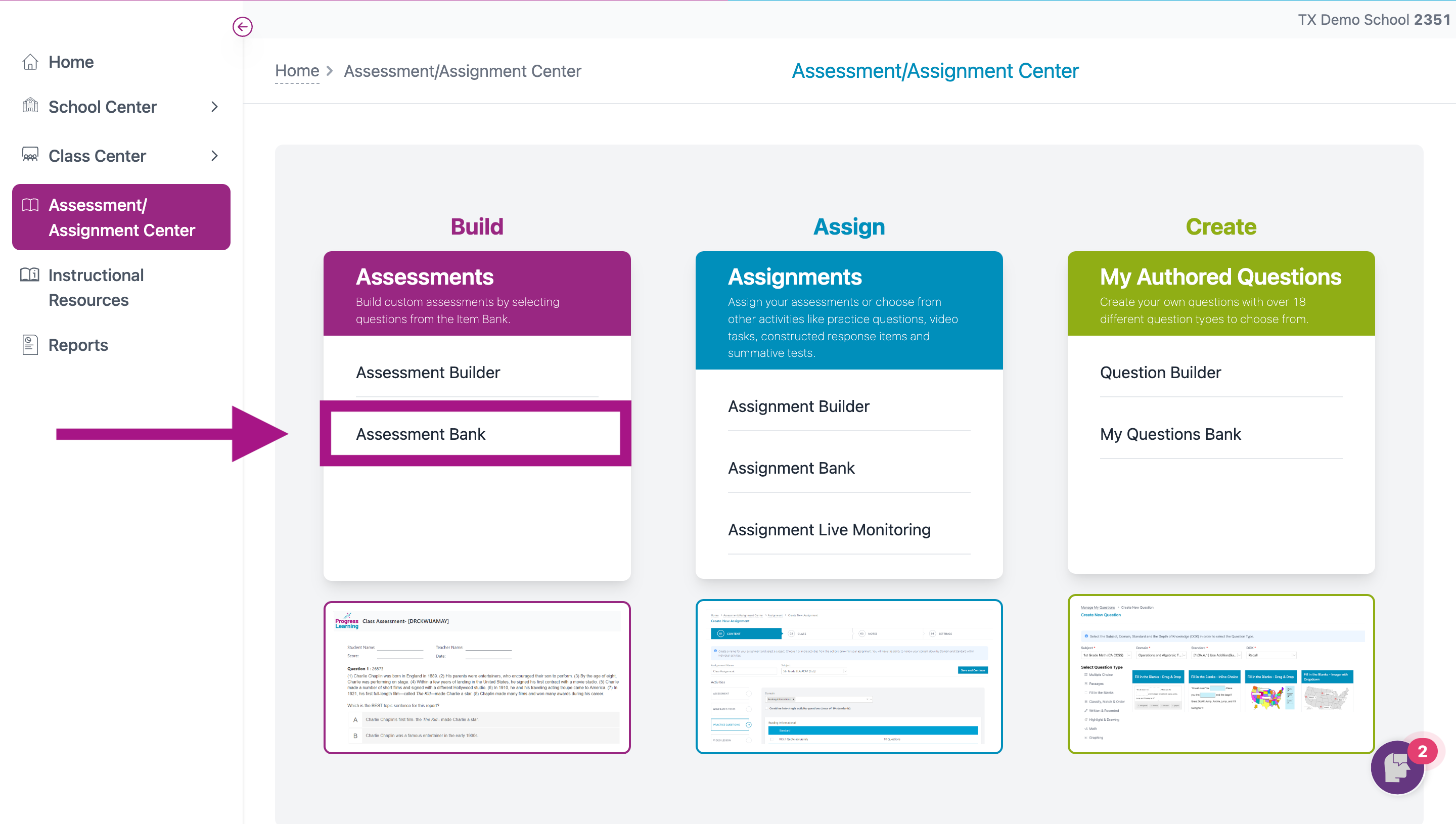
- Identify the assessment you want to change the settings for and click on the gear icon.
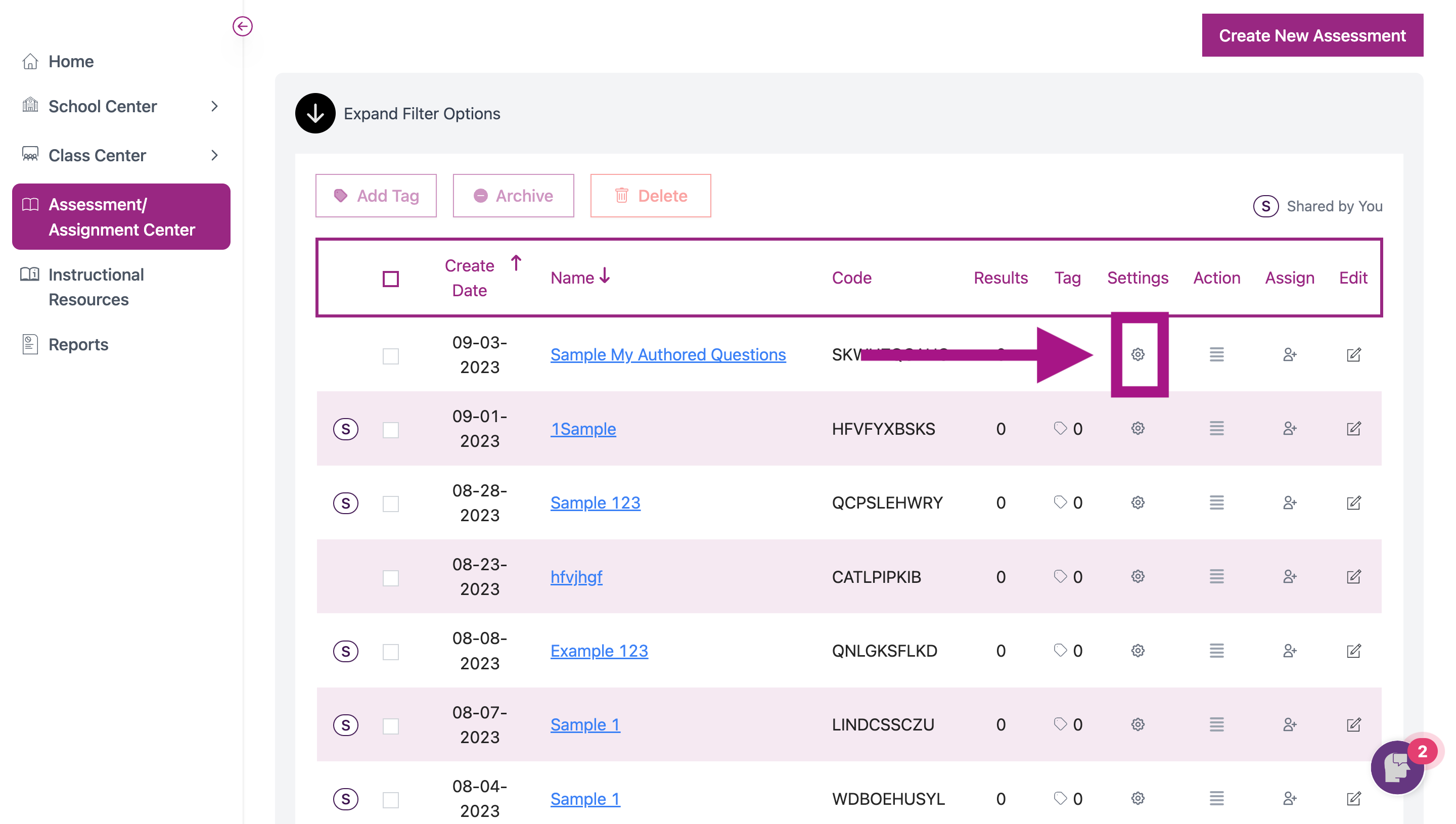
- The "Edit Assessment Settings" screen will appear in a pop-up window. Change the settings and click Save Assessment to save your changes.
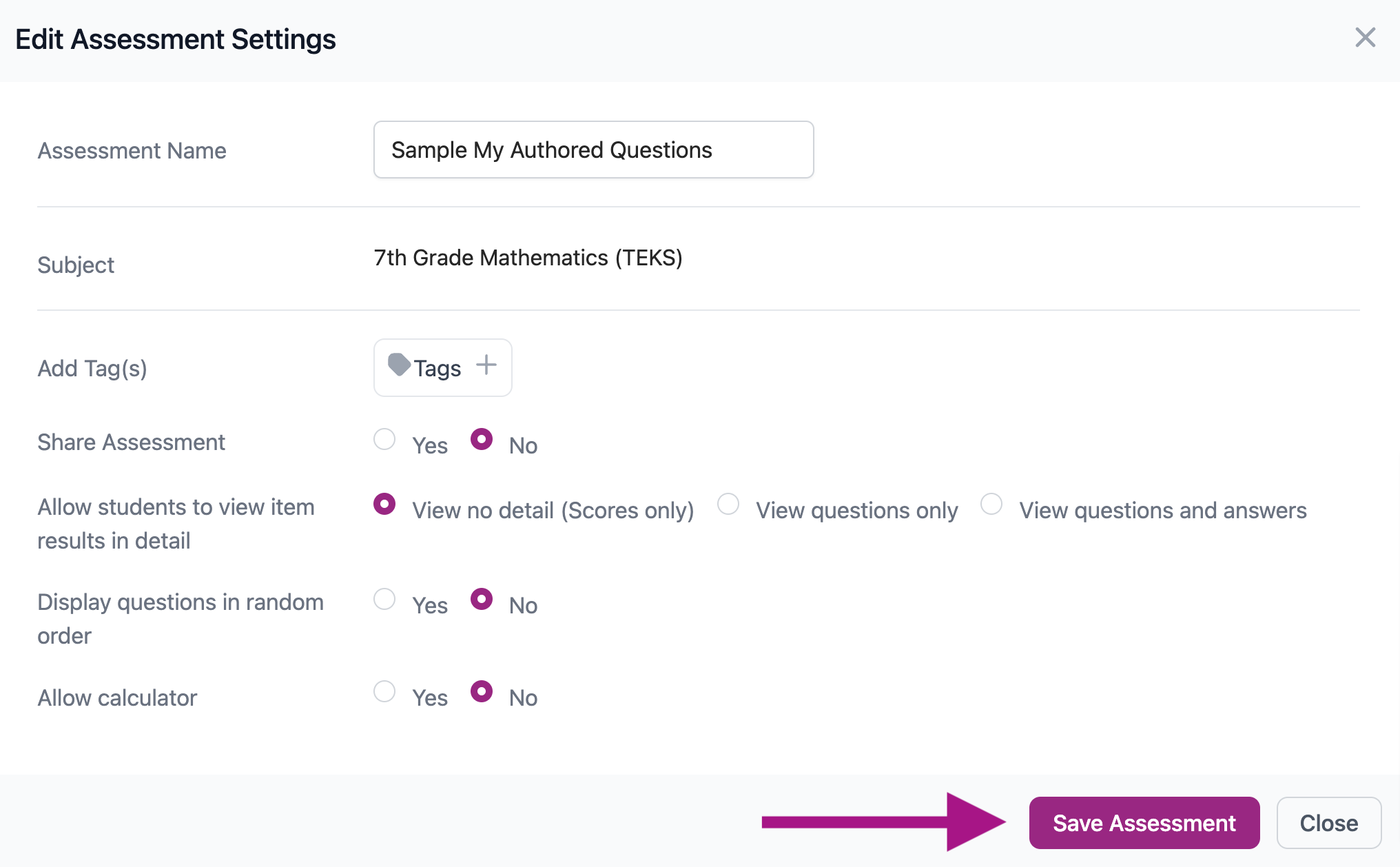
- Share Assessment: This setting will allow other teachers on your campus to assign this assessment
- Allow students to view item results in detail: This setting provides the ability to disable students from seeing all of the questions and answers, seeing only the questions without the answers or the full listo f both questions with answers from their Results view and Graded Work view upon completing an assessment.
- Display Questions in Random Order: The questions will be shown in a rondom order for each student. If you have passage questions and apply "yes" to this setting, the passages will be separated
