How do I create a MOY (Middle of Year) or EOY (End of Year) assessment?
Option #1:
In the Assessment Builder, use the Question Quick Pick feature to quickly create a summative assessment that can also be used as a diagnostic. The platform will automatically select questions to create an assessment that is similar to your state test.
- From the Teacher Dashboard, click on the Assessment/Assignment Center icon in the navigation menu on the left side of the screen.
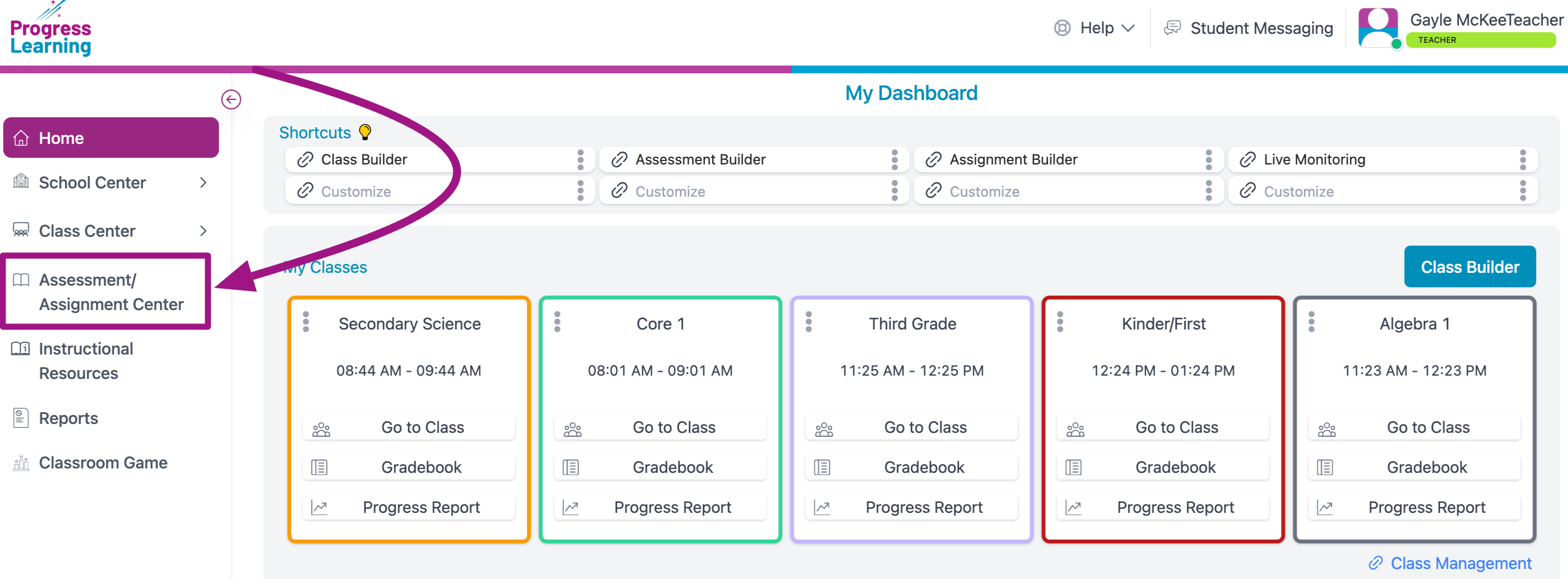
- Click Assessment Builder.
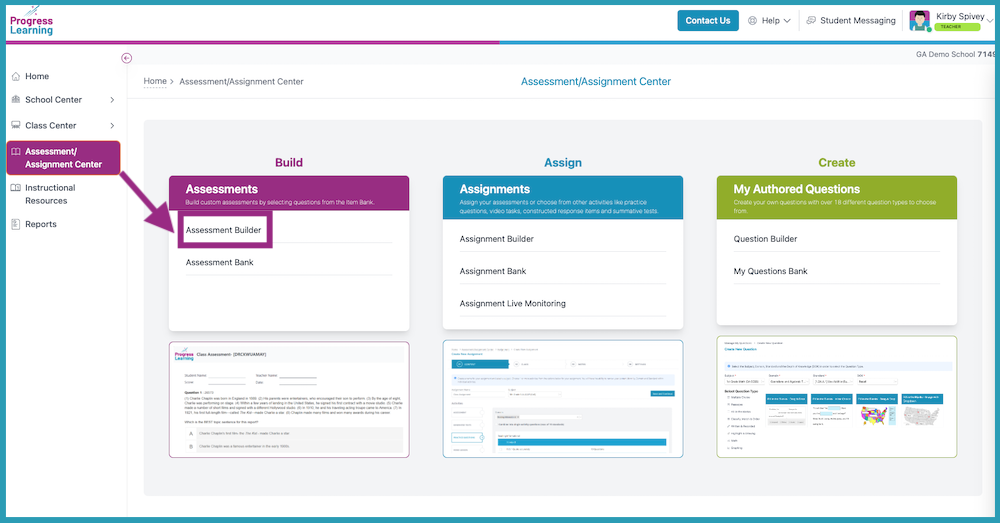
- In the Content tab, give your assessment a name and choose a subject.
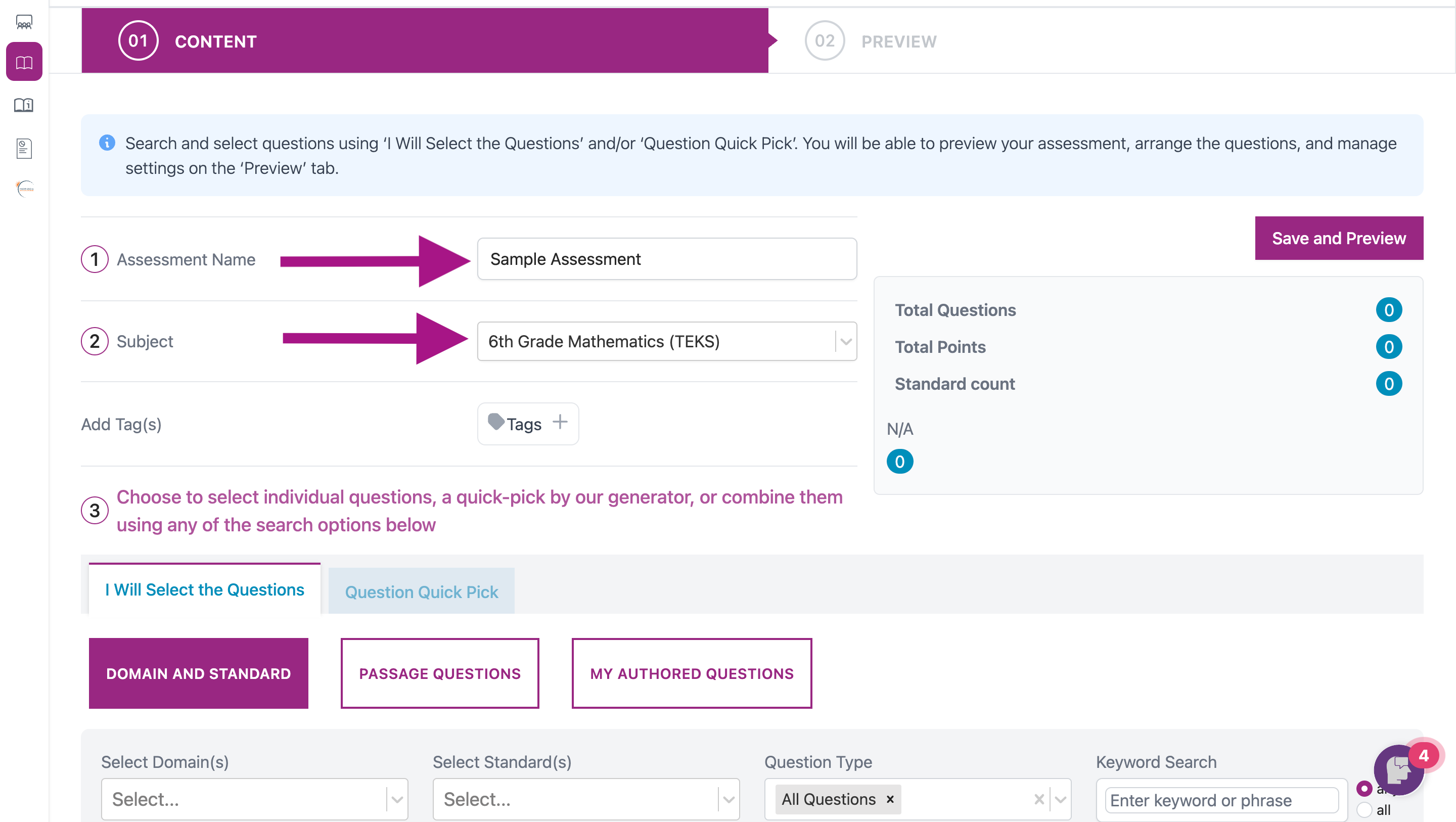
- Click Question Quick Pick, then choose the length of your Assessment. Then click the Save and Preview button.
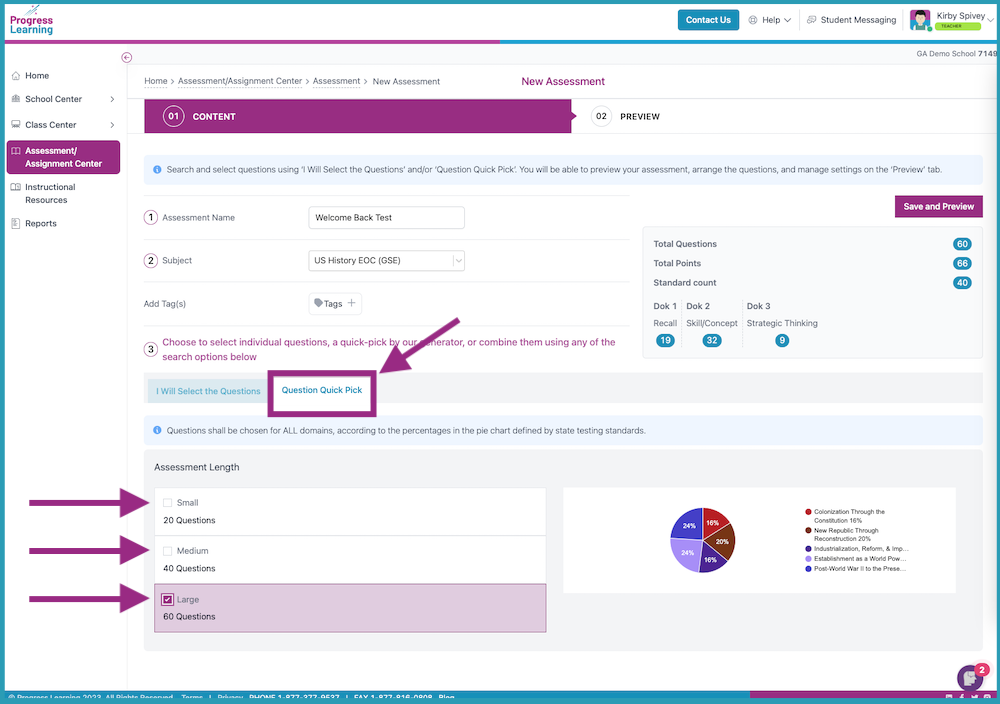
- On the Preview tab, choose the Settings that you want to go along with Assessment. You may also Preview, Replace, or Reorder the questions chosen in the Quick Pick process.
- To reorder, click and drag the dots to the left of the item stem.
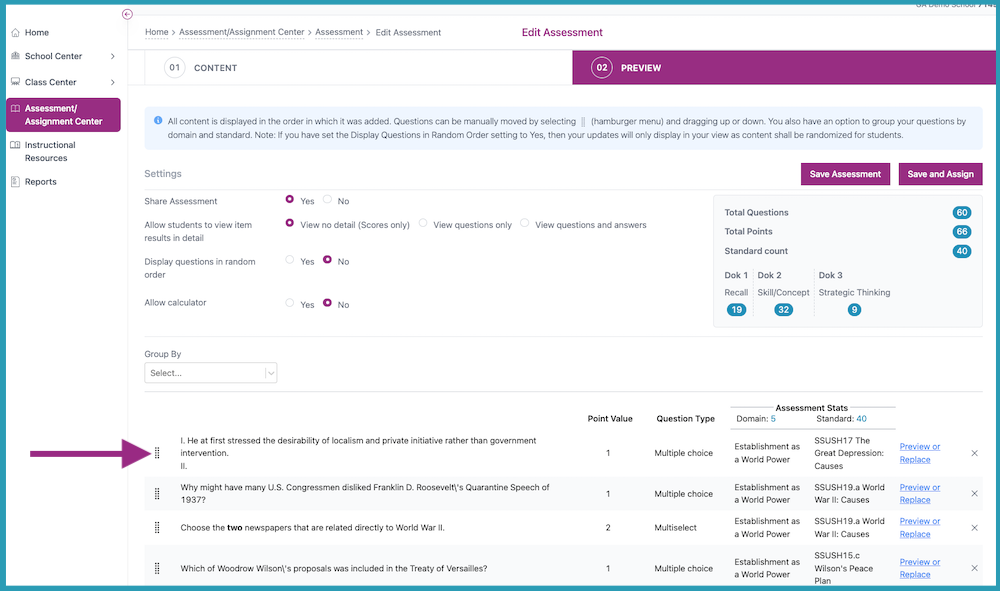
- To preview or replace the entire item, click the Preview or Replace link. For more information, visit: How do I use the "replace question" feature?
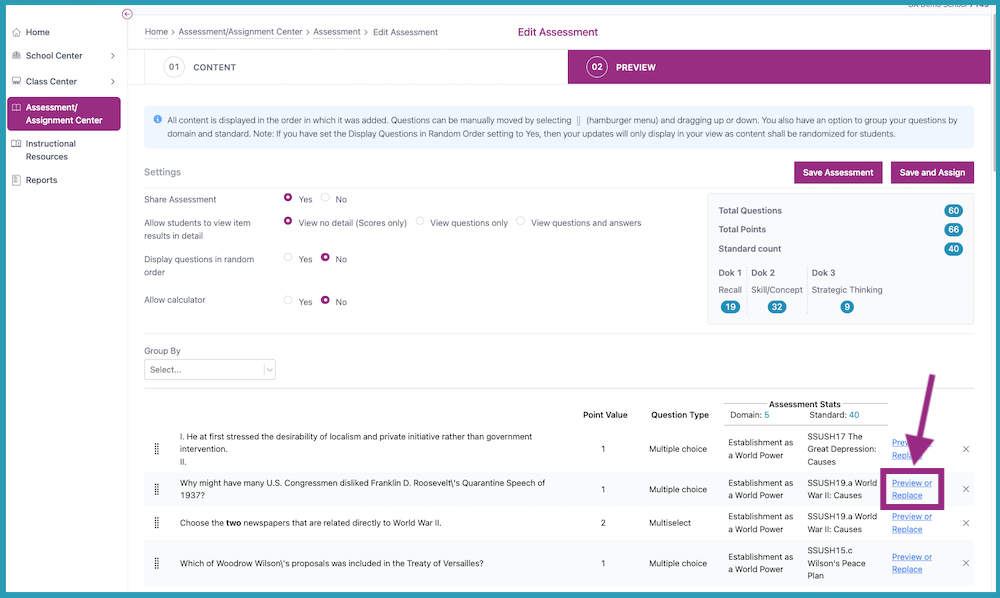
- Next, you have four options:
- Replace Question- the system provides 5 alternative questions from the same Standard; you may choose one to replace your highlighted question.
- Previous Question- go back to the previous question in the generated Assessment.
- Remove Question- take the question out of the Assessment, reducing your question total by one.
- Next Question- go forward to the next question in the generated Assessment.
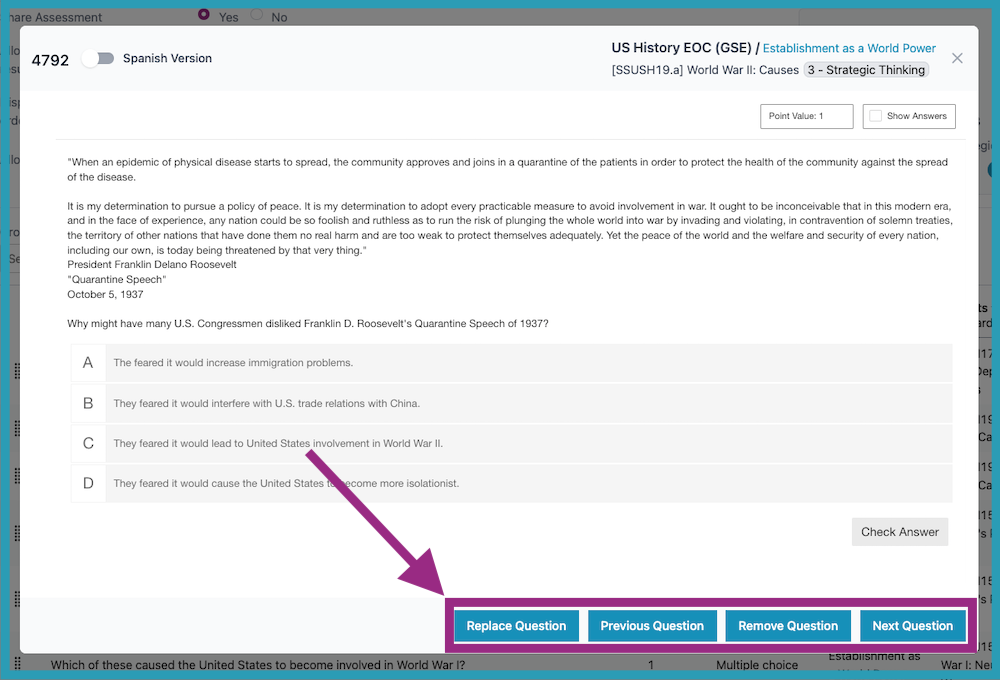
- Click Save Assessment or Save and Assign to finish the process.

Option #2:
In texas, there are diagnostic pre-tests and post-tests available. Click the button below for information about the pre-built diagnostics.

