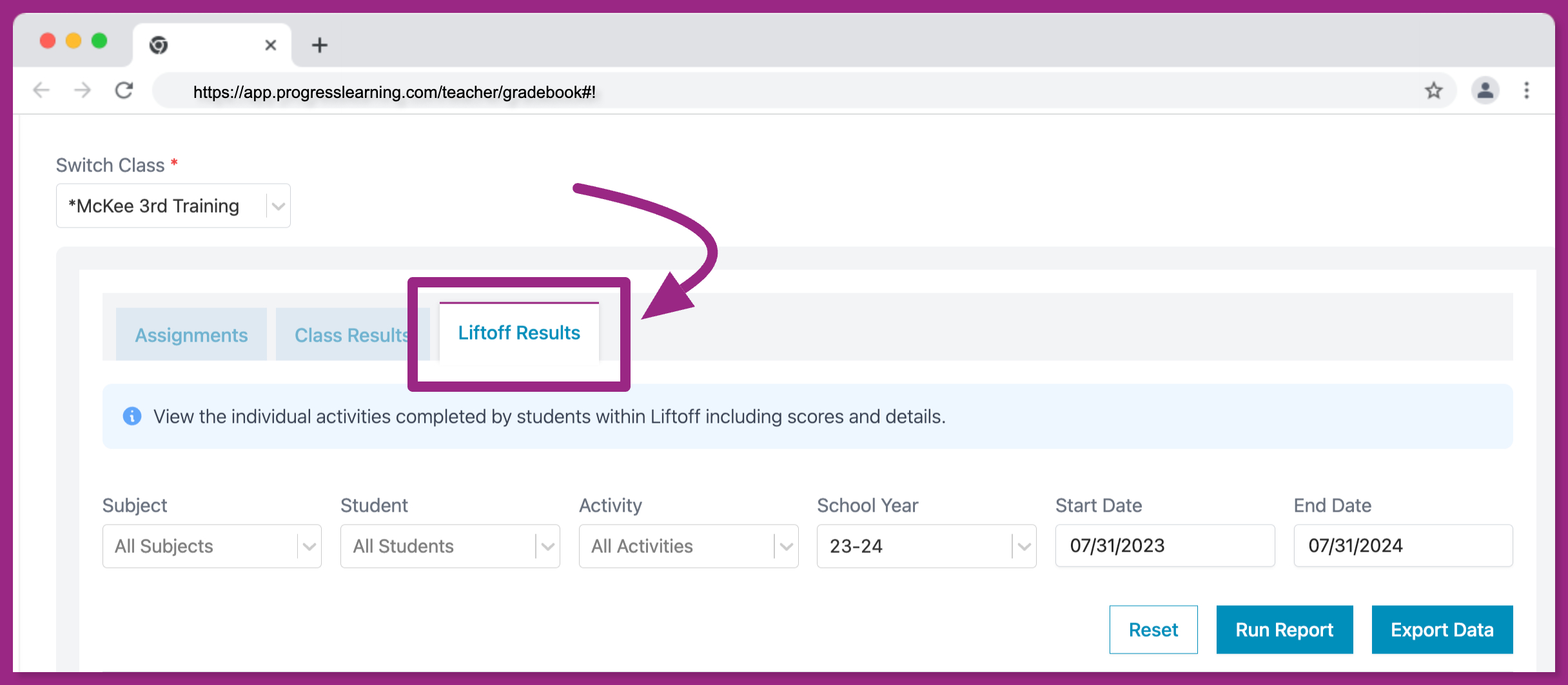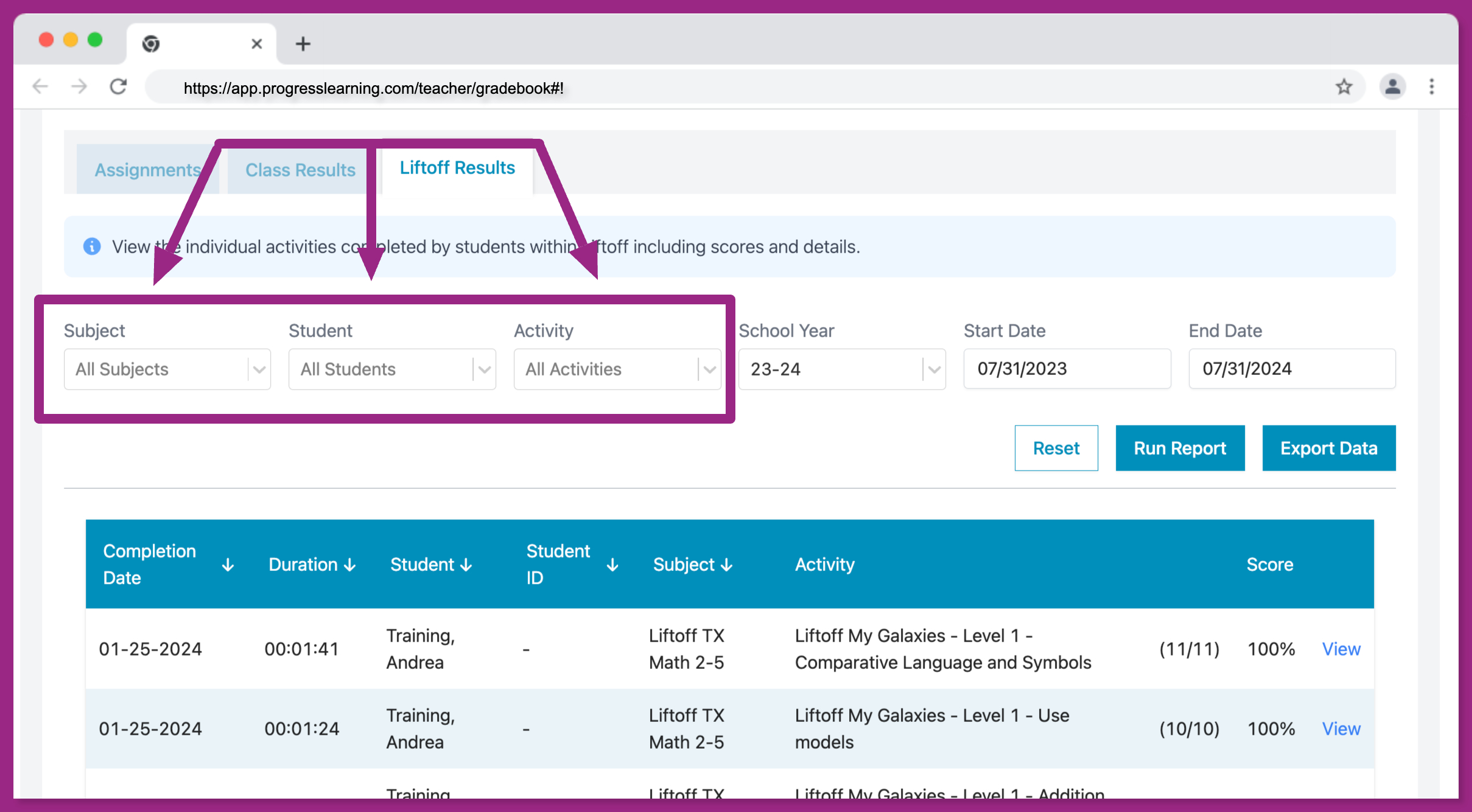How do I view and use my gradebook?
- There are two ways to access your Gradebook:
- Click Reports on your teacher dashboard.
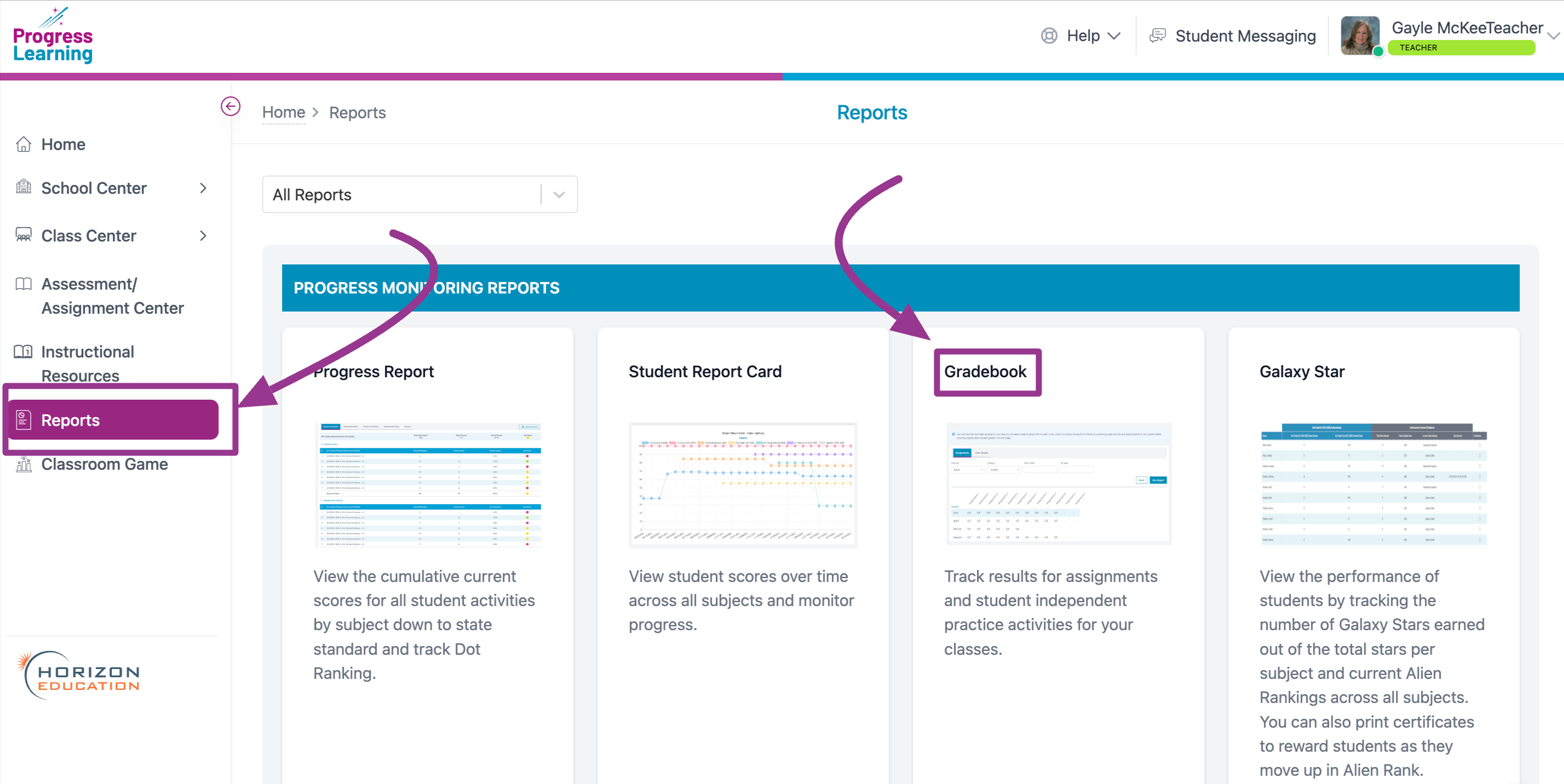
- Click on Gradebook from your teacher dashboard
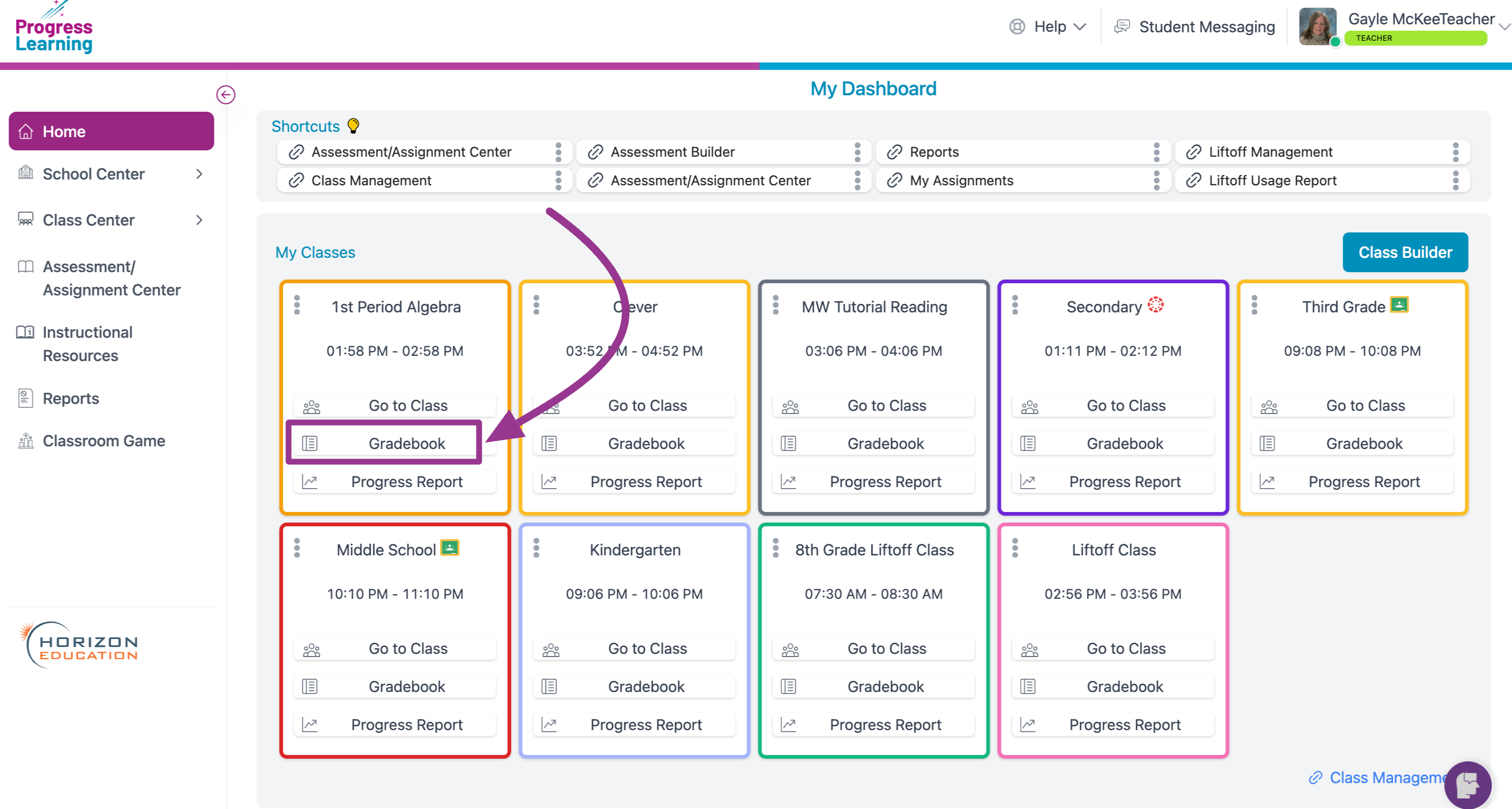
- Click Reports on your teacher dashboard.
- There is a Key at the top of the Gradebook that will tell you how scores are organized.
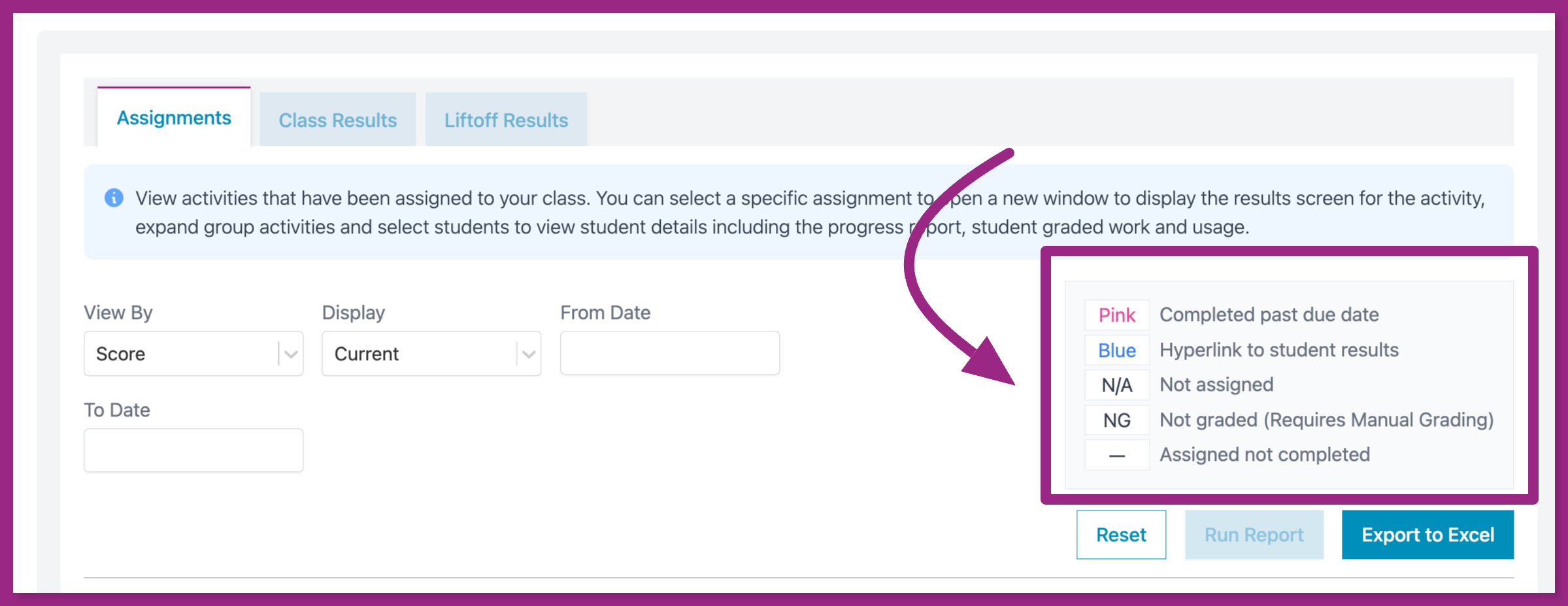
- Filtering your Gradebook:
- Under the Assignments tab, you have options to View By Score or Points:
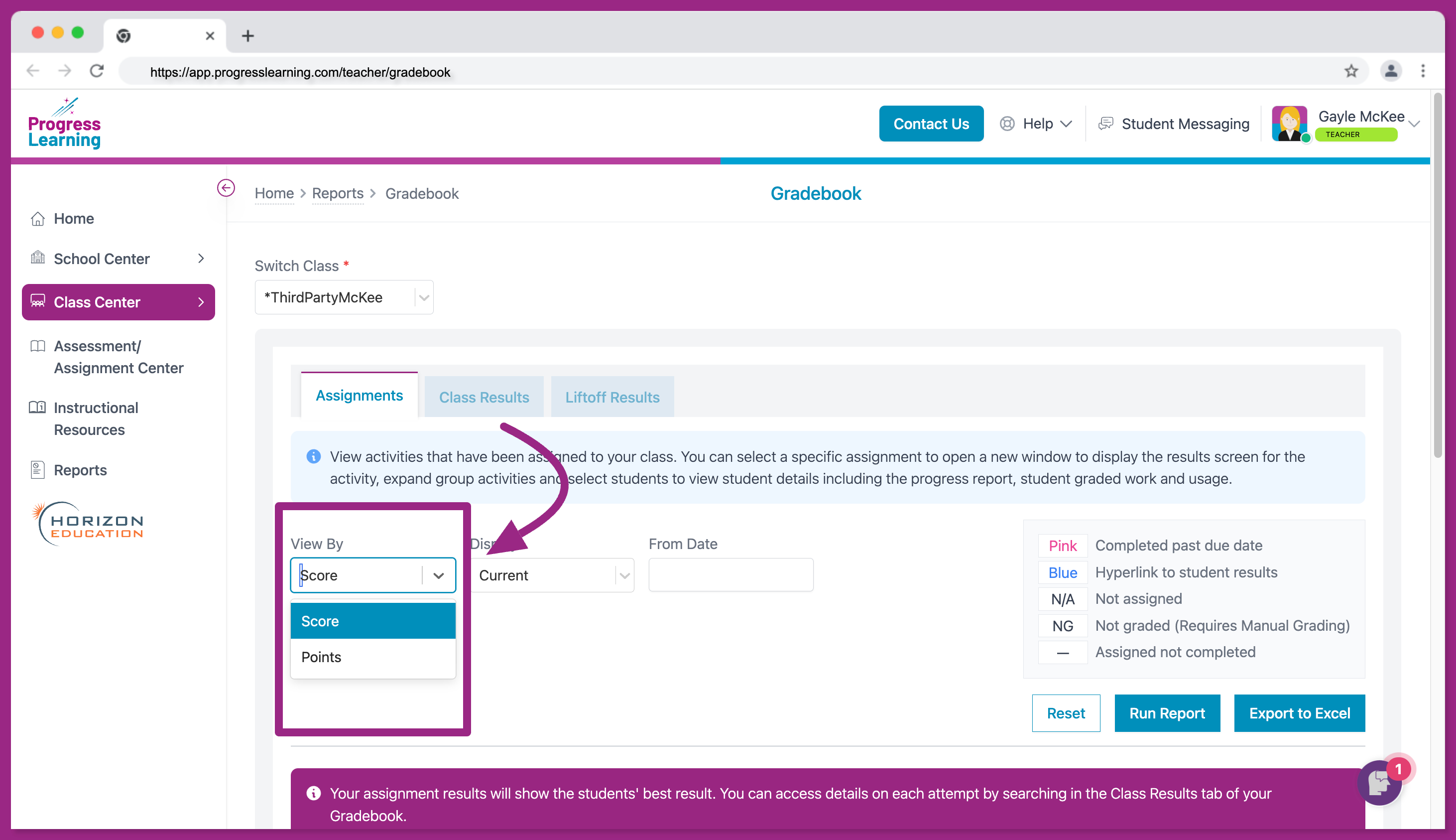
- You can also Display Current Assignments, Assigned Remediation lessons or Re-try attempts.
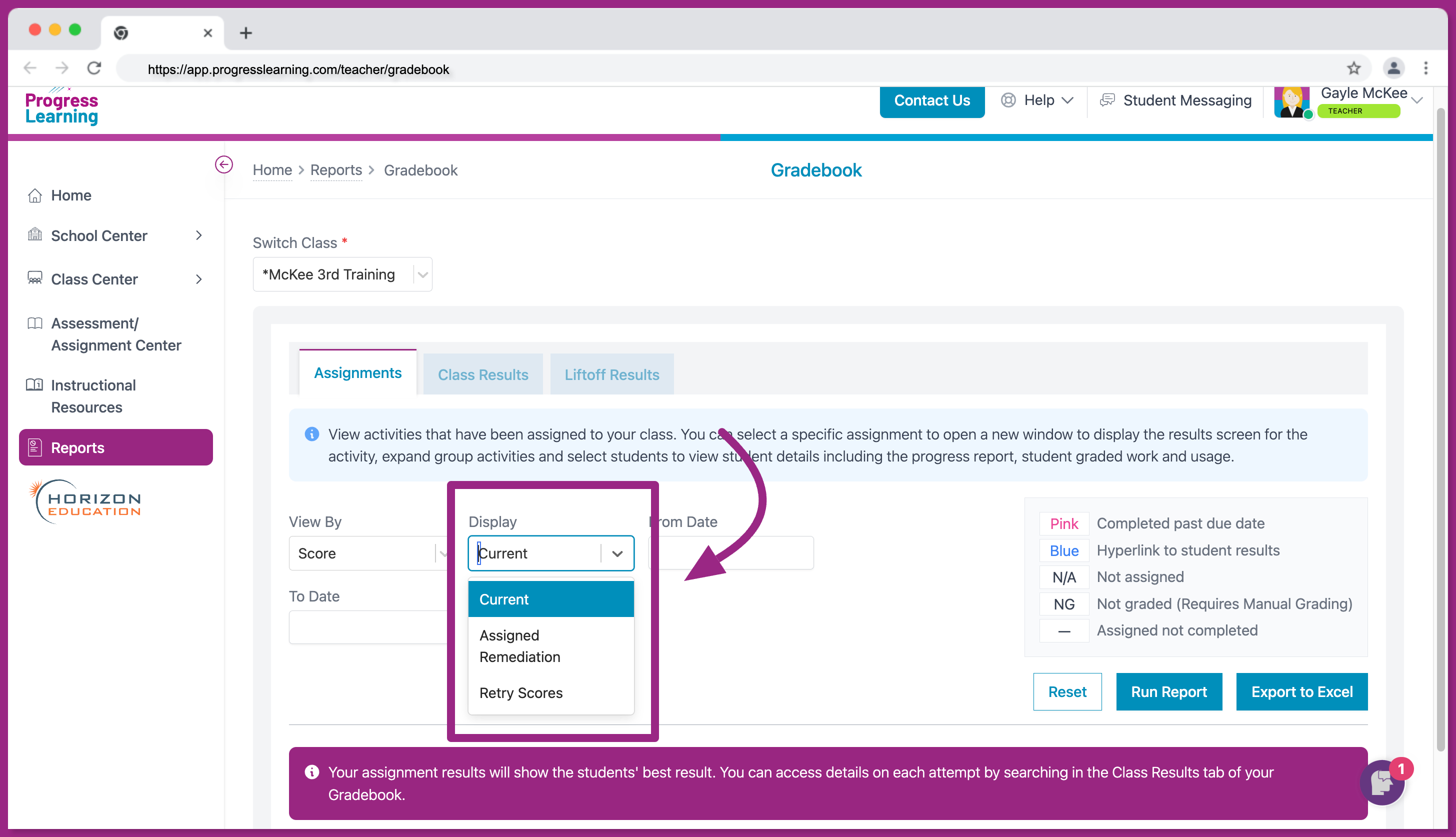
- View the details of your assessments or assignments in your Gradebook under the Assignments tab.
- If you have a grouped assignment or assessment, you can click the arrow to expand the details and see individual grades for each activity assigned.
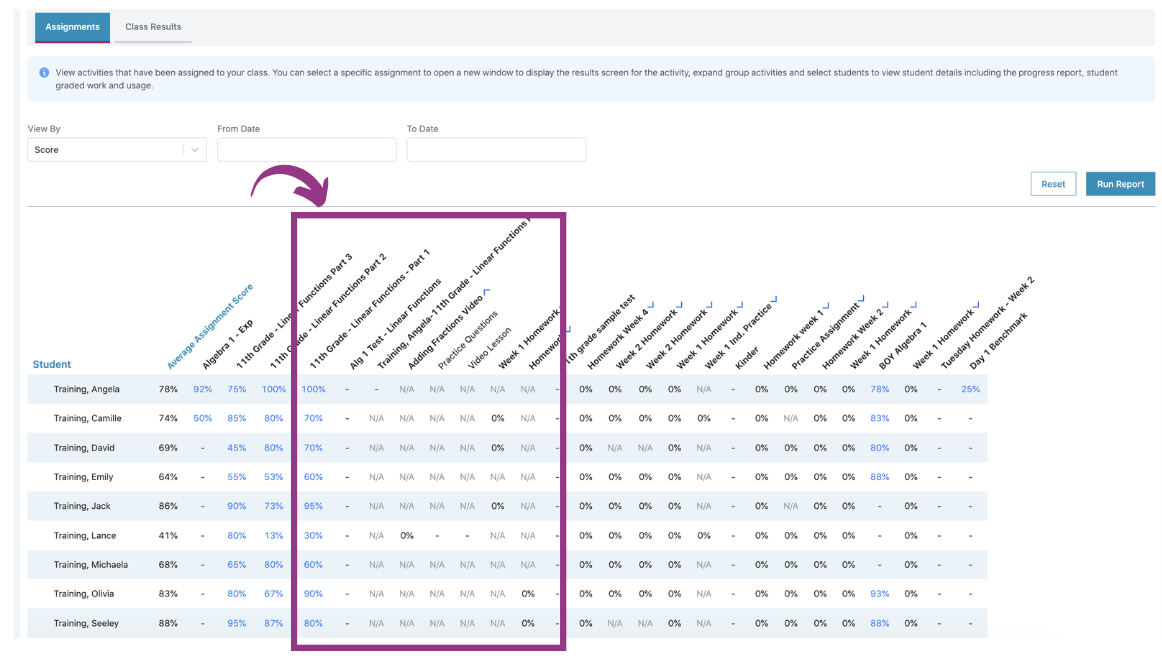
- Click on the name of your assignments or assessments that are listed in your gradebook which will take you back to the results report and view the Item Analysis.
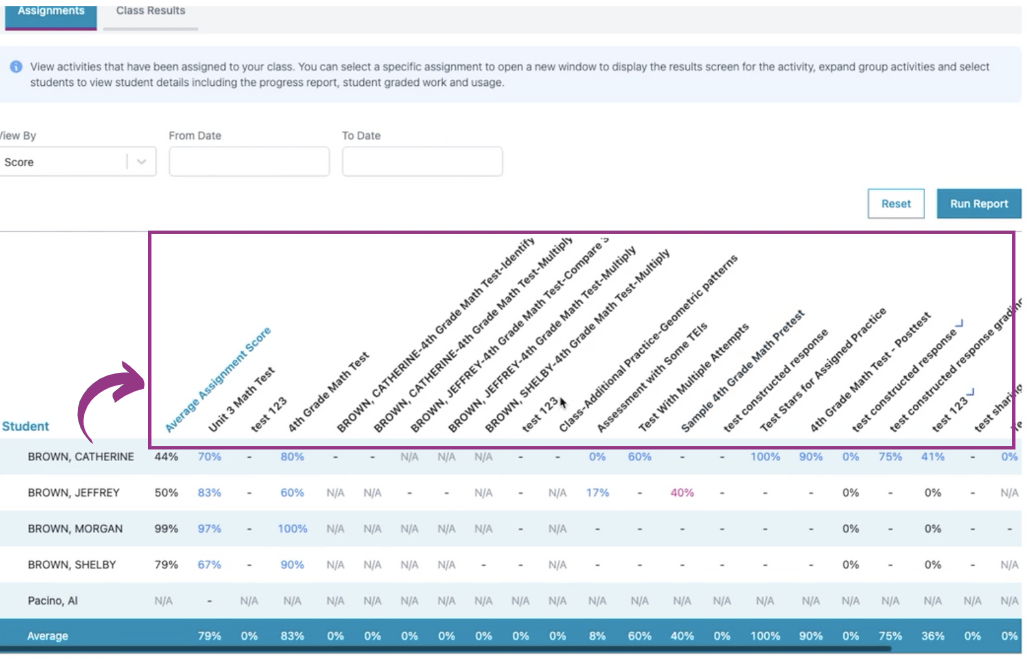
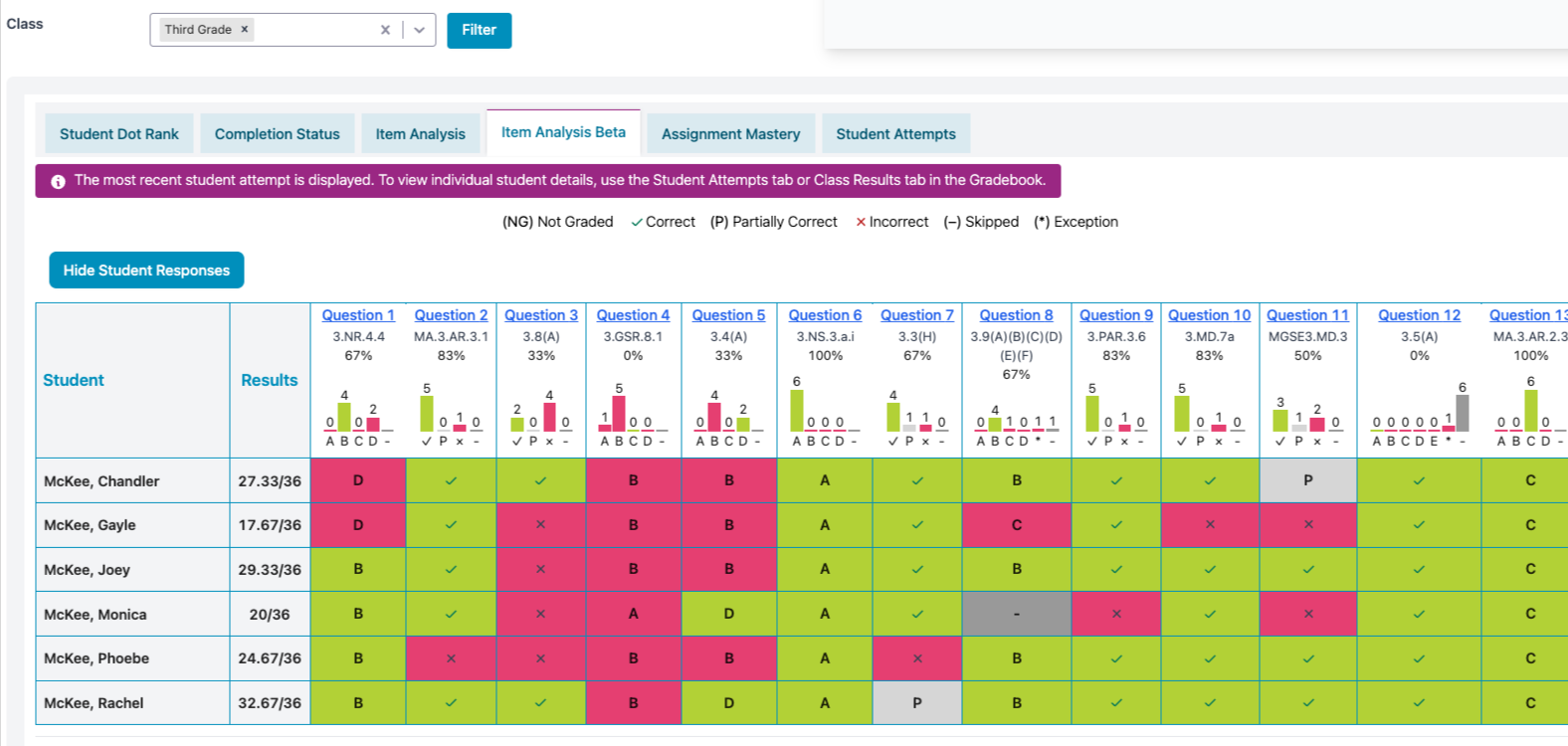
- Clicking on the Student's Name will take you to the Student Report Card.
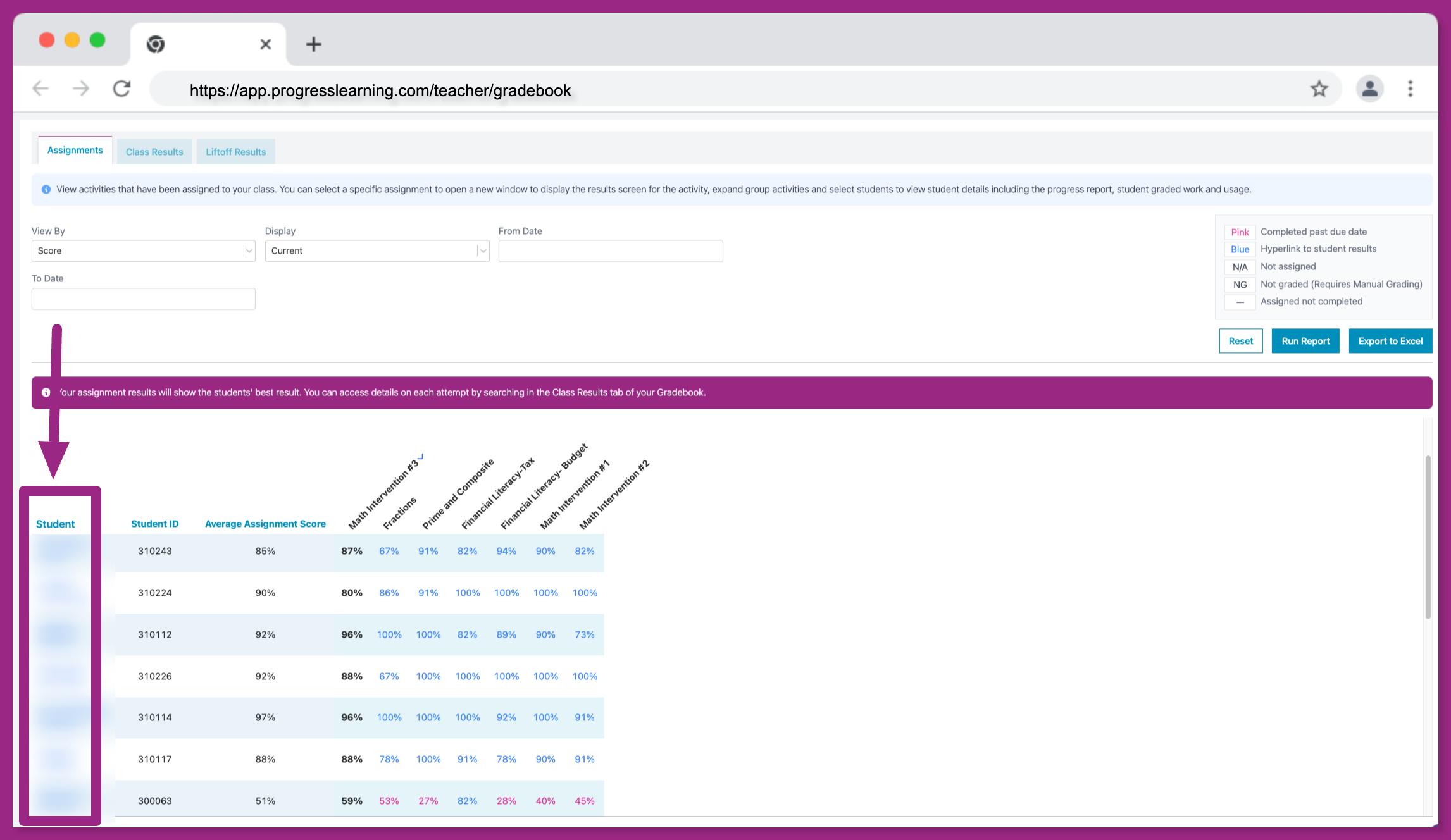
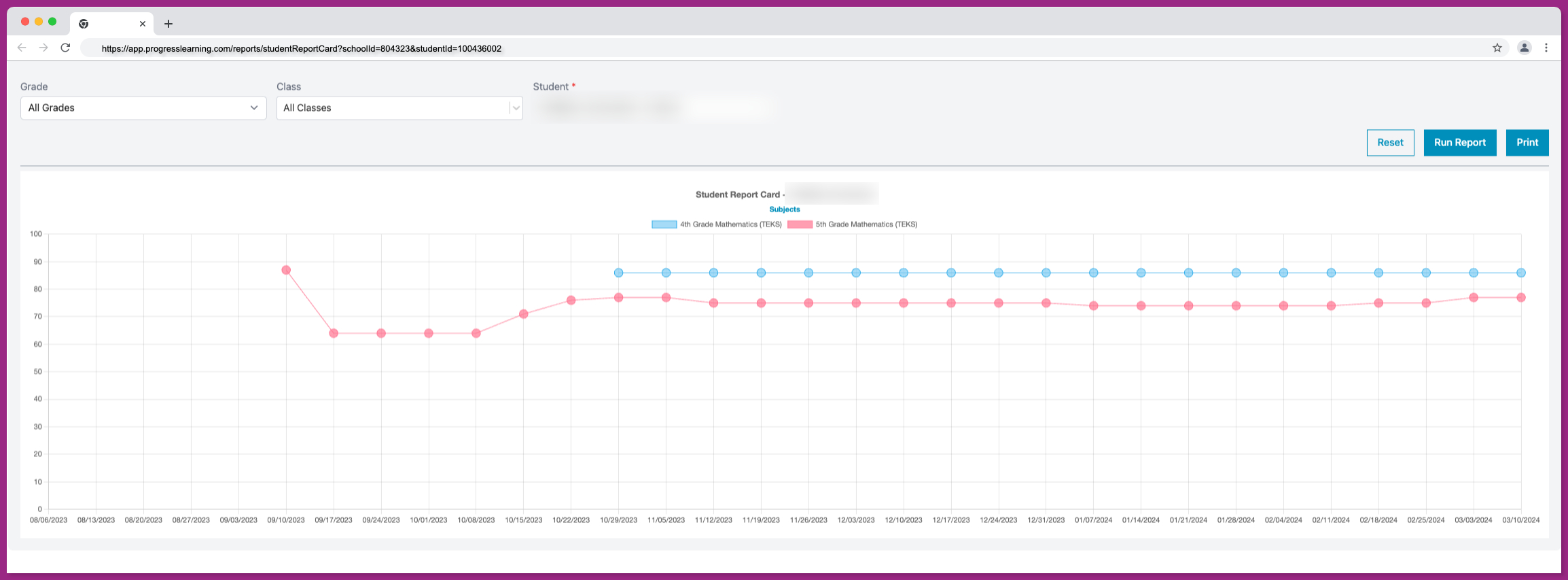
- You can also view data in your gradebook by clicking on the Class Results tab. You will filter the student, activity, subject, and date range.
- You can then view the individual student gradebook results based on the information filtered. You can also see the activity completed with the associated assignment.
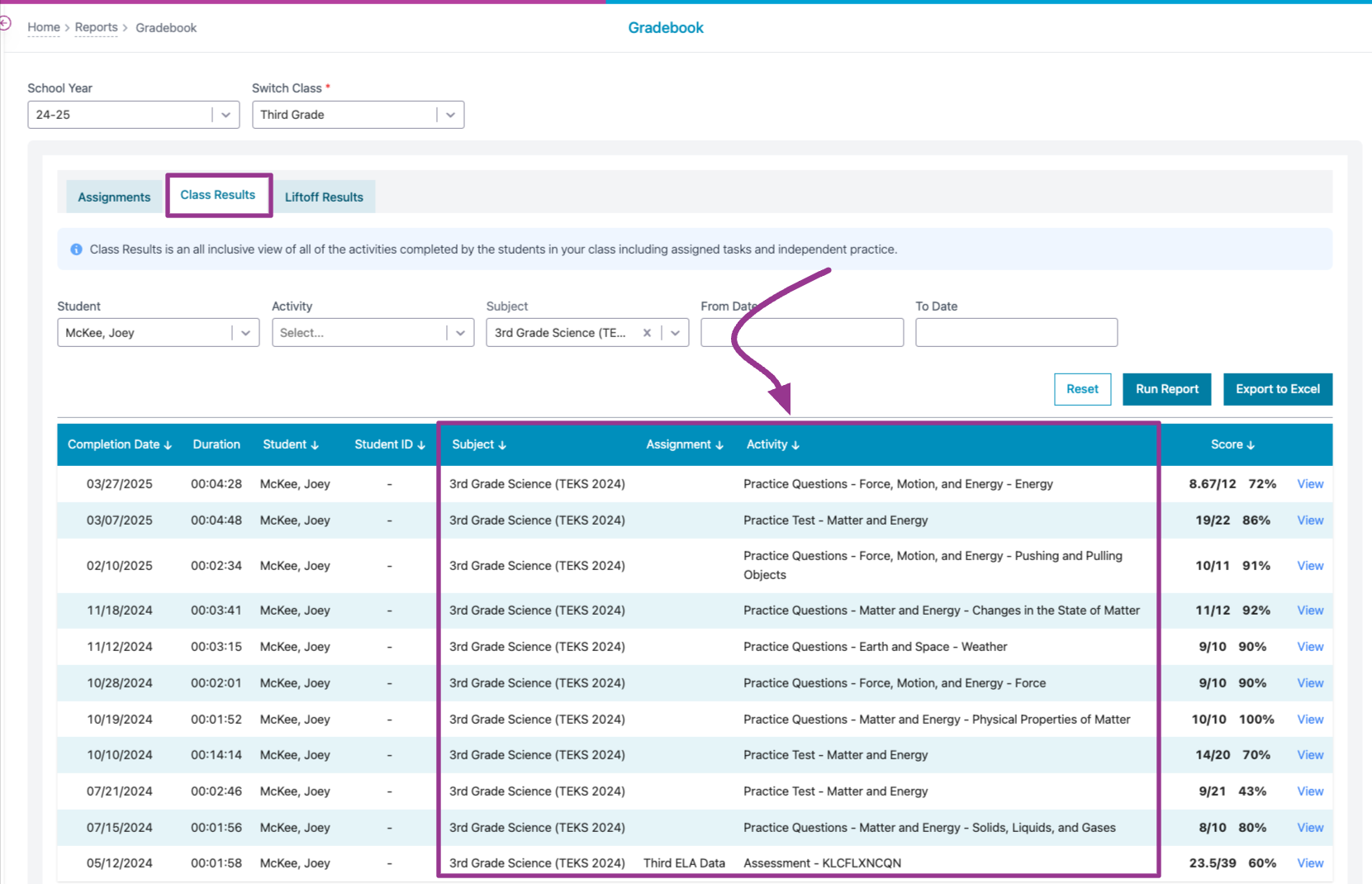
- You can click "View" next to an individual assignment or assessment, and this will take you to the Student Results screen for that specific activity completed.
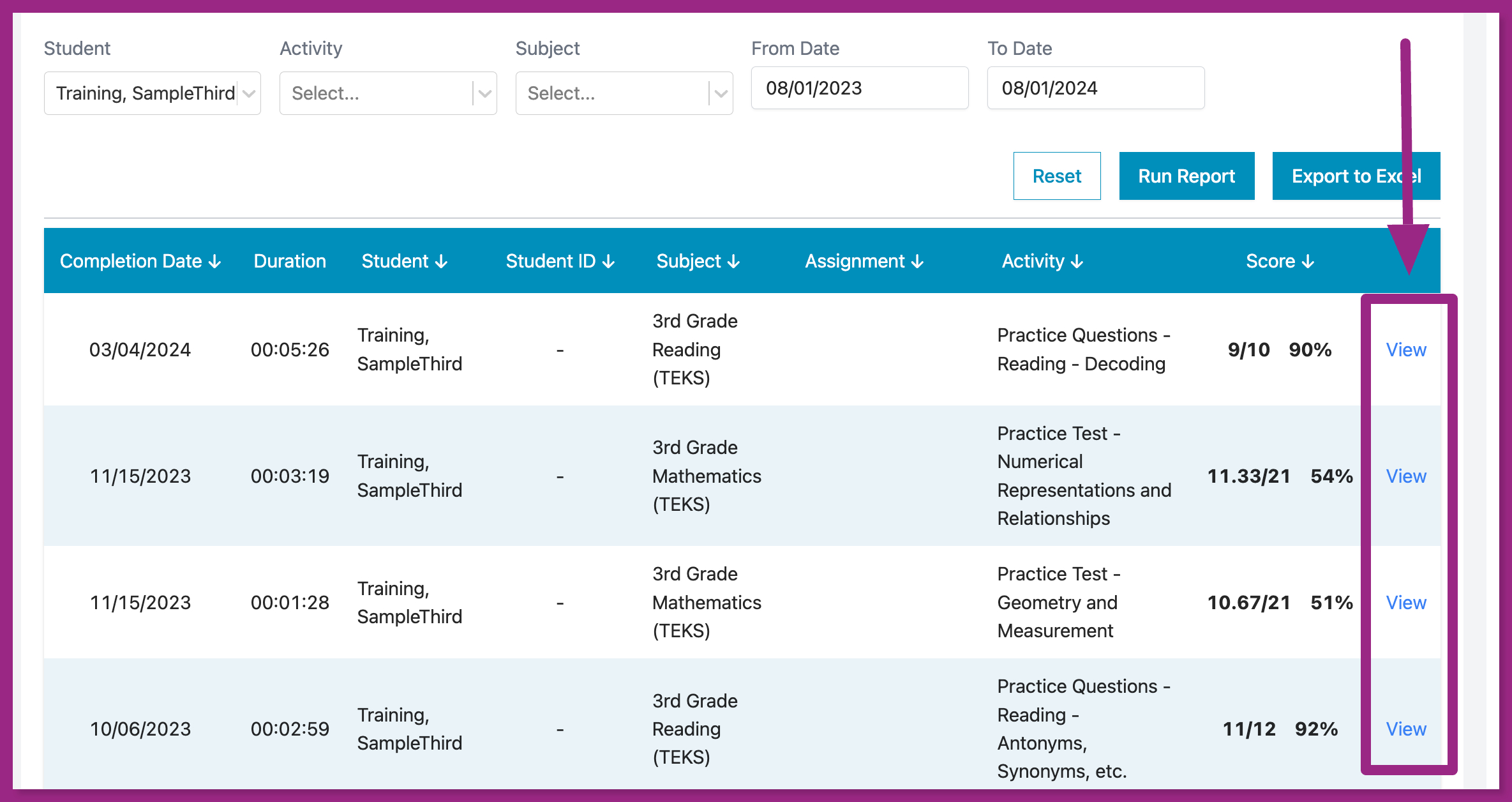
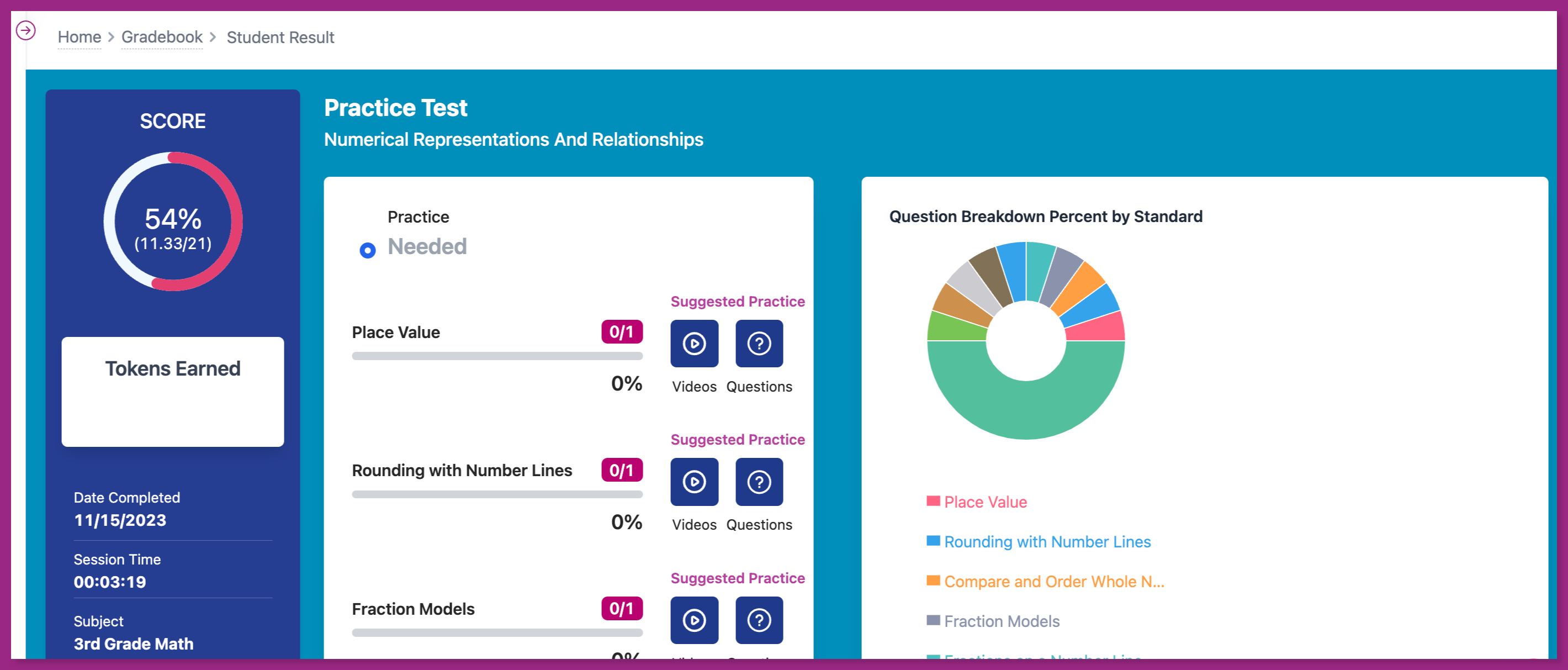
- You also have the ability to view assignments in Liftoff where you can filter by Subject, Student or Activity.