How do School Administrators lock Premium Assessments?
How do school administrators lock Premium Assessments?
In Progress Learning, administrators can lock Premium Assessments. When a premium assessment is locked, teachers are unable to assign it to students until an admin unlocks it.
- In the Assessment/Assignment Center, click on Assessment Bank.
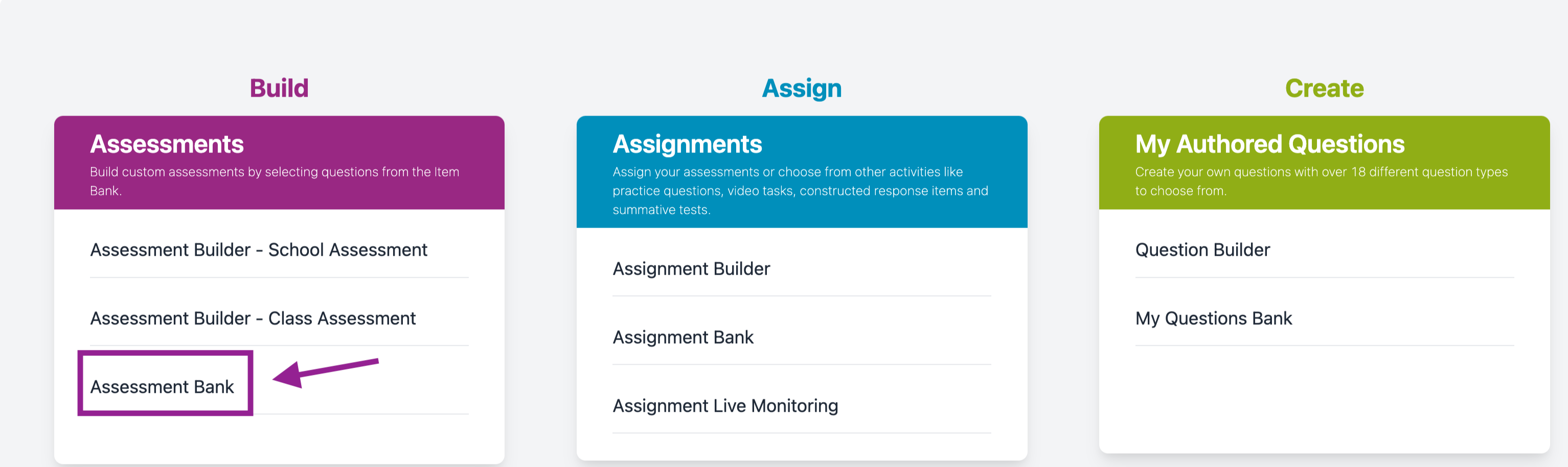
- Click on the Premium Assessments tab.

- To multi-select, click the check boxes next to the assessments to be locked or unlocked and then click the Lock/Unlock button.
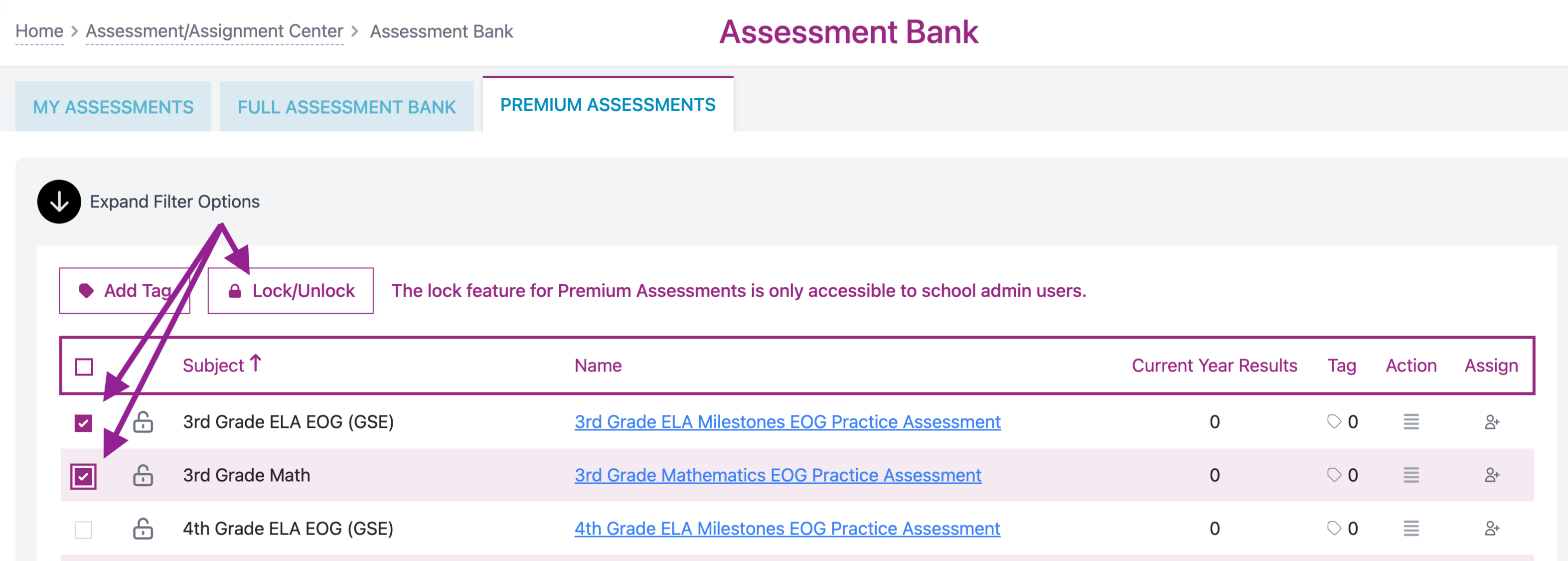
- To lock or unlock one assessment, click on the lock icon next to it to lock or unlock it.
- The bold lock icon next to the assessment indicates that the assessment is now locked and can't be assigned by teachers.
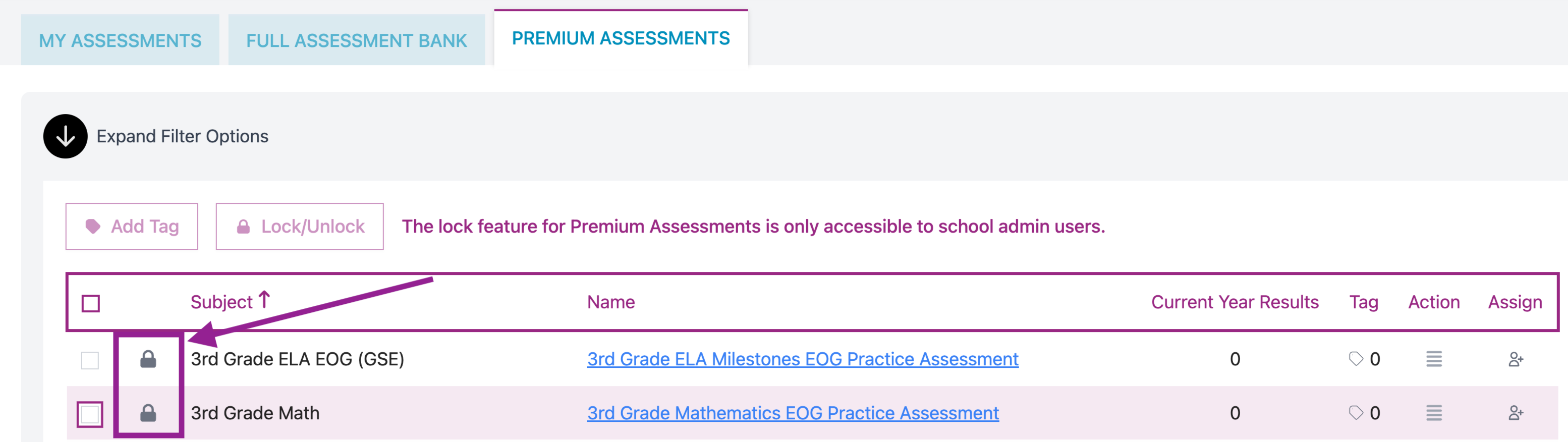
It is important to understand the purpose of locking either Assignments or Assessments so you know which one will best suit your needs.
- Locking Assignments prevents the student from seeing the Assignments.
- Locking the Assessment prevents the teacher from seeing the Assessmen
- Only School Adiminstrators can lock Assessments. Teachers are only able to lock Assignments that they have assigned.

