How do I add subjects to or remove subjects from my class?
Adding a Subject
- Navigate to Class Management from your teacher dashboard from the Class Center on the left side menu or below your classes in the "My Classes" area.
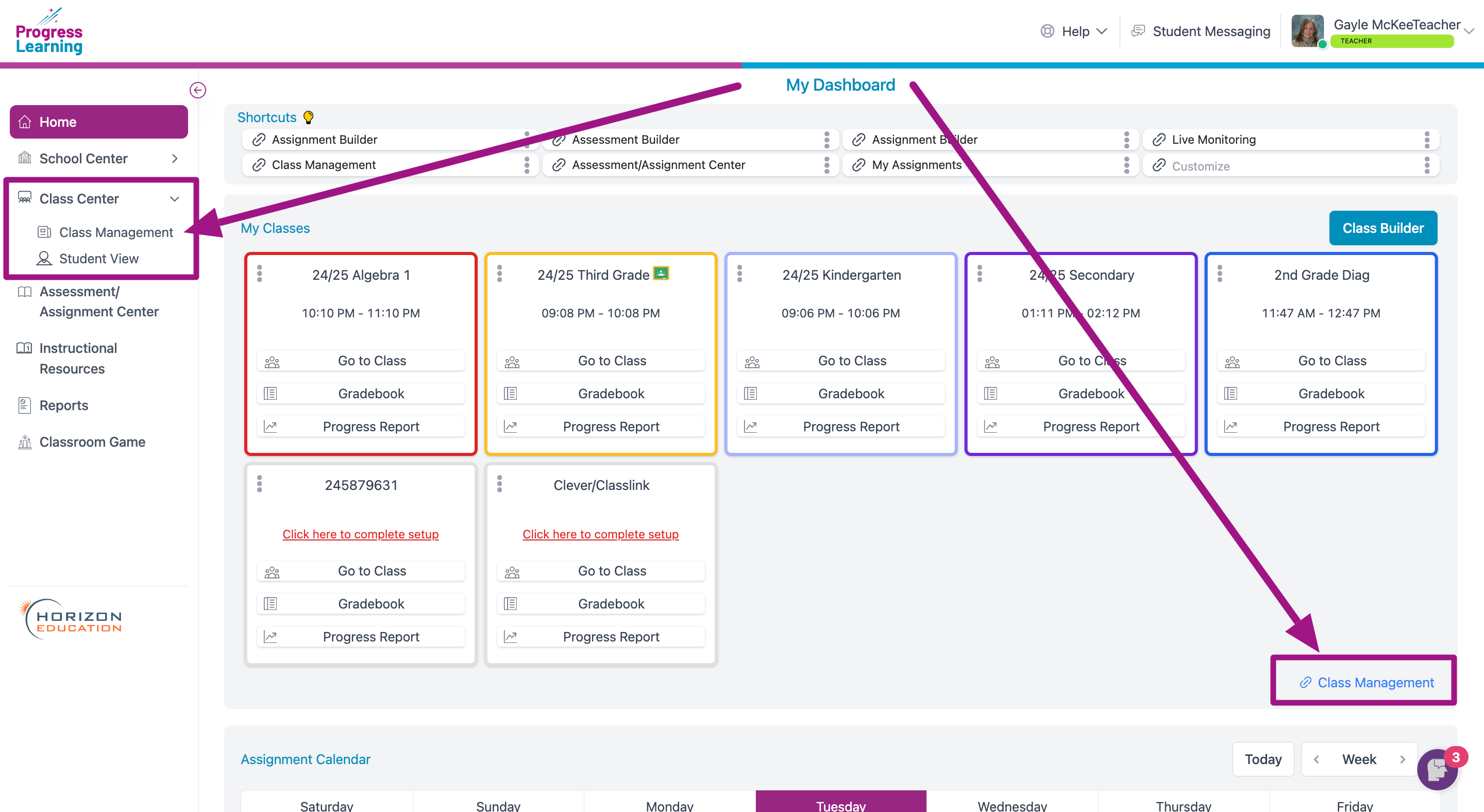
- In the Class Management section, click the icon under Class Details or click on the Class Name for the class you wish to add a subject to.
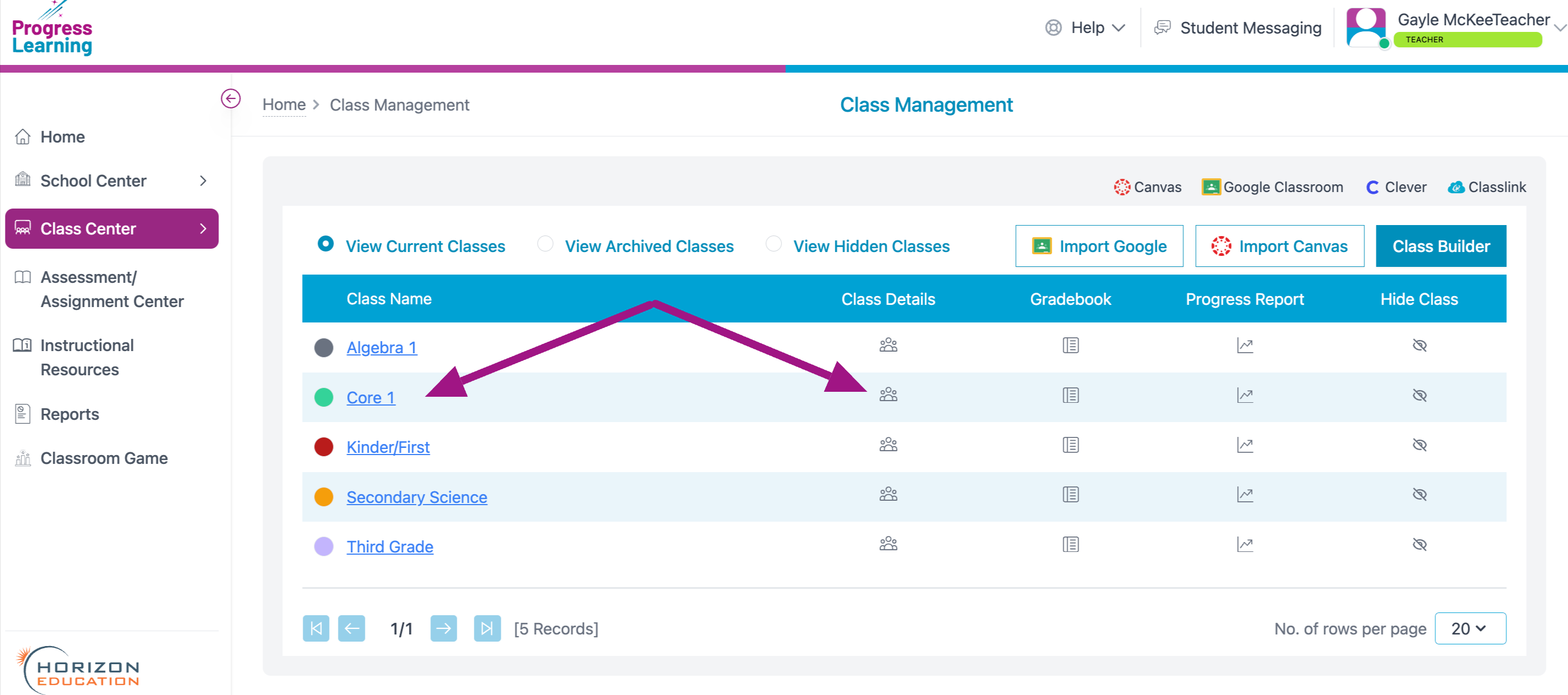
- Click the Subjects tab at the top to see the subjects associated with that class. Then click the Add Subject button on the right.
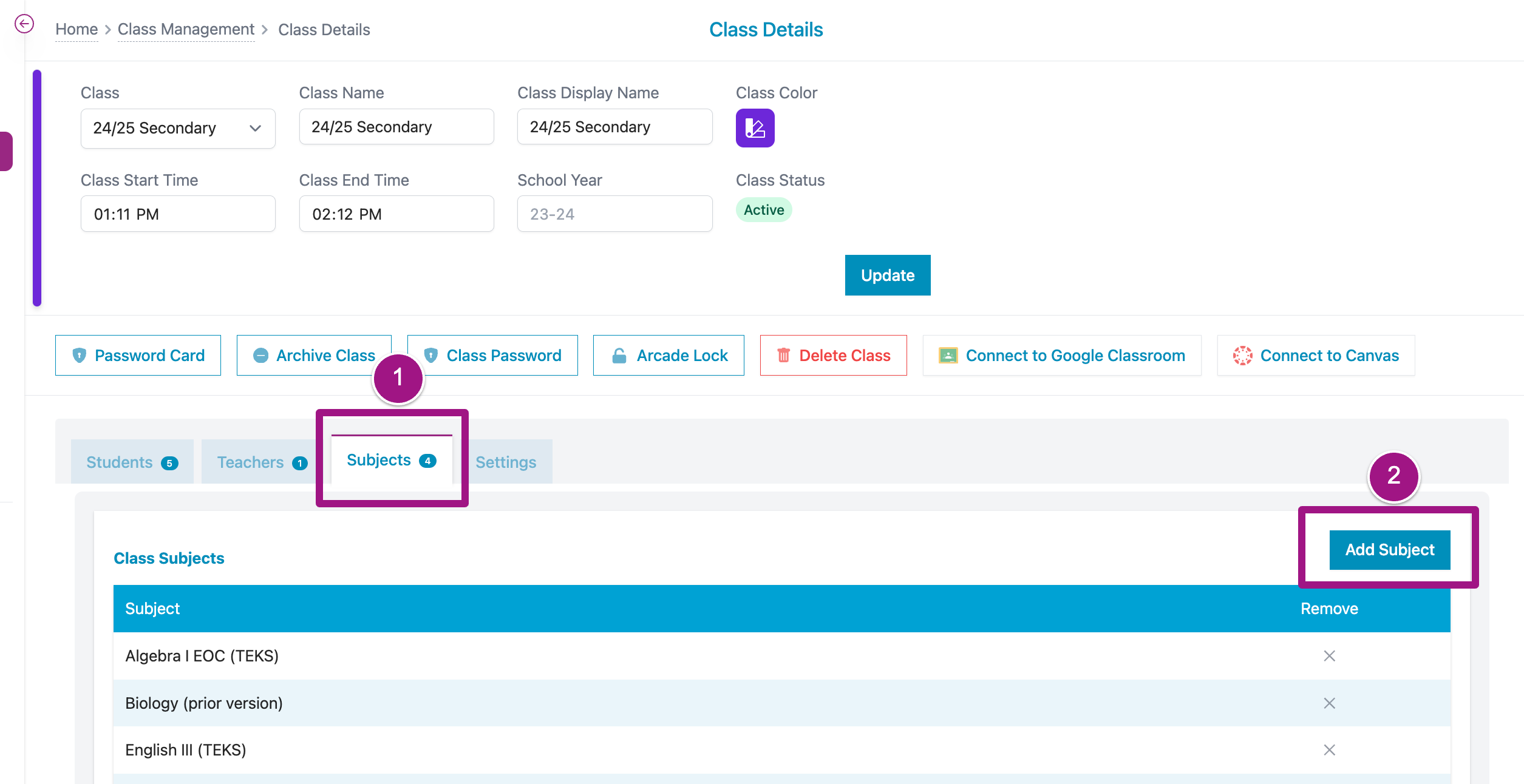
- Select any subject to which your school subscribes. Then click Add.
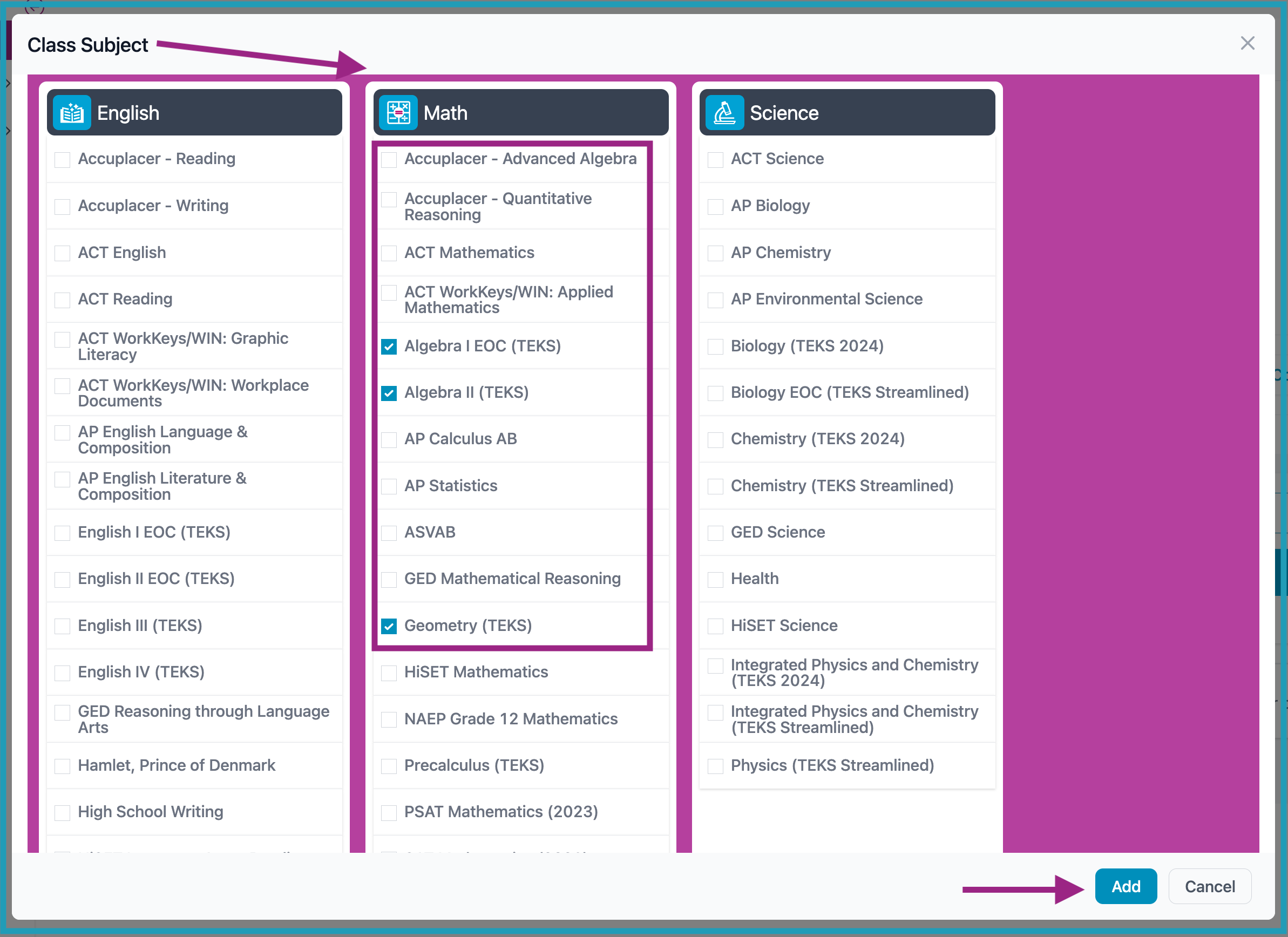
To learn more on how to create a class, click here.
- To complete the process, click Update.
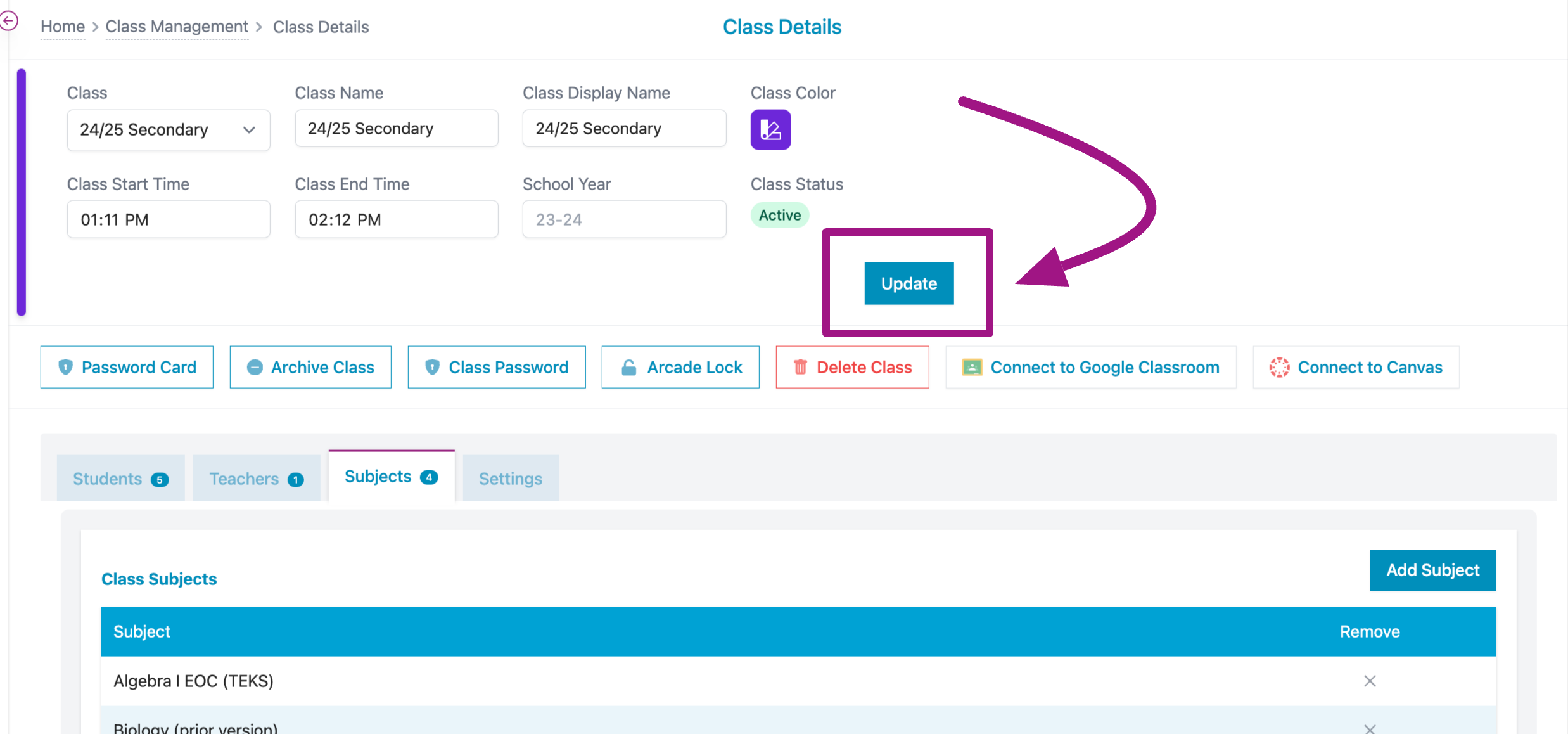
Removing a subject
- If you need to remove a subject from a class, click on the X next to the subject.
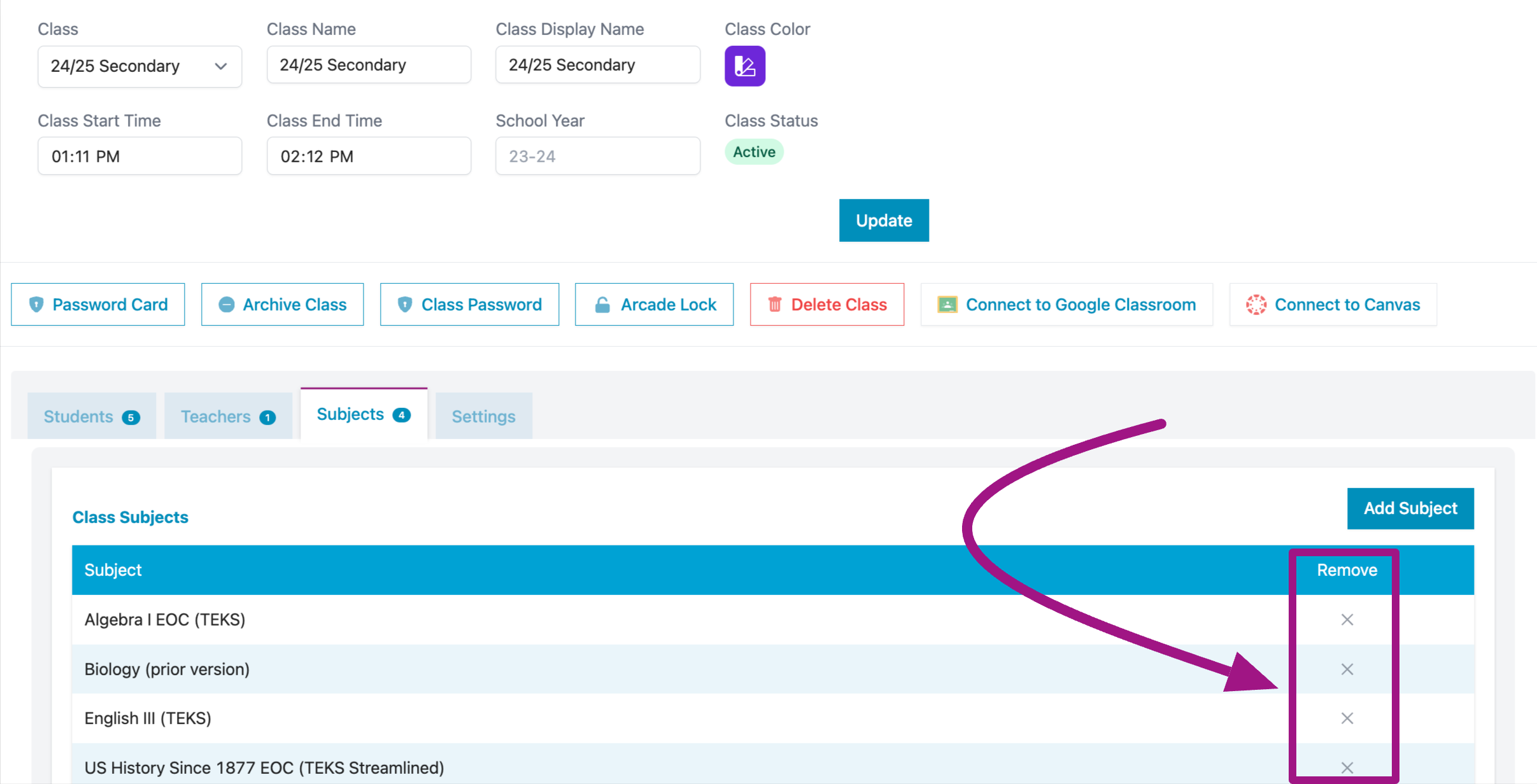
- Confirm the change, then click on Update as shown in Step 4.
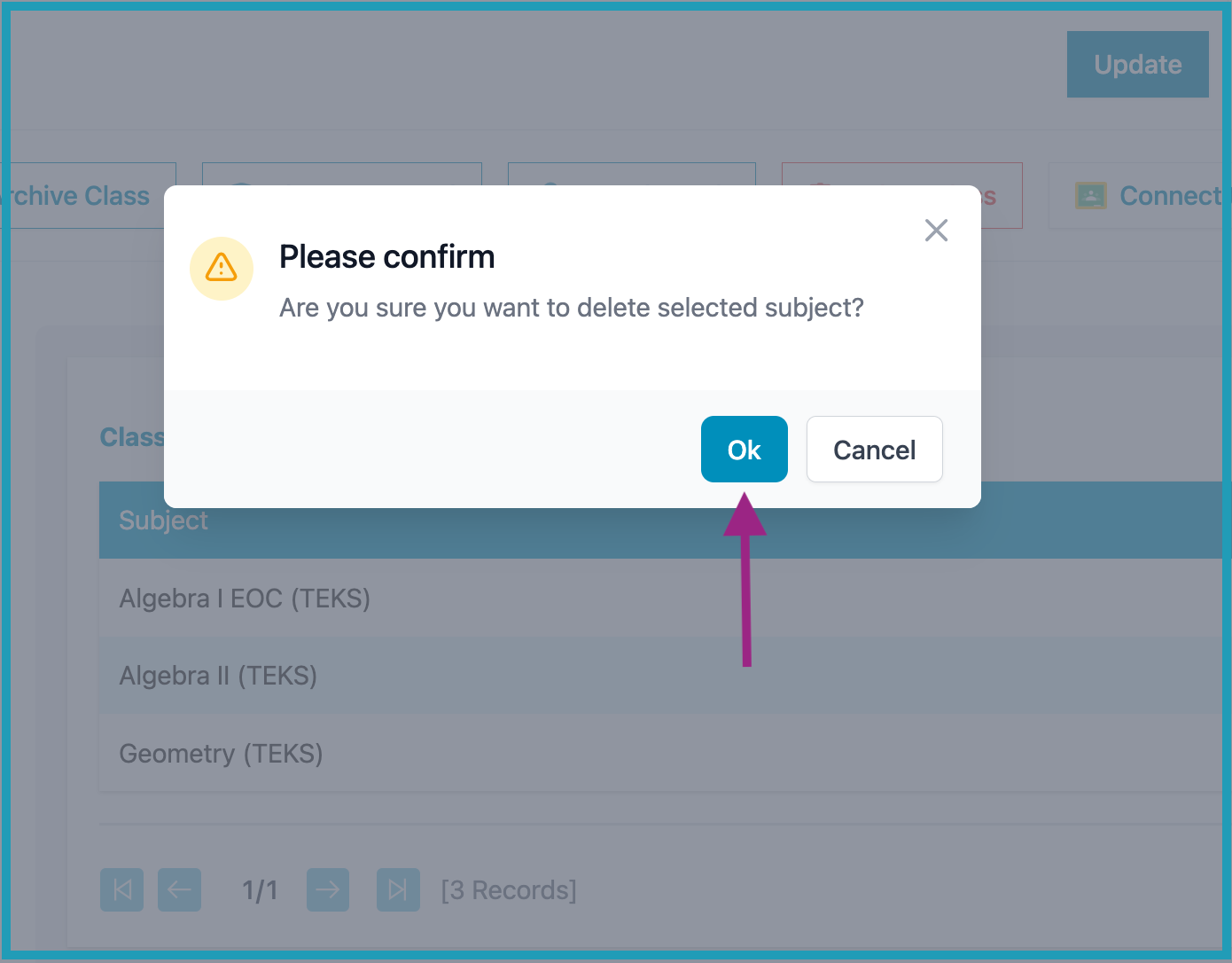
Who can change the subjects in a class?
Primary teachers: Only Primary teachers are able to edit the class settings. The original owner of the class can transfer ownership to one teacher to become a Primary teacher. Primary teachers are able to add as many co-teachers necessary to a class.
Co-teachers: Co-teachers that are added to a class are able to create assignments and send to students. Co-teachers can also pull data and reports associated with that specific class. Co-teachers are unable to change the settings of individual student's like text to speech or Spanish translations.

