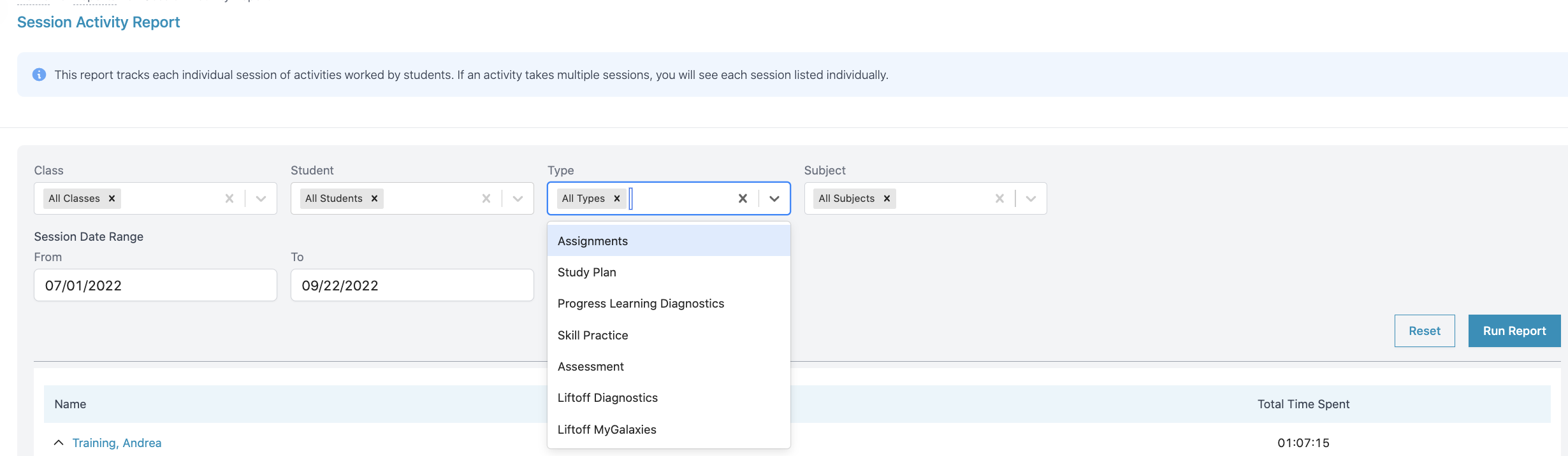Where do I view my students' session activity?
- Click Reports on your teacher dashboard.
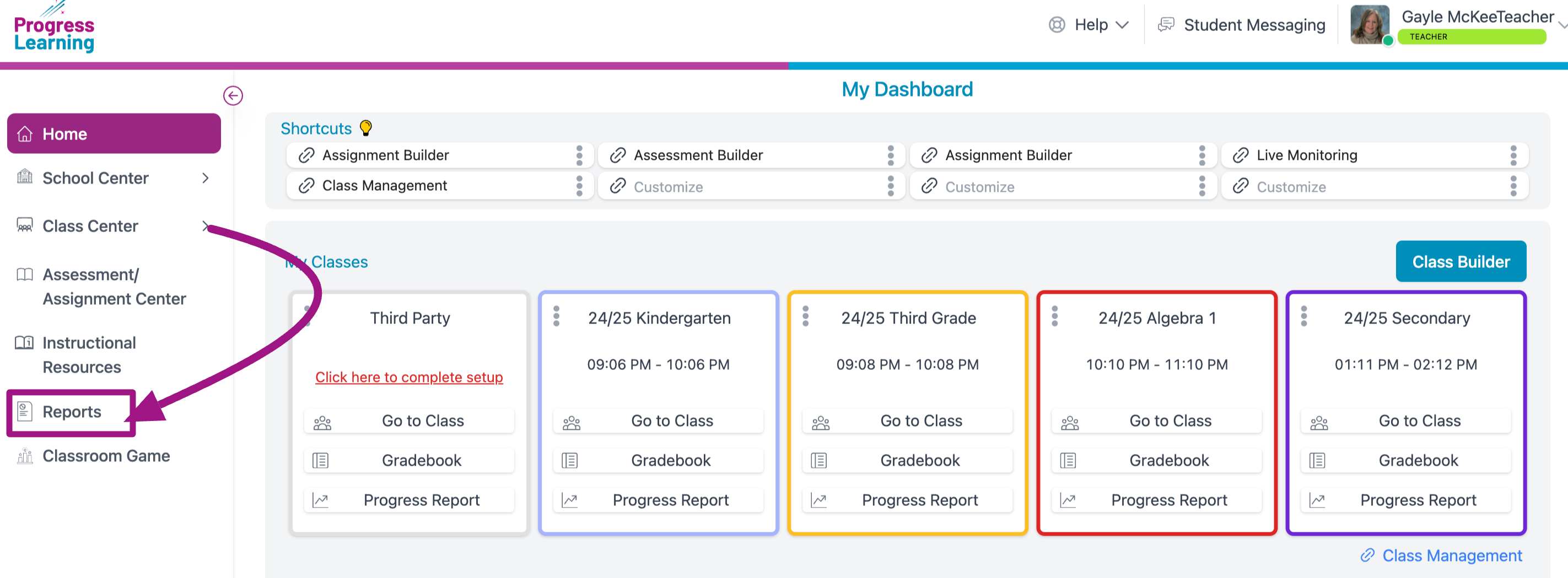
- Click the report for Session Activity Report under Progress Monitoring.
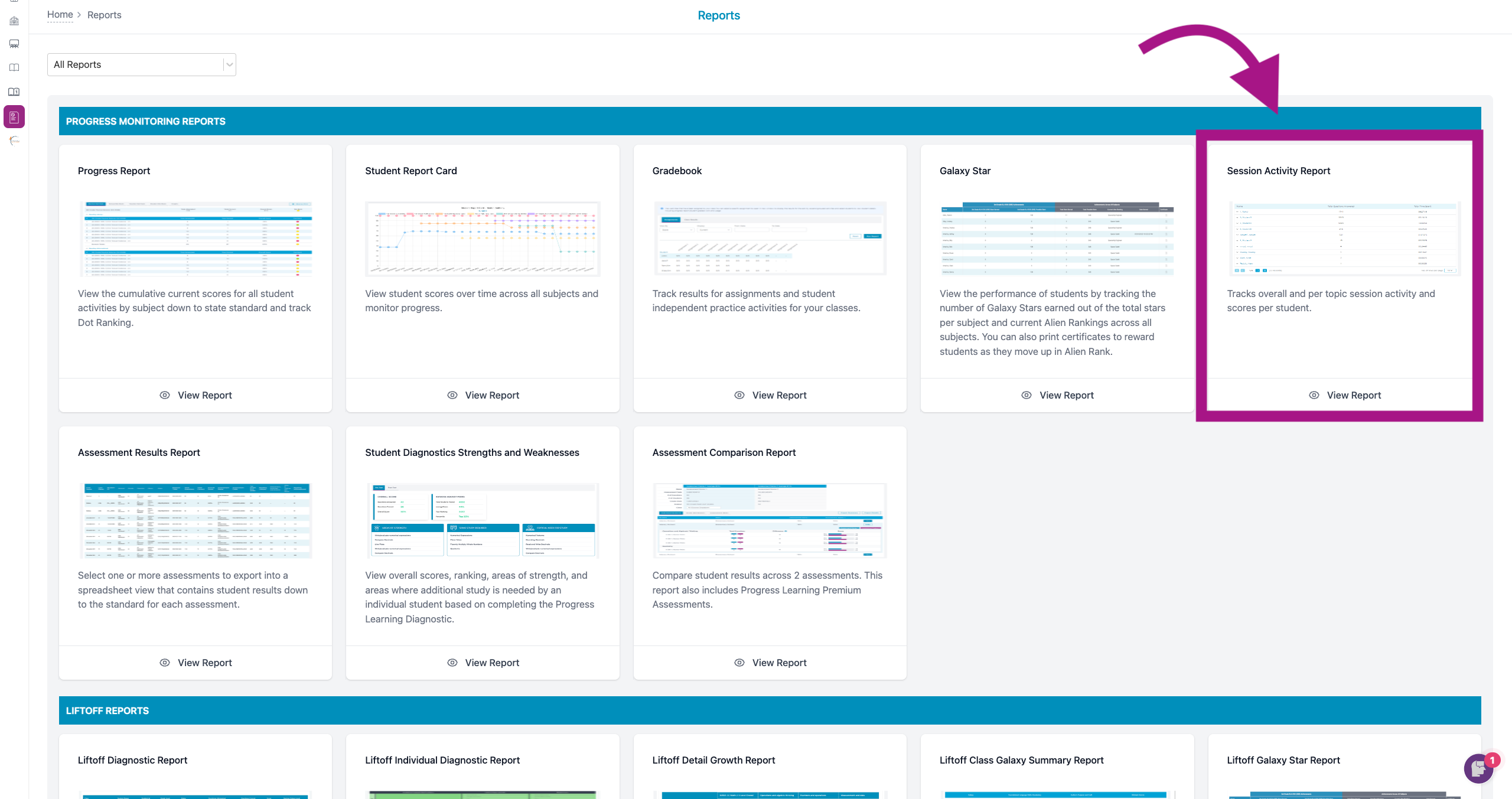
- You can filter the class, student, type of activity, subject, and date. You will then see a roster of your students with their overall "Total Questions Answered" and "Total Time Spent."
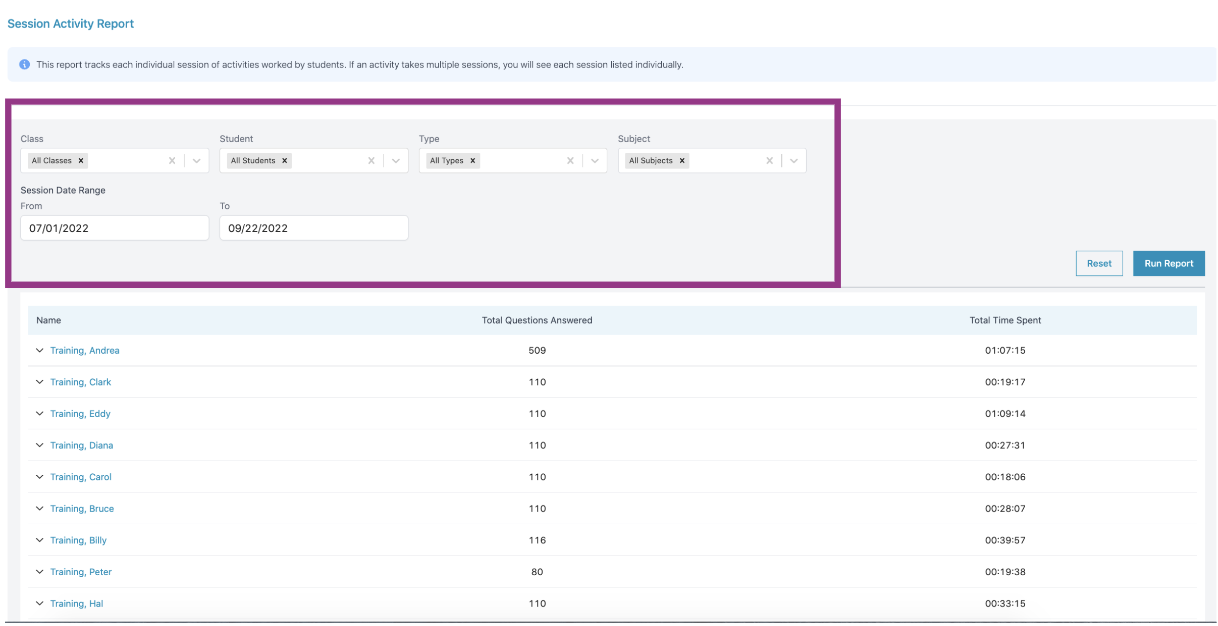
- To view individual information for each student and their usage and activity, you can click on a student's name, and it will expand their usage/activity details.
Here you can then find a breakdown of their subject, standard practiced, the activity type completed for that specific subject/standard, and the date it was practiced with the "Time Spent" ,"Total Questions Answered", and "Total Questions Correct."
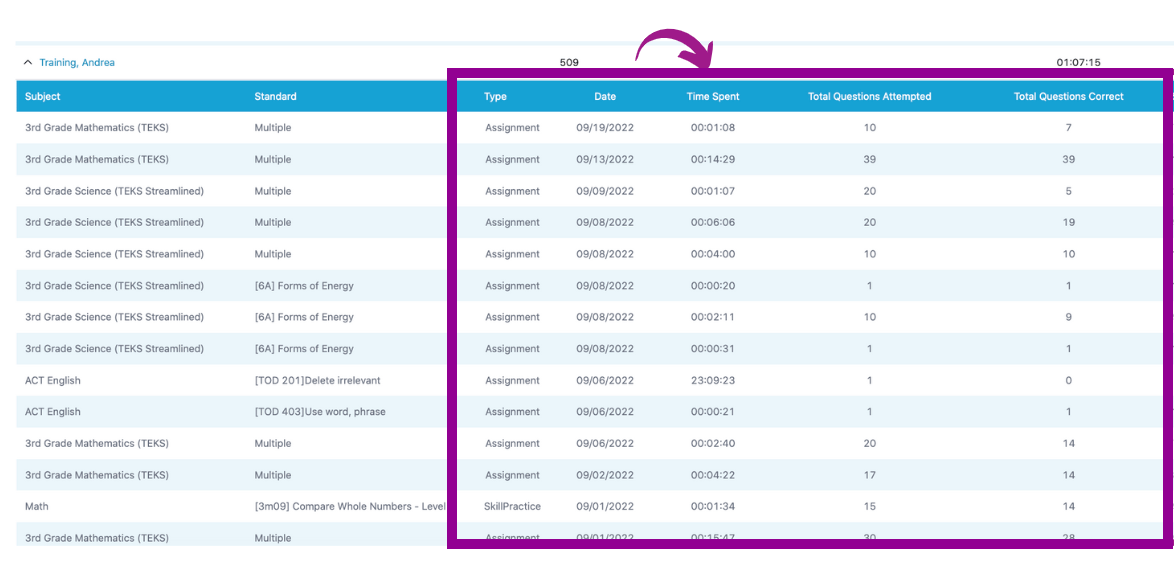
You can also filter for the individual practice areas of the platform like "Assignments", "Study Plan", "Skills Practice", "Assessments" and "My Galaxies."