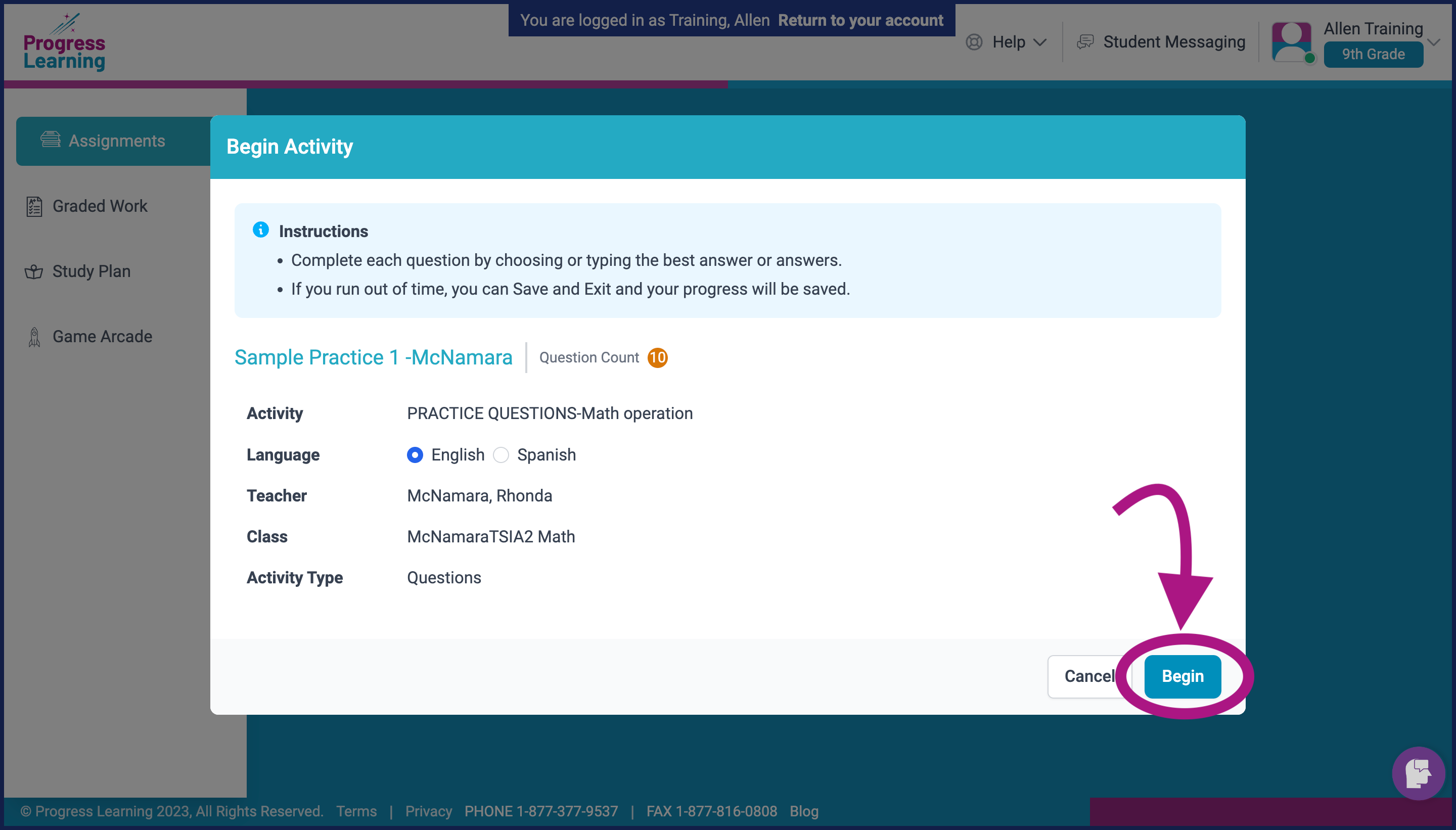How do my students reattempt an assignment?
- Students will go to their Assignments on their student dashboard.
Elementary Student View (K-1st Grade)
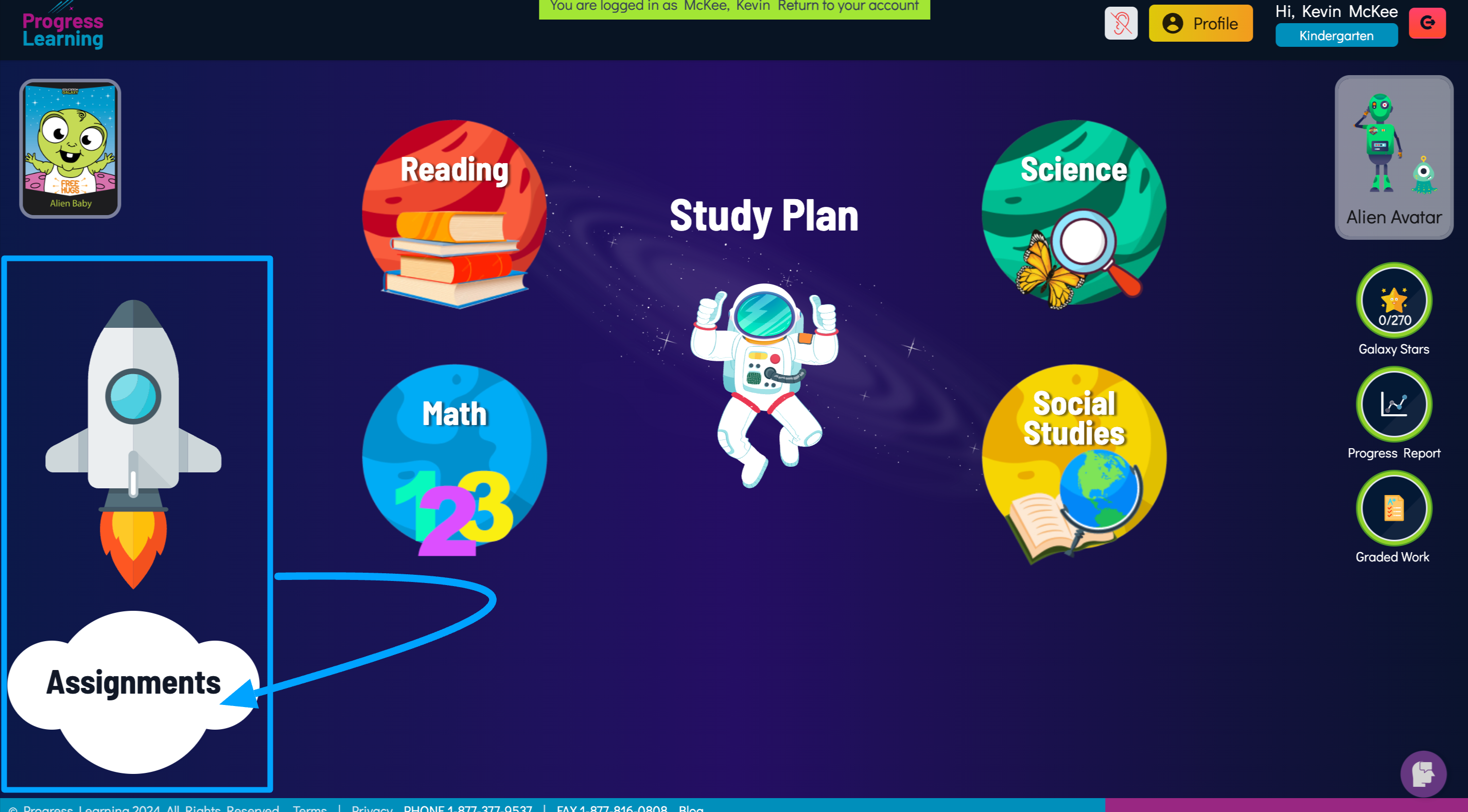
Elementary Student View (2nd-5th Grade)
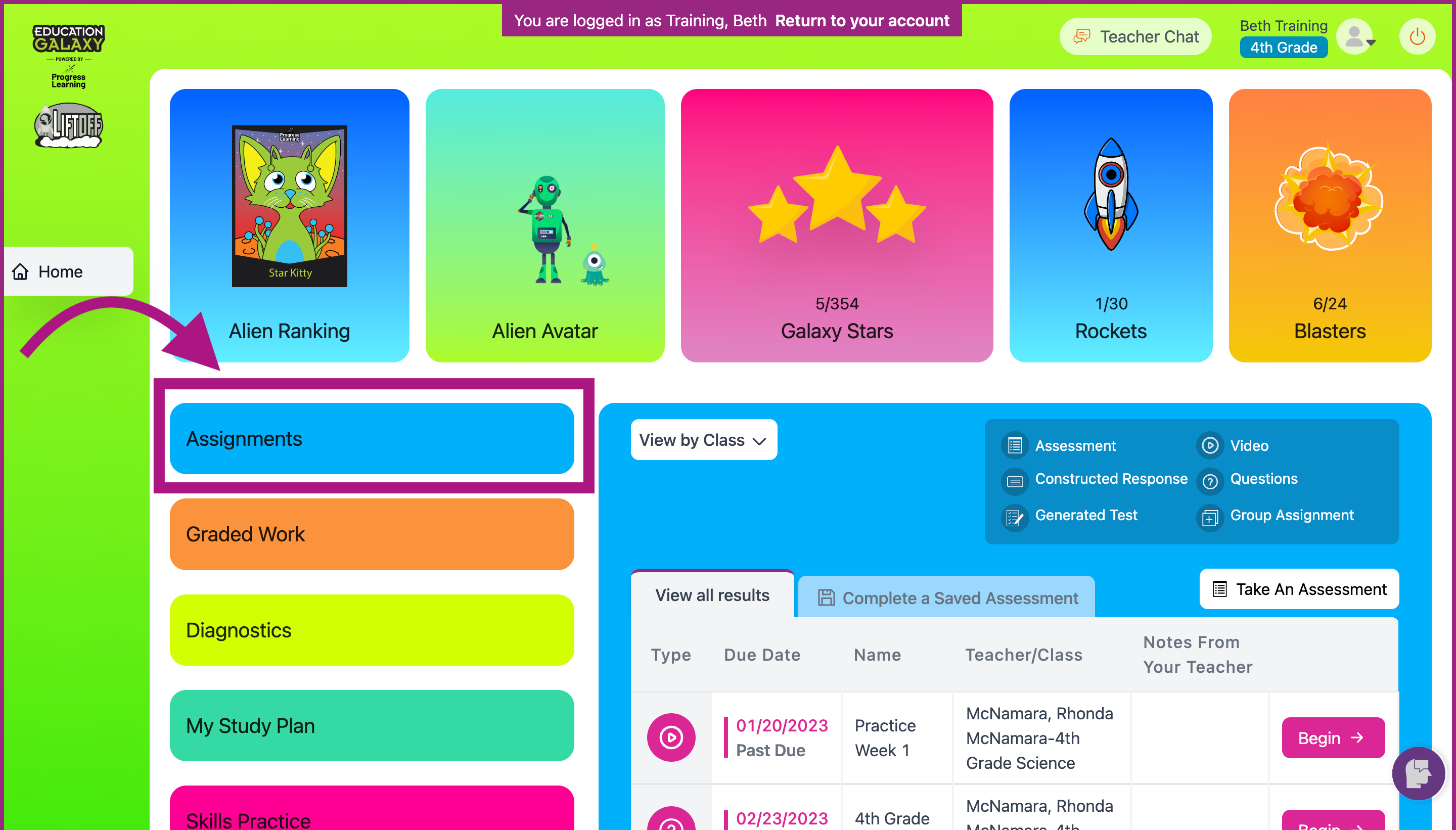
Secondary Student View (6th-12th Grade)
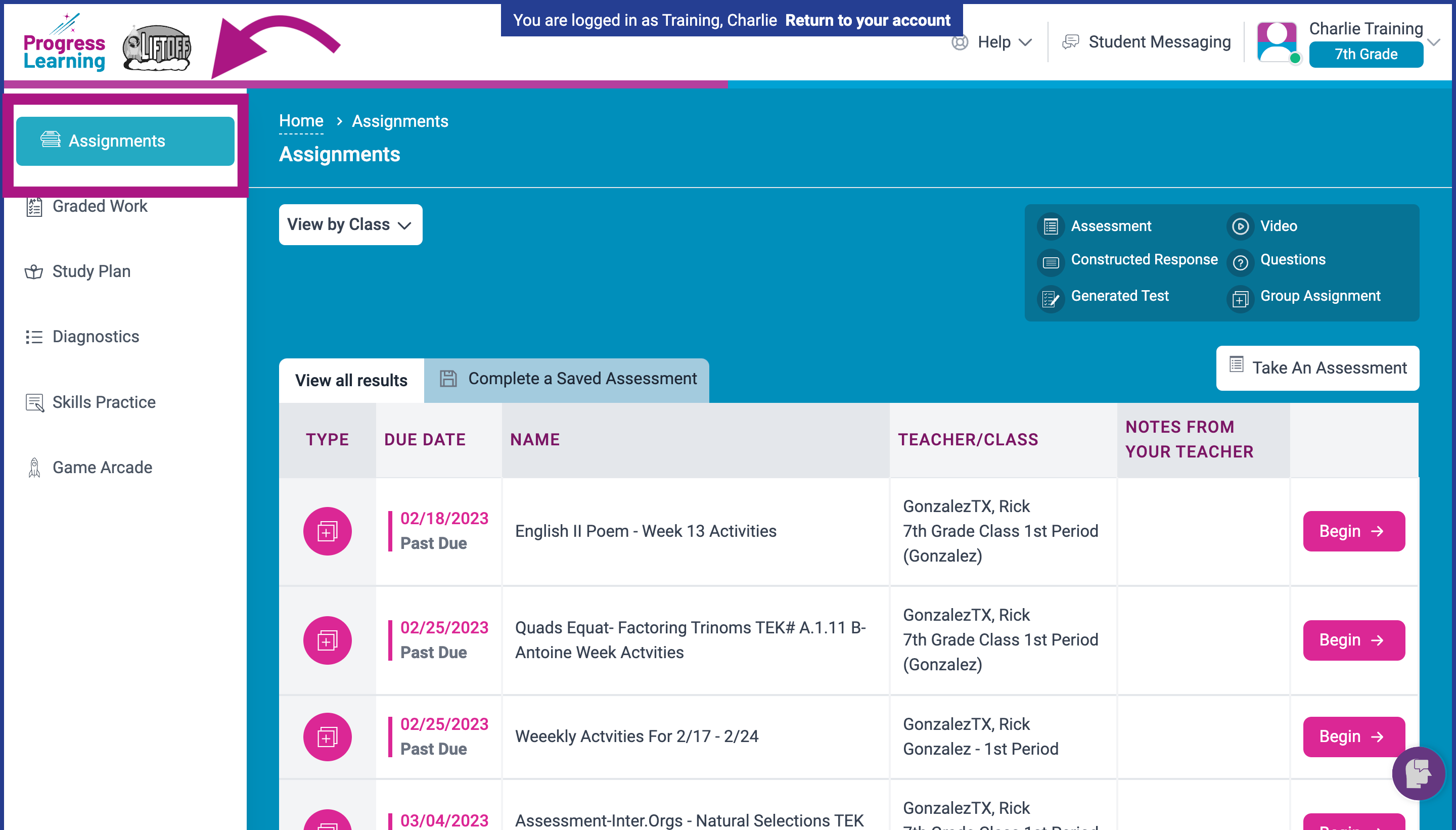
- When students have submitted their practice, they can review their questions and answer choices.
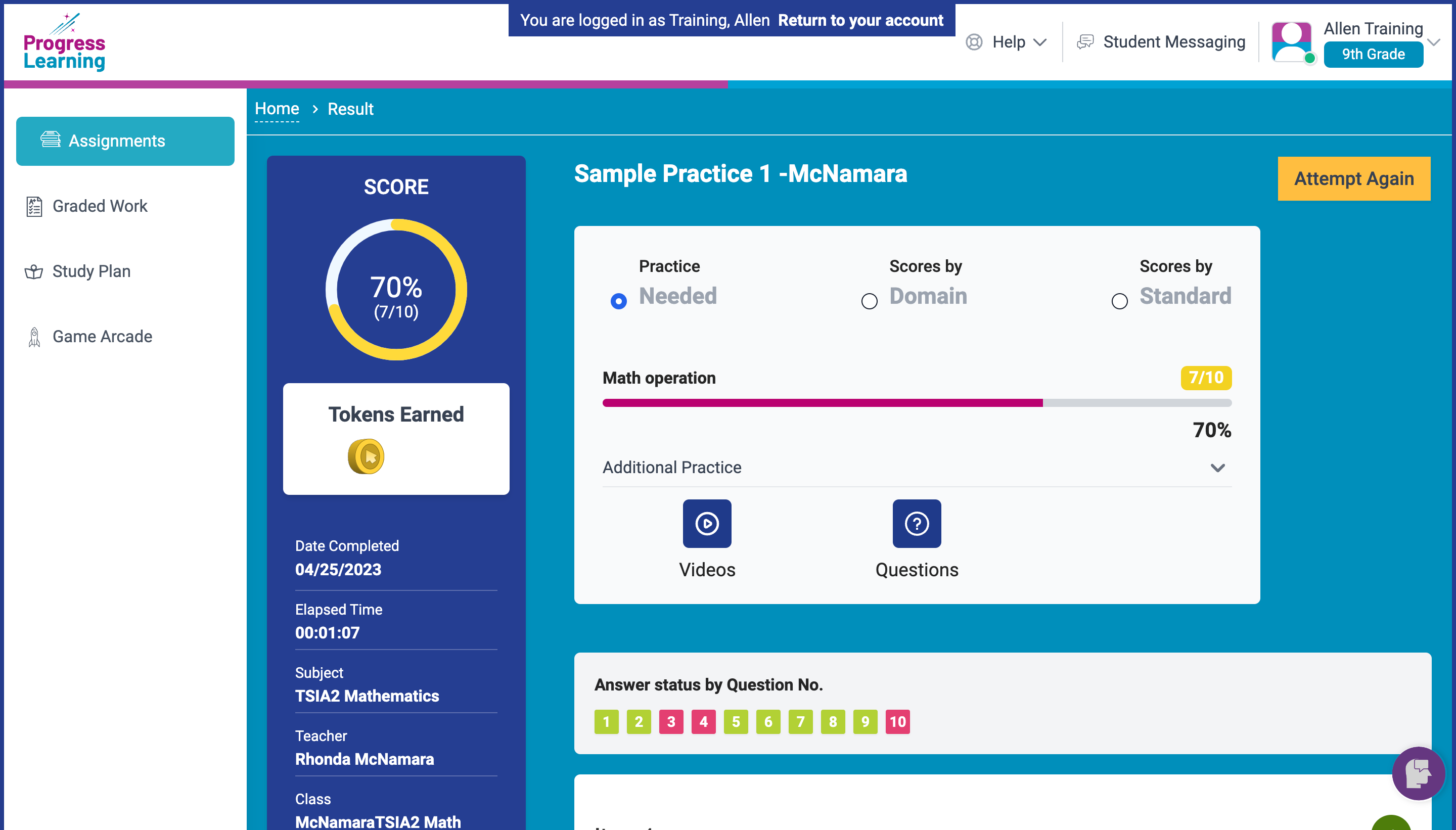
Students will also have access to a Text and/or Video Explanation for any missed items, as well as their incorrect choice and the correct answer.
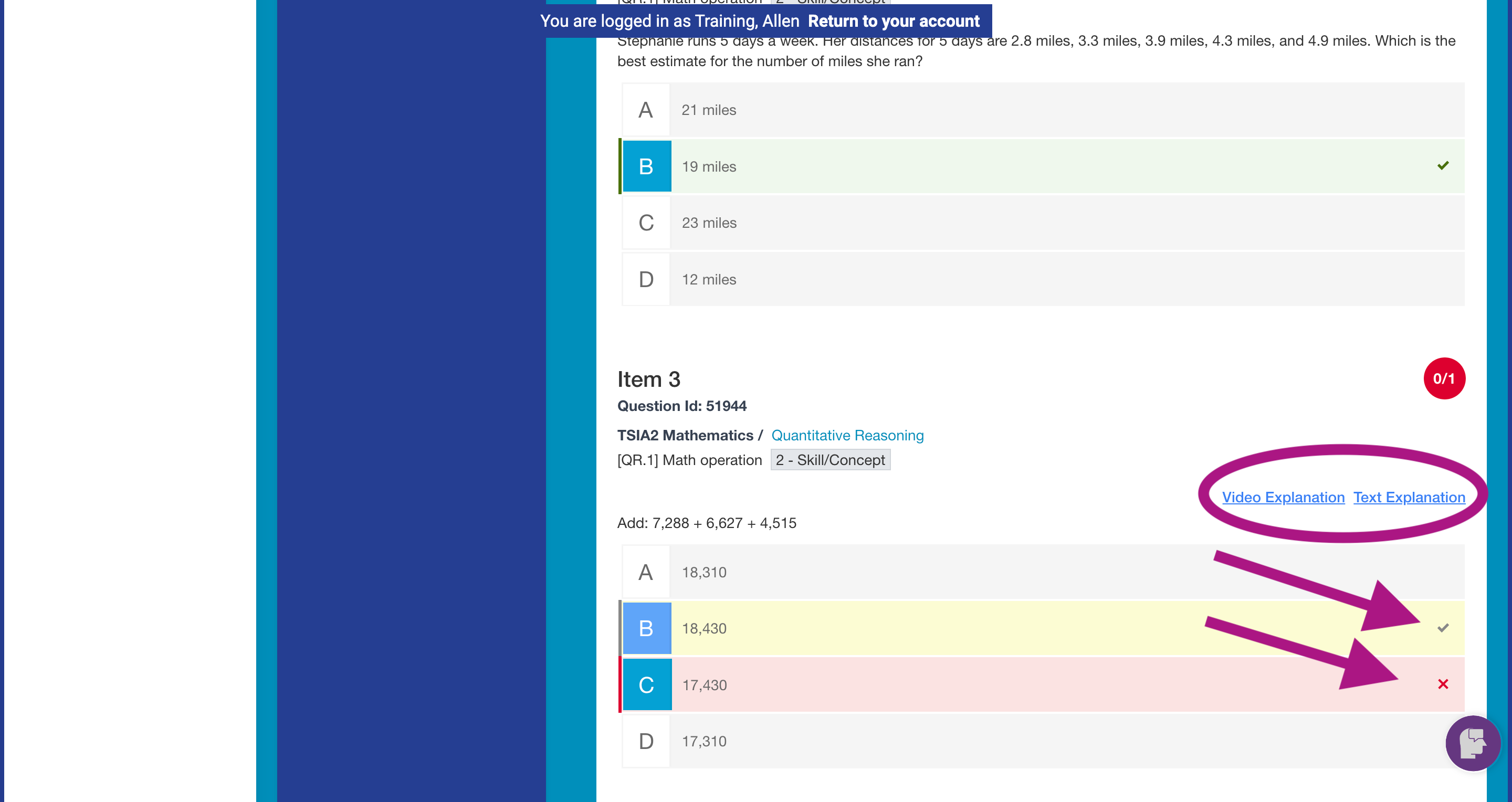
- Students will select Attempt Again to reattempt the assignment.
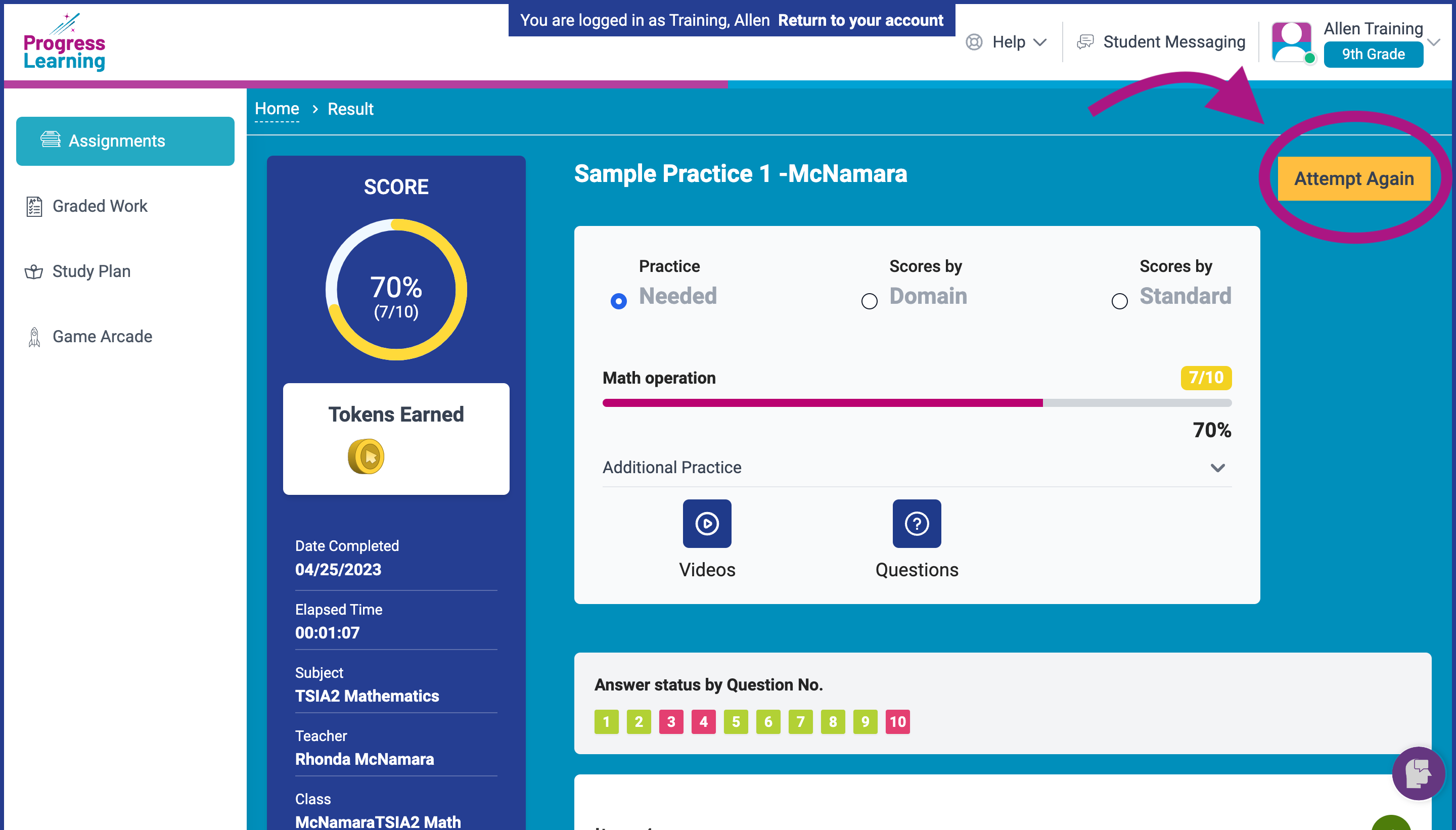
- Students will see the Begin Activity screen and click "Begin" in the bottom right corner to attempt the assignment again.