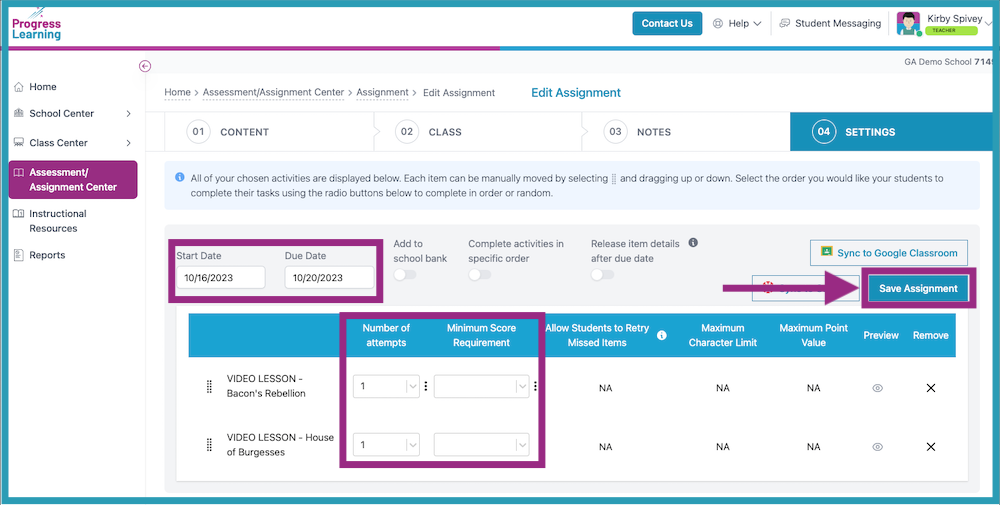How do I assign a video lesson to my students?
- From your teacher Dashboard, click on the Assessment/Assignment Center in the menu bar on the left-hand side.
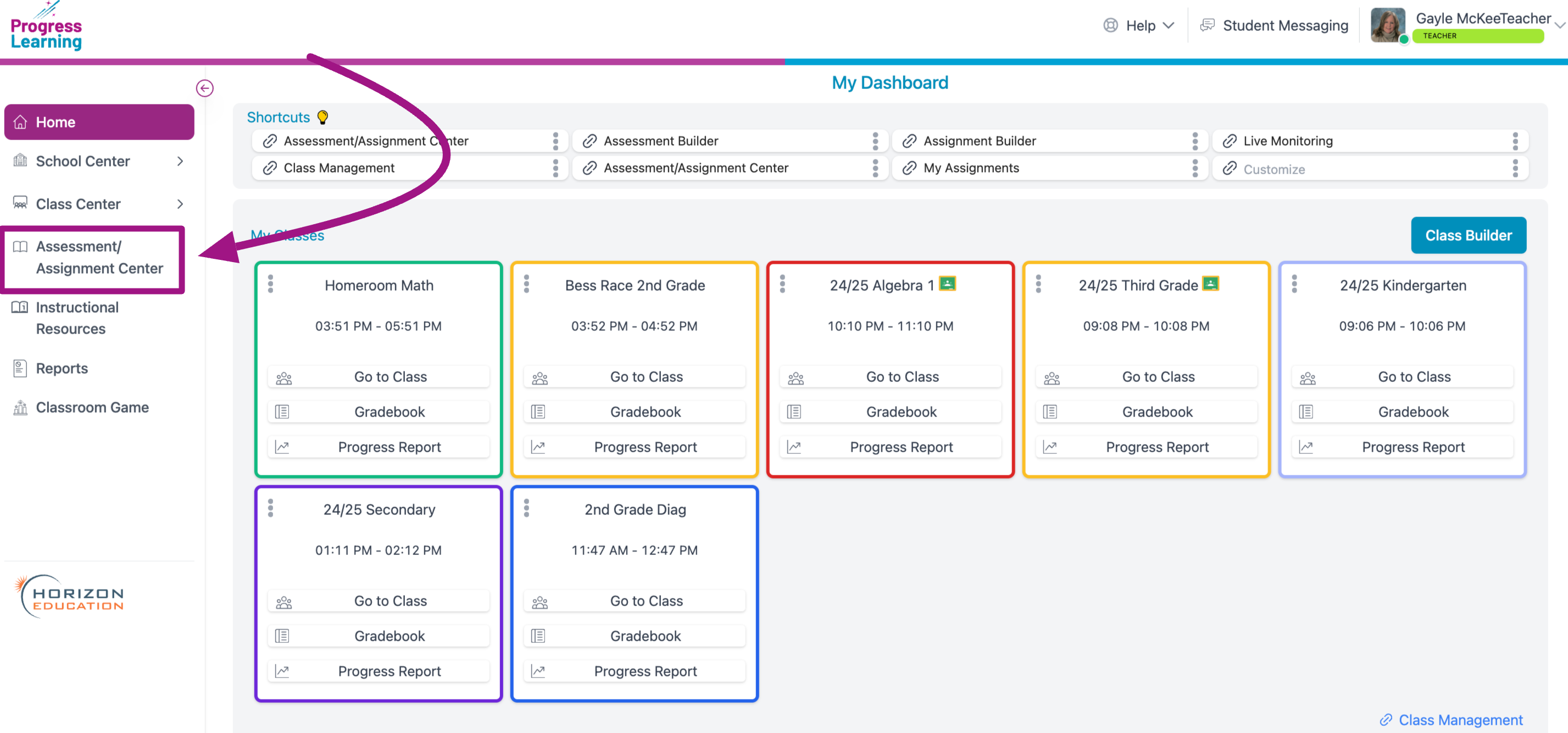
- Click Assignment Builder from the Assignments box.
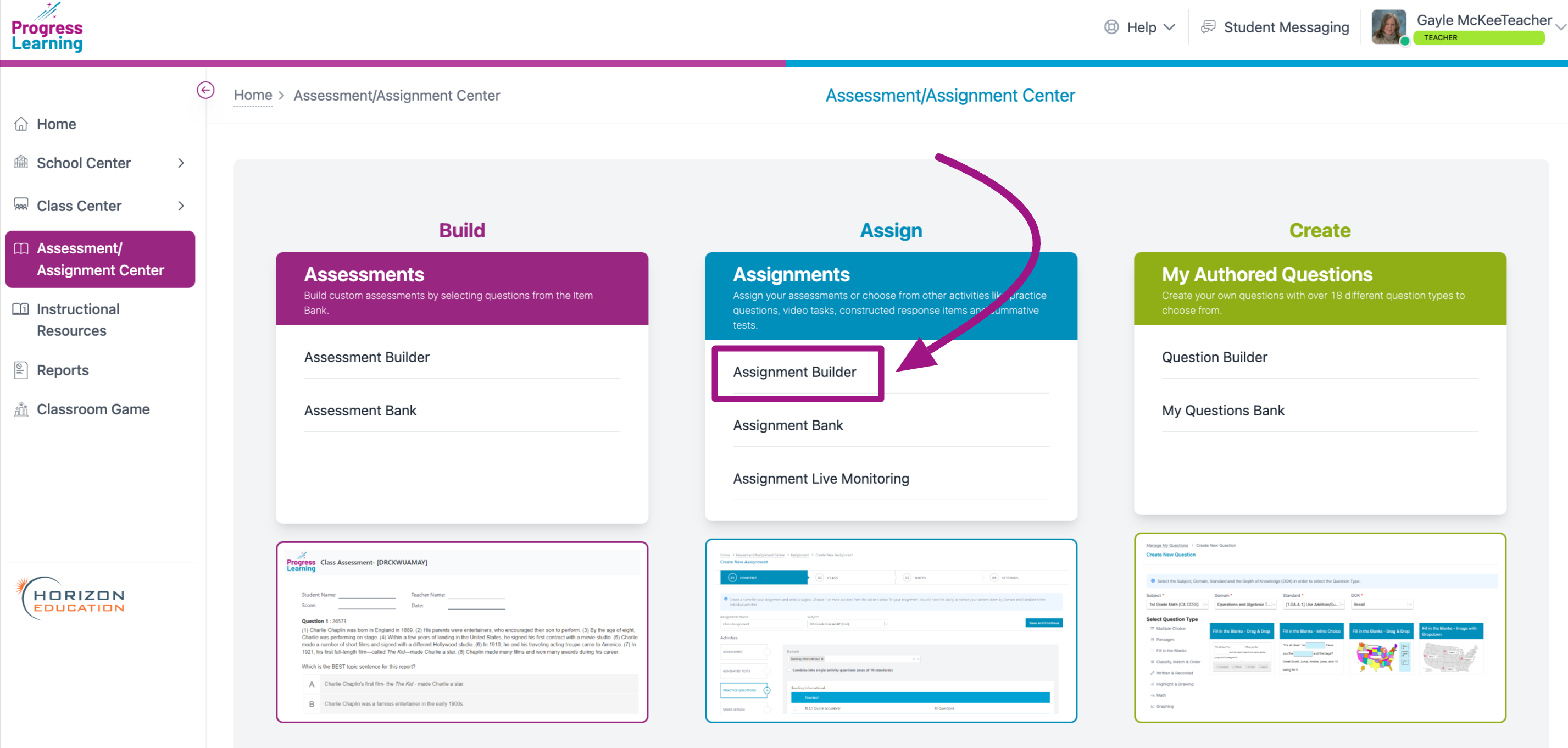
- Create the Assignment Name and select the Subject.
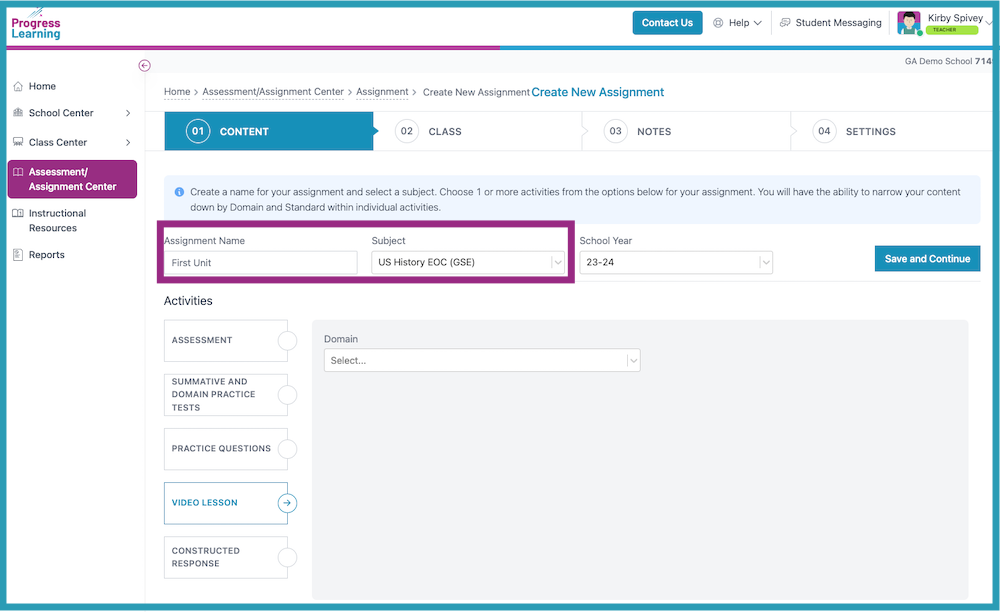
- Click on Video Lesson.
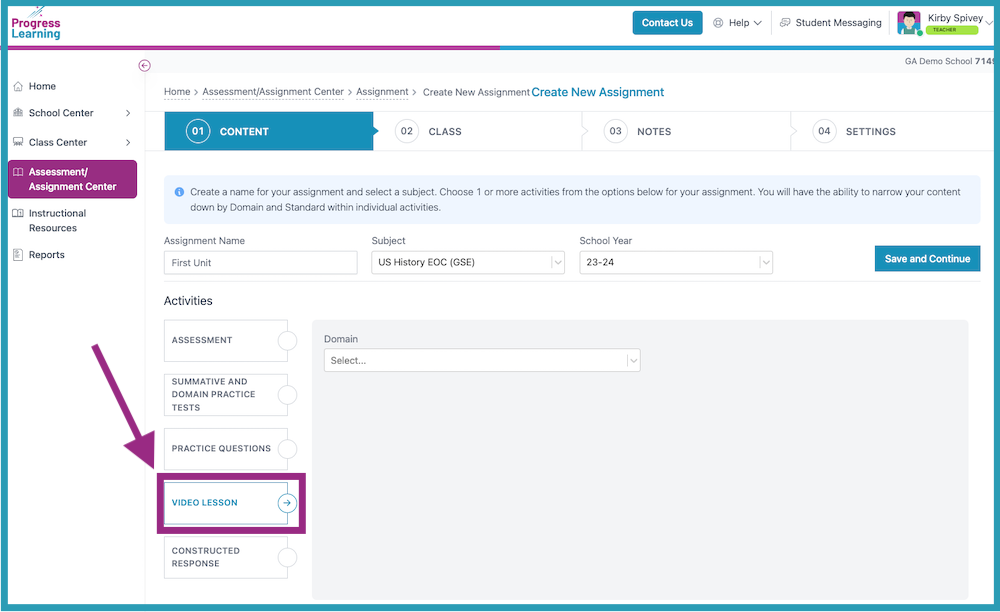
- Select a Domain and "Standard(s). From the videos that appear, choose the box next to the one(s) you want to assign and click Save and Continue.
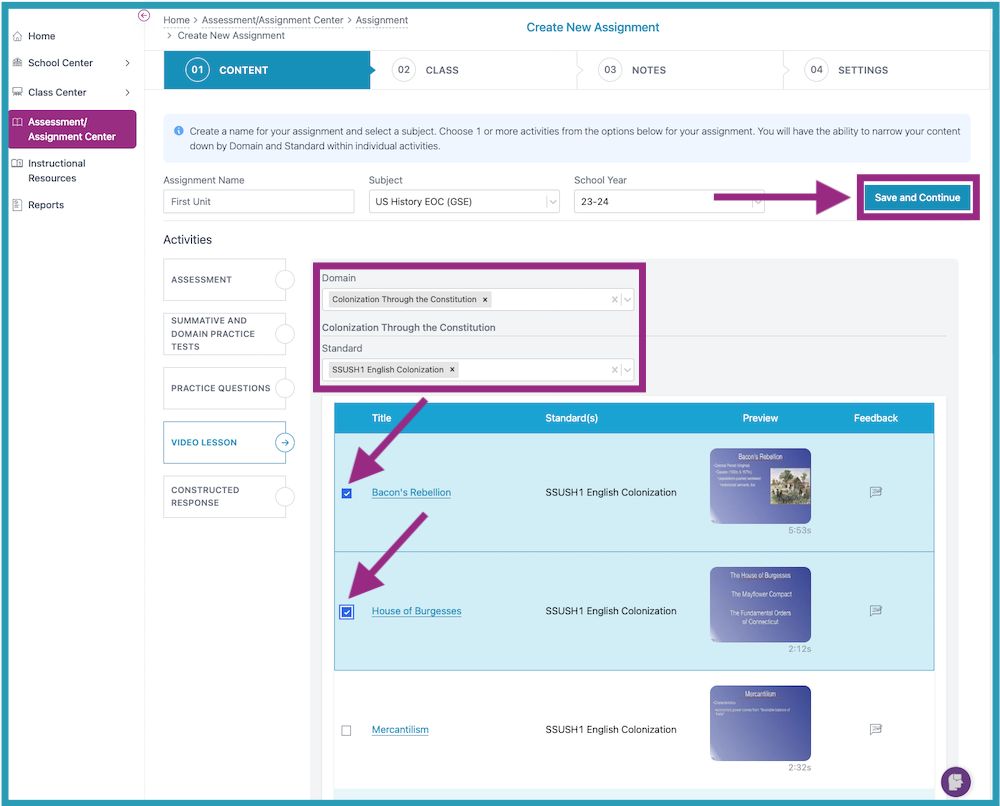
- Assign to a class or classes. Click Save and Continue.
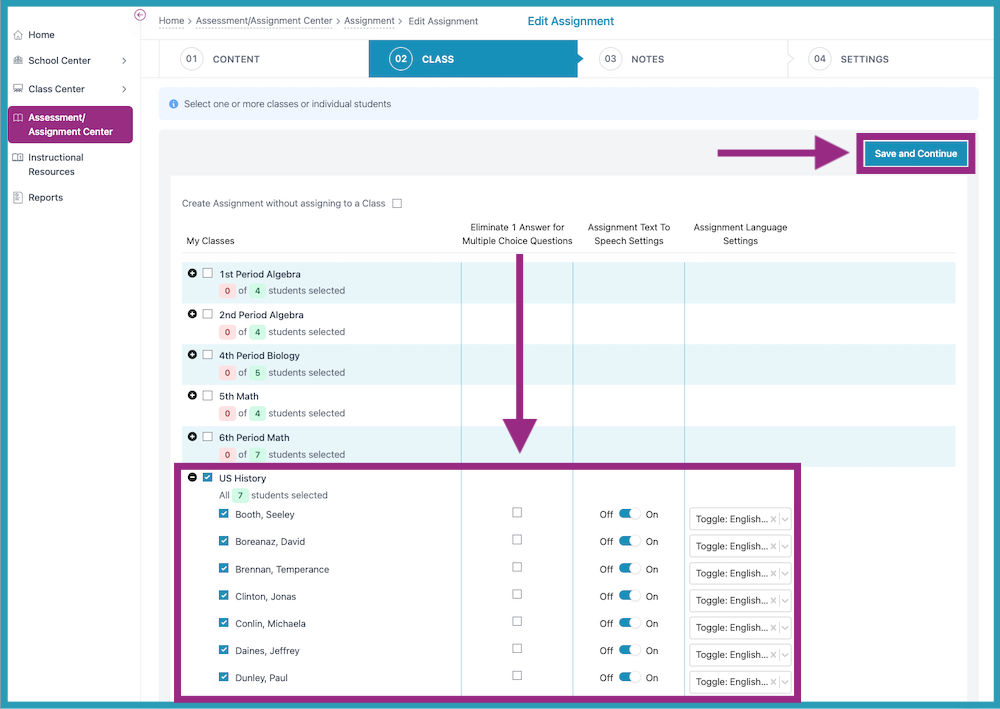
- Provide optional notes with your assignment. Add text or a video message to include additional instructions or comments. Click Save and Continue.
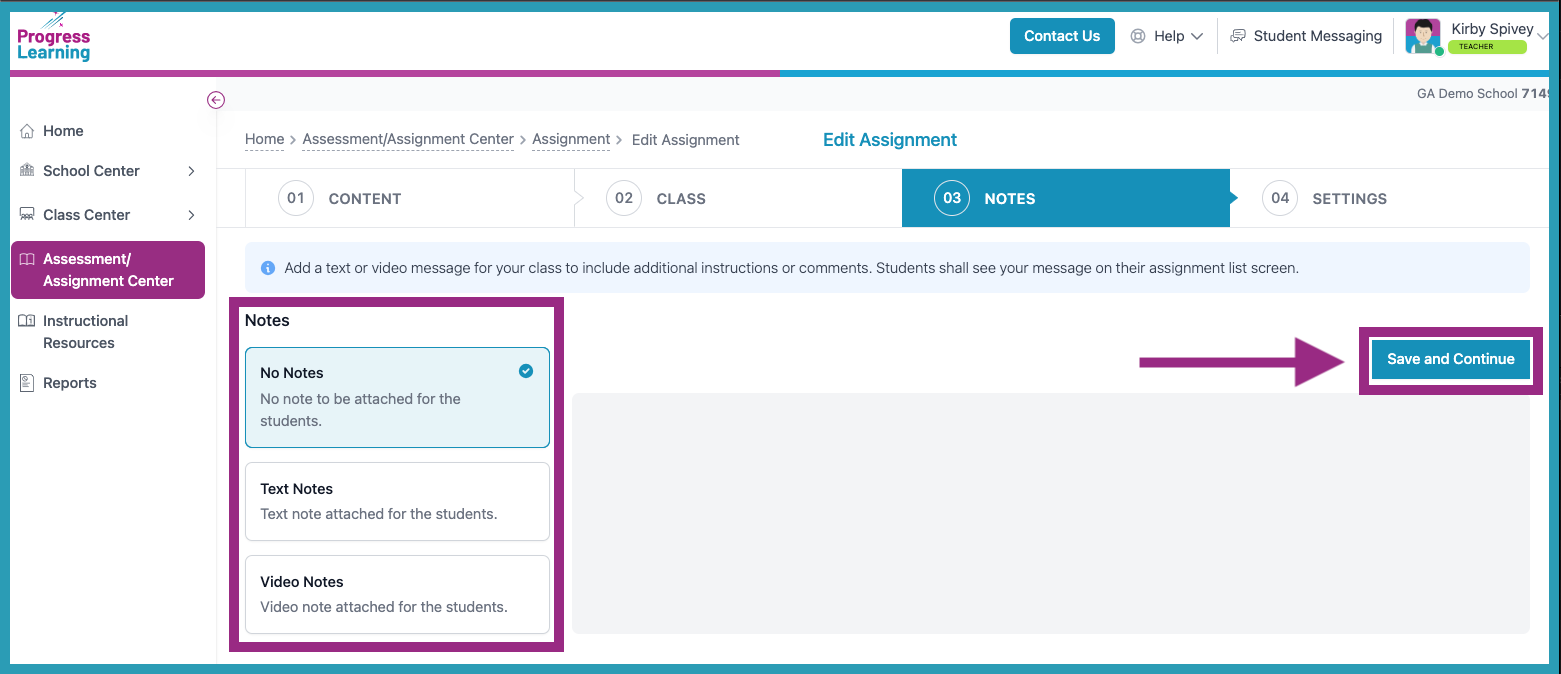
- Set the Start Date and Due Date. Adding the Video assignment to your school's assignment bank is also an option, as is having the item's scoring details automatically released to students following the due date. Enter the "Number of attempts" or "Minimum Score Requirement" (optional). Click Save Assignment.