Teacher Setup and Live Monitoring for SAT/ACT Test Day
Teacher Setup/Live Monitoring for SAT/ACT Test Day
Before Test Day Checklist
Things to do
- Assessment Assignment (Performed By Admin):
- Assign the specific SAT/ACT assessment(s) to the correct student groups or classes within Progress Learning.
- Double-check the assignment settings (start/end dates, start/end time, accommodations).
- Devices: Ensure all devices (computers, tablets) students will use are fully charged and in good working order.
- Internet Connectivity: Verify stable and strong internet access in all assessment locations.
- Browser Compatibility: Confirm that the browsers being used are compatible with Progress Learning (updated versions of Chrome, Firefox, Edge, Safari).
- Headphones (if applicable): If the SAT assessment includes audio components, ensure working headphones are available for each student.
- Verify all students have active accounts and can log in to Progress Learning successfully.
- Ensure teachers/proctors also have appropriate access.
- Confirm that all students are correctly rostered in their respective classes within Progress Learning. This is crucial for accurate reporting and assignment distribution.
- If using Clever/ClassLink for rostering, ensure the connection to Progress Learning is enabled and up-to-date. Remember that Horizon Education Clever/ClassLink rostering does not automatically transfer to Progress Learning and requires a new setup.
Enabling Accommodations (Set by Admins/Verified by Teacher)
- From the teacher dashboard, select School Center, then Student Settings.
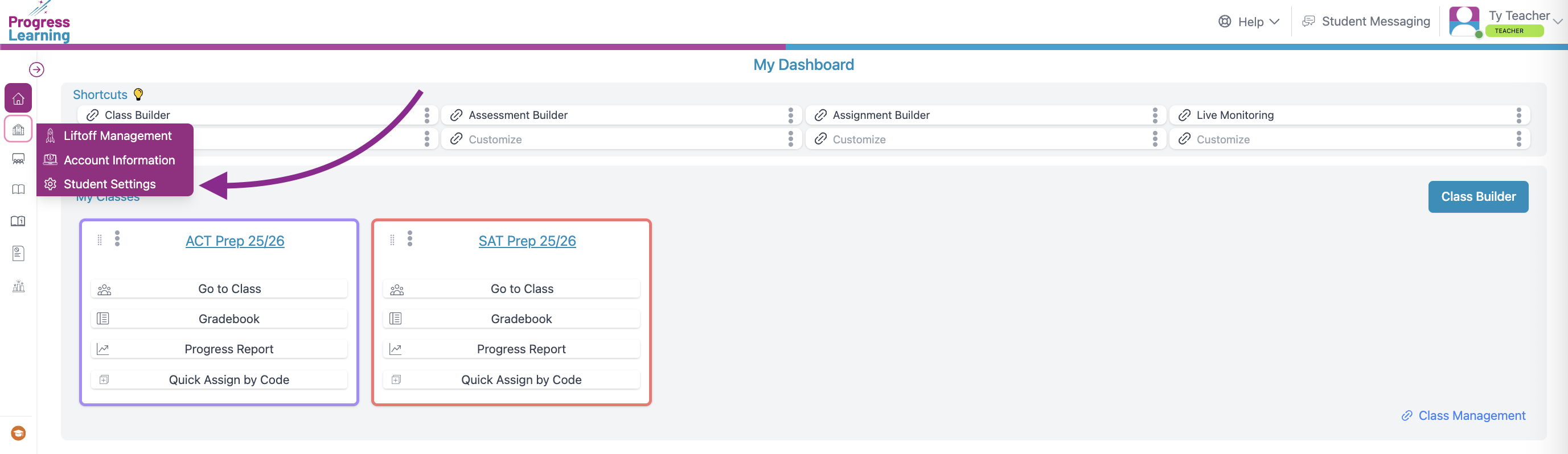
- Select the Class filter and press the Grade Level Class or Class name.
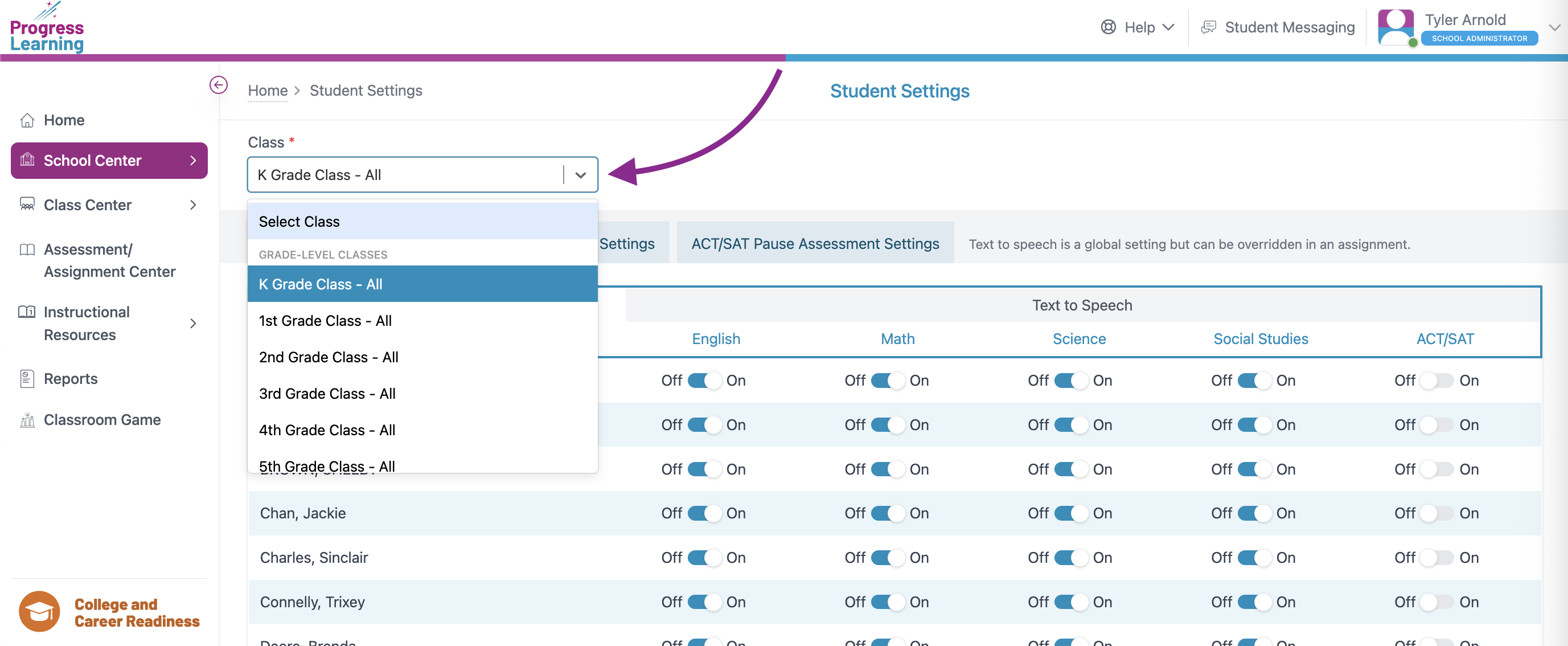
- Make adjustments to the Text To Speech, Timer Settings, and ACT/SAT Pause Assessment Settings.
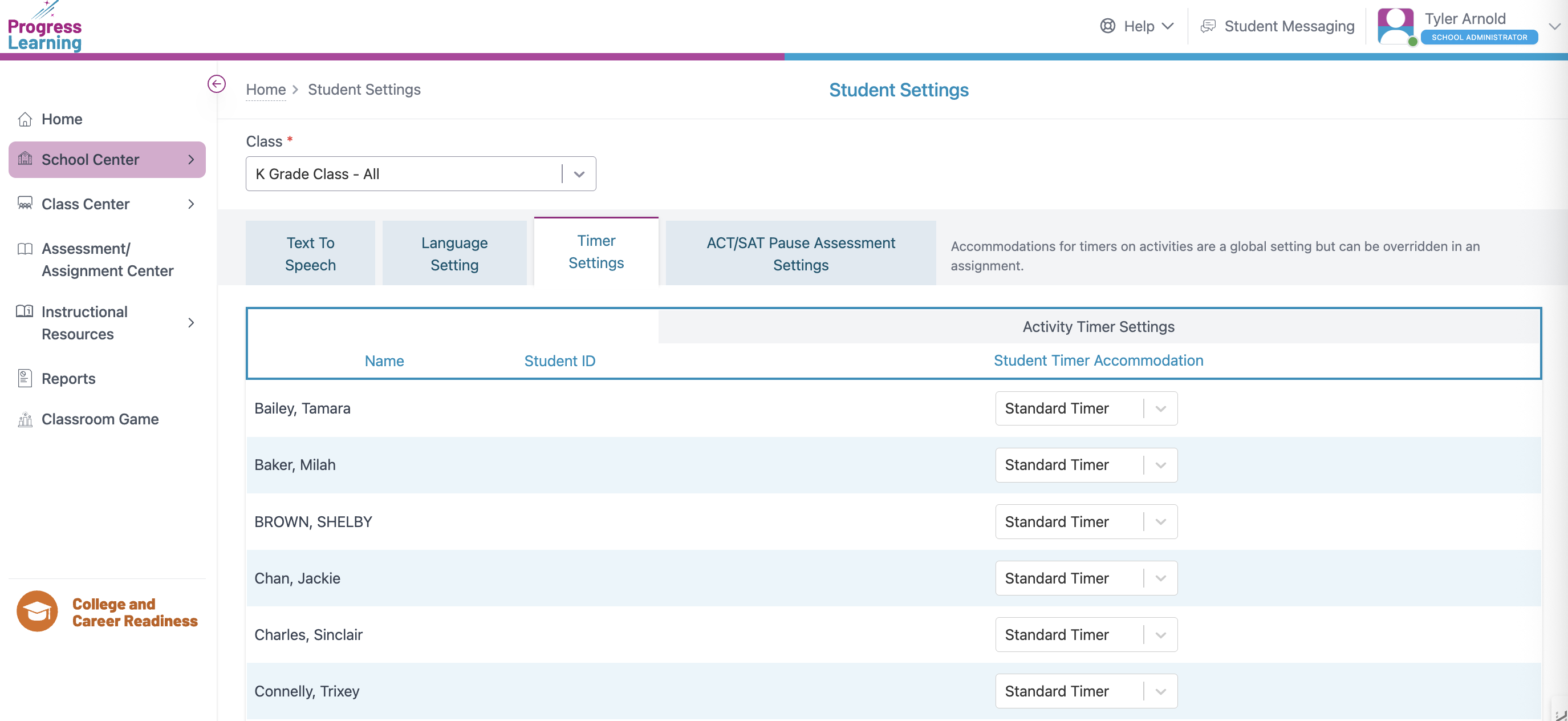
On Test Day
Proctoring the Test using Live Monitoring
- Navigate to the Assessment/Assignment Center from your side menu
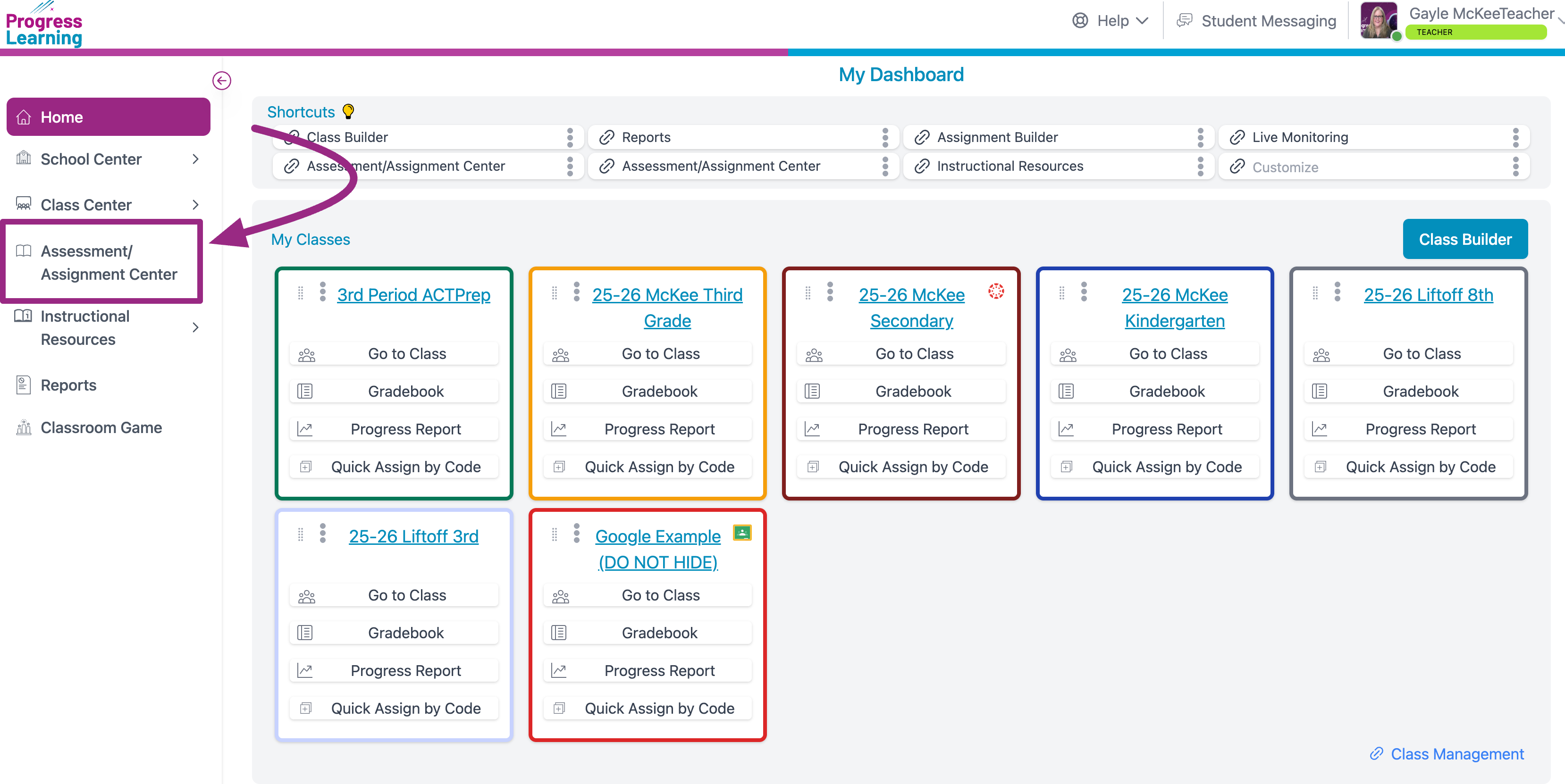
- In the Assign section, choose Assignment Live Monitoring
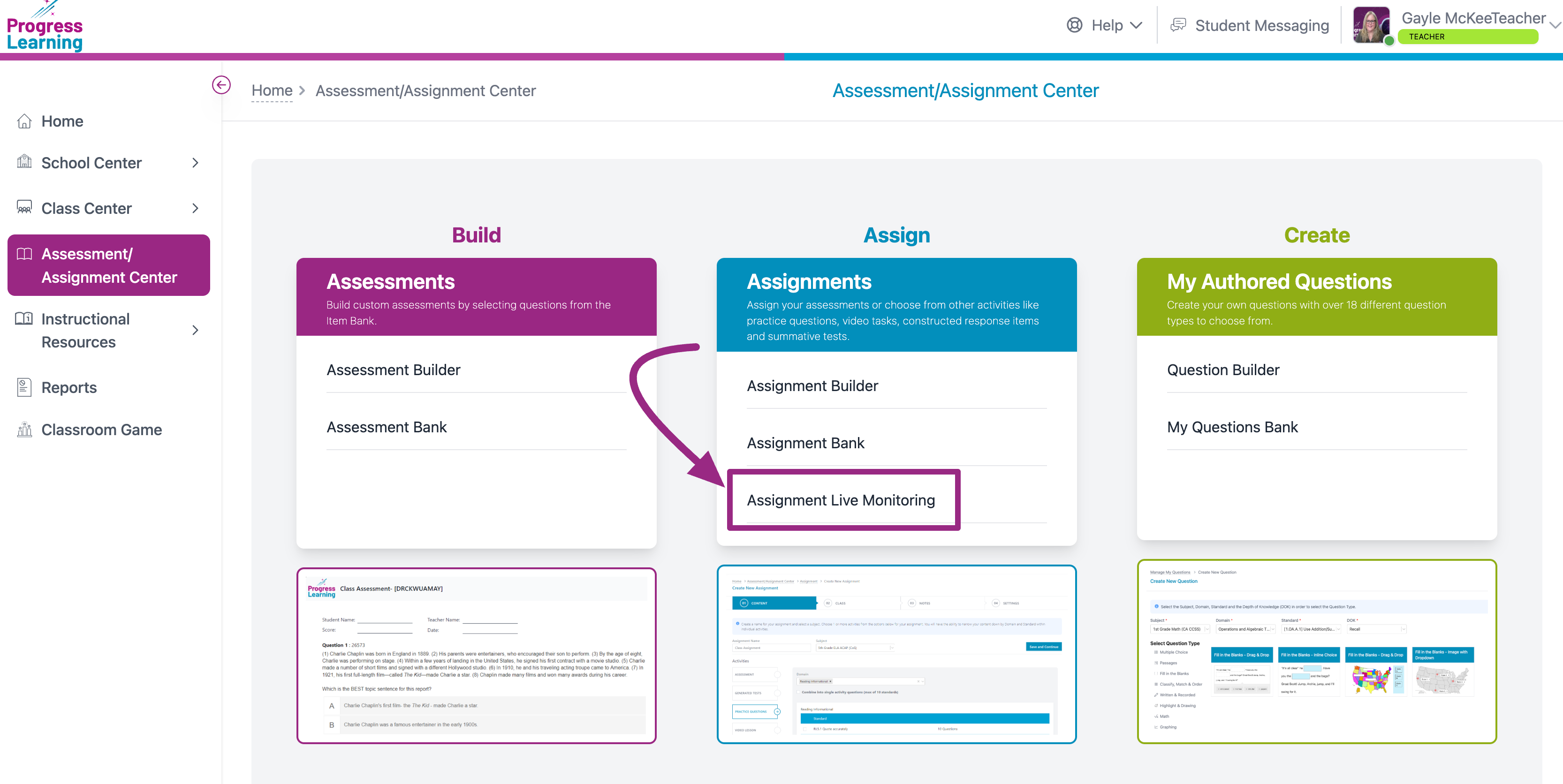
- From the Subject filter, choose Premium ACT or SAT ONLY. Do not choose an ACT or SAT content area, you must filter for the Premium Assessment here
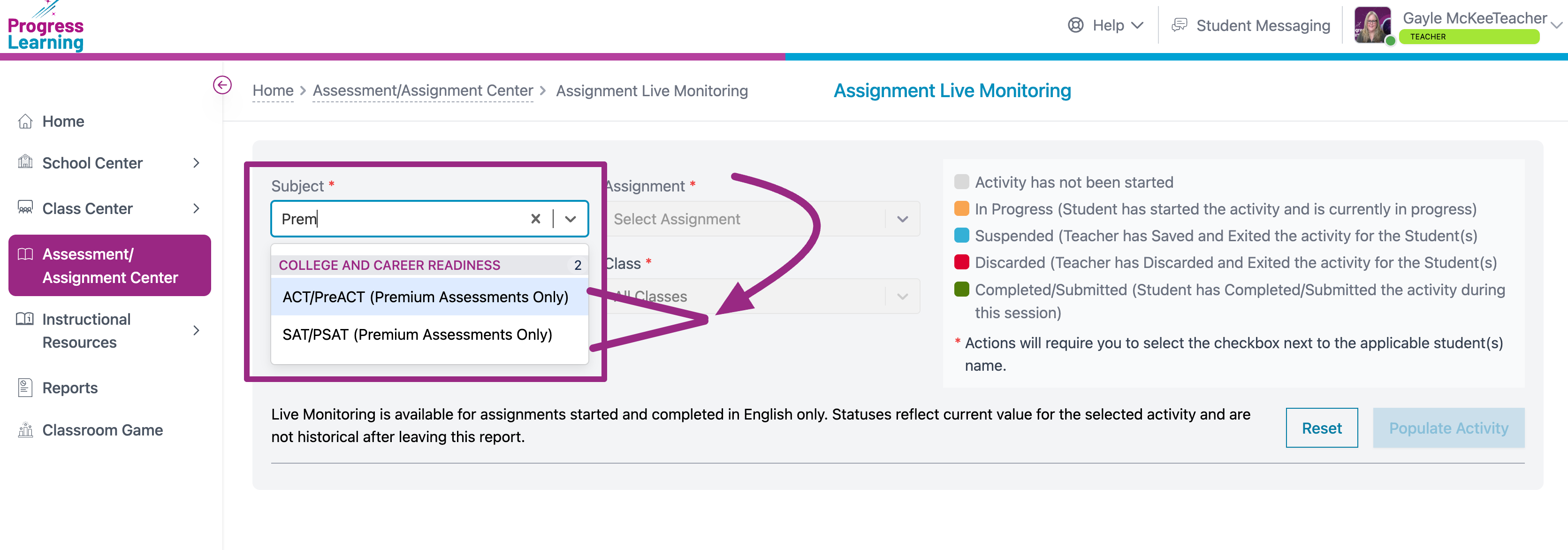
- Use the remainding filters to choose your Assignment, Activity (subsection) and Class
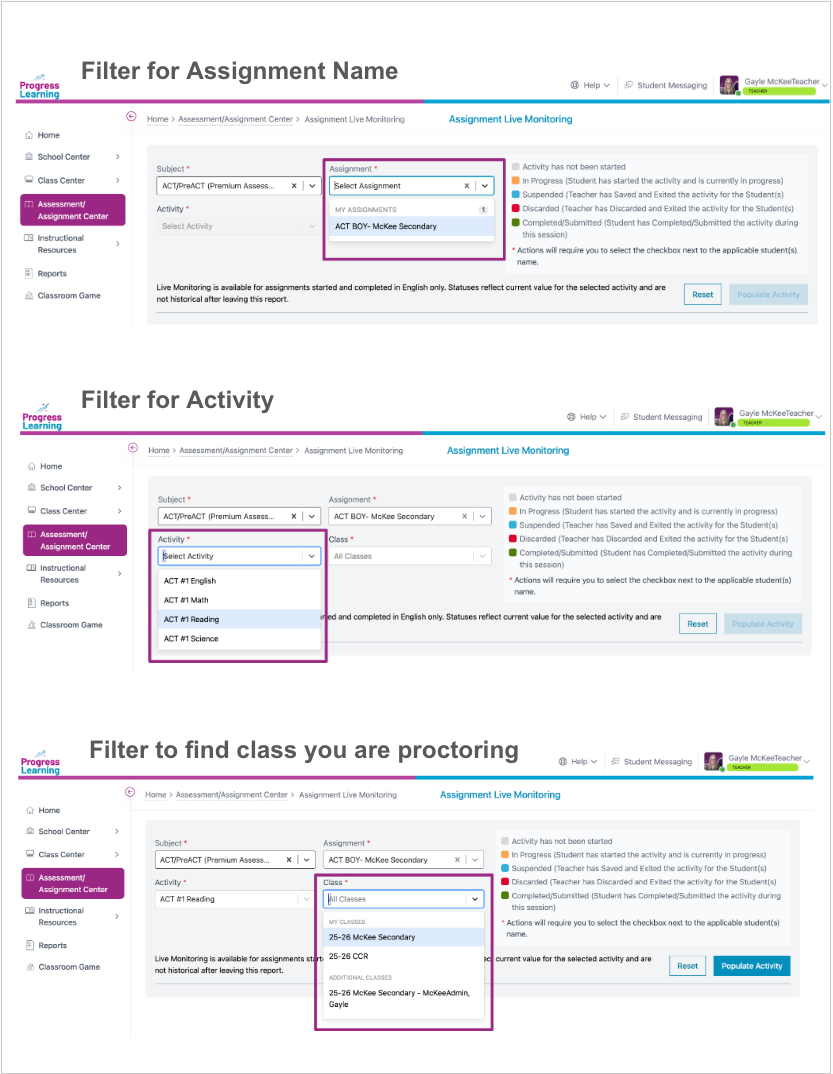
- Click on Populate Activity
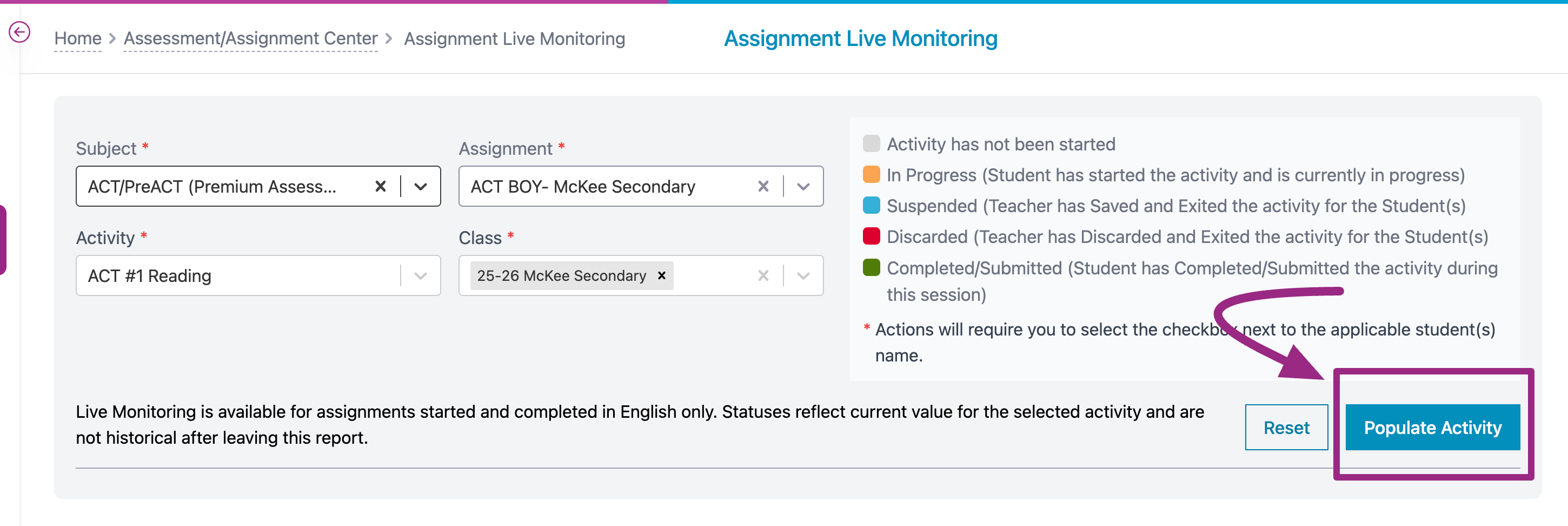
- The list of students who were assigned the chosen activity will appear on the screen. The colored dot in the "Status" column will tell you the current status of each student.
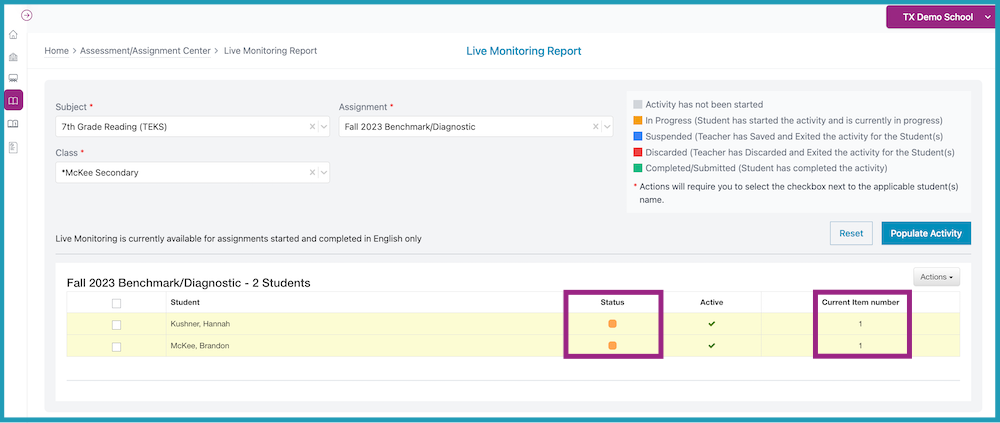
- Actions Menu
Click on the Actions menu for additional teacher options.
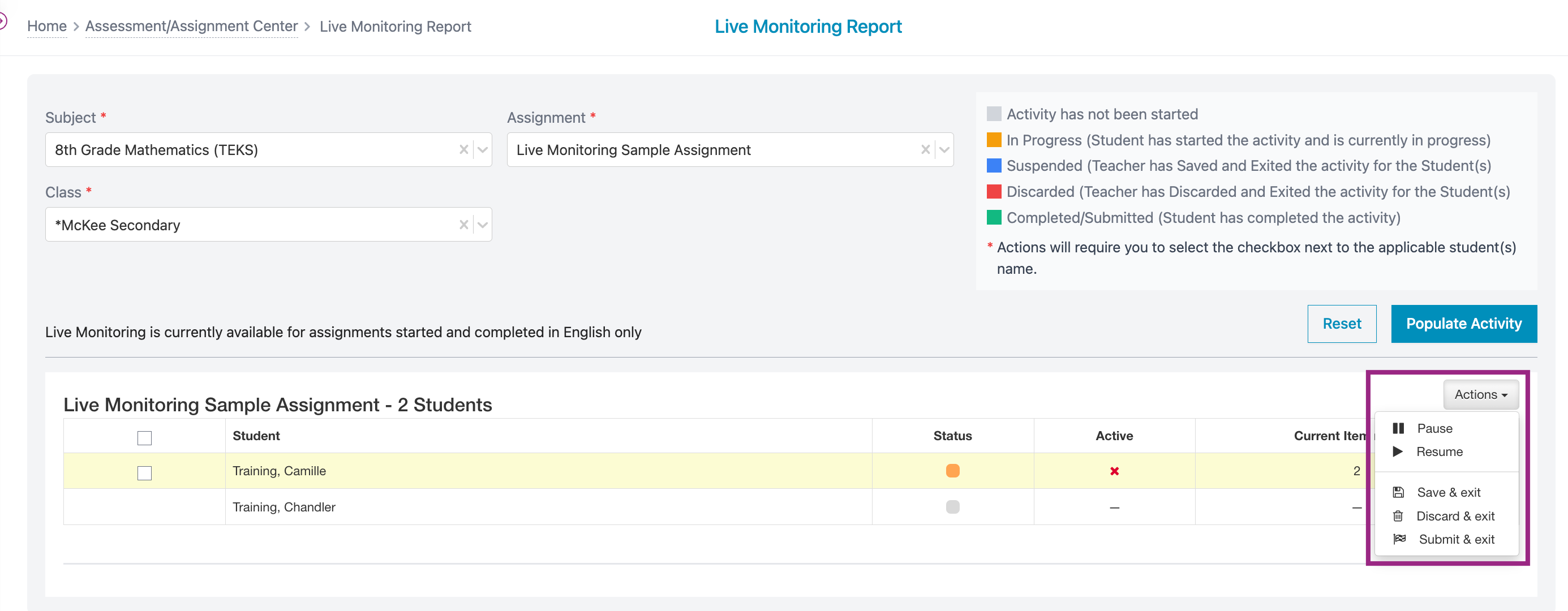
- Pause/Resume: This allows the teacher to temporarily pause the student's work. The student will not be permitted to continue until the teacher selects "Resume". Students will see the following image when the Teacher has paused their activity:
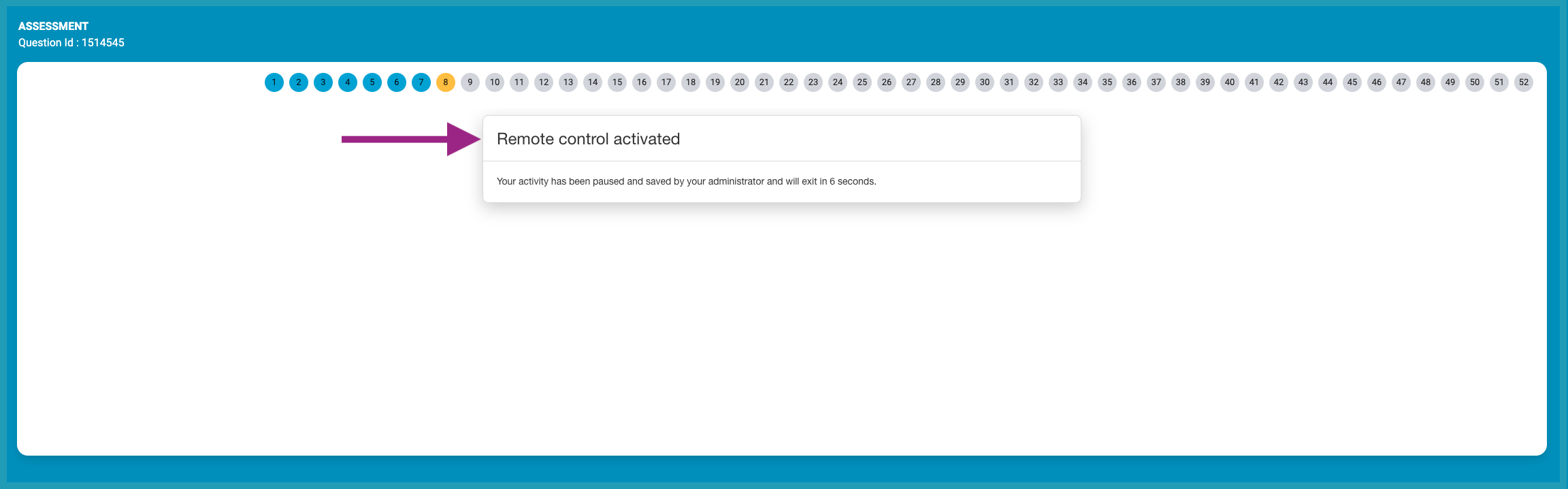
- Save & Exit: This allows the teacher to remotely save the student's work and exit them from the activity. The student will be able to resume the activity later from their assignments tab.
- Discard & Exit: This allows the teacher to remotely end the student's activity session without saving any of their work.
- Submit & Exit: This allows the teacher to remotely end the student's activity session by turning in the assignment, whether or not it is complete. Any unanswered or skipped questions will be counted as incorrect upon submission.
Need Help During Testing?
- If you have any questions or concerns, please reach out to the Support Team via Chat With Us in the Resource Center, Contact via email (in the upper right-hand of this page), or Call at 1-877-377-9537.

