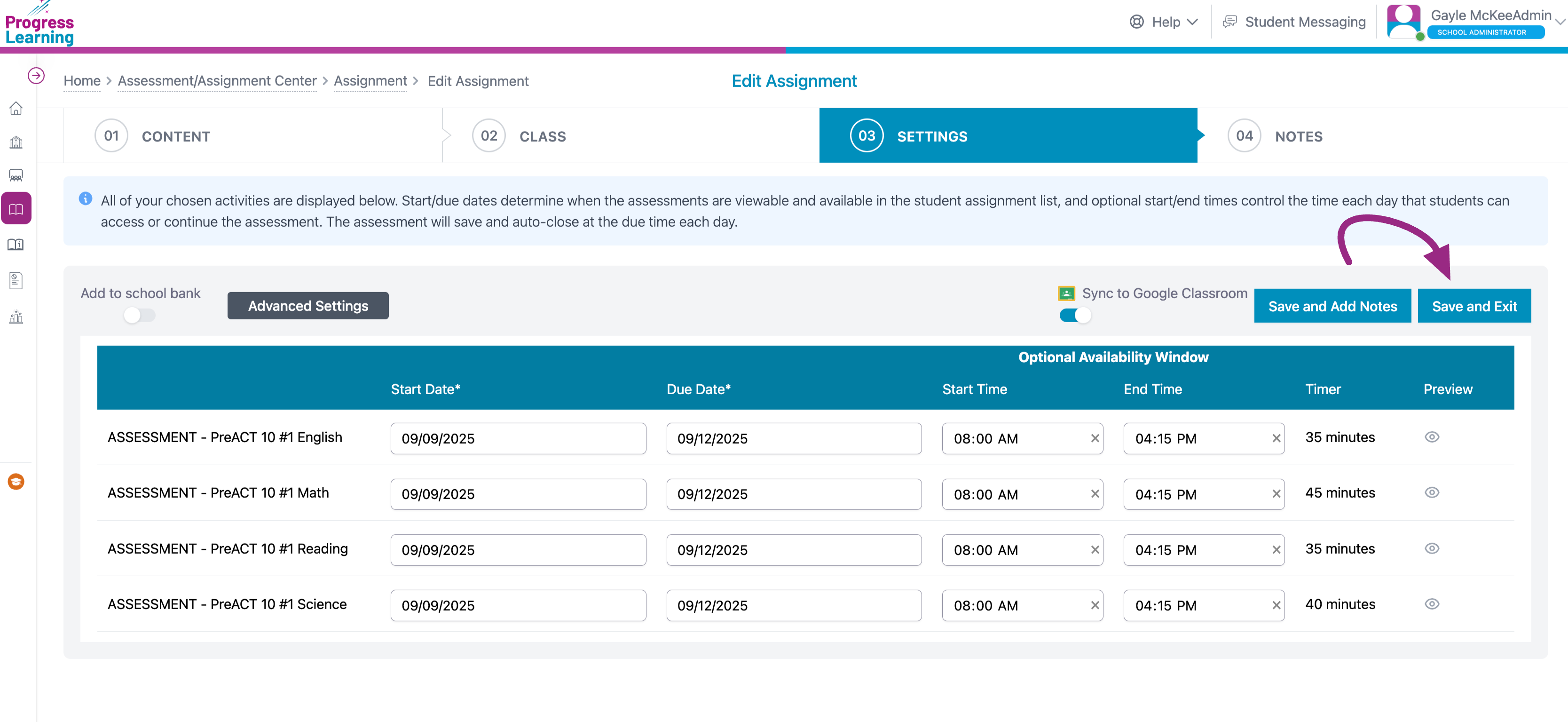How do I assign an ACT®/SAT® Premium Assessment?
The video below will walk you through all of the steps you need to assign a Practice ACT®/SAT® assessment.
When you are ready to Assign the Practice (Premium) Assessment, follow the steps below:
- Navigate to the Assignment/Assessment Center and then click on Assignment Builder
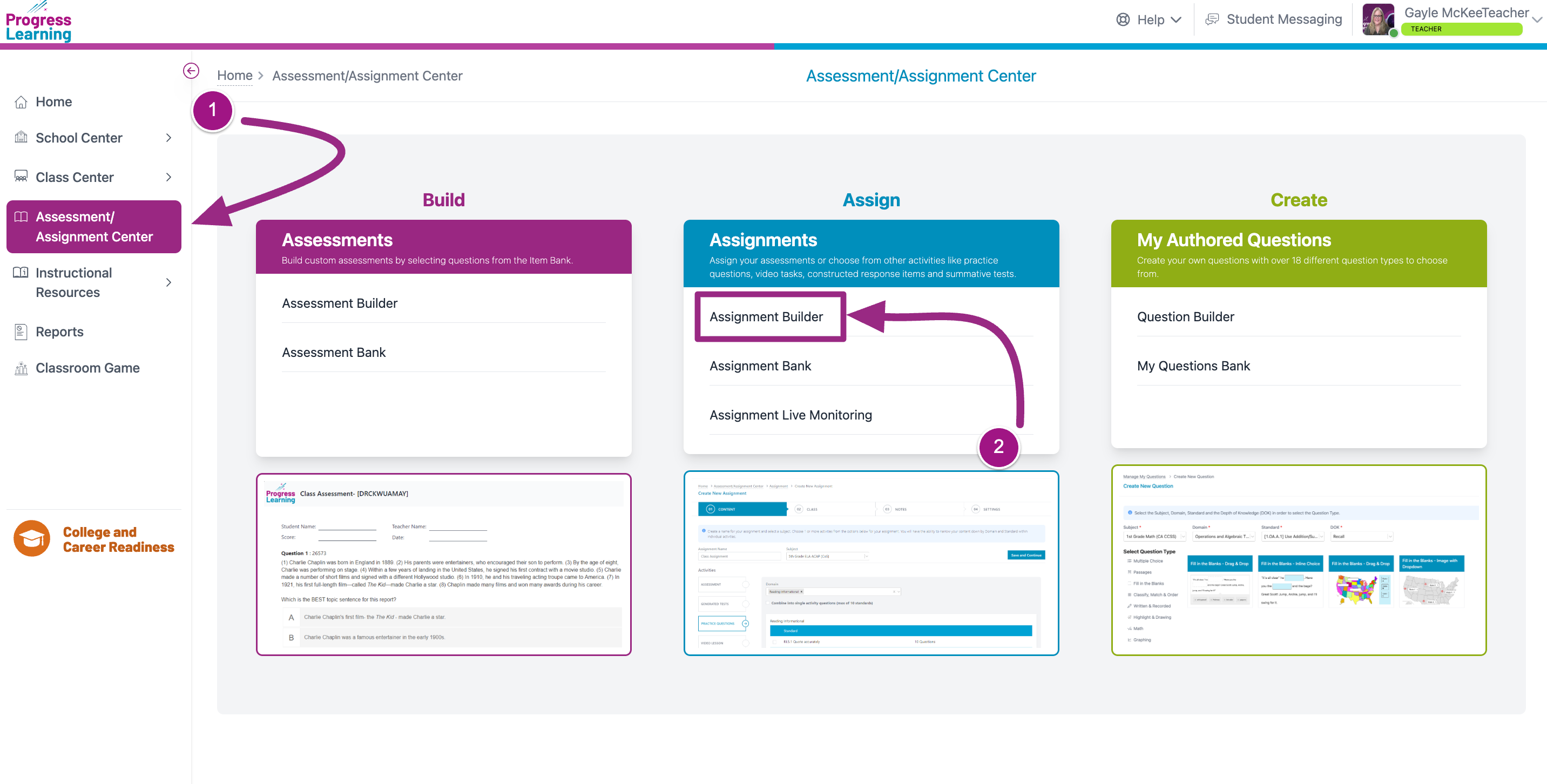
- Give your Assignment a name and in the subject box, type in the word 'premium'. From the dropdown menu, select either an ACT®/PreACT® or the SAT®/PSAT® Premium Assessment.It is important that you are pulling a test from the "Premium Assessment" list only.
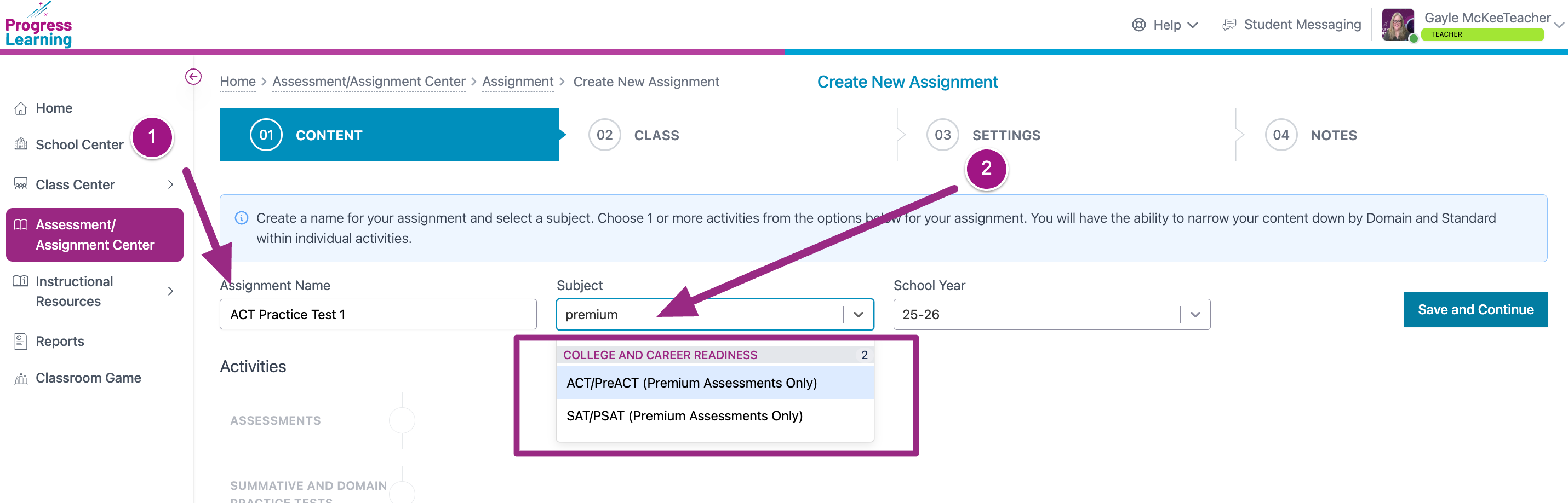
- From the list of available assessements, tick the box next to the one you want to assign.
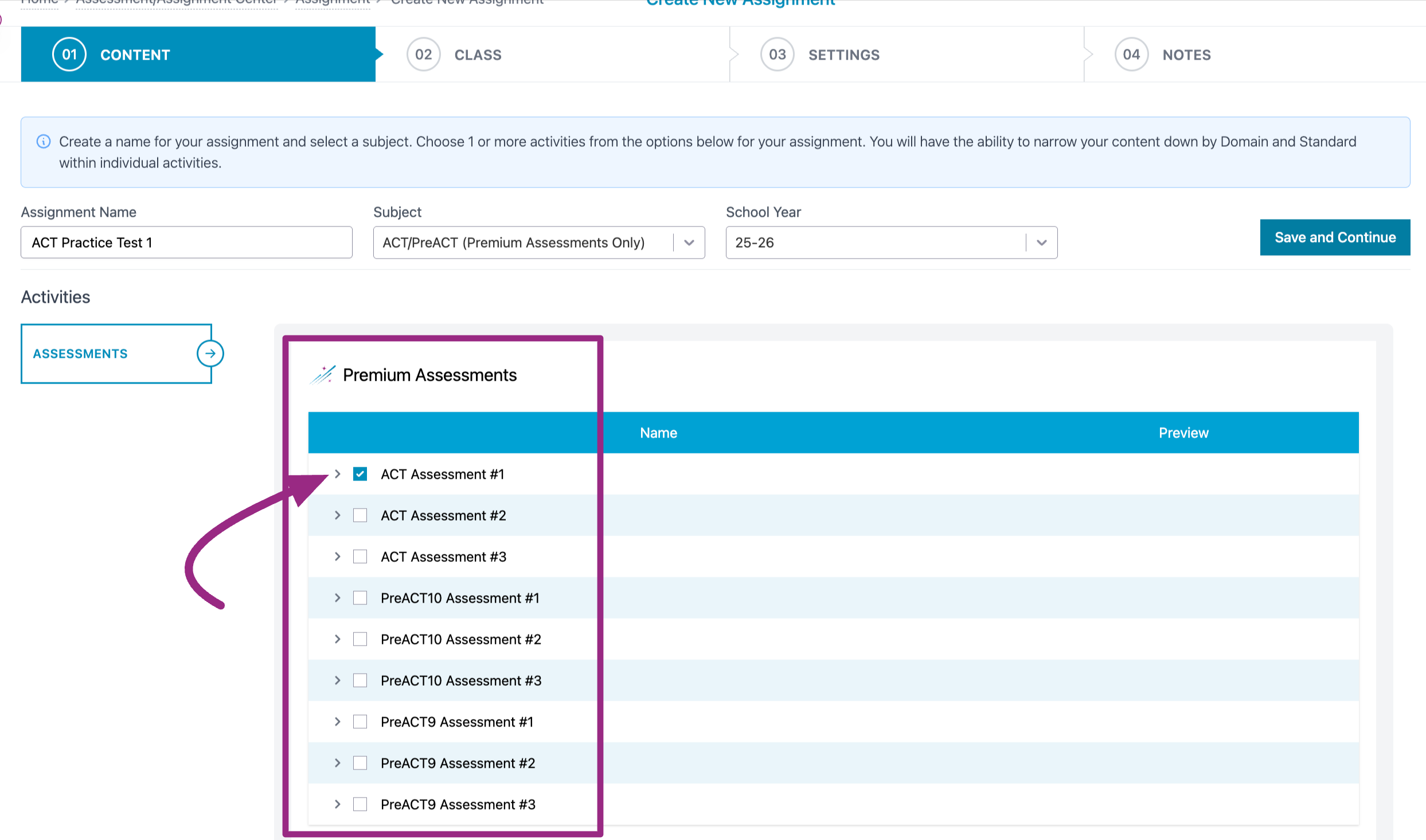
- If you want to assign only one subject area test at a time, click the carat beside the selected test and indicate which subject area you want to assign. In the example below, the English test has been locked by a school administrator and cannot be assigned until it has been unlocked. Then click on the Save and Continue button.
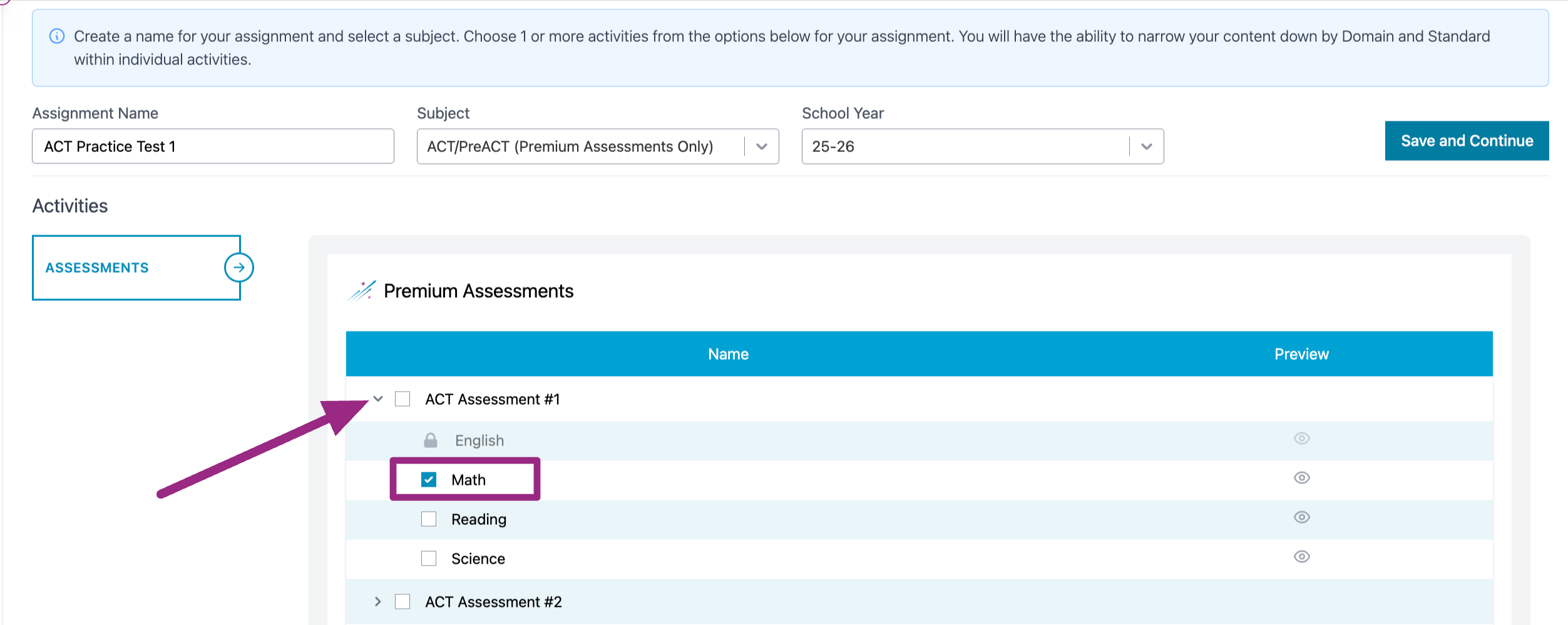
- If you want to assign only one subject area test at a time, click the carat beside the selected test and indicate which subject area you want to assign. In the example below, the English test has been locked by a school administrator and cannot be assigned until it has been unlocked. Then click on the Save and Continue button.
- Select the class to whom you want to assign the practice by clicking on the tick box next to the class name. If you want to refrain from assigning it to certain students, you may "untick" the box by their name. The global settings you set up for your students in the intial Class Setup phase will automatically load here.
- The assignment below is built by a School Teacher. School Teachers can only assign the test to classes for which they are a teacher or co-teacher. Click Save and Continue
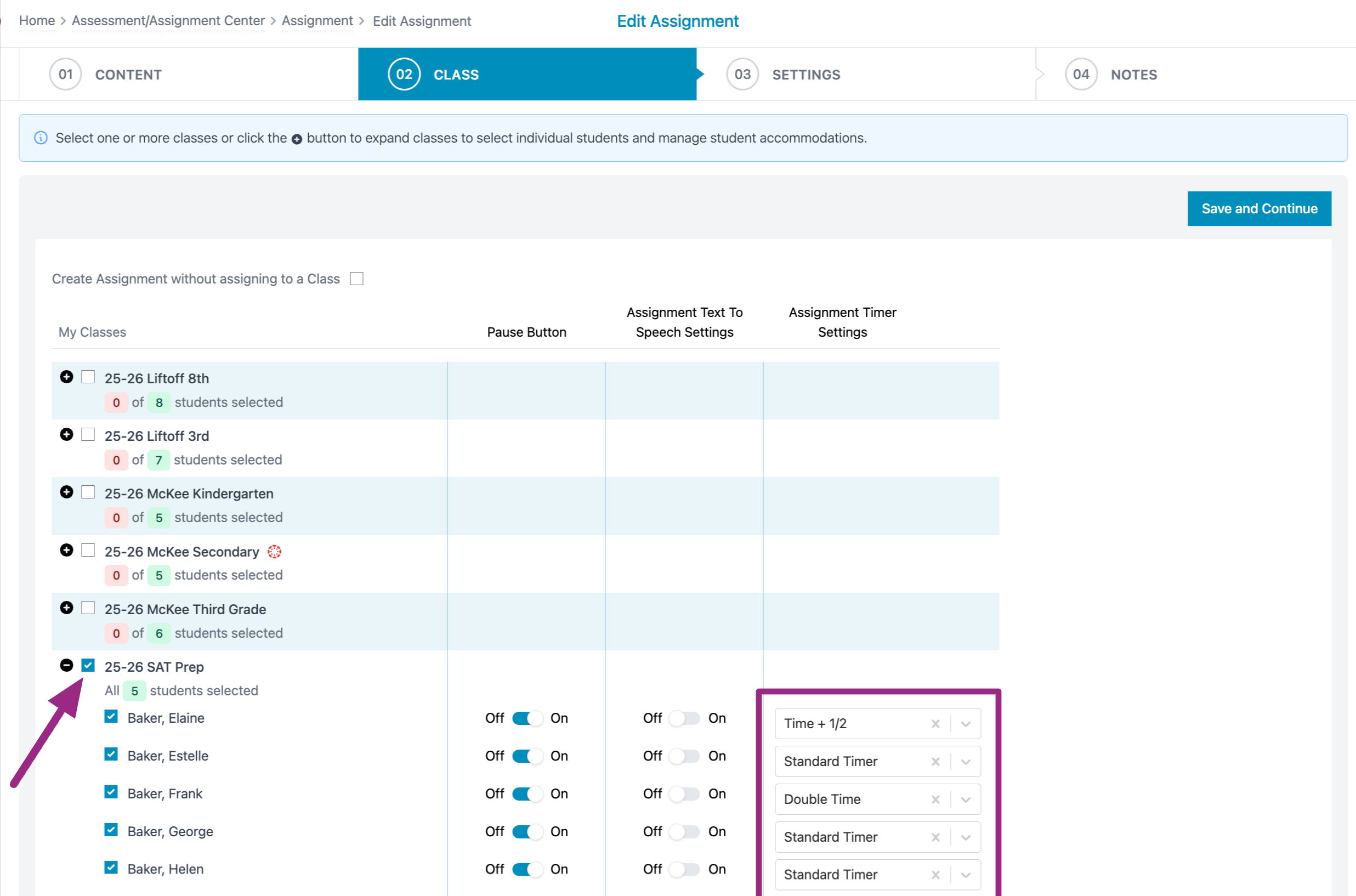
- The assignment below is built by a School Administrator. School Administrators can assign the test to an entire grade level. Click Save and Continue
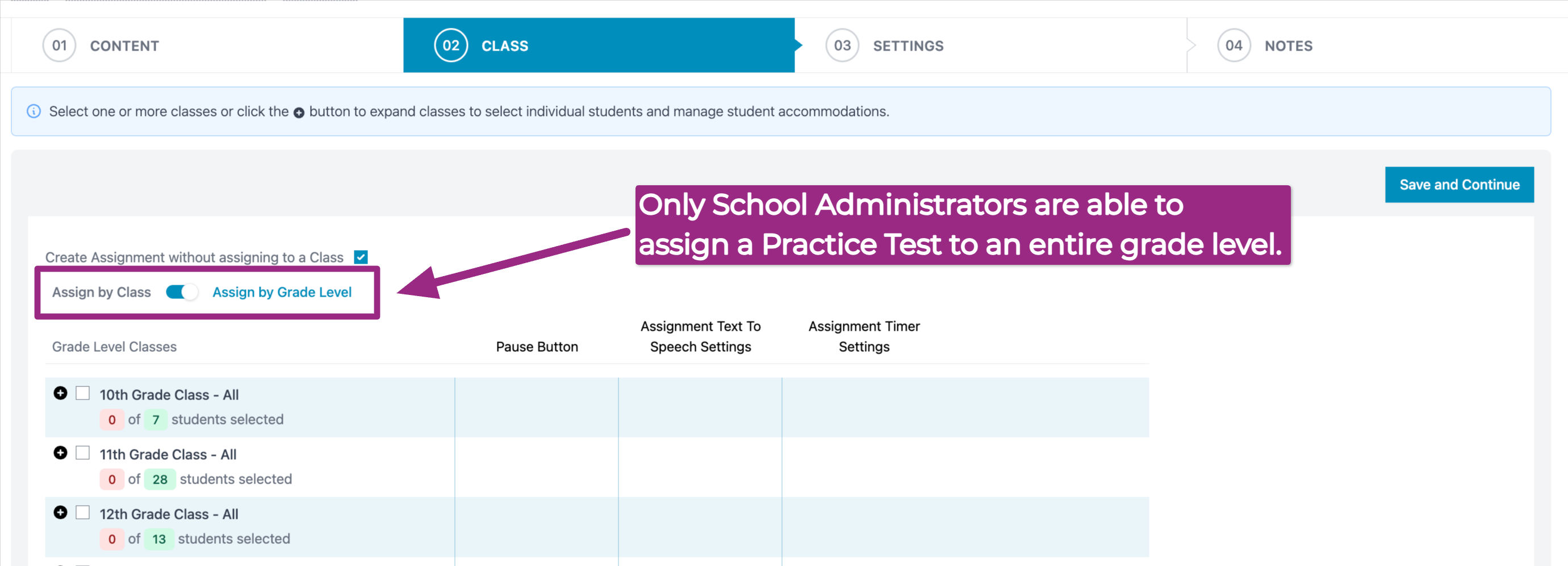
- The assignment below is built by a School Teacher. School Teachers can only assign the test to classes for which they are a teacher or co-teacher. Click Save and Continue
- The next step requires you to set your Start and End Dates and Times. Start/due dates determine when the assessments are viewable and available in the student assignment list, and optional start/end times control the time each day that students can access or continue the assessment. The assessment will save and auto-close at the due time each day.
- If you are Assigning an ACT/Pre-ACT test your screen will look like this:
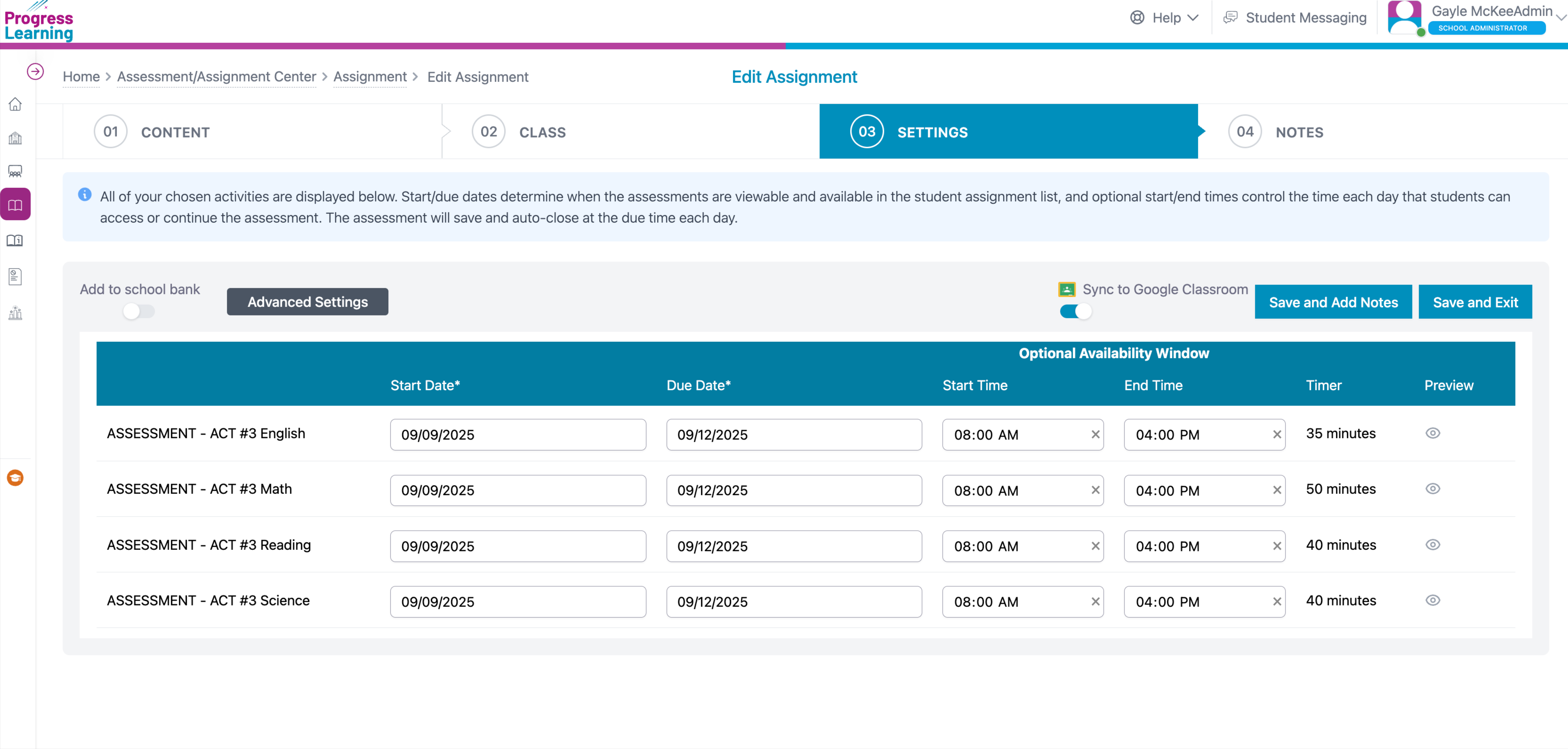
- If you are assiging an SAT/PSAT you will have the option to allow for Continuous or Non-Continuous administration
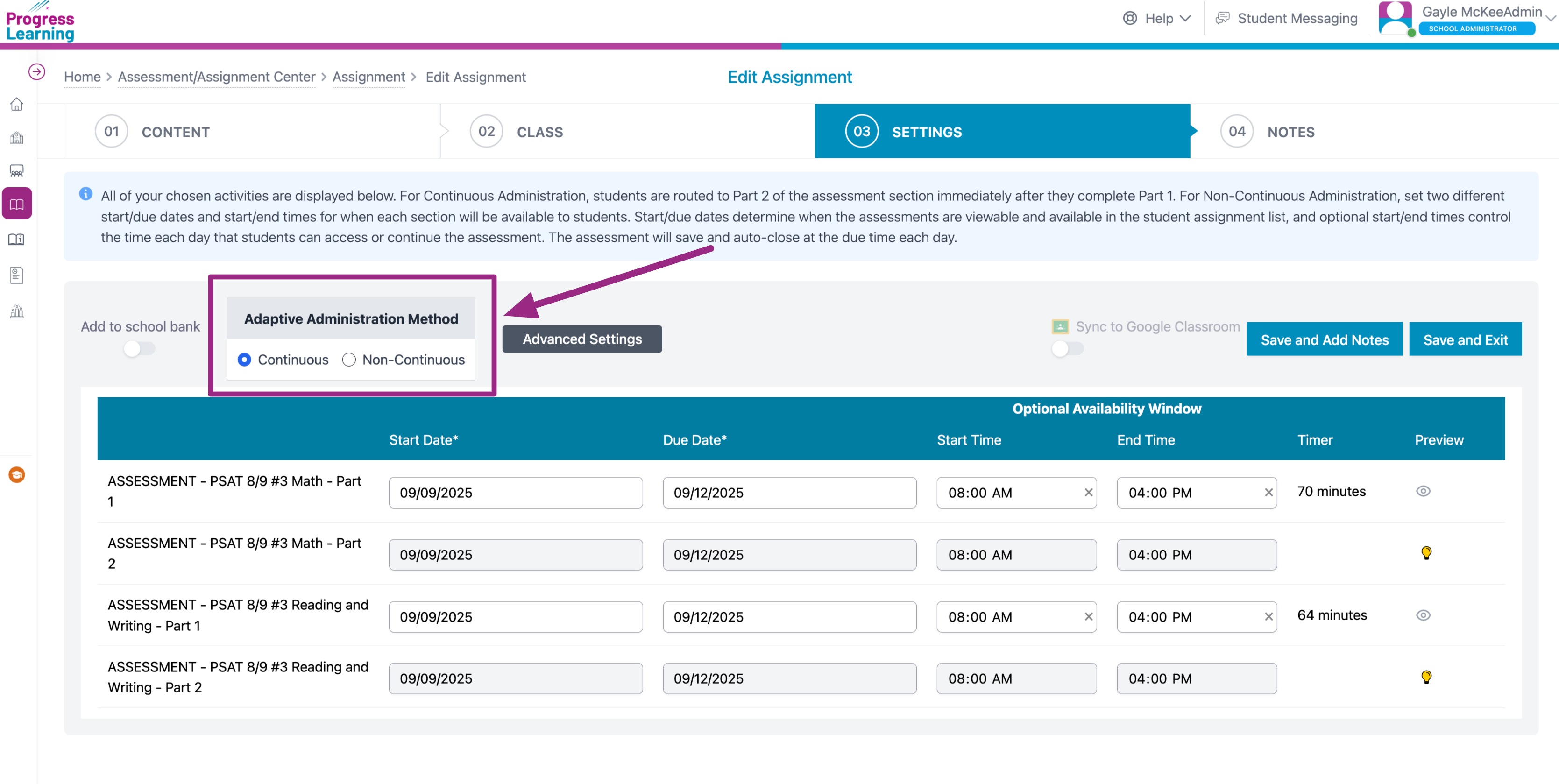
- Clicking on Advanced Settings allows you to control what students see when they complete and submit their test
- Release all details upon completion allows students to see their score, all questions, the answers they chose and the correct answers
- Release all questions and answers after Due Date; score is visible allows students to only see their score upon submission
- Release score, questions and answers after Due Date will not allow students to see any information until the testing window has closed.
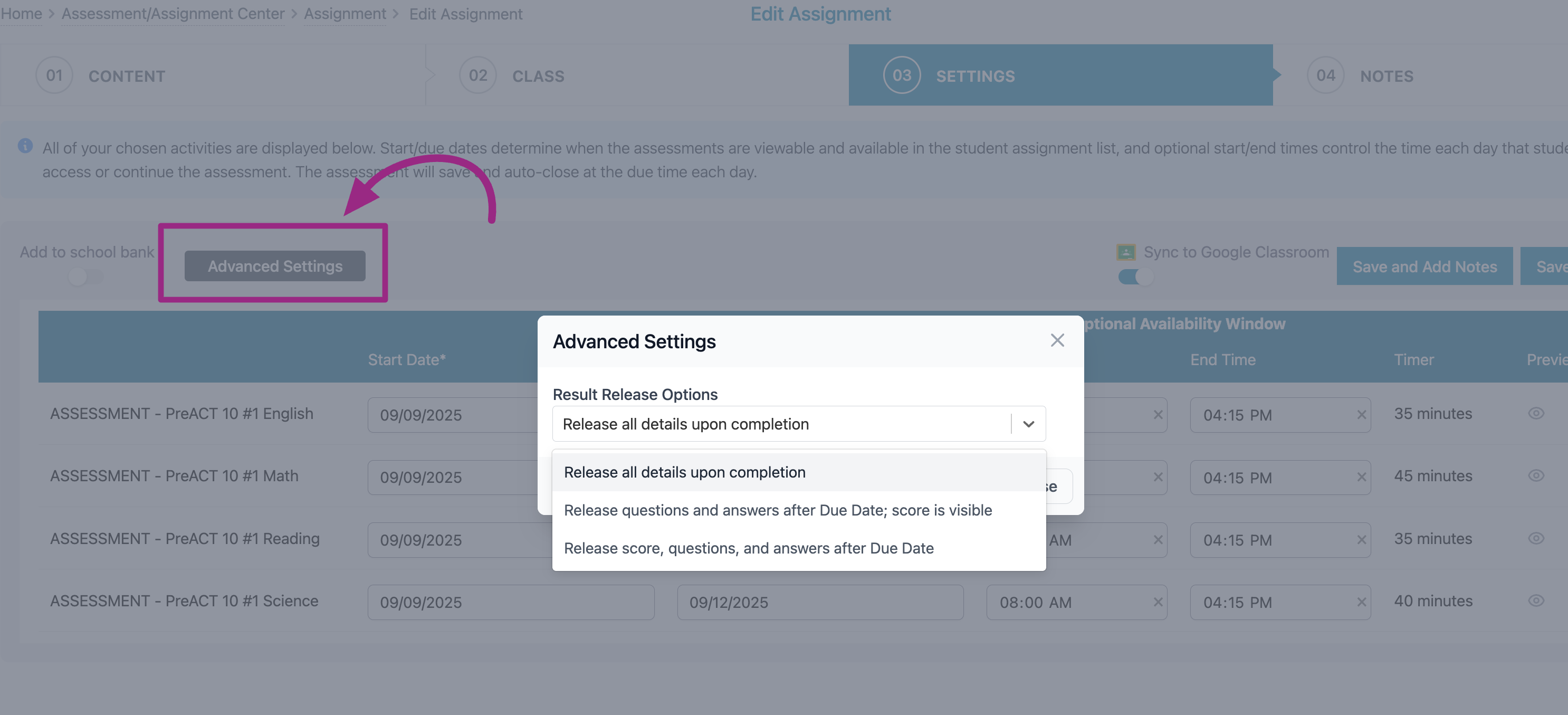
- Click on Save and Exit to complete the process