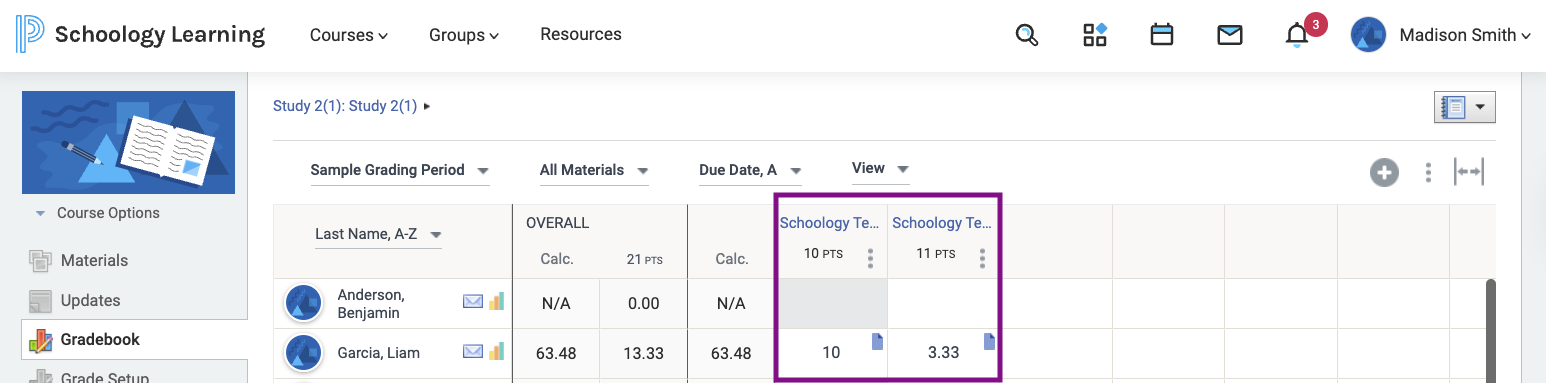How to Integrate Progress Learning with Schoology for Teachers
How do I give an assignment with Schoology?
- Navigate to the Assignment Center.
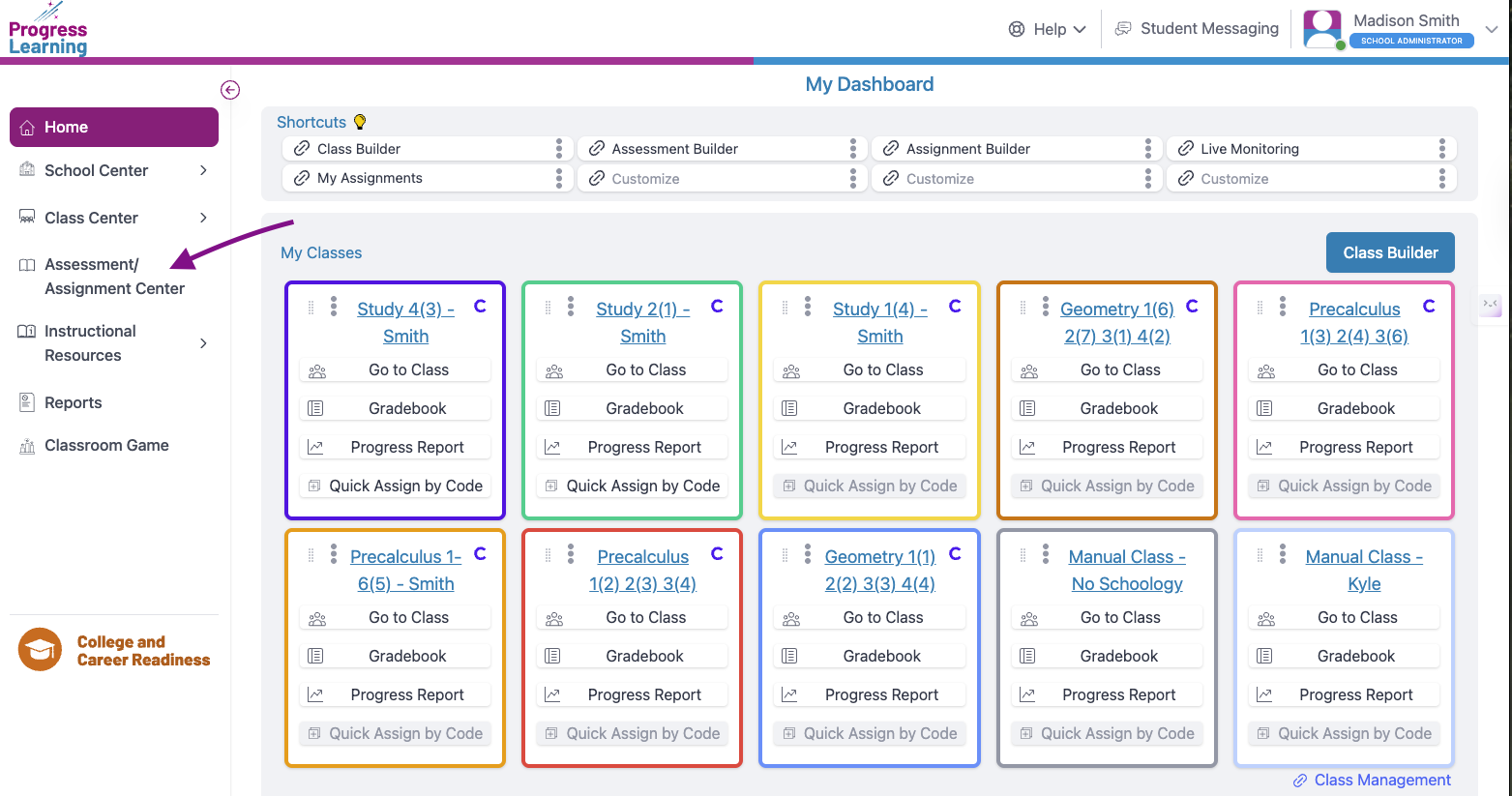
*Assignments given to system-generated classes (such as grade-level classes) are not supported.
- Select Assignment Builder from the Assign section.
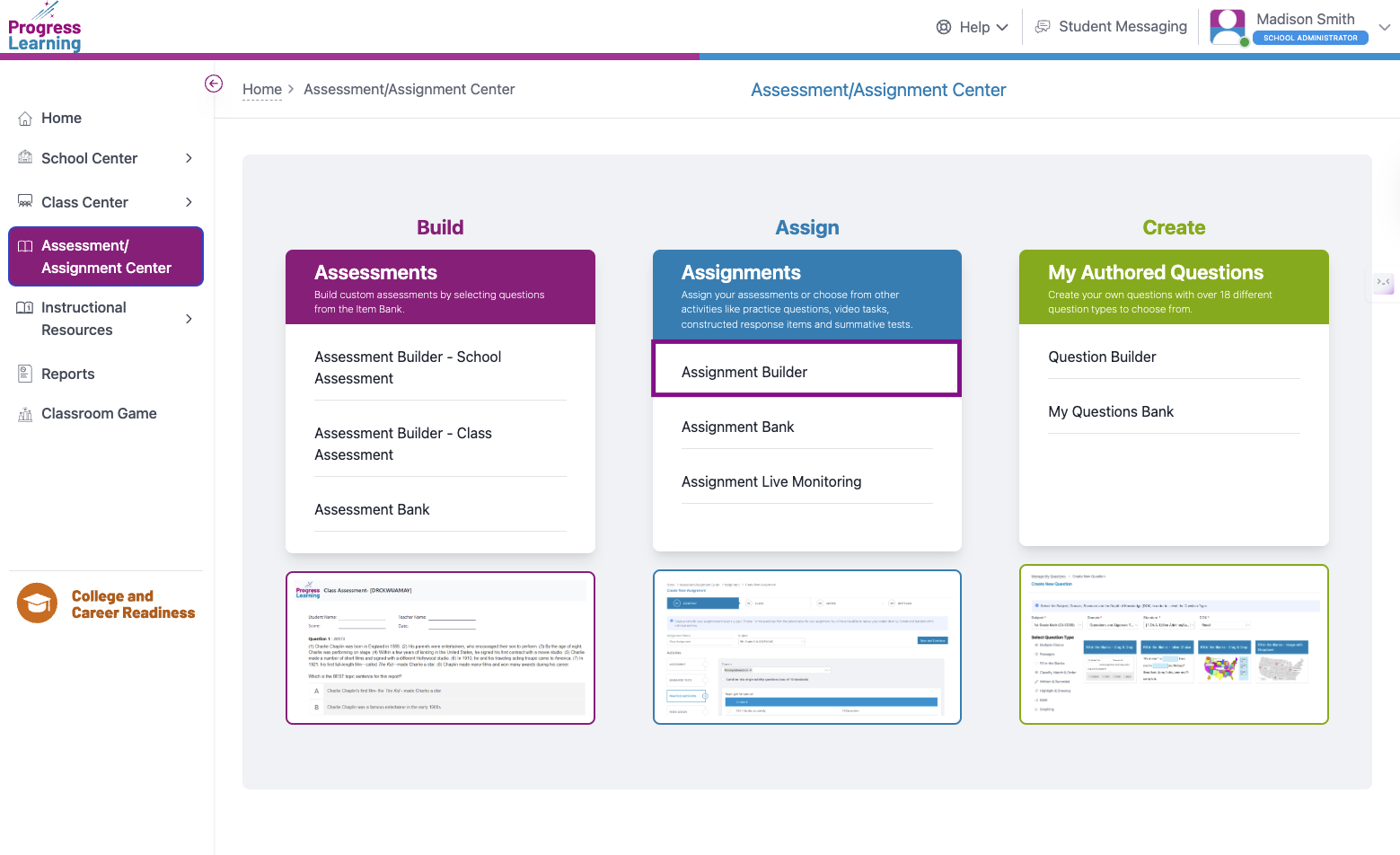
- Enter an assignment name, choose a subject, and add an activity for the assignment. Select Save and Continue once you're done.
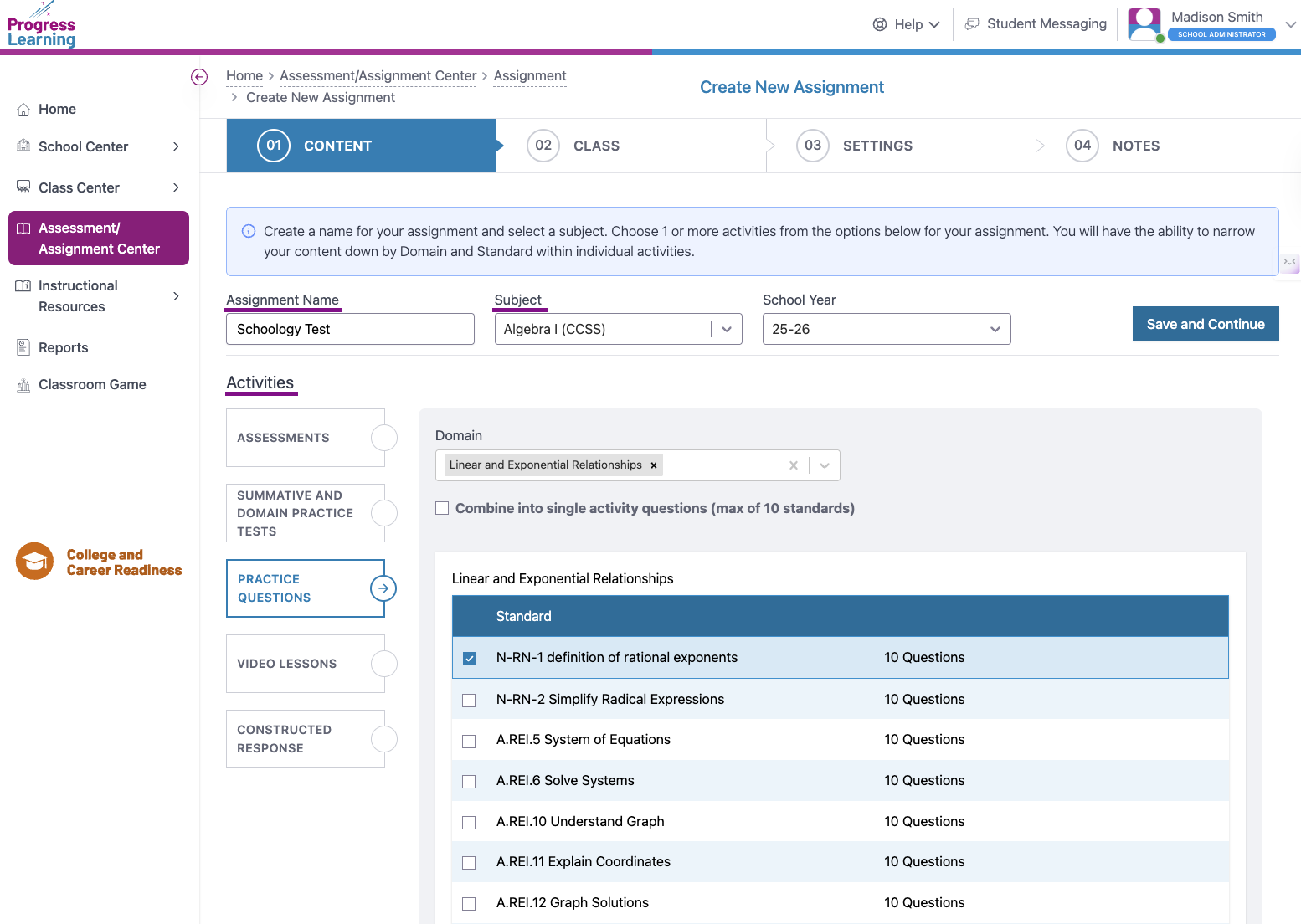
- Select the class(es) you would like to assign the assignment to. Select Save and Continue.
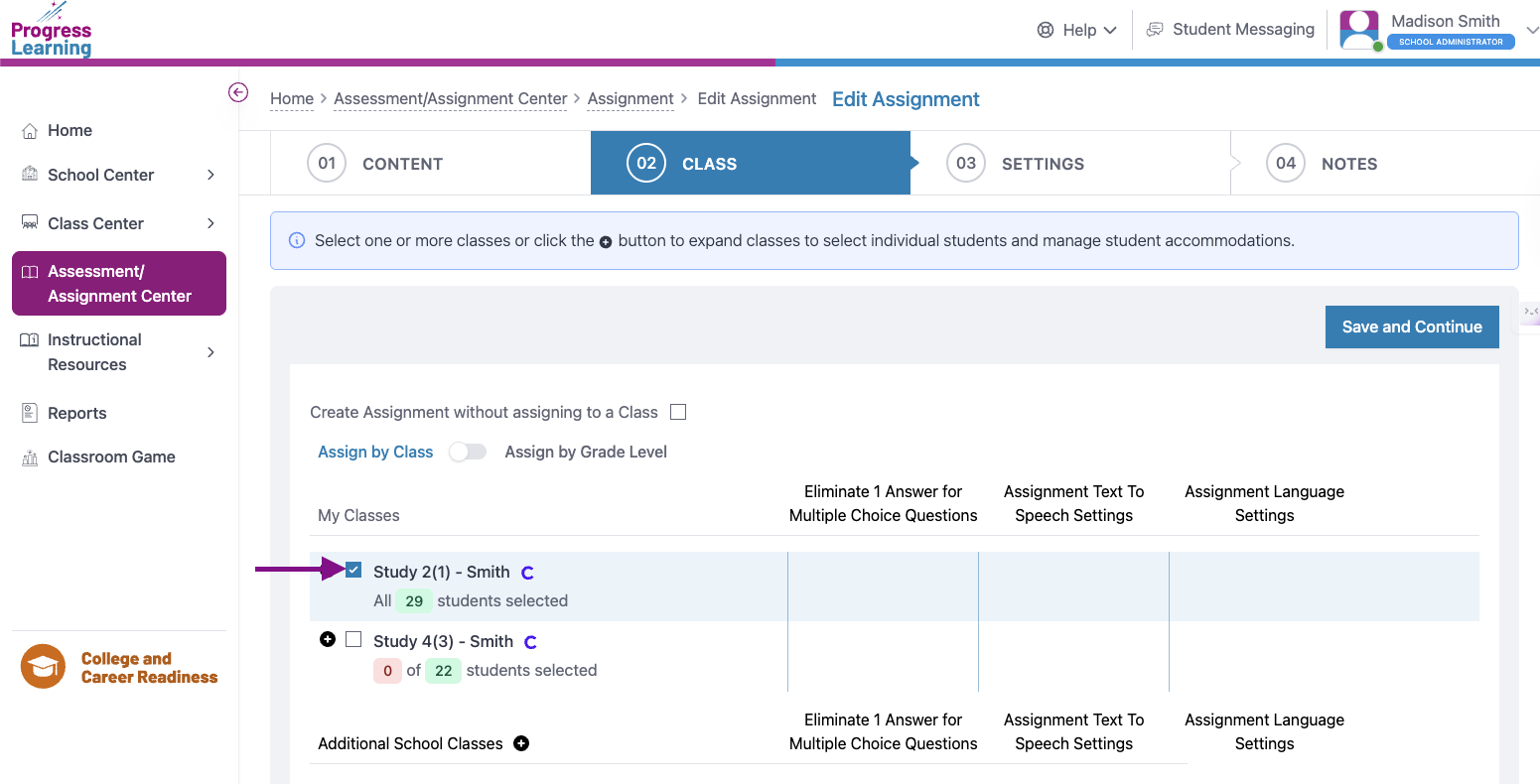
- Enter a Start Date and Due Date for the assignment, and update any other settings you'd like. Select Save and Add Notes or Save and Exit to save the assignment.
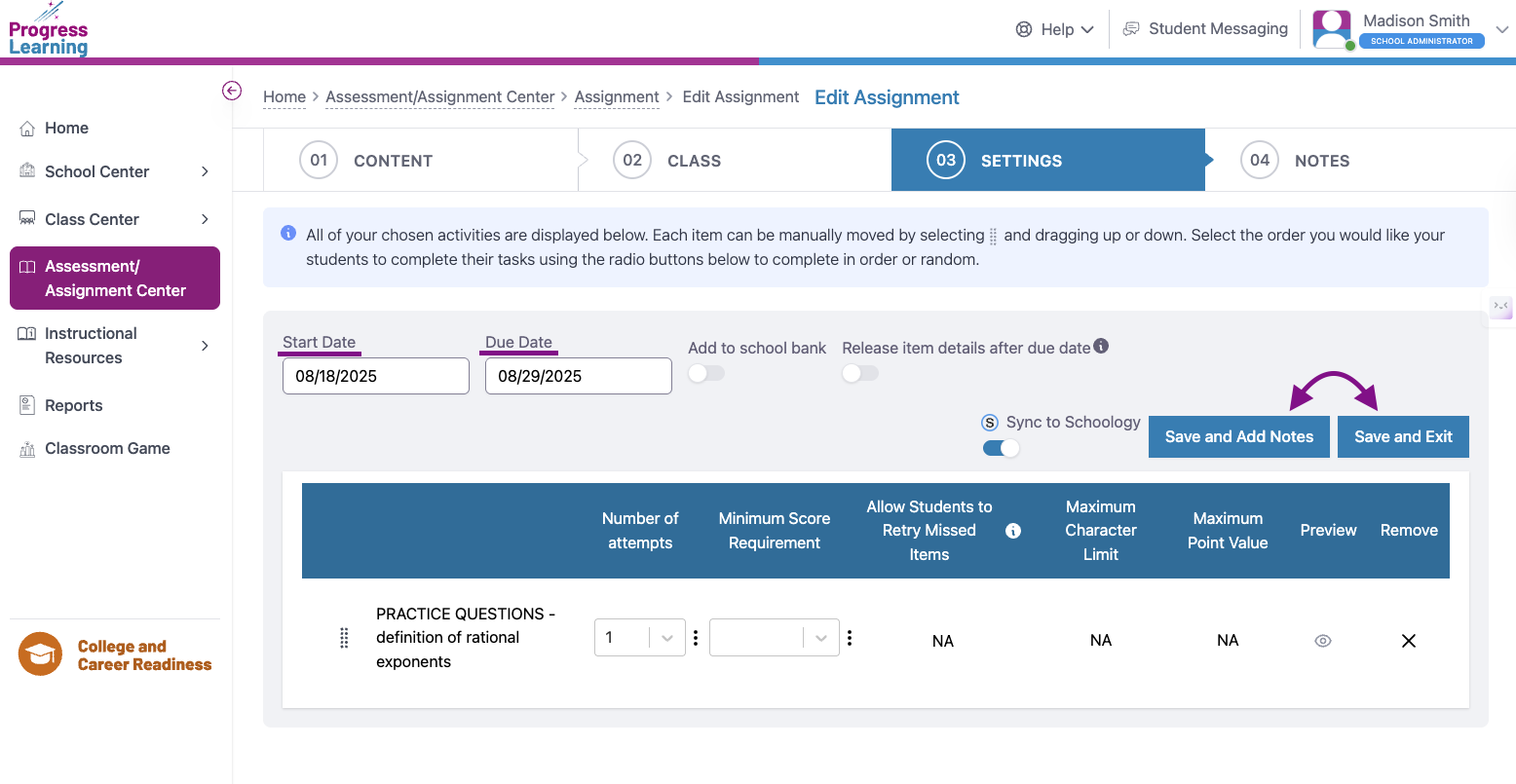
- An assignment status pop-up will appear to confirm the assignment synced successfully. Select the option to Go to Assignment Bank.
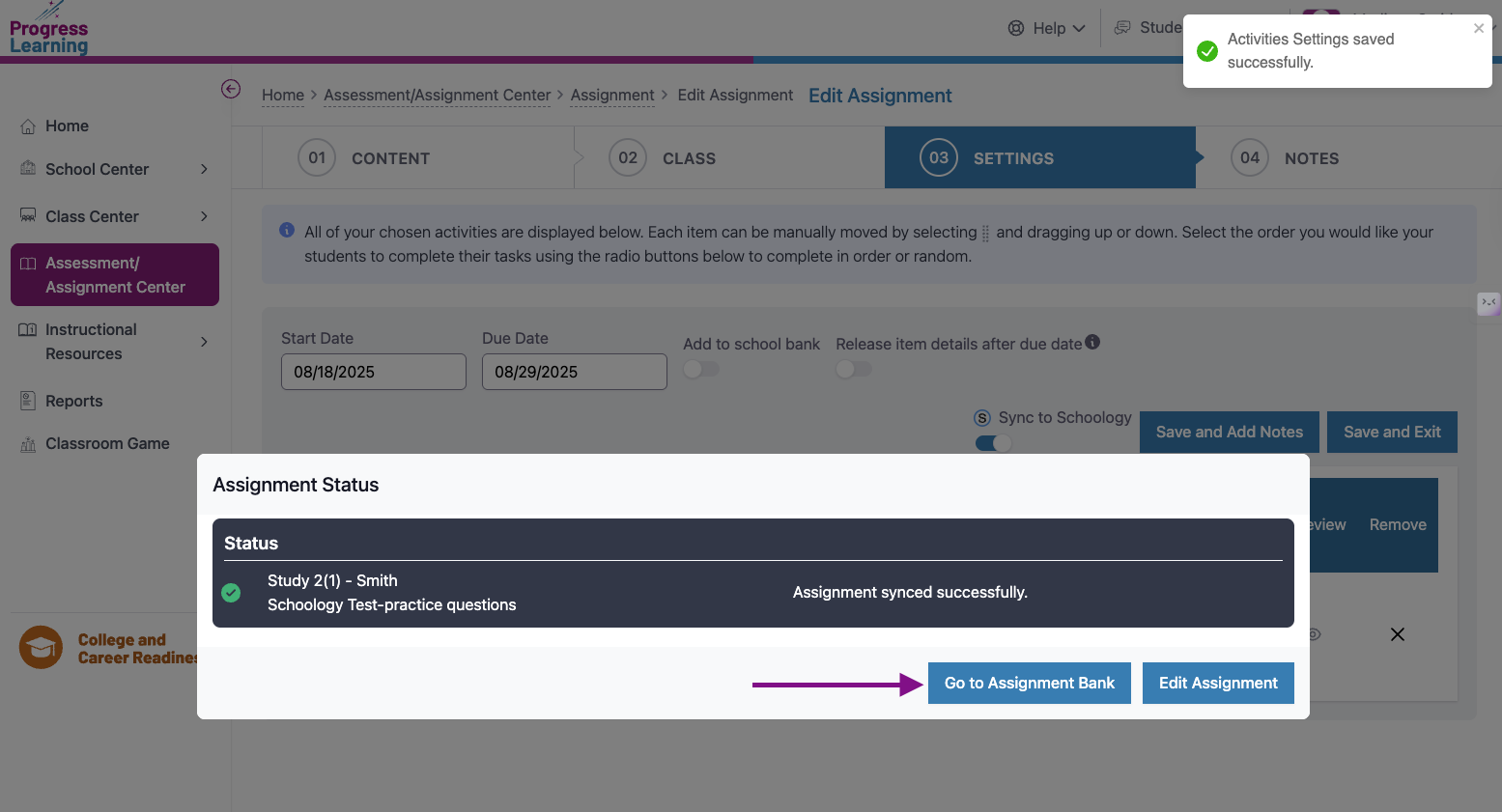
- When you return to the Assignment Bank, assignments synced to Schoology will display a Schoology logo beside them.
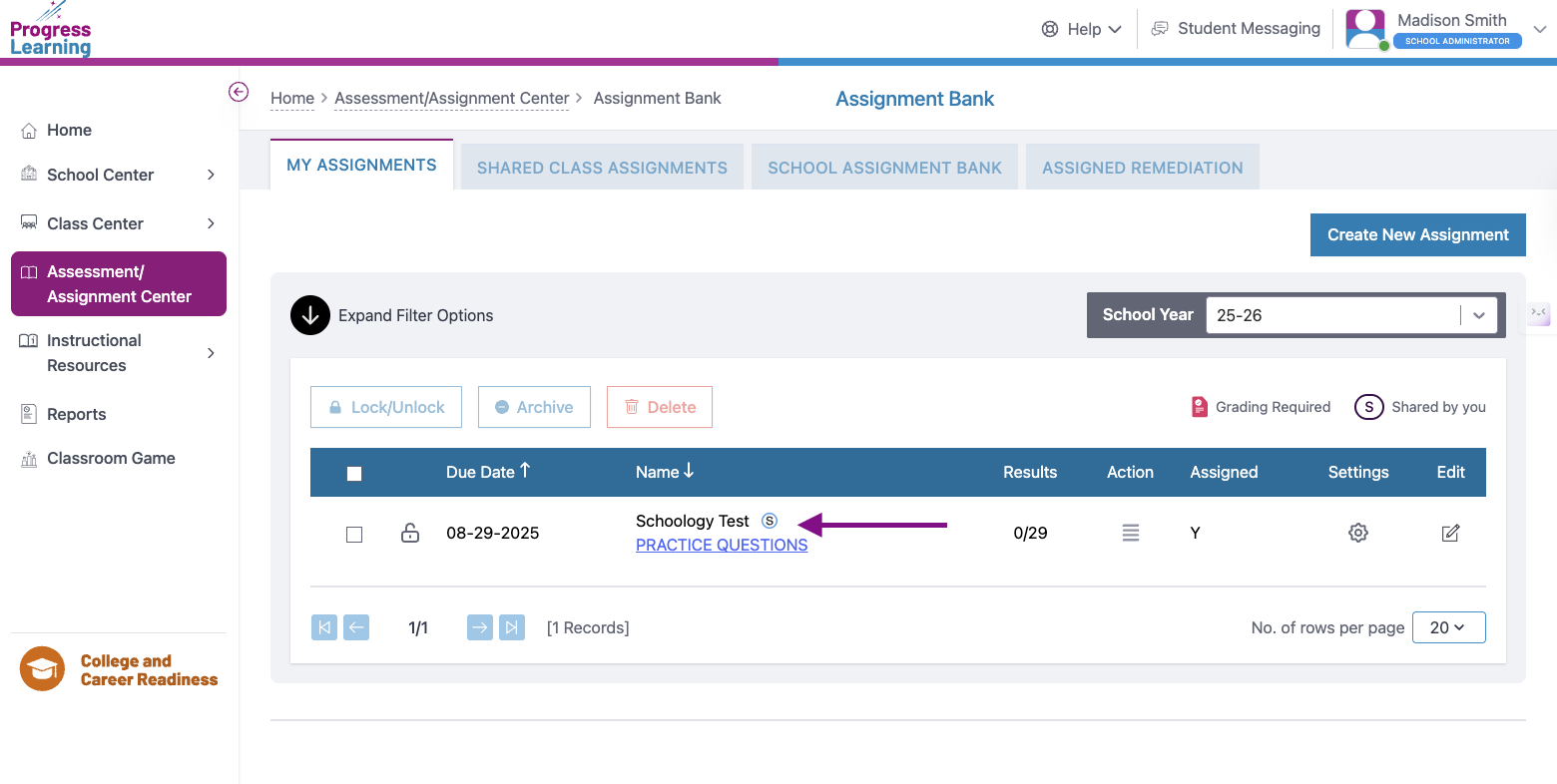
How to grade an assignment in Schoology
- Navigate to the assignment in Schoology for your class.
- Select the settings icon to the right of the assignment in Schoology. Select the edit option.
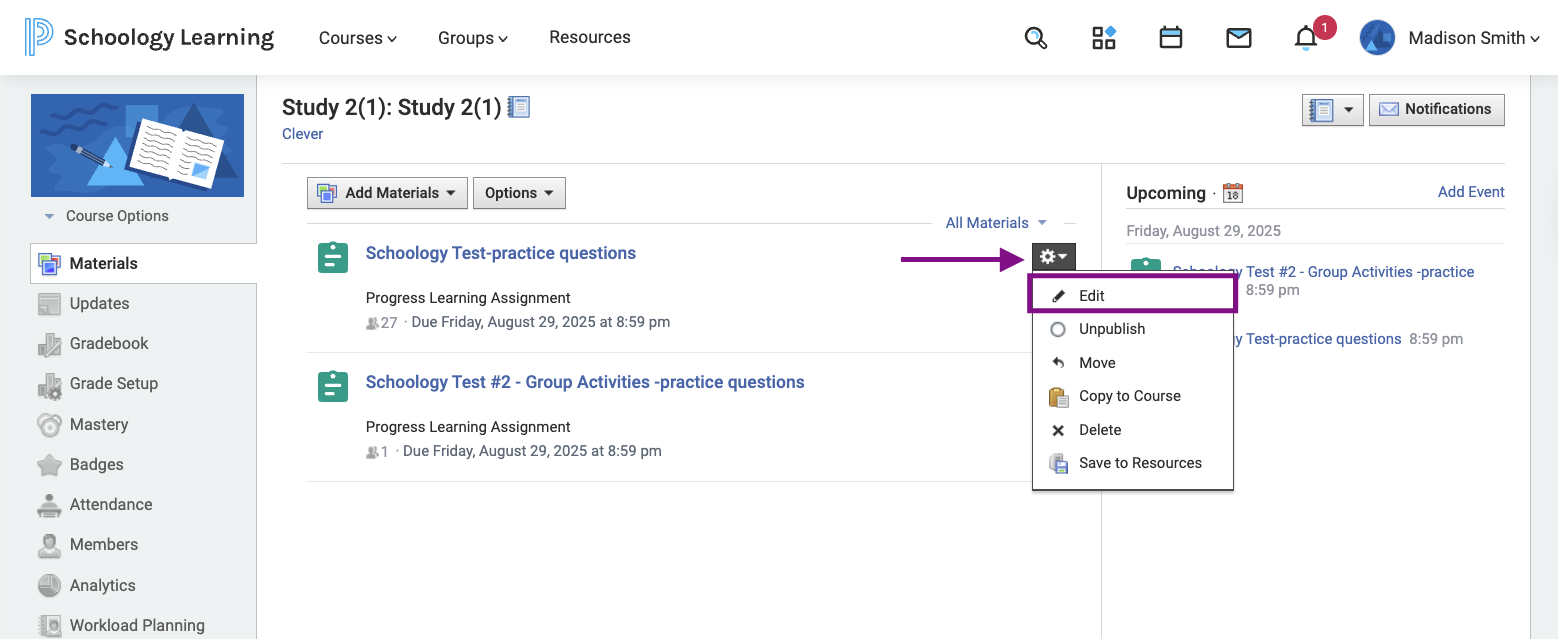
- Select the dropdown menu to update the Category in Schoology to any other category you use. Select Save Changes.
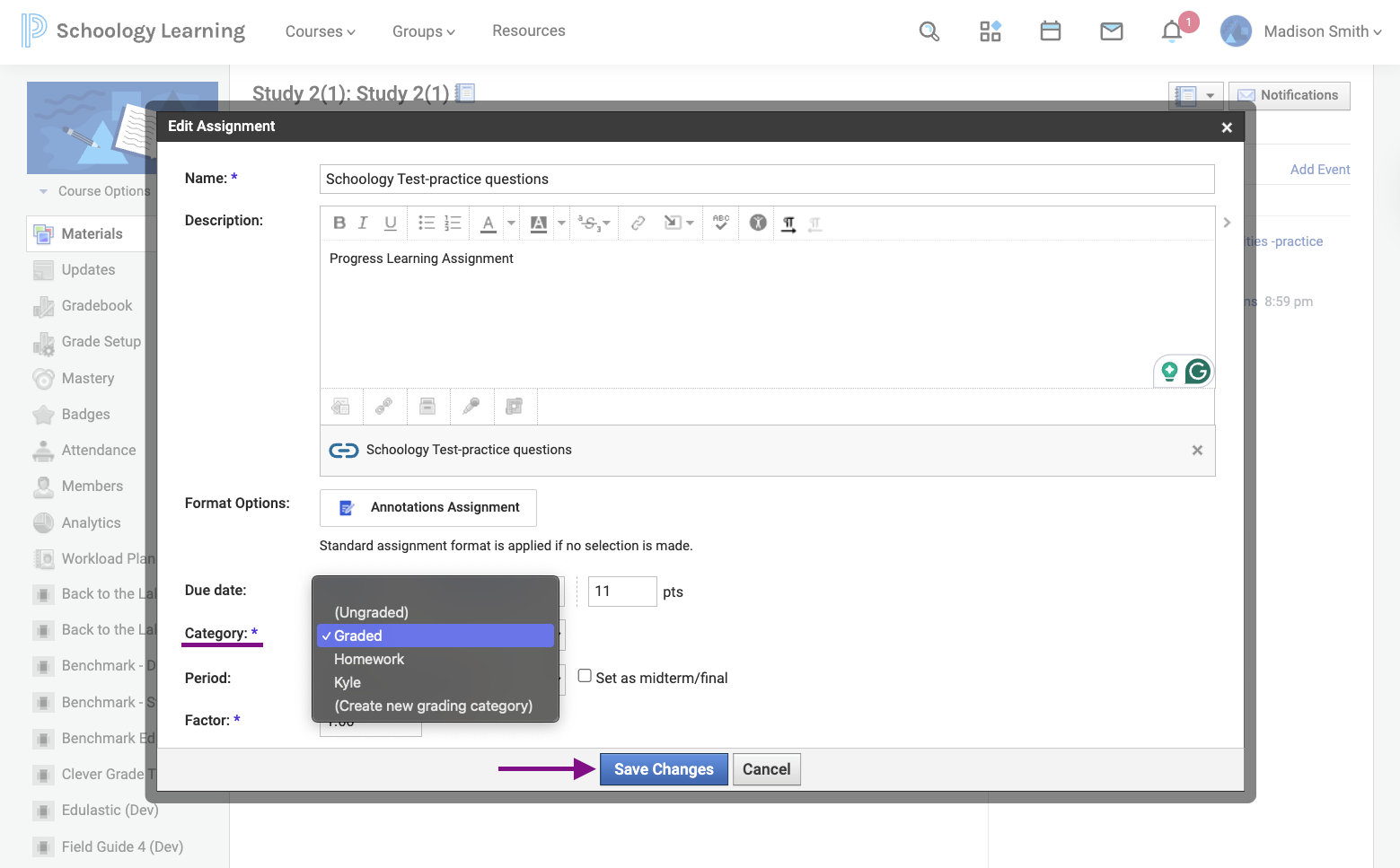
- Now all grades for the assignment will sync to Schoology within 5-15 minutes!