Teacher and Student Setup Prior to Test Day with Checklist
Before Test Day Checklist
Technical Readiness:
- Devices: Ensure all devices (computers, tablets) students will use are fully charged and in good working order.
- Internet Connectivity: Verify stable and strong internet access in all assessment locations.
- Browser Compatibility: Confirm that the browsers being used are compatible with Progress Learning (updated versions of Chrome, Firefox, Edge, Safari).
- Headphones (if applicable): If the SAT assessment includes audio components, ensure working headphones are available for each student.
Confirm Progress Learning Access
- Verify all students have active accounts and can log in to Progress Learning successfully.
Rostering Accuracy
- Confirm that all students are correctly rostered in their respective classes within Progress Learning (see instructions below). This is crucial for accurate reporting and assignment distribution.
- If using Clever/ClassLink for rostering, ensure the connection to Progress Learning is enabled and up-to-date.
- Check to make sure student accommodations have been set by your School Administrator.
- Remember that Horizon Education Clever/ClassLink rostering does not automatically transfer to Progress Learning and requires a new setup.
Instructions
Rostering Classes
- Before proctoring, set up your classes.
- If your classes have been created by Clever or ClassLink, click here for instructions on completing class setup.
- To Manually Roster your classes, click the Class Builder button on the home page and follow these steps.
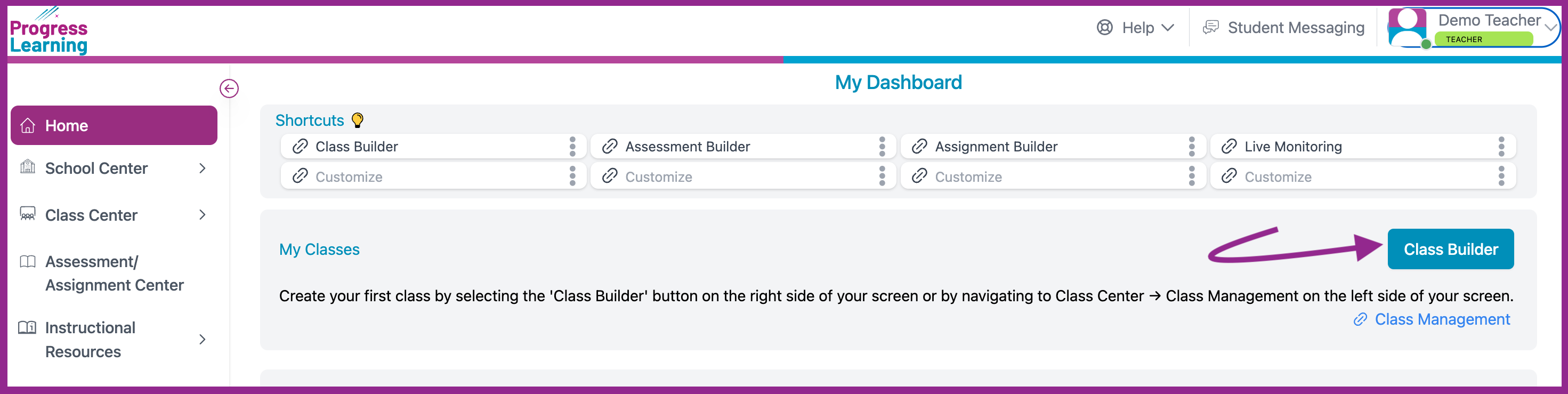
Student Messaging (optional step)
- Adjust settings for Student Messaging if desired. By default, students have the ability to message their teacher. This can be turned off by following these steps:
- Click on your name in the upper righthand corner of the home page and go to your profile.
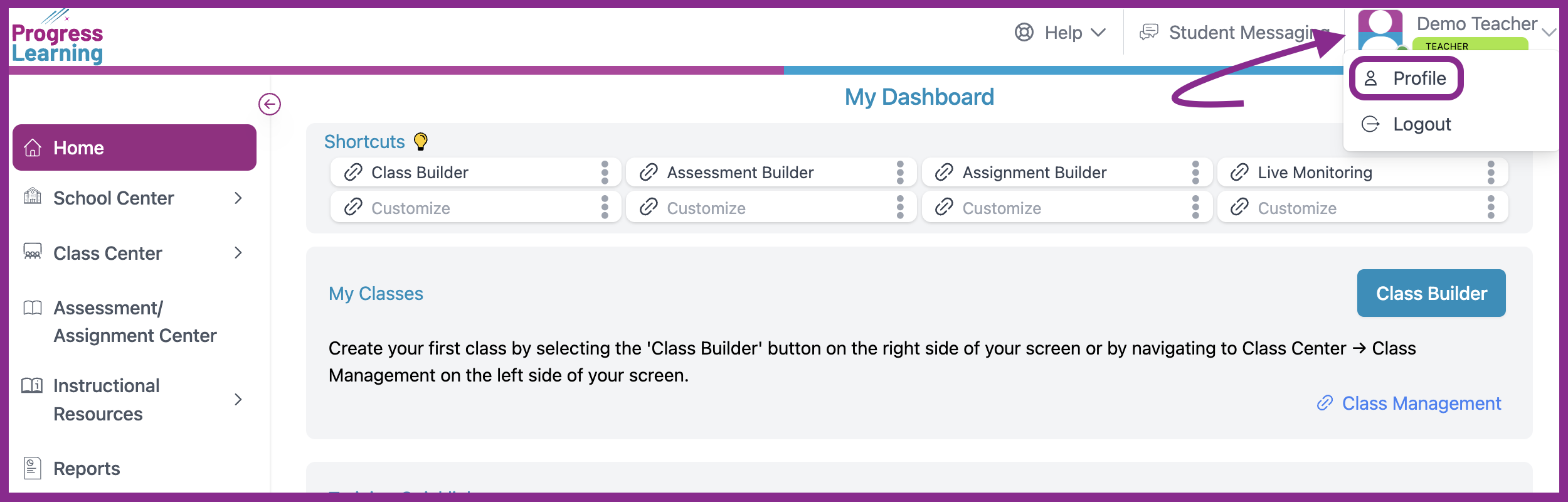
- Click on the settings tab and toggle the messaging feature on or off by class.
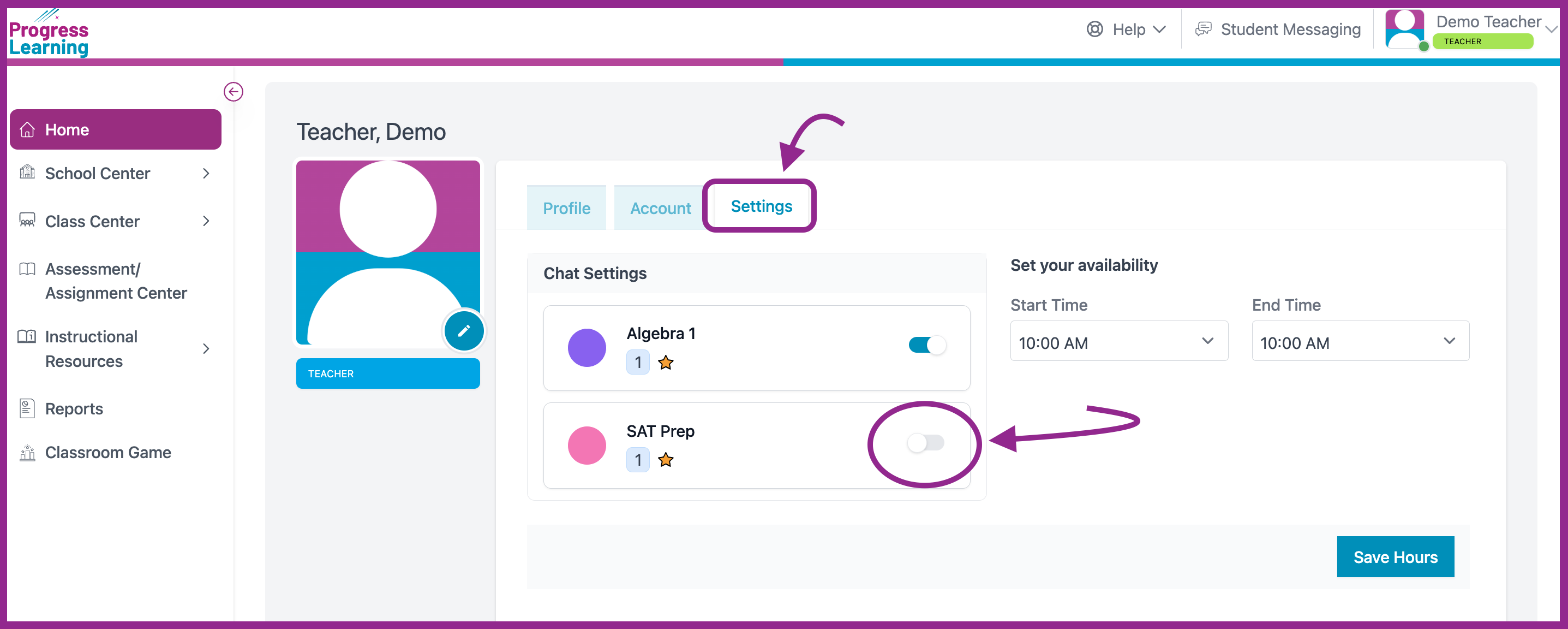
Confirm Student Accommodations
Confirm that student accommodations for Premium Assessments have been correctly set by your administrator by clicking on School Center and going to Student Settings.
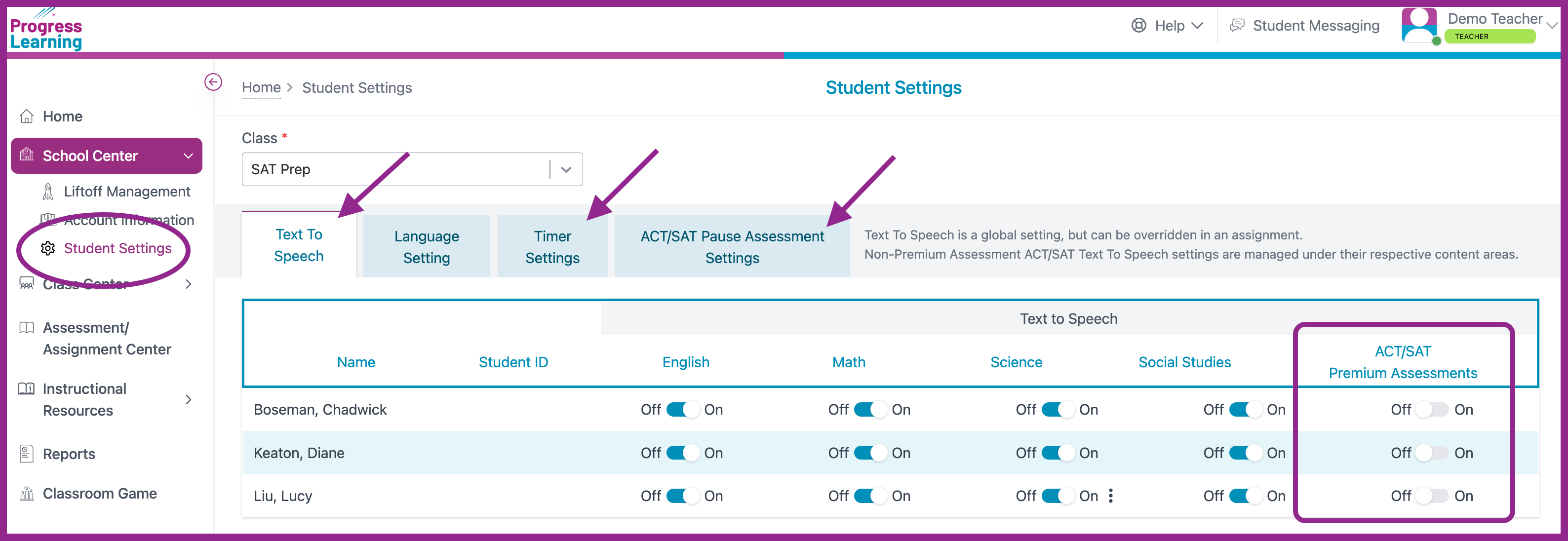
Student Log In
- Take a day to practice logging in to avoid confusion on test day. Direct students to https://app.progresslearning.com/login.
- Students will either enter their Account ID, Username, and Password OR login with Clever, ClassLink, Google, or Canvas depending on how your campus is rostered.
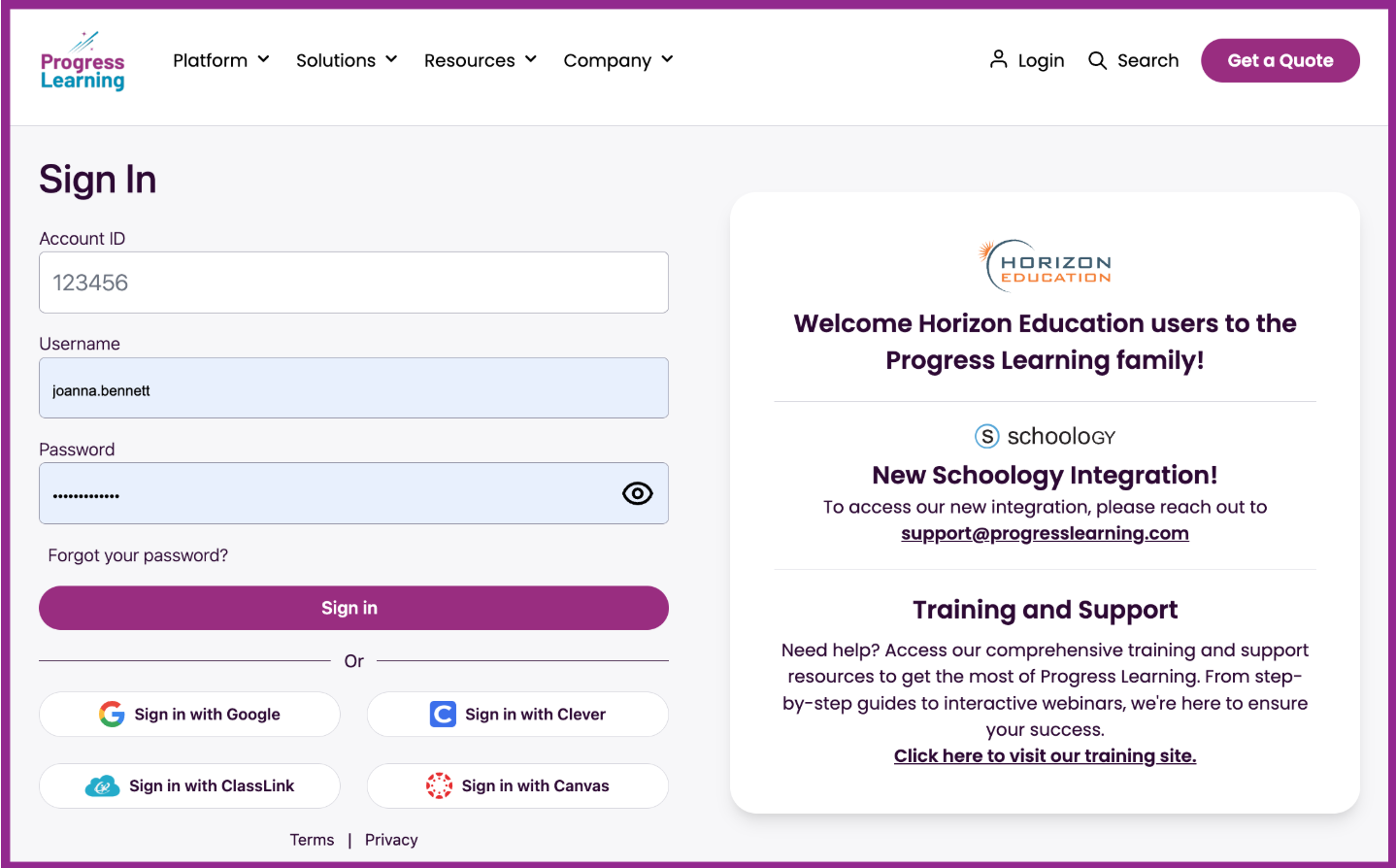
- Students will either enter their Account ID, Username, and Password OR login with Clever, ClassLink, Google, or Canvas depending on how your campus is rostered.
- Walk through the standard built-in accessibility features with students so that they are prepared for what they will see when taking the assessment.
- Review your testing procedures with students.
Student View on Test Day
- Remind students that the assessment is a timed assessment. If students have been given the option to pause their assessment, remind them of the importance of pausing before taking a break so that the timer does not continue to run.
- Once students are settled, direct them to log into Progress Learning by going to https://app.progresslearning.com/login as they did on your pre-test login day.
Students will either enter their Account ID, Username, and Password OR login with Clever, ClassLink, Google, or Canvas depending on how your campus is rostered.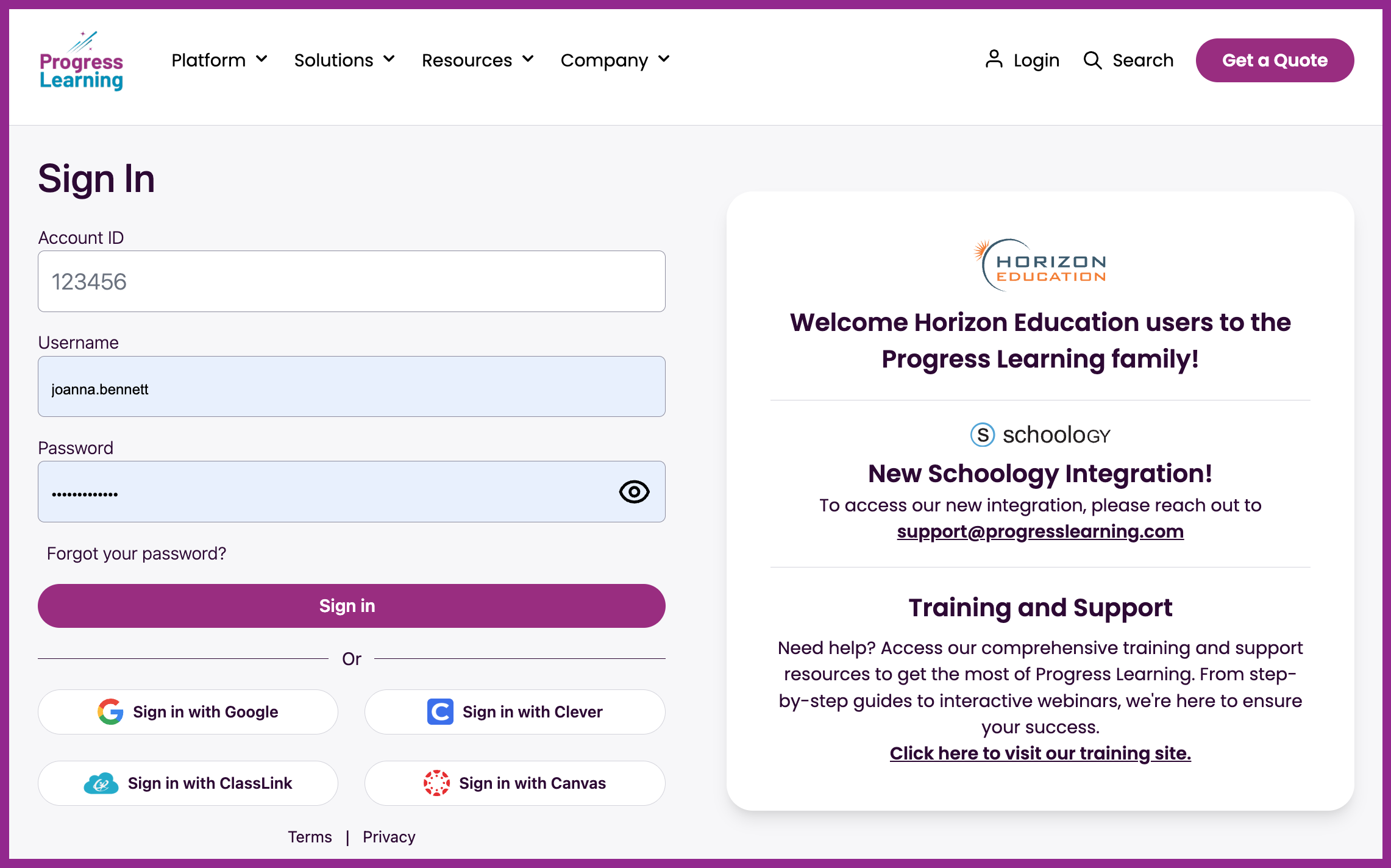
- Have students click Begin to start the assessment. (The assessment that has been assigned to them will be immediately available on their student dashboard if it is within the assessment date and time window.)
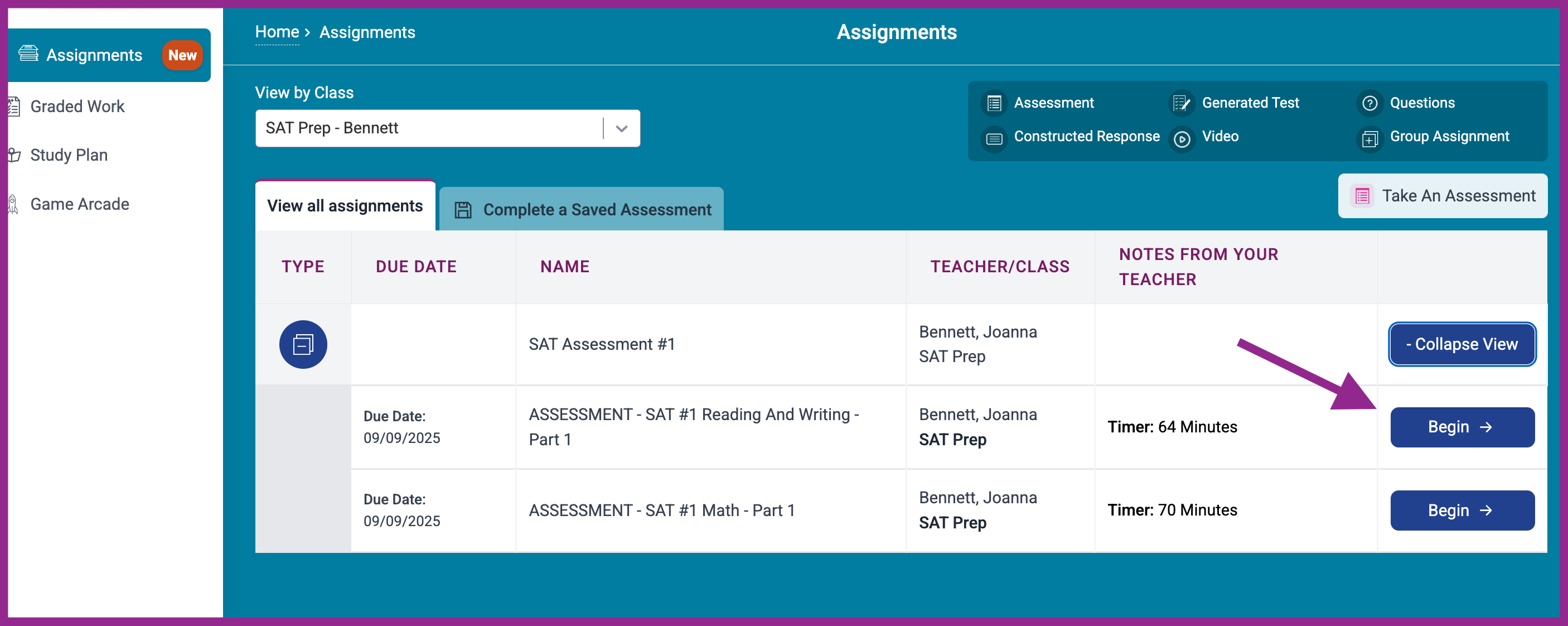
Help on Test Day
For immediate technical assistance during testing, use the Chat with Us feature or contact your administrator.

