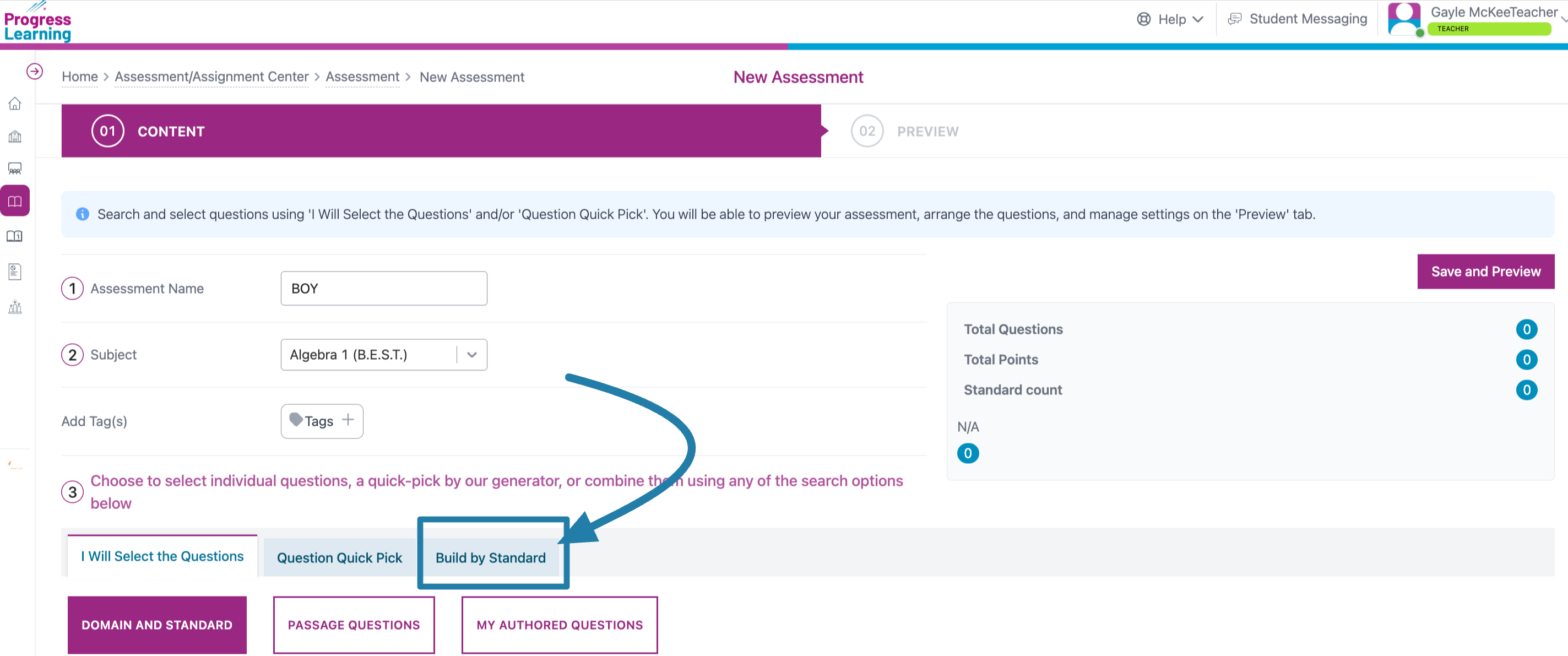How do I create a BOY (Beginning-of-year) assessment?
Option #1: Question Quick Pick
In the Assessment Builder, use the Question Quick Pick feature to quickly create a summative assessment that can also be used as a diagnostic. The platform will automatically select questions to create an assessment that is similar to your state test.
- From the Teacher Dashboard, click on the Assessment/Assignment Center icon in the navigation menu on the left side of the screen.
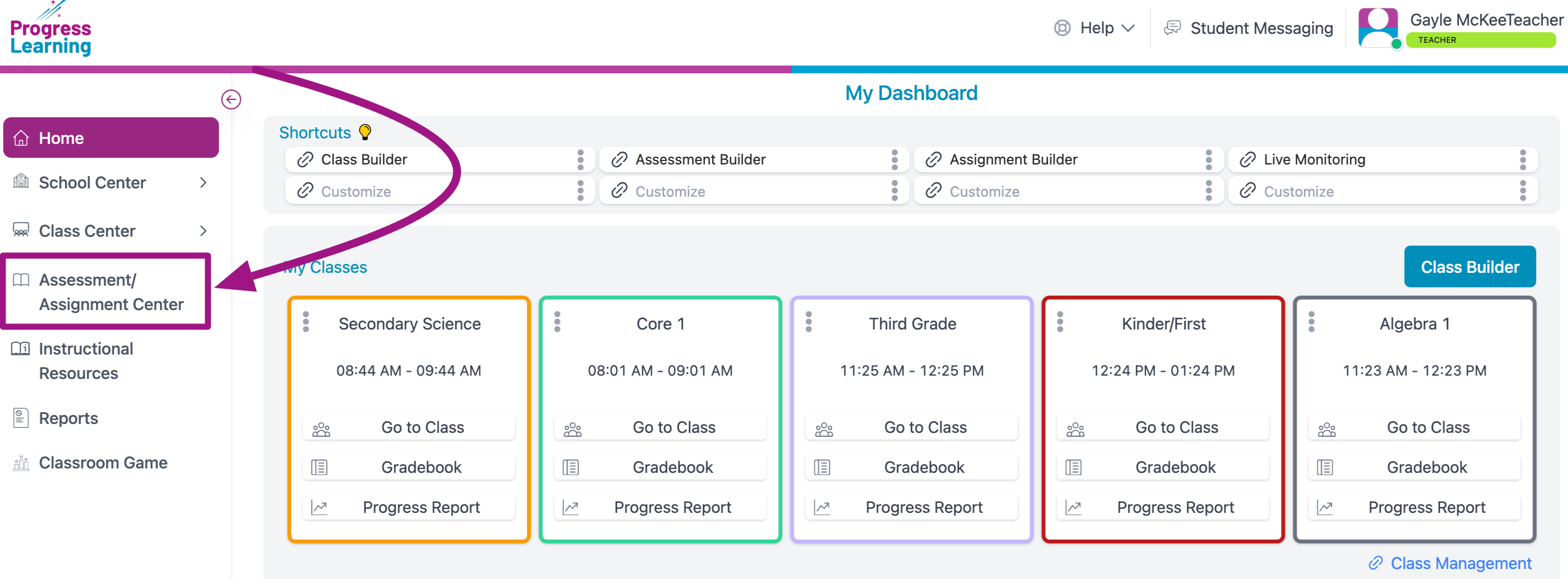
- Click Assessment Builder.
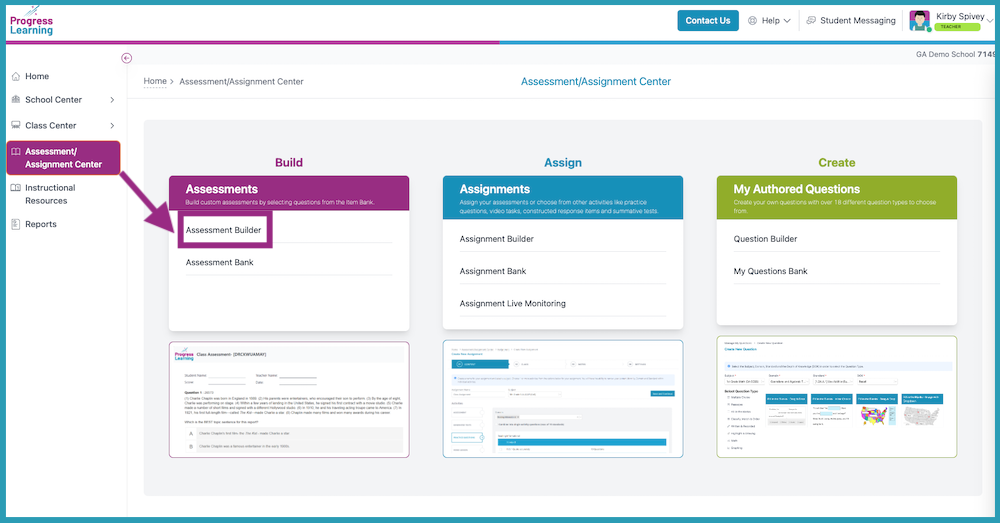
- In the Content tab, give your assessment a name and choose a subject.
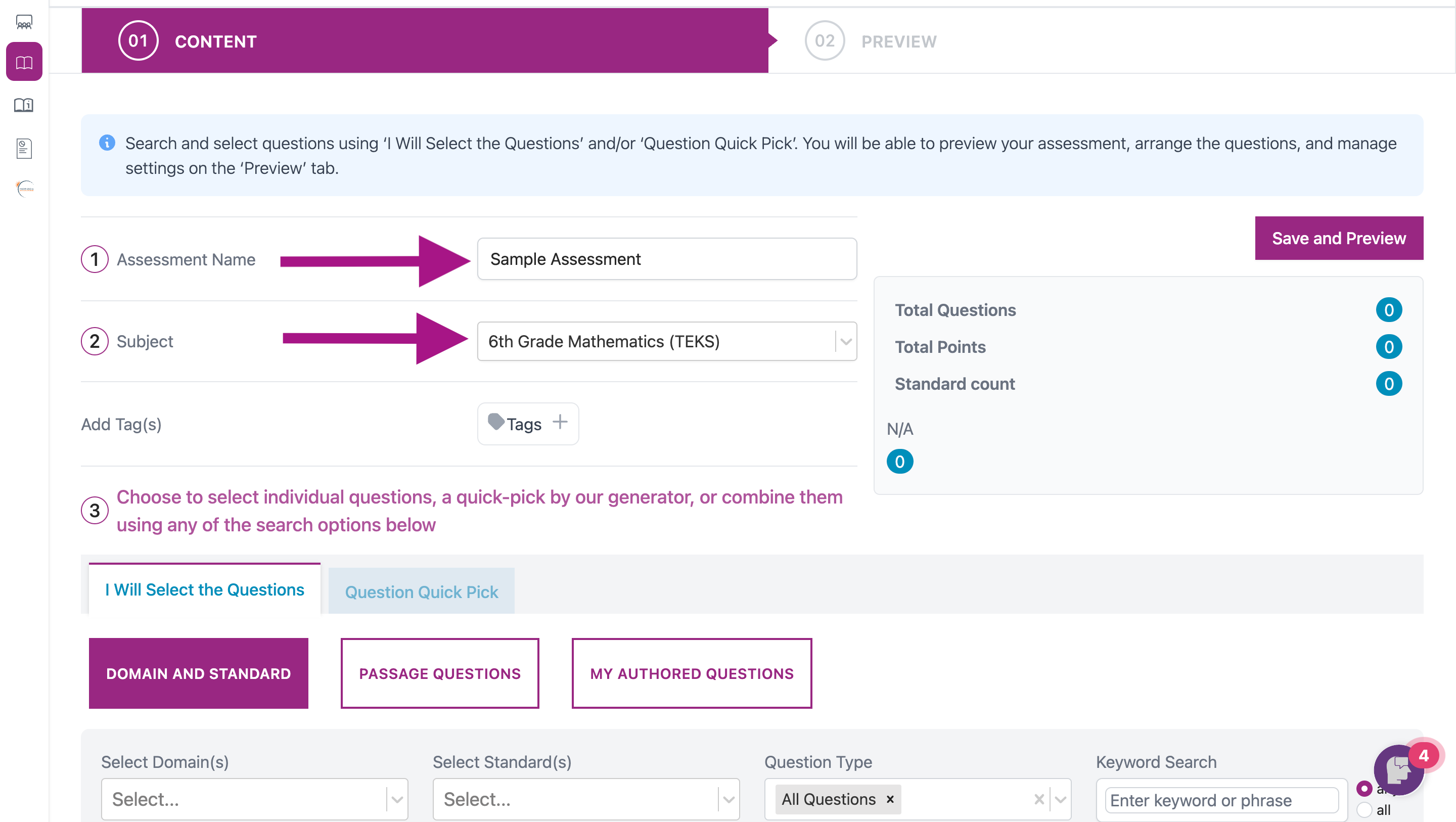
- Click Question Quick Pick, then choose the length of your Assessment. Then click the Save and Preview button.
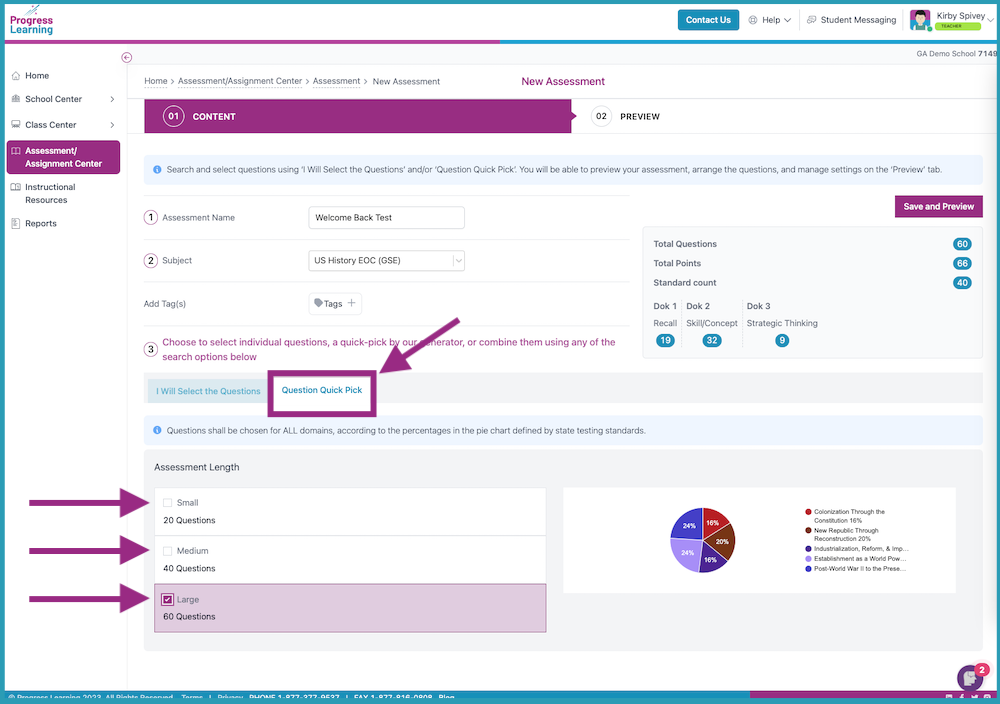
- On the Preview tab, choose the Settings that you want to go along with Assessment. You may also Preview, Replace, or Reorder the questions chosen in the Quick Pick process.
- To reorder click and drag the dots to the left of the item stem.
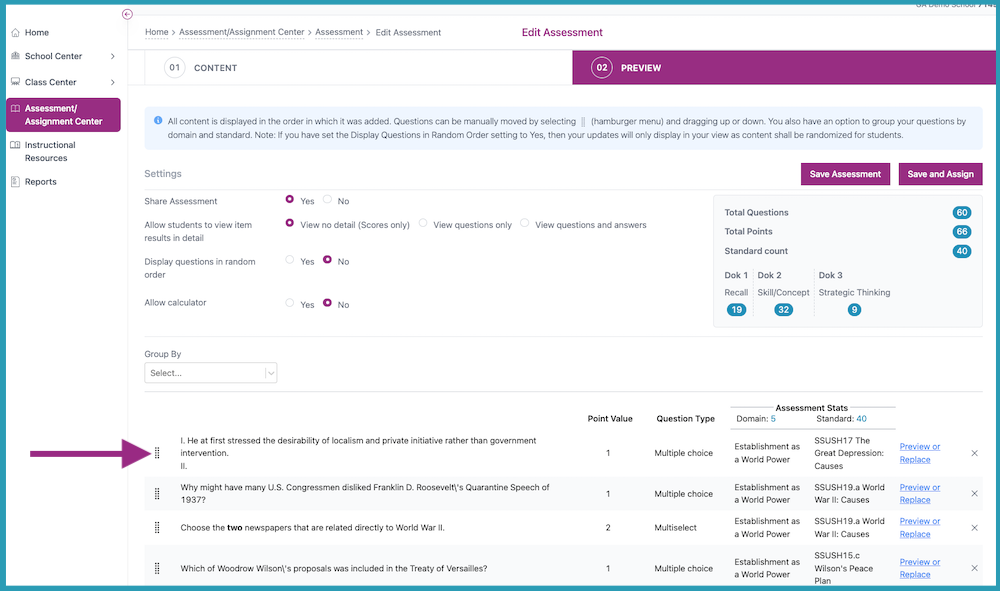
- To preview or replace the entire item, click the Preview or Replace link.
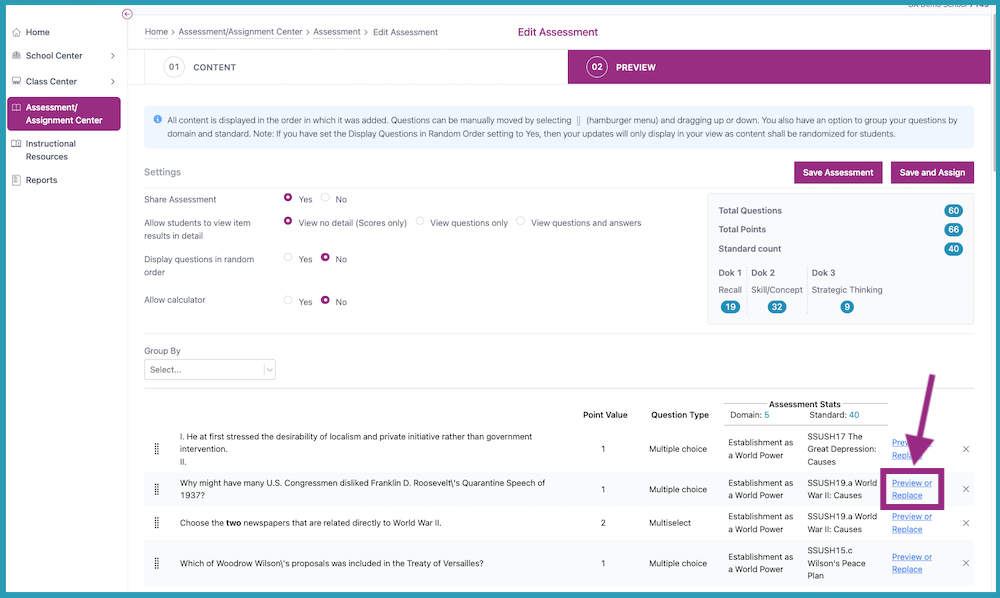
- Next, you have four options:
- Replace Question- the system provides 5 alternative questions from the same Standard; you may choose one to replace your highlighted question.
- Previous Question- go back to the previous question in the generated Assessment.
- Remove Question- take the question out of the Assessment, reducing your question total by one.
- Next Question- go forward to the next question in the generated Assessment.
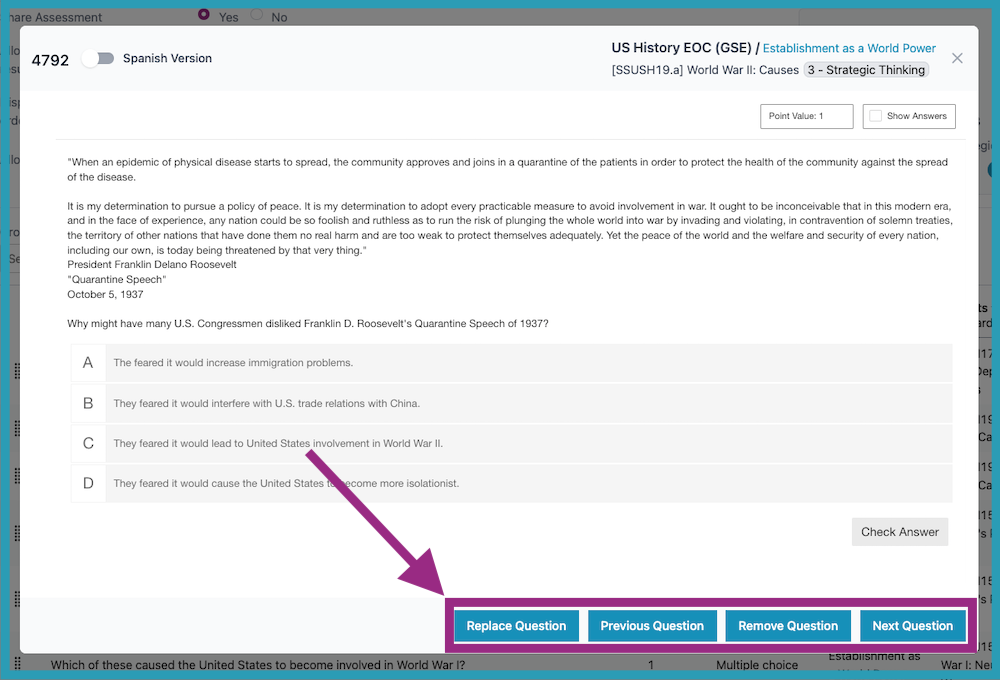
- Click Save Assessment or Save and Assign to finish the process.

Option #2: Build by Standard
In the Assessment Builder, use the Build by Standard feature to hand-pick the number of questions from each domain and standard to create an assessment that meets your needs.
Option #3: Pre-Built Assessments
State Practice Assessments
This option is only available in certain states and for certain grades and/or subjects. Click here to learn which states and subjects currently have State Practice Assessments available. These are Premium Assessments that include the same number of questions per domain as your state test or EOC. They are also the same length as the state test. These questions are special and are not found anywhere else in the platform. Your students have never encountered them before. We recommend administering this special test 30 days before the real test.
Summative Tests (Teacher-Assigned)
In the content section of the Assignment Builder, you will find a tab called Summative and Domain Practice Tests. If you select a test from this section, you are assigning a test that is created exactly the way the Question Quick Pick is created. Progress Learning will choose the questions from the question bank. You get to choose the length of the test. The percentage of questions that come from each domain will match the percentages of your state test, if it is a state-tested subject. Click here for detailed instructions. You may preview the questions on Step 7, below, by clicking the eye icon.
Summative Tests (Student Dashboard)
On the student study plan, your students are able to take a summative test (as described directly above) independently. They simply click on Subject Test from the Study Plan. To learn more, click here.
Pre and Post-Tests (Texas Only)
In Texas only, we offer these diagnostics for K-8 Math, K-8 Reading, 3-8 Science, and 3-5 & 8th Grade Social Studies. Pre and Post-Tests consist of 2 questions per TEK. Administering this test will ensure that teachers will see data for every standard in the Teacher Progress Report. You may preview the questions on Step 7, below, by clicking the eye icon. To learn more, click here.