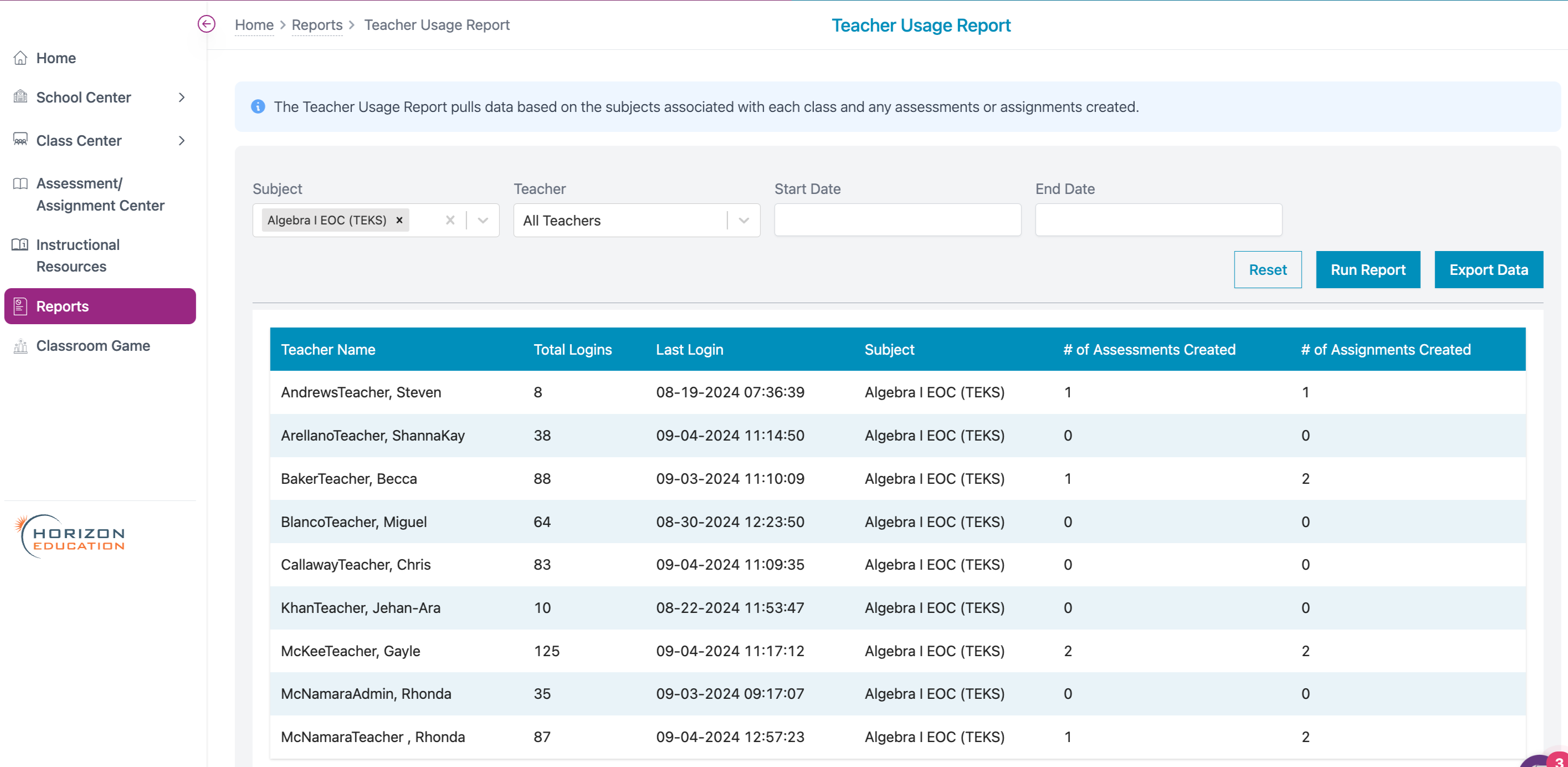What kind of reports are available for administrators?
The following reports are available to administrators only.
Usage Report by Subject
- Where to find it?
- Go to "Reports" in the side navigation menu.
- Click on the "Usage Report by Subject."
- You have the option to filter the report by subject.
- Click "Run Report" to see the overall usage by subject.
- What data is displayed?
See which subjects are being used the most down to the least in your school.
Use the radio buttons to switch between the different types of data. You can choose to view the number of activities, total time, or total number of questions answered on assignments, assessments, and in the student plan.
- Exportable or Printable? Exportable and Printable.
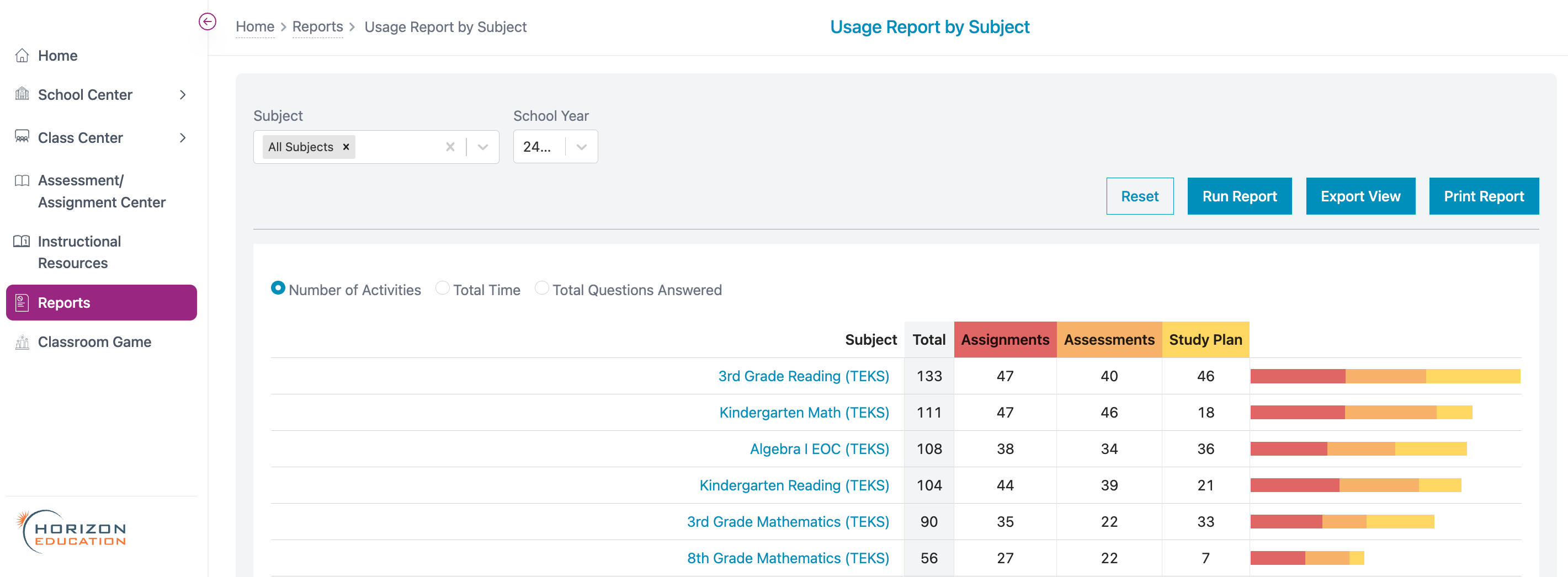
Student Activity Search Report *admins only
- Where to find it?
- Go to "Reports" in the side navigation menu.
- Click on the "Student Activity Search Report."
- The report can be filtered by subject, class, teacher, student, activity, and/or the date range.
- Select any desired filters and click "Run Report."
- What data is displayed? Design your own report by creating a customized activity report using a combination of available filters. Can see students' scores on each activity, and you can use the "view" button to see the actual questions answered.
- Exportable or Printable? Exportable
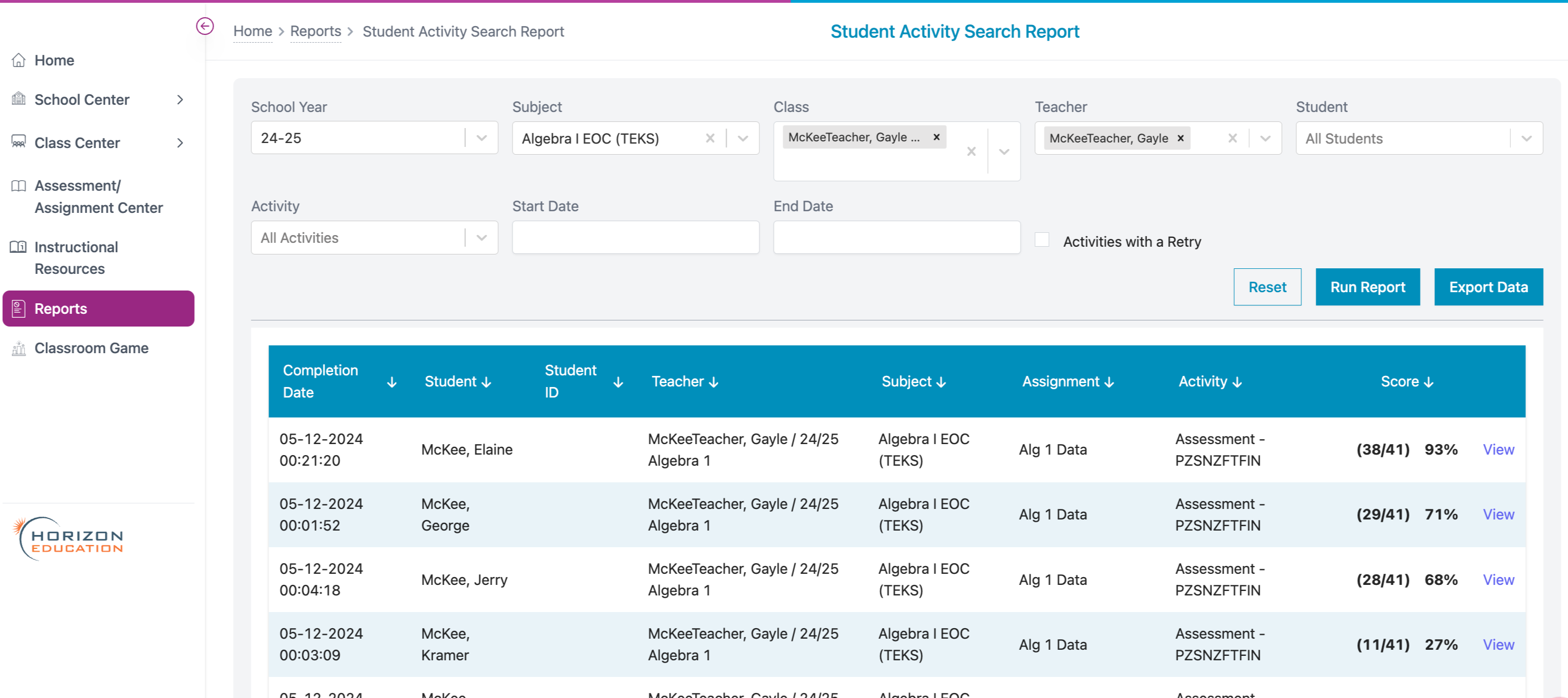
Teacher Usage Report *admins only
- Where to find it?
- Go to "Reports" in the side navigation menu.
- Click on the "Teacher Usage Report."
- The report can be filtered by subject, teacher, and/or the date range.
- Select any desired filters and click "Run Report."
- What data is displayed? View the teacher usage information within a school including logins and activity creation. The Teacher Usage Report pulls data based on the subjects associated with each class and any assessments or assignments created.
- Exportable or Printable? Exportable