How do I access a sample student view?
This feature is helpful to model for students how to use the program or to answer study plan questions as a part of your whole group instruction.
With Student View, you can access a unique student, for your account, by using the steps outlined below. Here is a video explaining our new student view experience!
Follow the steps below;
- From the Teacher Dashboard, select Class Center and navigate to Student View
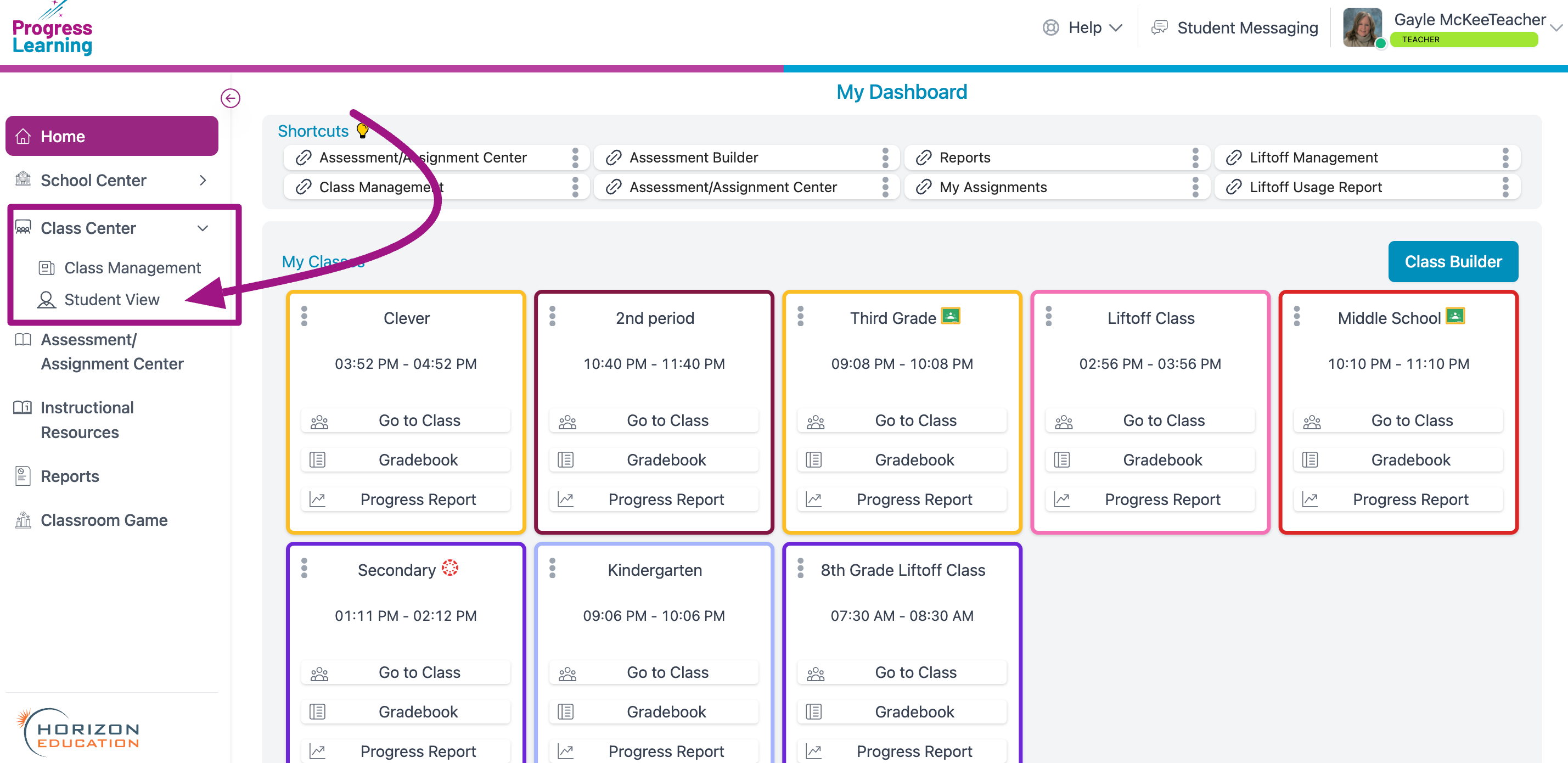
- Select a grade level to access a sample student view.
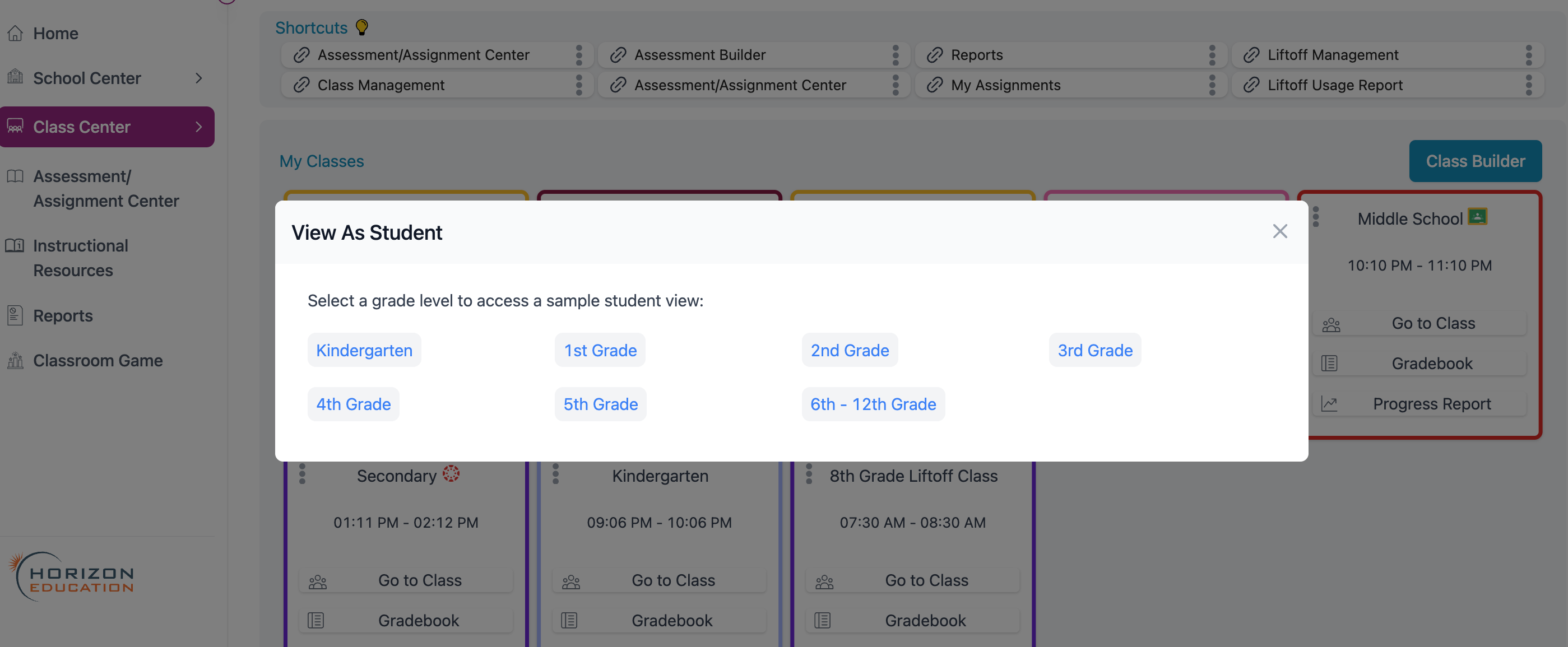
- You will then have access to a sample student dashboard. Click Return to your account at the top of the screen to return to your teacher dashboard when you are done.
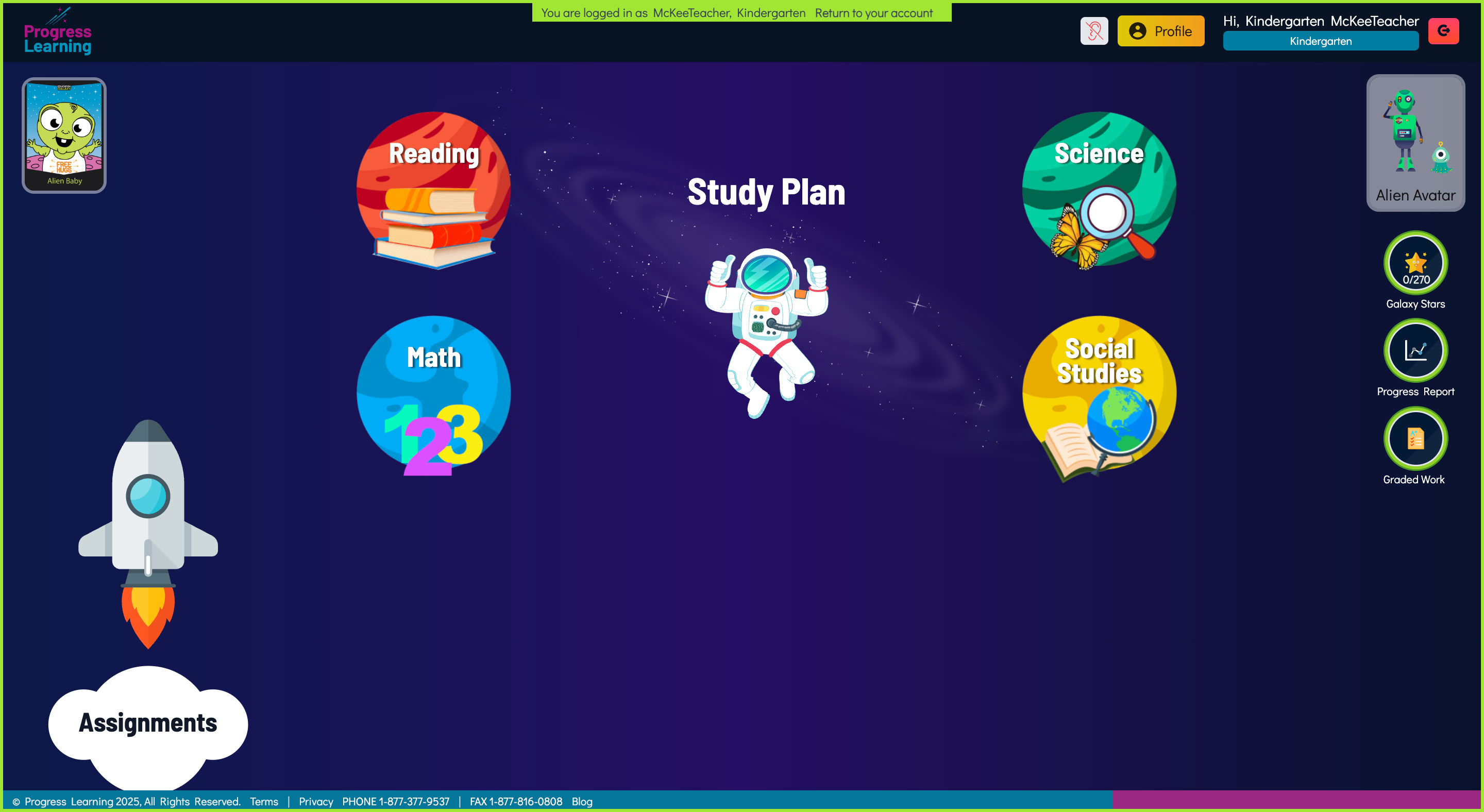
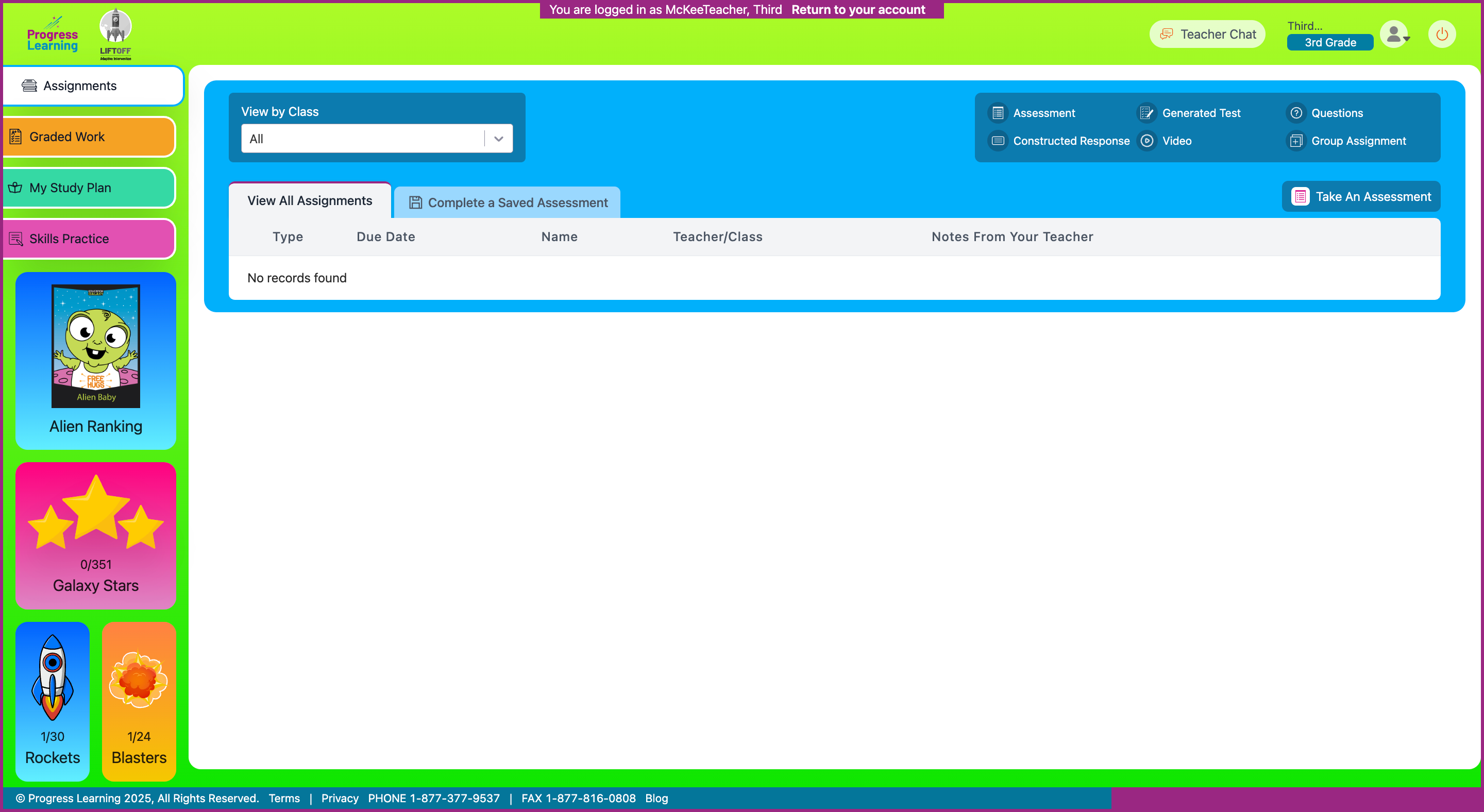
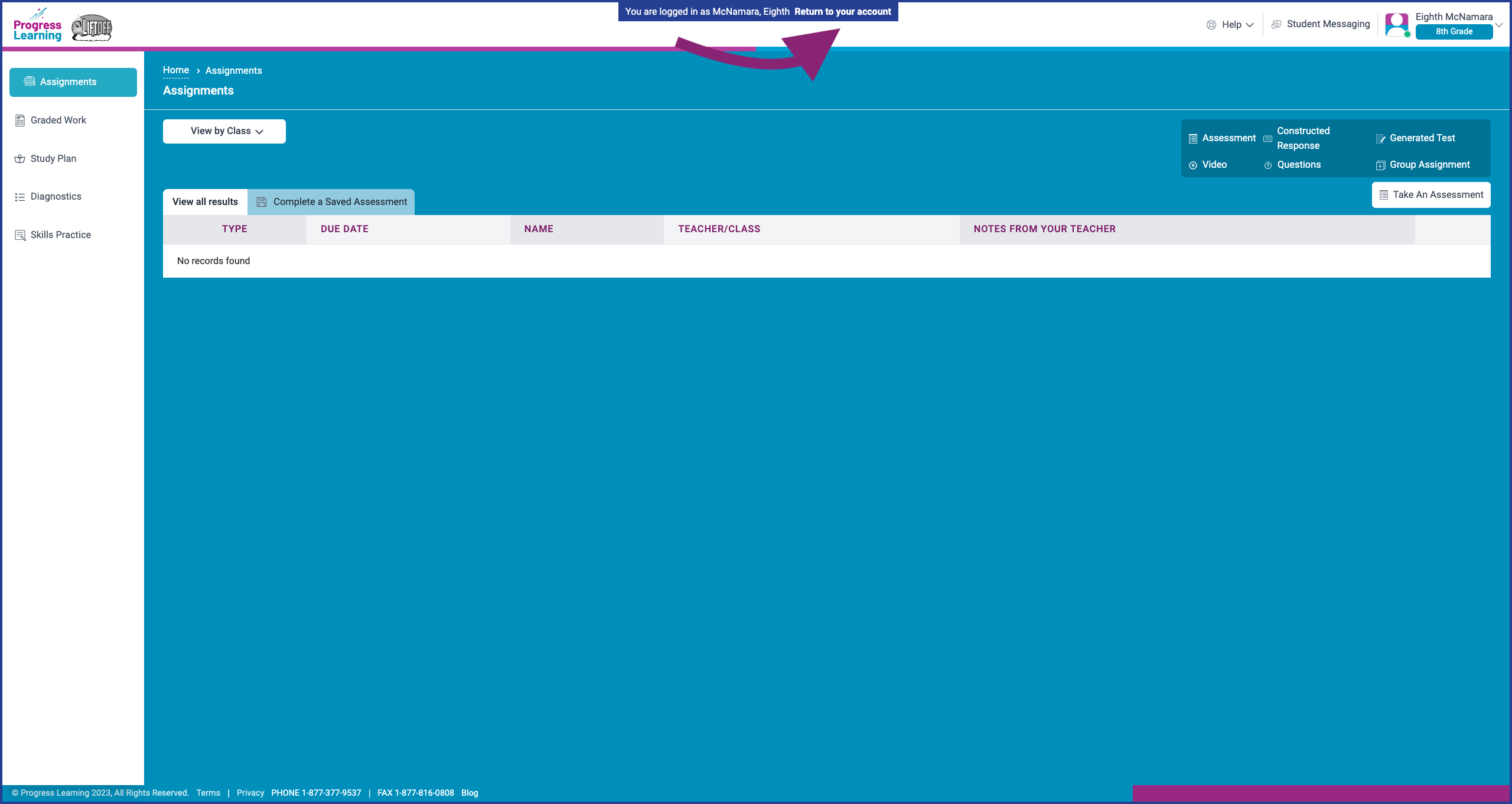
You can also log in as one of your actual students. To learn more, check out this article: How can I log in as a student?

