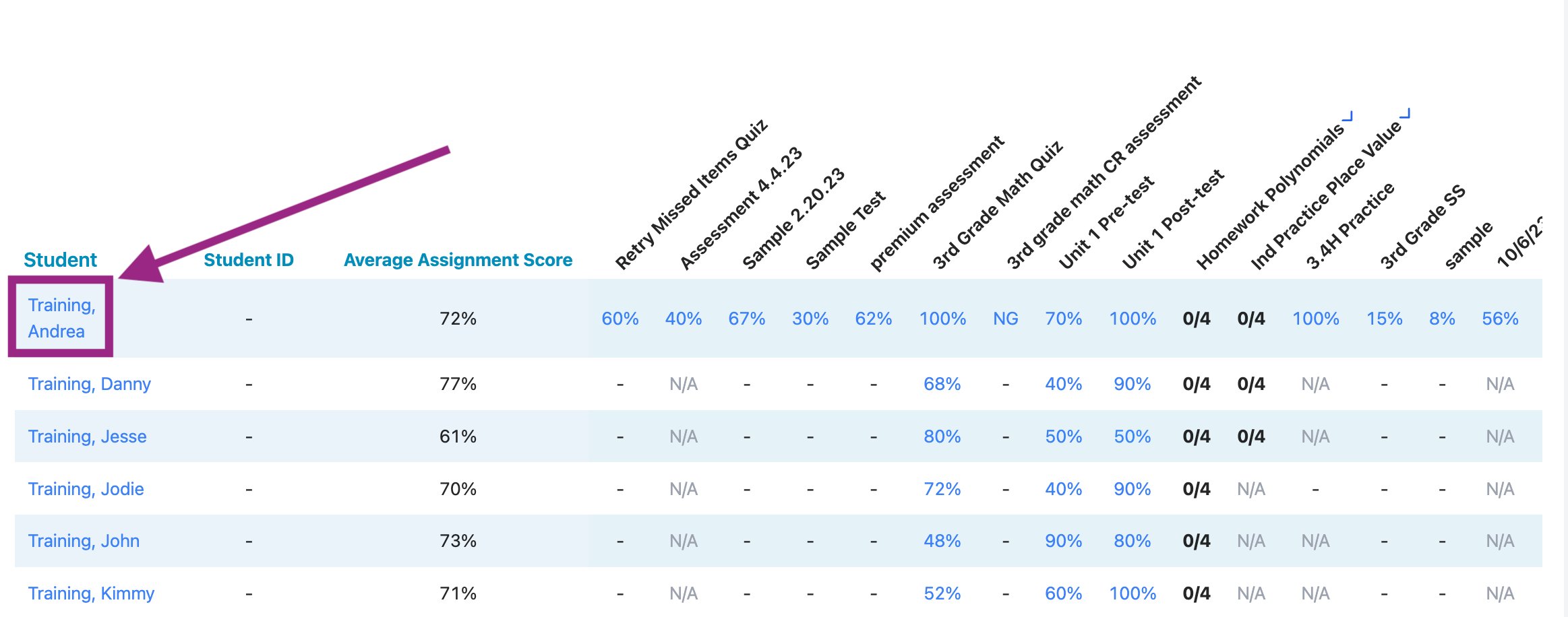Where can I find the Student Report Card?
The Student Report Card can be accessed by district administrators, school administrators, and teachers via the Reports page. Teachers may also access the report in the Report Card by clicking on the student name.
To Access from the Reports Page
- Select Reports from the left-side menu.
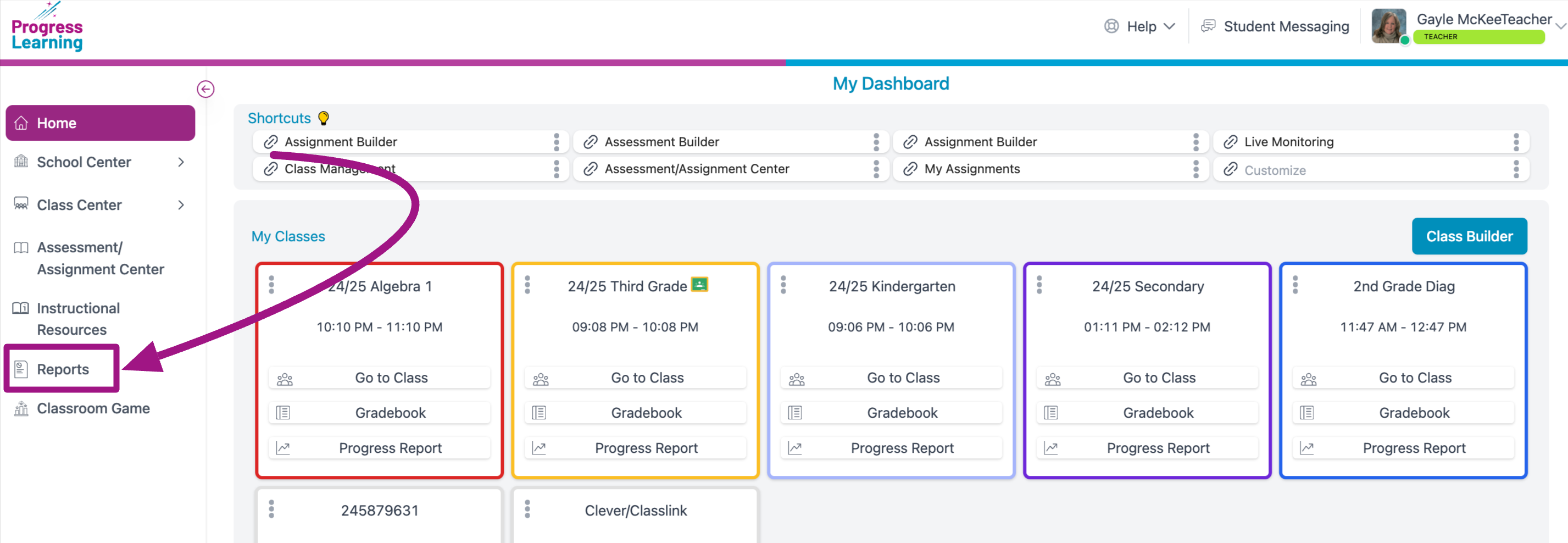
- Select Student Report Card.
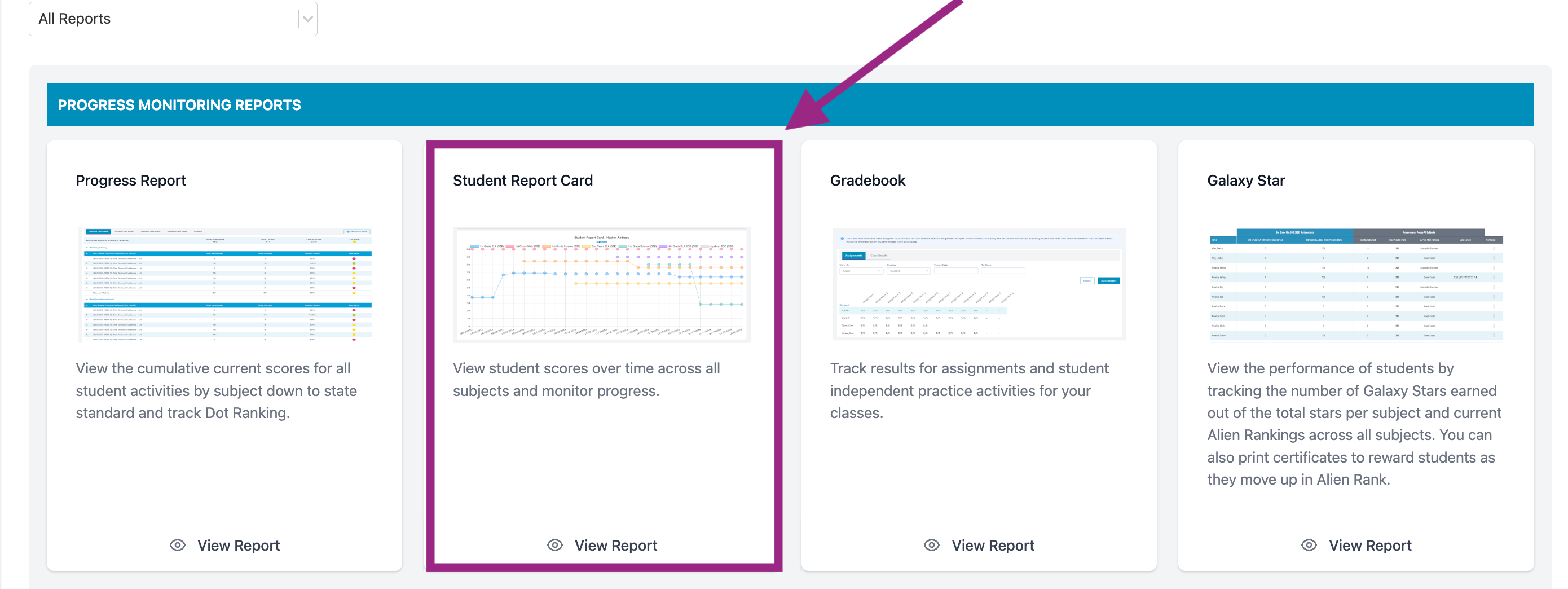
- You may use the drop-down menus to filter by grade and/or class. You must select one student and click Run Report.

- The report allows you to analyze student results over time by subject. The graph is interactive. Click on the subject in the key at the top to hide or unhide that subject.
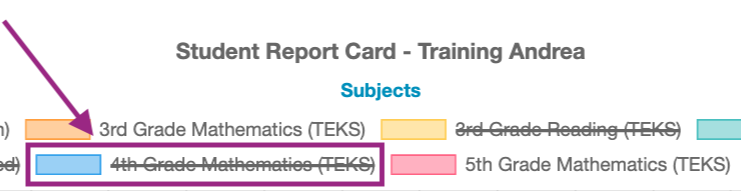
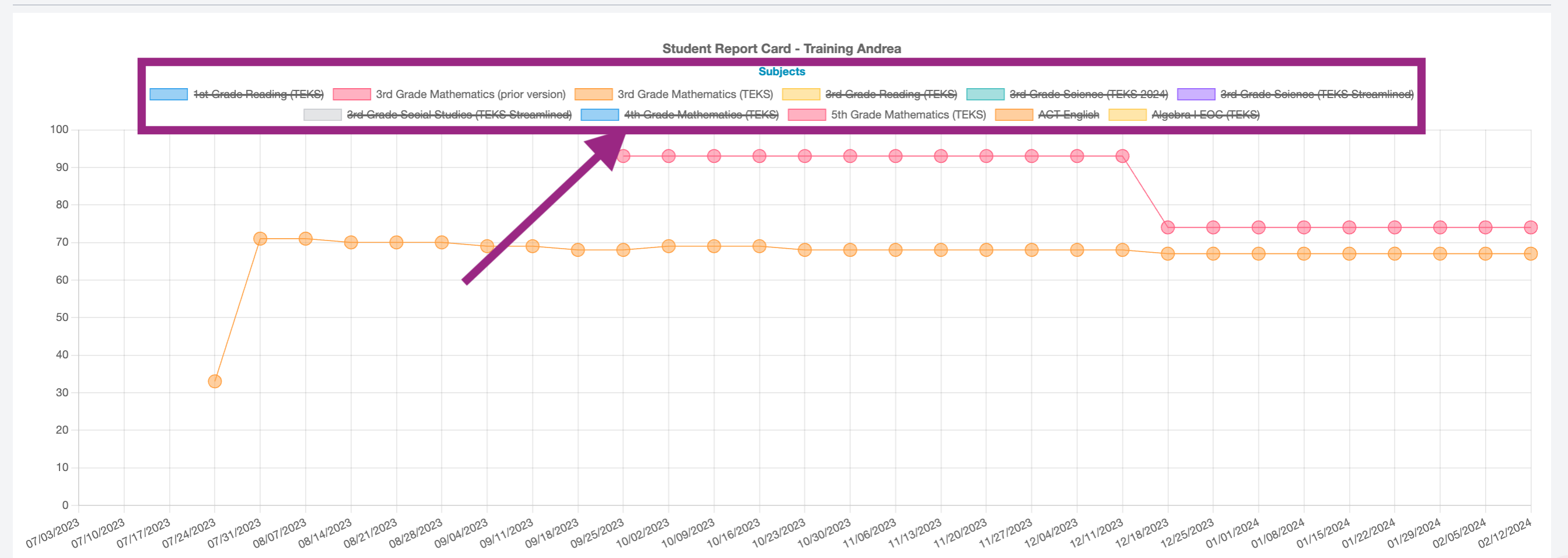
- Hover over a dot to see the assignment details and grade.
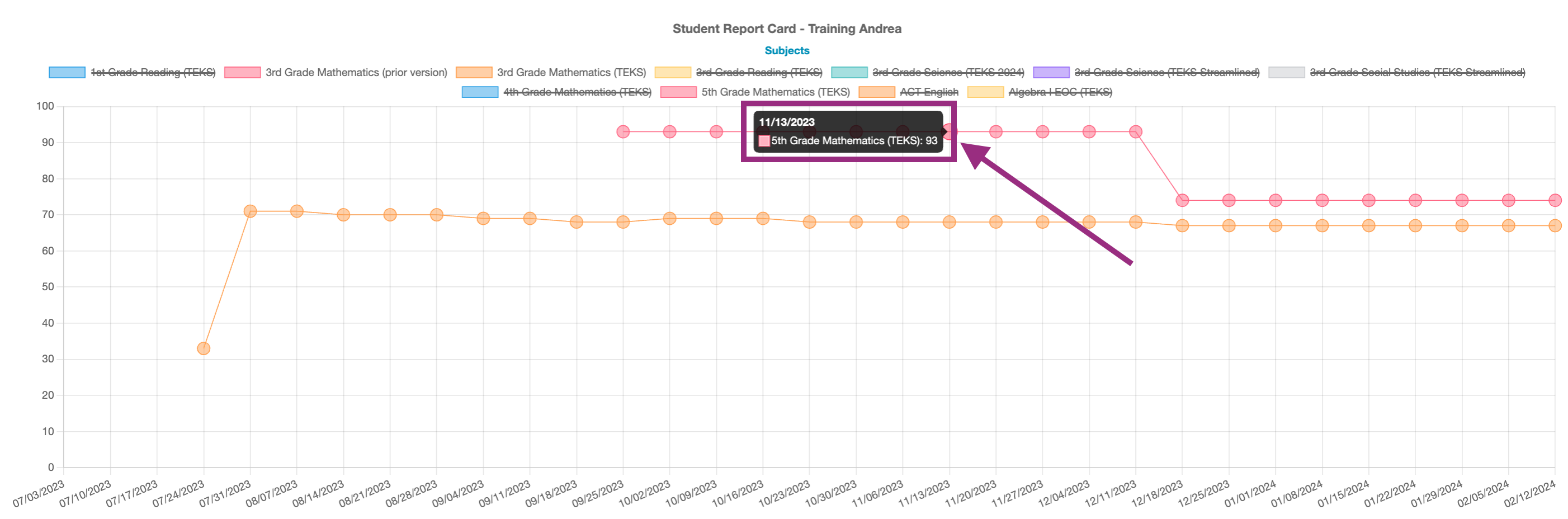
- Select Print to save the report as a PDF or print.
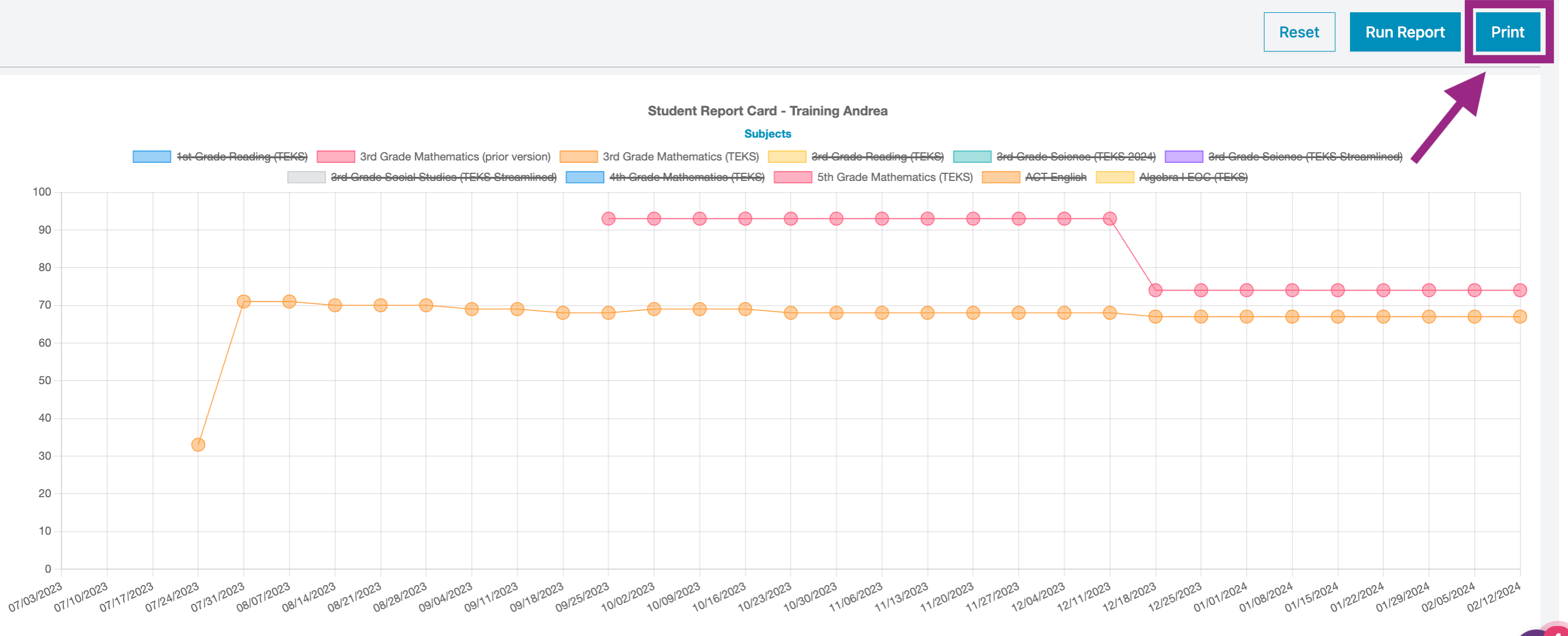
To Access from the Teacher Gradebook
- From the home page, select the Gradebook Icon next to a class. Or, go to Reports and select Gradebook.
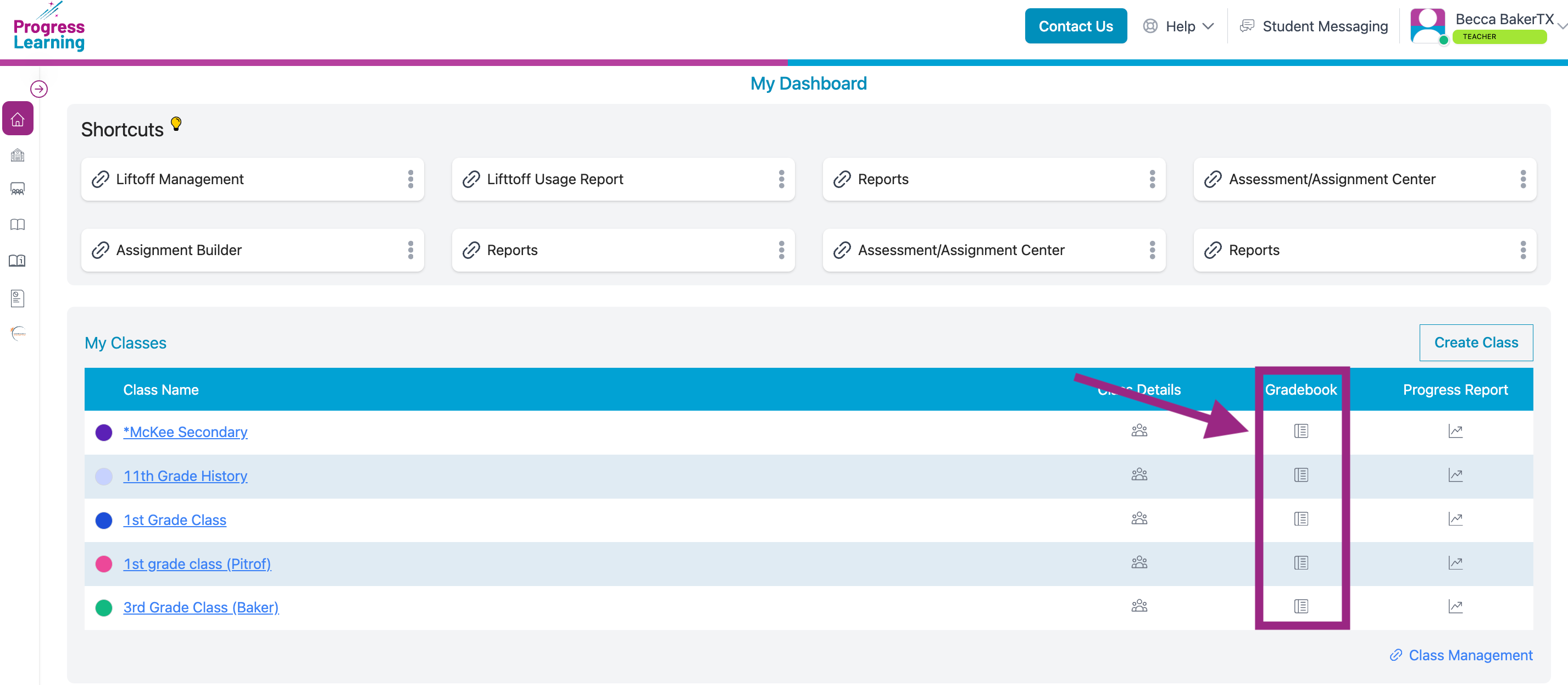
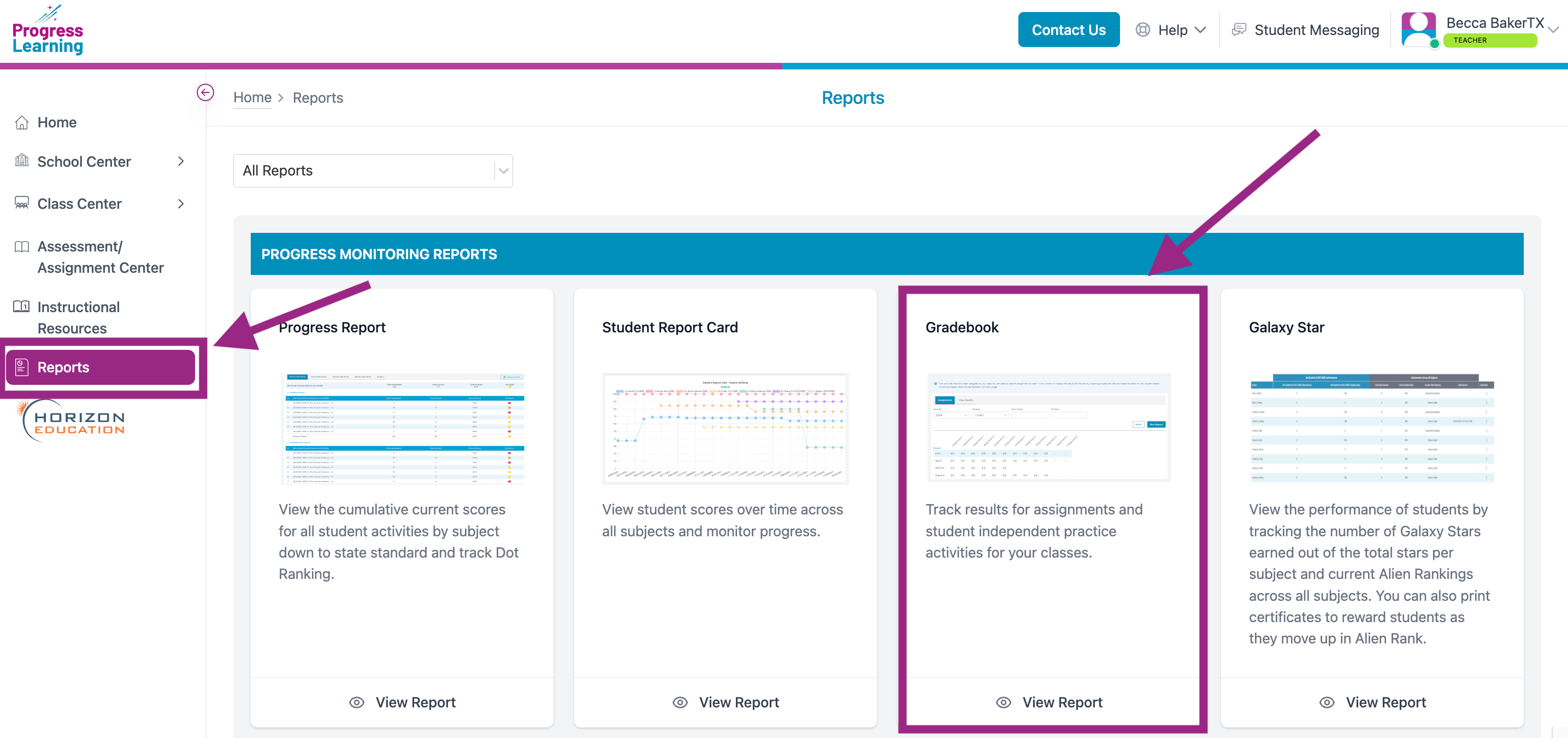
- If you navigated via the Reports section, then select your class and click Run Report. (If you navigated via the Gradebook Icon, then omit this step).
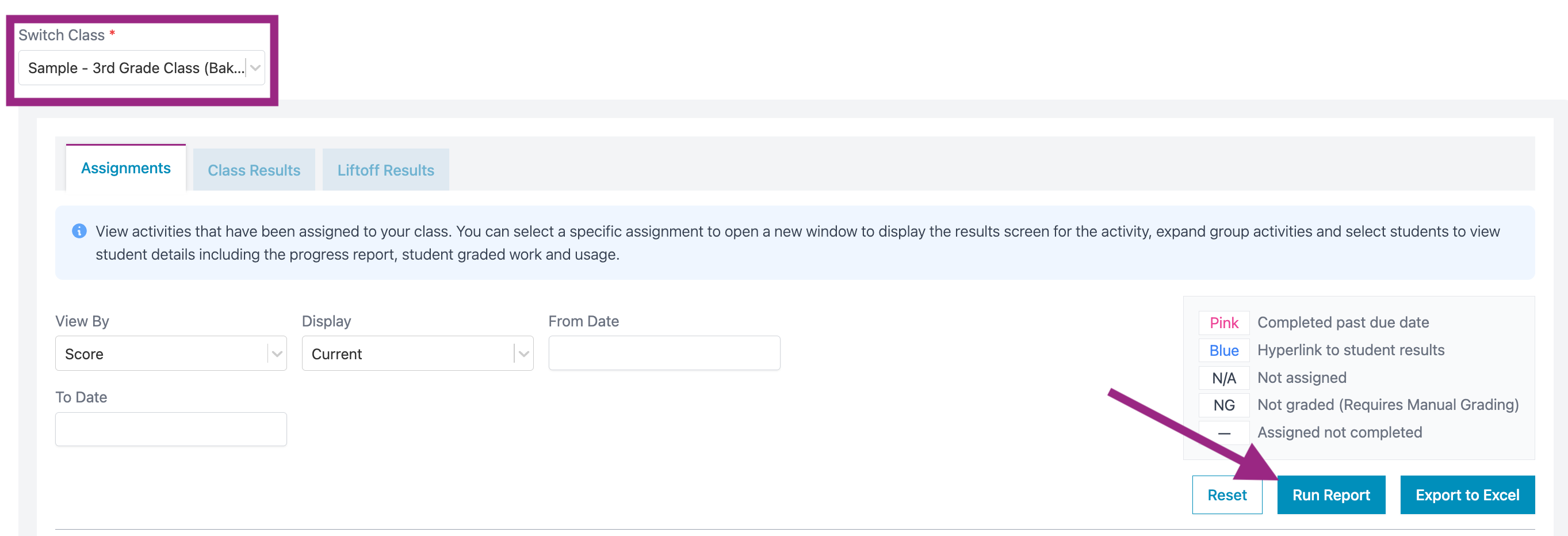
- Scroll down. Click on the name of a student. The report will pull up.