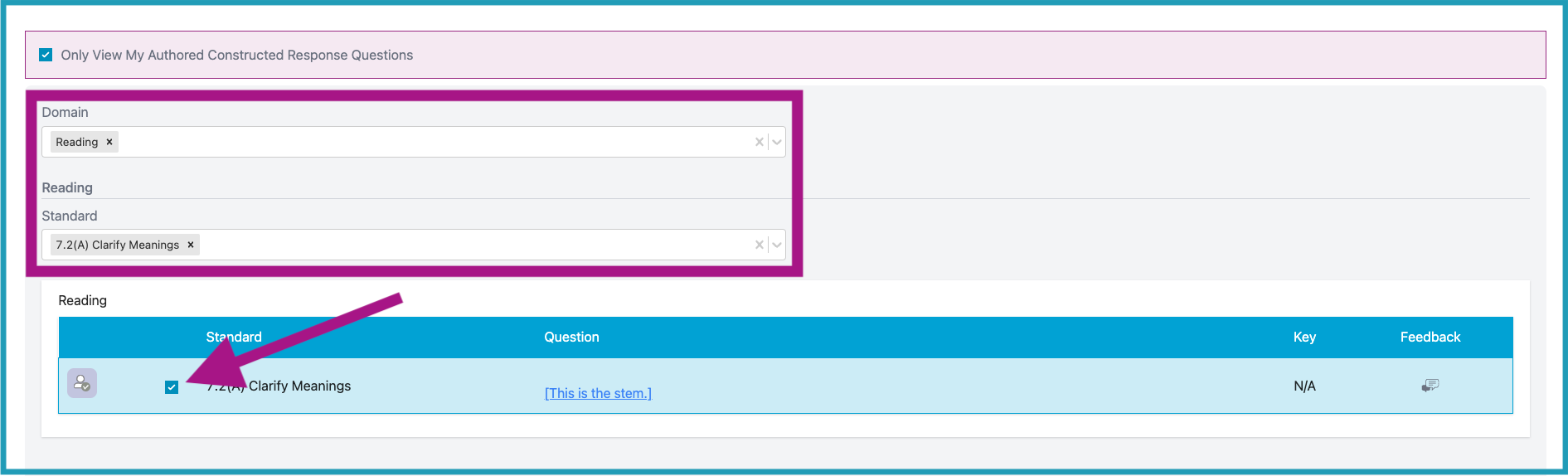How do I author my own Constructed Response question?
Creating a Constructed Response Question
- On your teacher dashboard, click the Assessment/Assignment Center menu option.
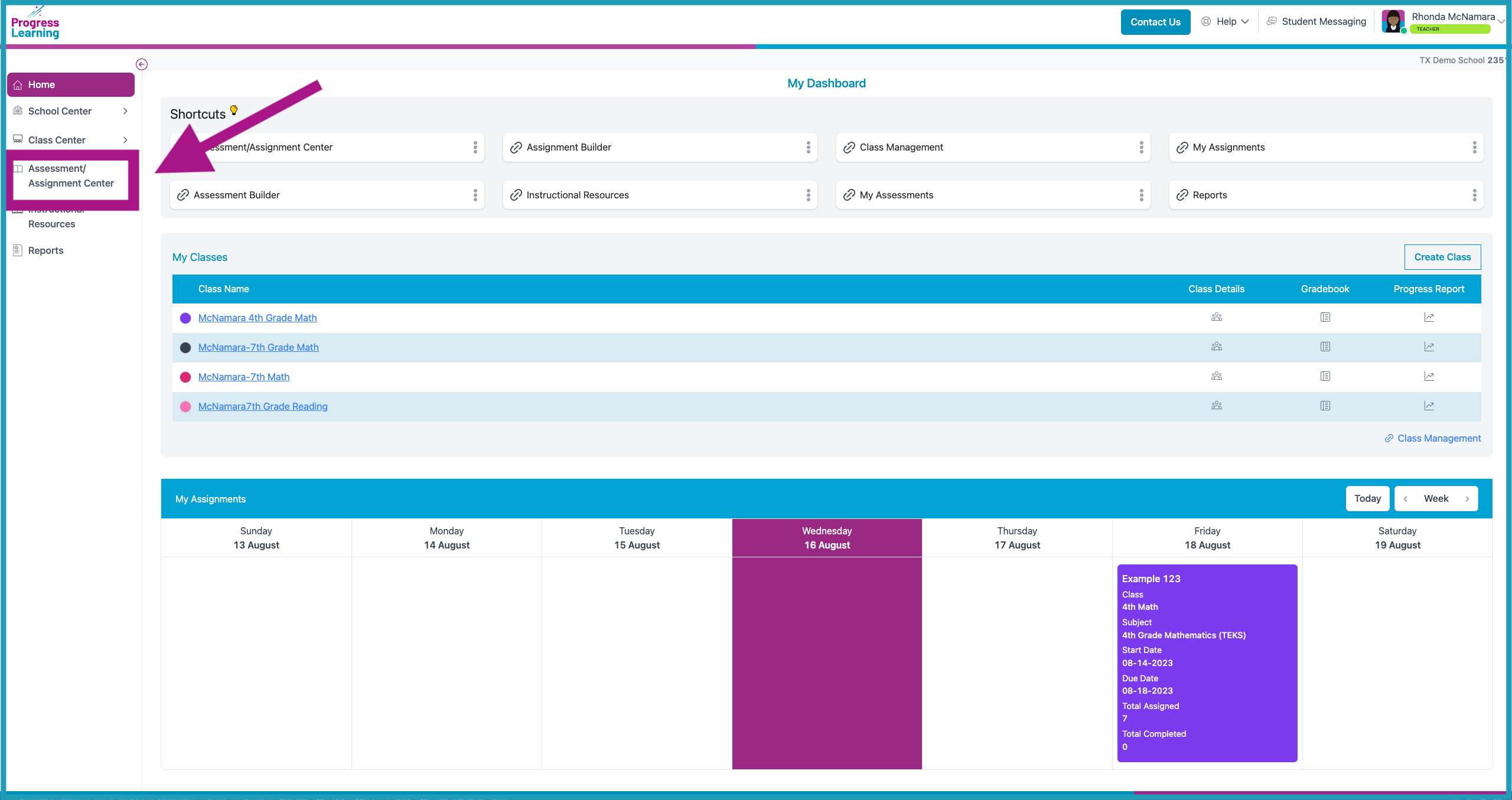
- Click Question Builder under My Authored Questions.
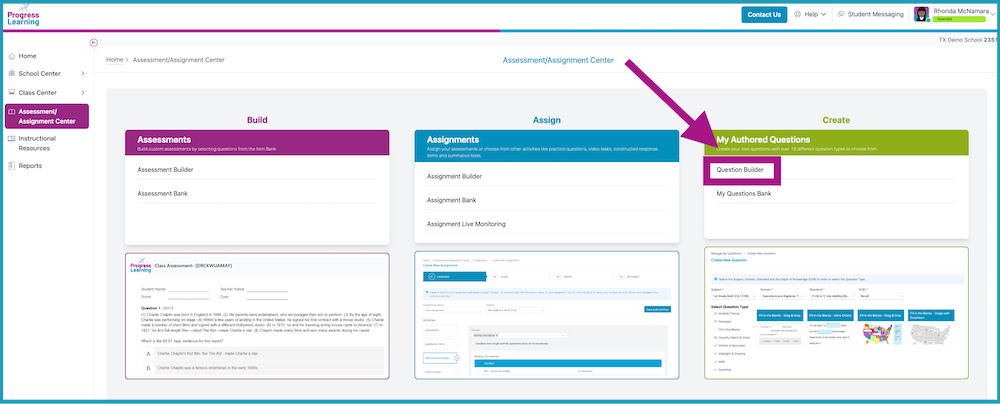
- Select the Subject, Domain, Standard, and DOK level for the question you will author. Then select the Question Type, Written & Record to author your own Constructed Response question. Then choose Written and Recorded-Constructed Response.
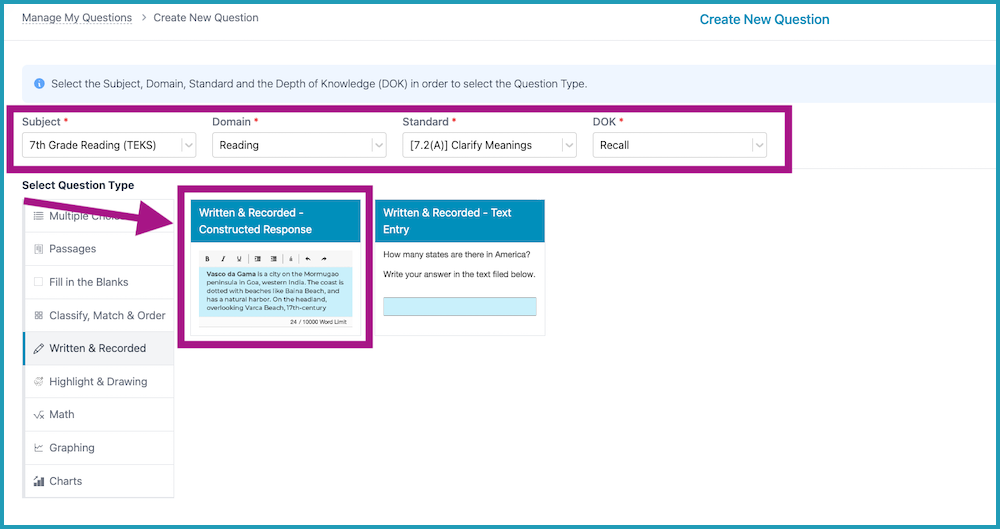
- Next, type your question stem. You can also "Preview" prior to saving. Click "Save and Continue" to review your question.
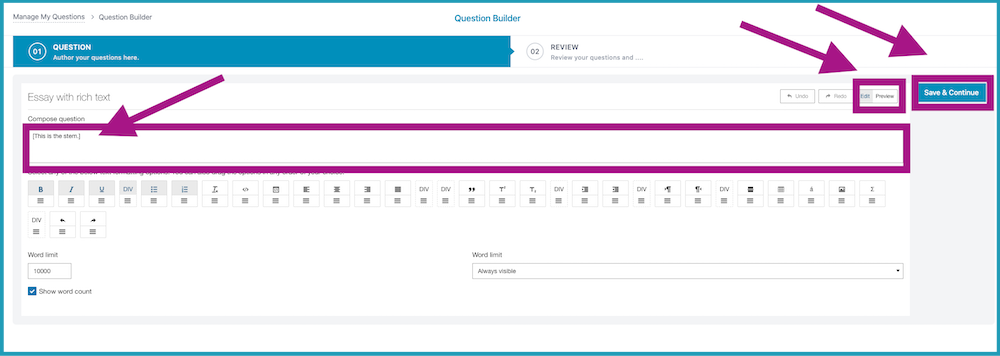
- Review your question and click either "Go back & Modify" or "Save and Continue."
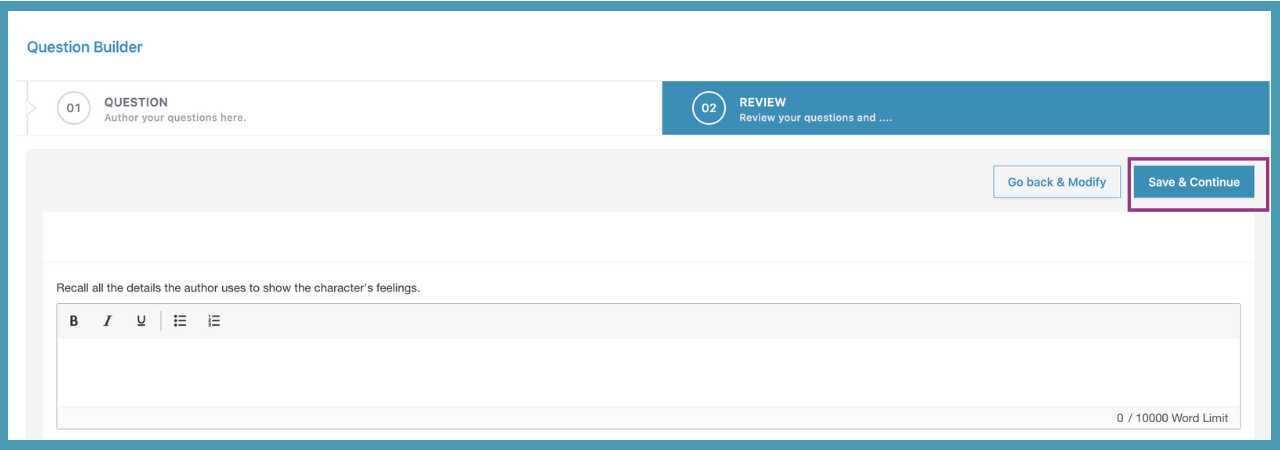
- Your authored Constructed Response question will be saved in your library of authored questions within MyQuestion Bank under My Authored Questions.
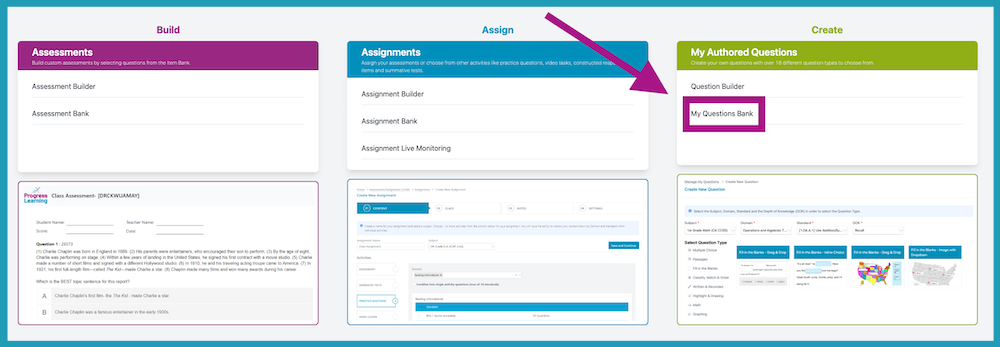
- In your question bank titled Manage My Questions you can "Edit", "Duplicate" or "Delete" your Constructed Response question.
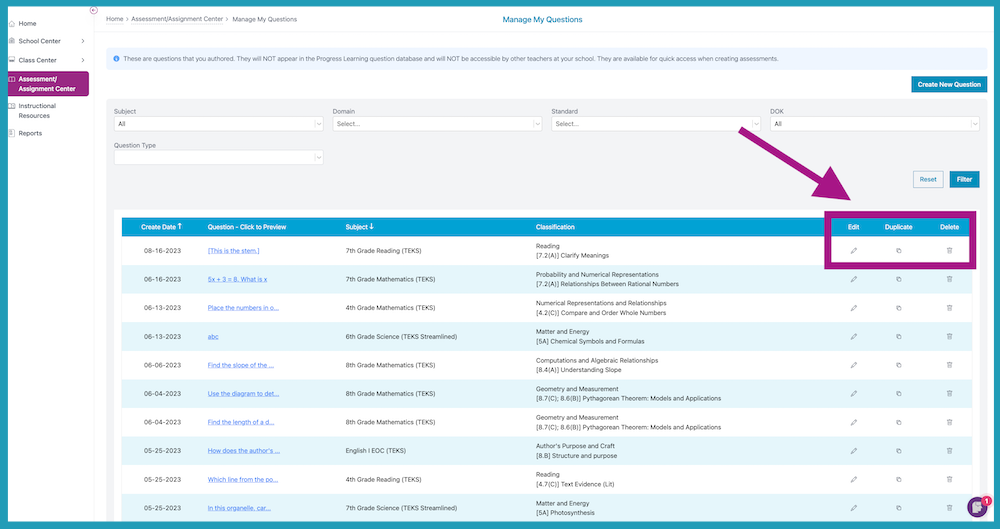
Assigning Your Constructed Response Question
- To use your authored Constructed Response question in an assignment, you will select the option Assignment Builder under Assignments.
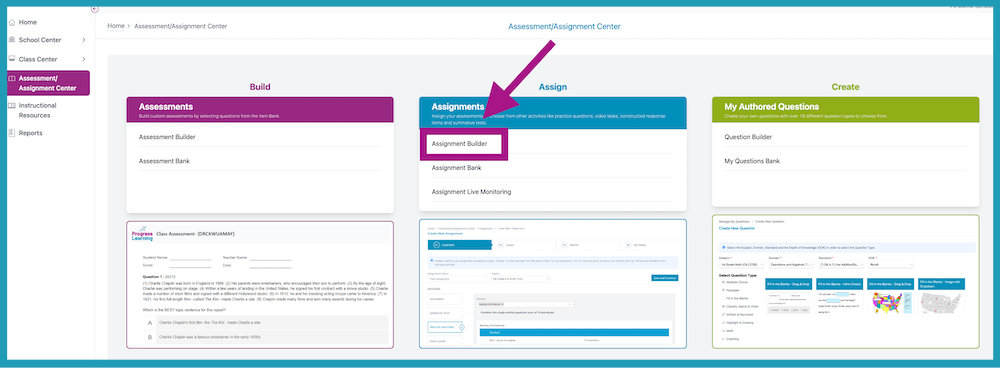
- Provide an Assignment Name and choose the Subject. You will then select the assignment option Constructed Response.
Select the checkbox "Only View My Authored Constructed Response Questions".
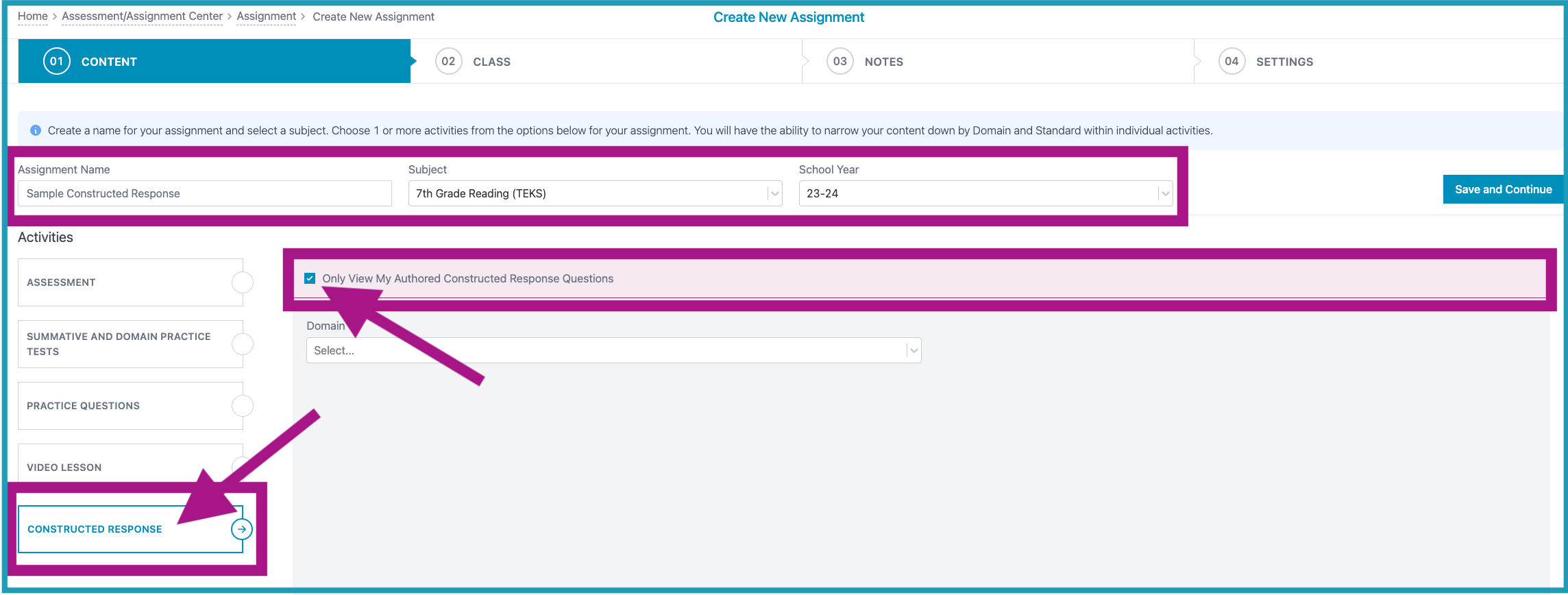
- Filter which Domain and Standard(s) you created the Constructed Response question under, and then select the checkbox of your authored Constructed Response Question. Click "Save and Continue" to assign.