How do I setup Easy Access for Students on an iPad?
Our program is web-based was designed to be accessible for all students without being limited to a specific type of device. Students can use Progress Learning on any device that has access to a web browser.
For students that are using a tablet or other device, a shortcut icon can be added that will take students directly to the Progress Learning website to make it even easier for students to access.
How to Create a Website Link on your Home Screen:
- Launch Safari on your iPhone or iPad.
- Navigate to the Progress Learning login page https://app.progresslearning.com/login
- Tap the Share icon (the square with an arrow pointing out of it) at the bottom of the screen.
- Scroll down to the list of actions and tap Add to Home Screen. (If you don't see the action, scroll to the bottom and tap Edit Actions, then tap Add next to the Add to Home Screen action. After that, you'll be able to select it from the Share Sheet.)
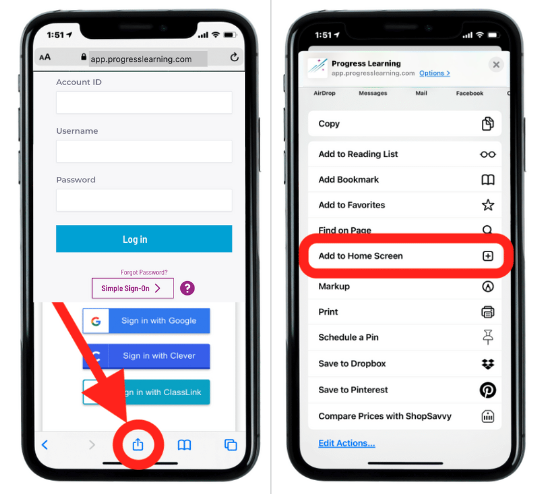
- Type a name for the link. This will be the title that appears beneath the icon on your Home screen.
- Tap Add in the top-right corner of the screen.
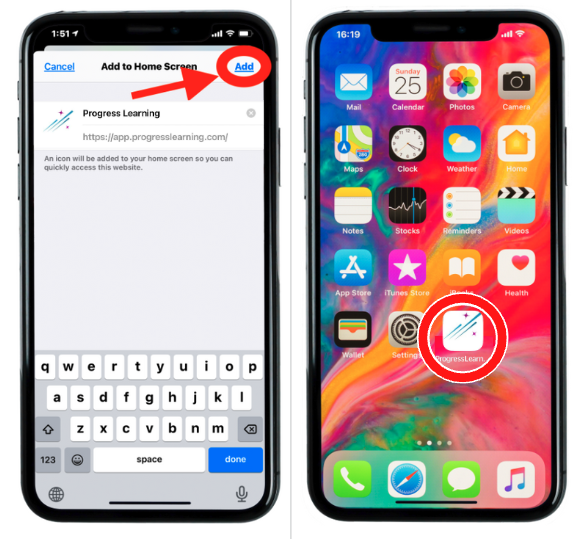
Now the "web app" icon will appear in the next available space on your device's Home screen. Tap and hold the icon to move, then tap Edit Home Screen, and drag the icon to the desired location. Once moved to the correct location, tap Done.

