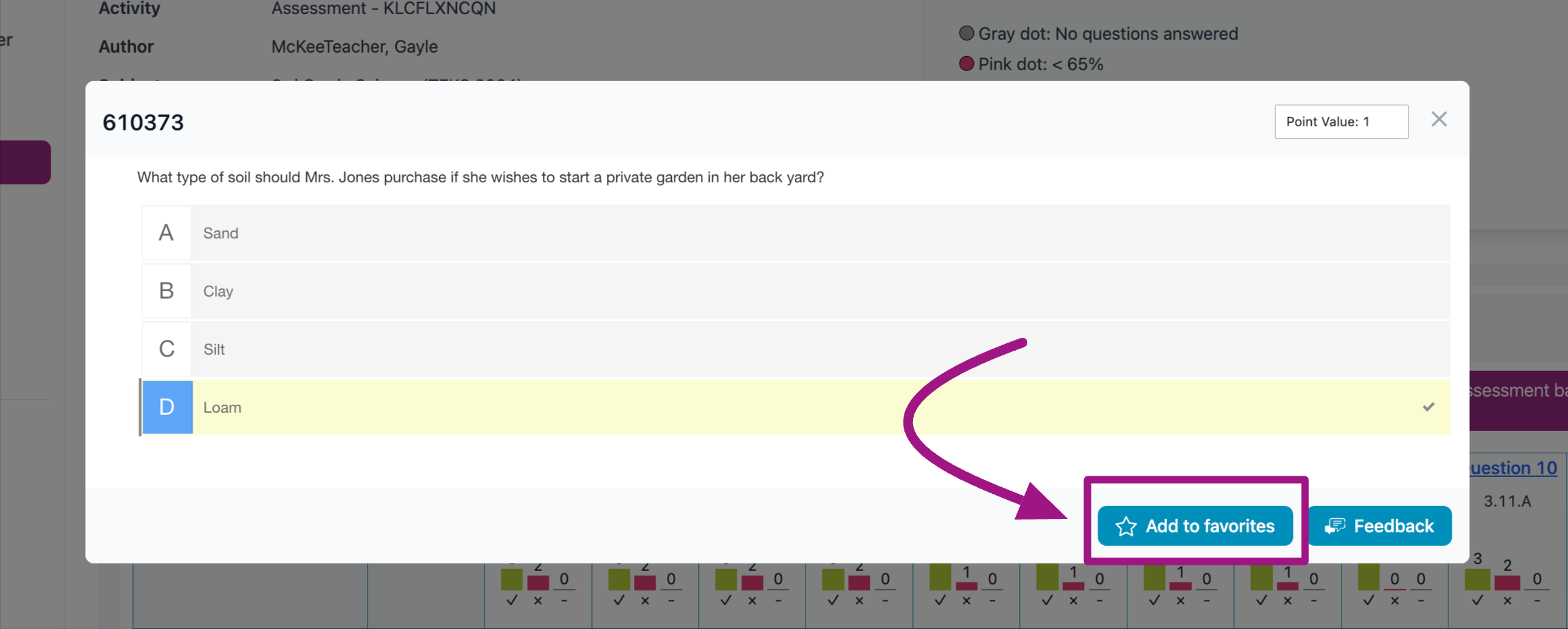How do I use "Favorite" questions in Progress Learning?
Flagging questions as "Favorites" helps you easily find your favorite questions later when building assessments! The Assessment Builder is where you can find your "Favorite" questions. However, questions can be bookmarked as "Favorites" from a few places: the Assessment Builder, the Bell Ringer tool, and the Results Report ("Item Analysis").
How to "Favorite" a question from the Assessment Builder
- From your Dashboard, select Assessment/Assignment Center in the menu bar on the left-hand side.
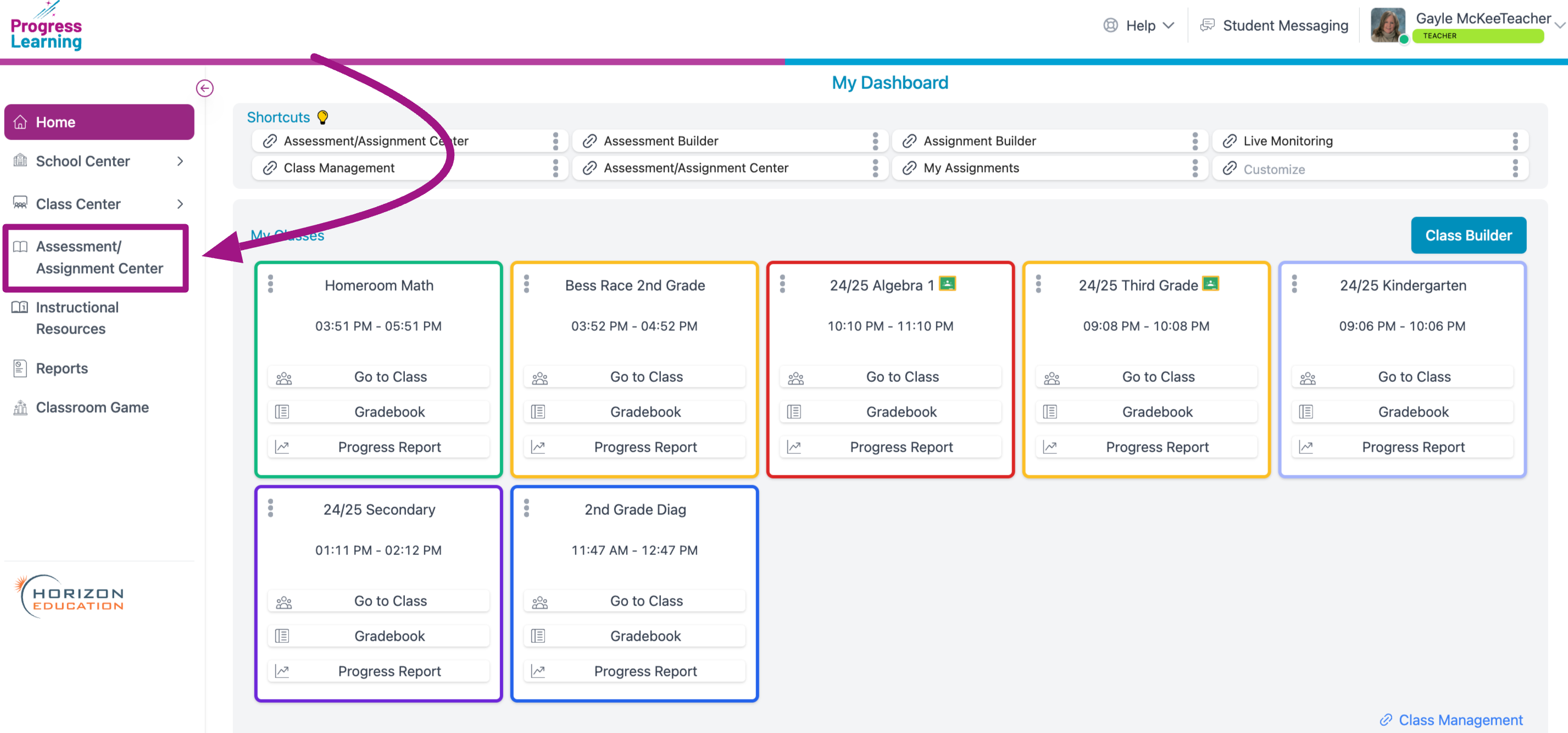
- Select Assessment Builder under the Assessments box.
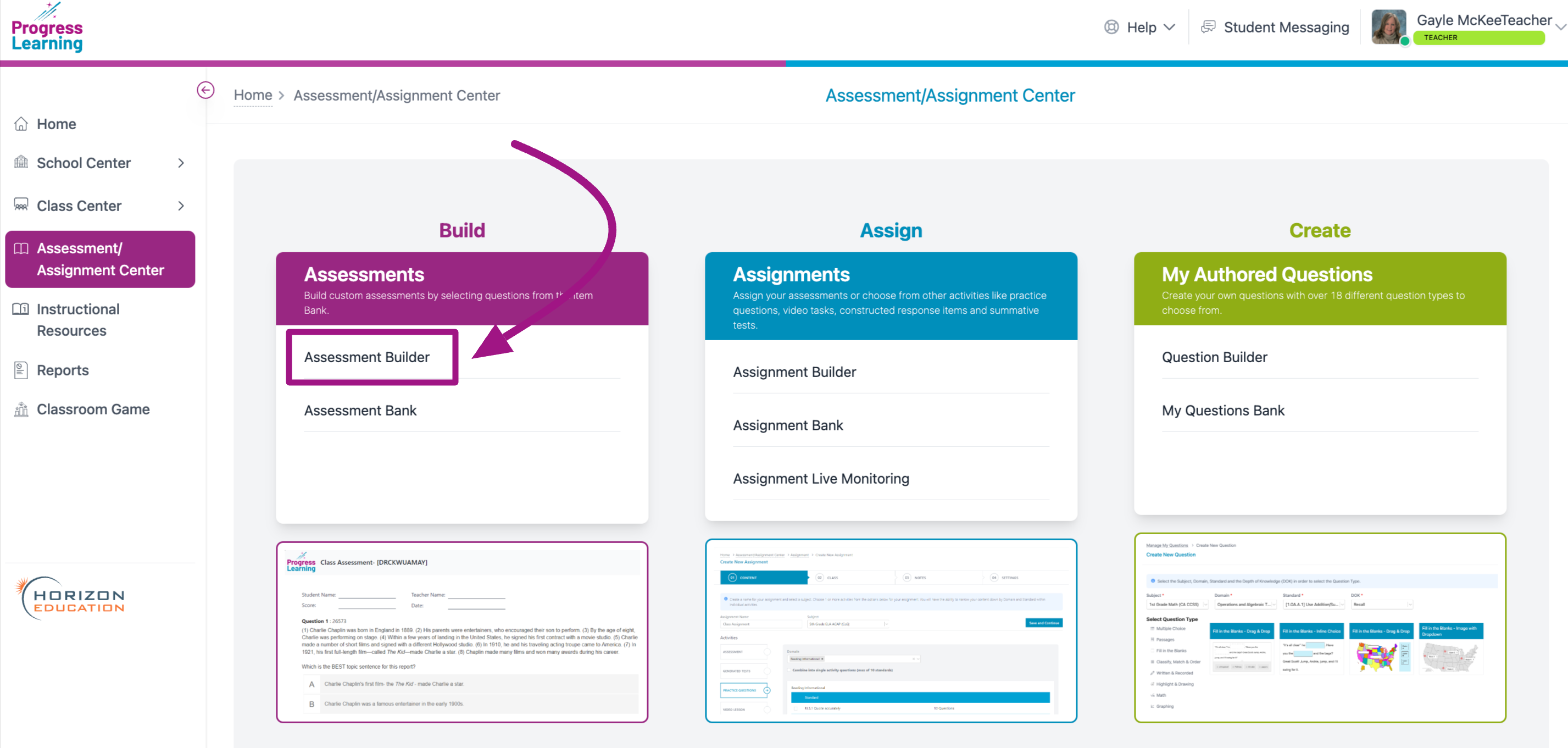
- Create a Name and choose a Subject for your Assessment.
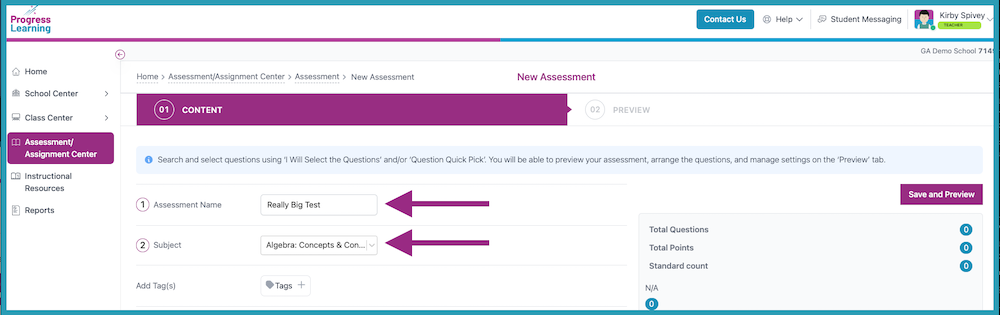
- Choose I Will Select the Questions, then choose the Domain(s) and Standard(s) for your Assessment. Click Expand to view Questions.
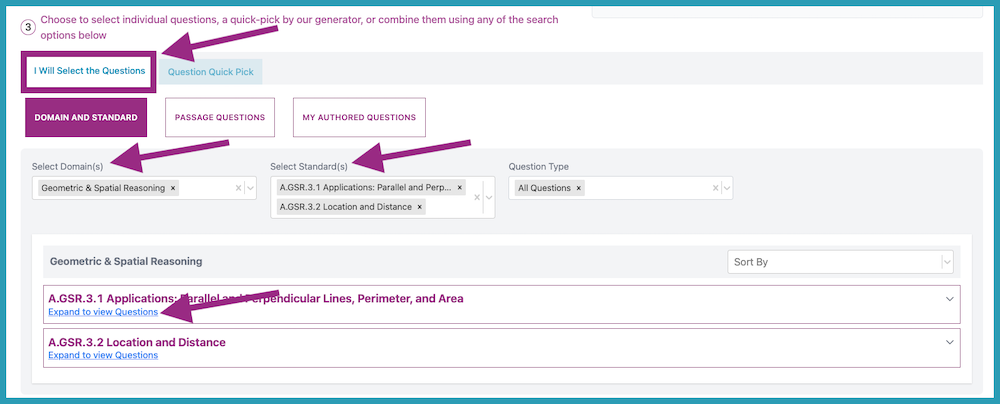
- From the list of questions, click the outline of the star to the right of the desired item under the Favorites column. After "Favoriting" a question, the star will turn gold. You can click "Load More Questions" so see additional items.
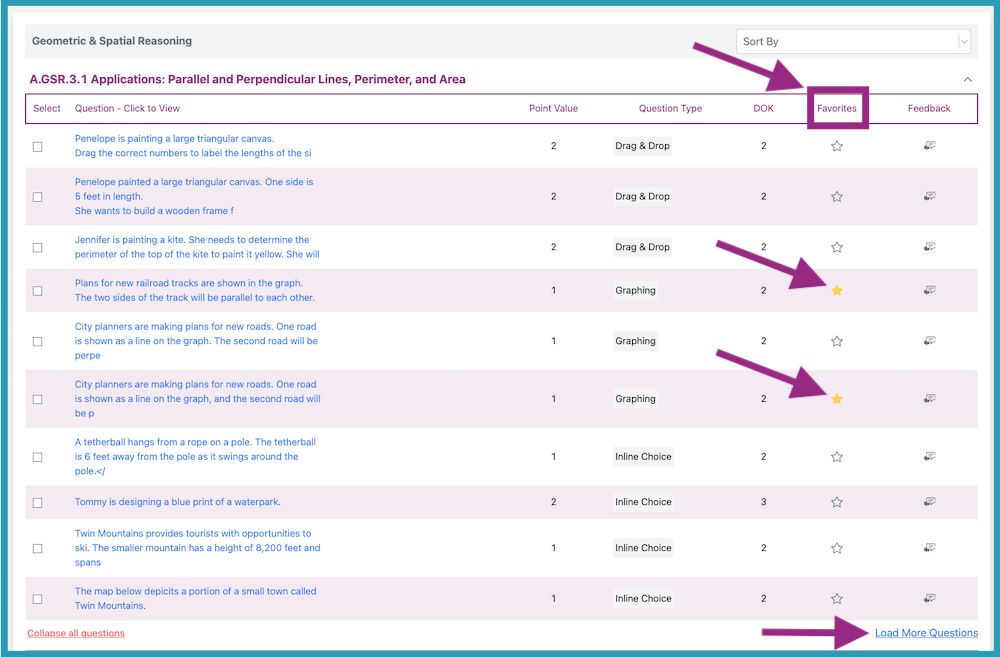
How to find your "Favorite" questions in the Assessment Builder
- Repeat steps 1-3 above.
- Choose I Will Select the Questions, then choose the Domain(s) and Standard(s) for your Assessment. In the Sort By field choose Favorites. Click Expand to view Questions.
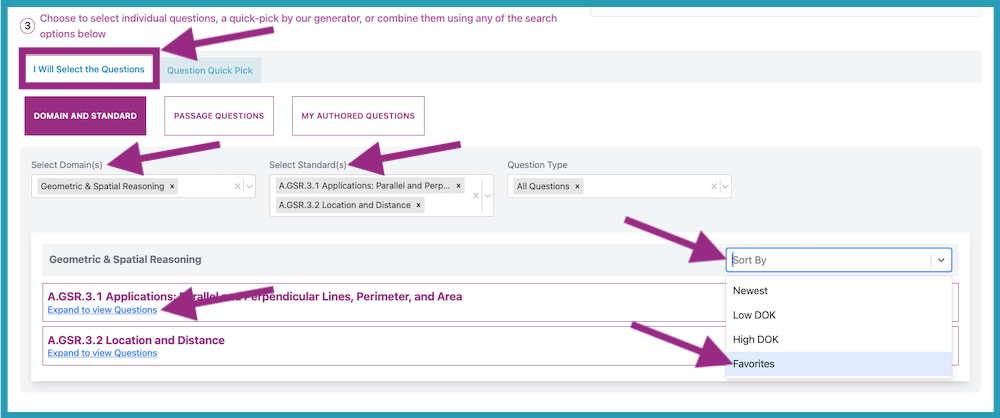
- Your Favorite questions for that Standard will be filtered to the top of your list of questions as indicated by a gold star.
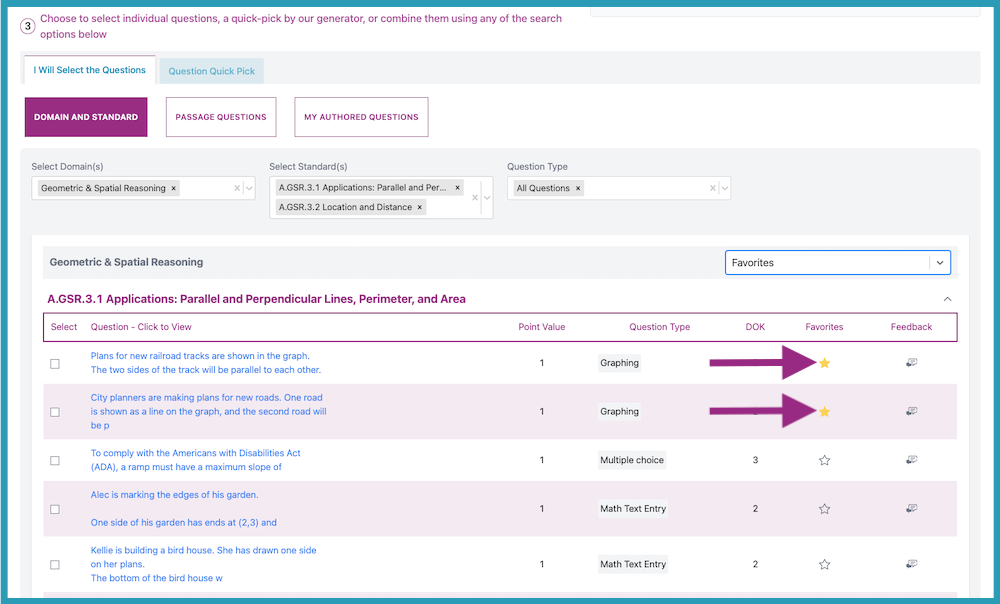
To "Favorite" a question from the Bell Ringer menu
- From your Dashboard, select Instructional Resources on the left-hand side.
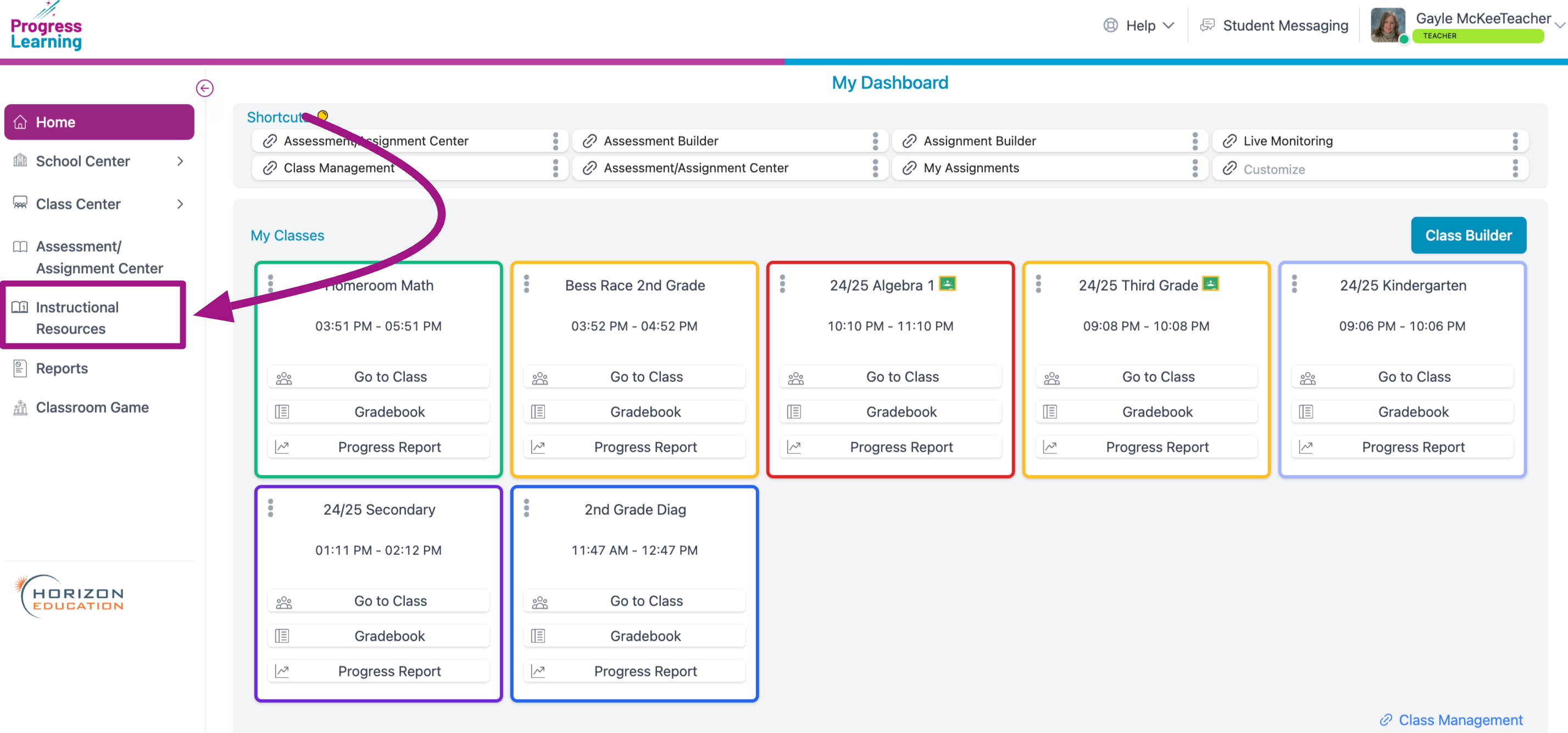
- Choose your Subject.
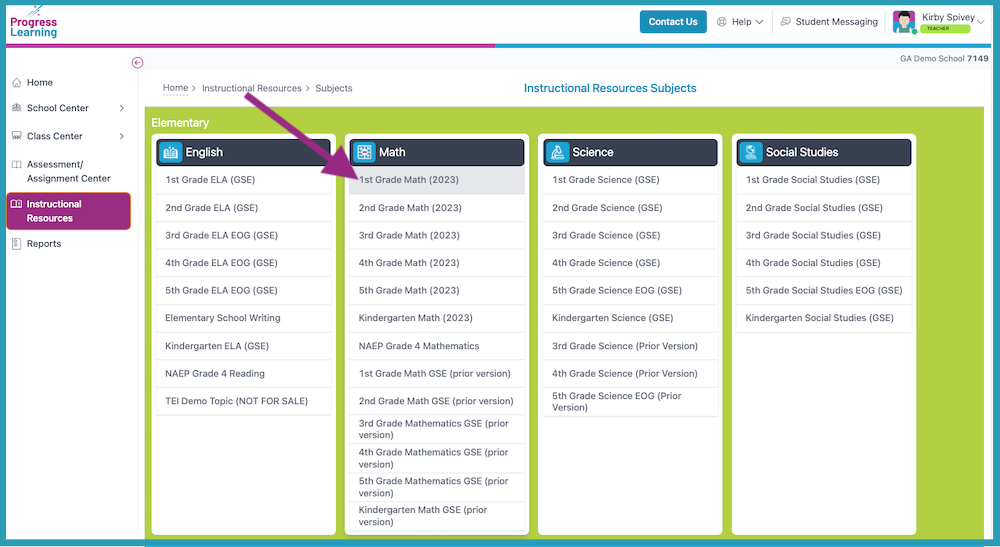
- Select the Bell Ringer icon.
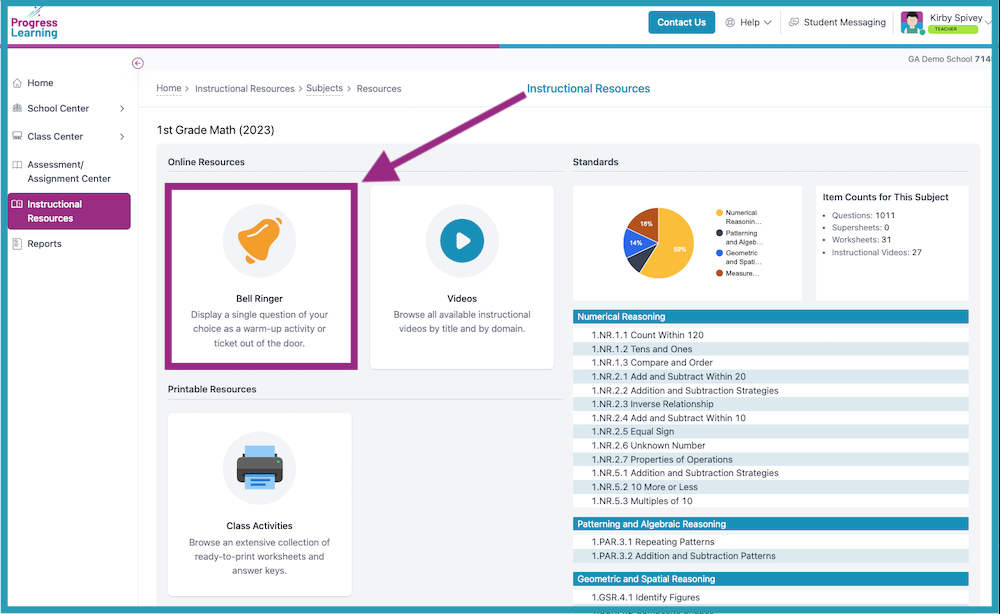
- Click the New Bell Ringer button.
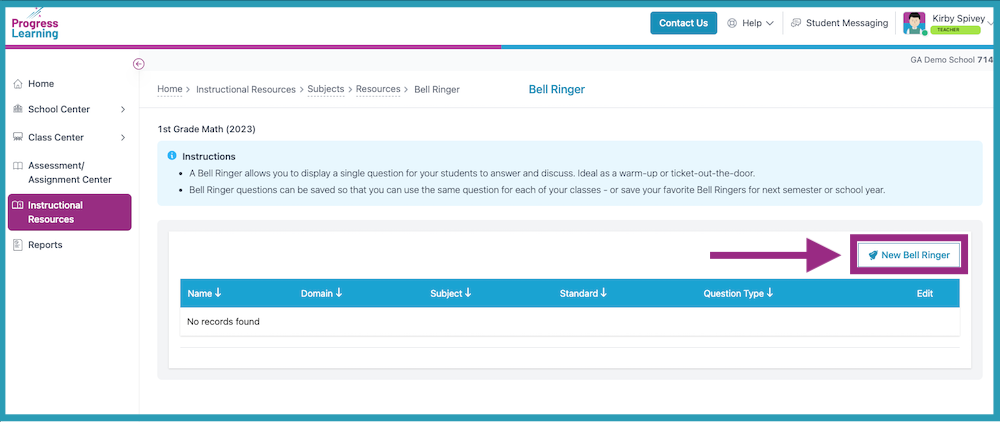
- Select a Domain from the drop-down menu, then select a Standard by clicking the radio button next to the standard. Next, click the Load Questions button in the bottom right-hand corner.
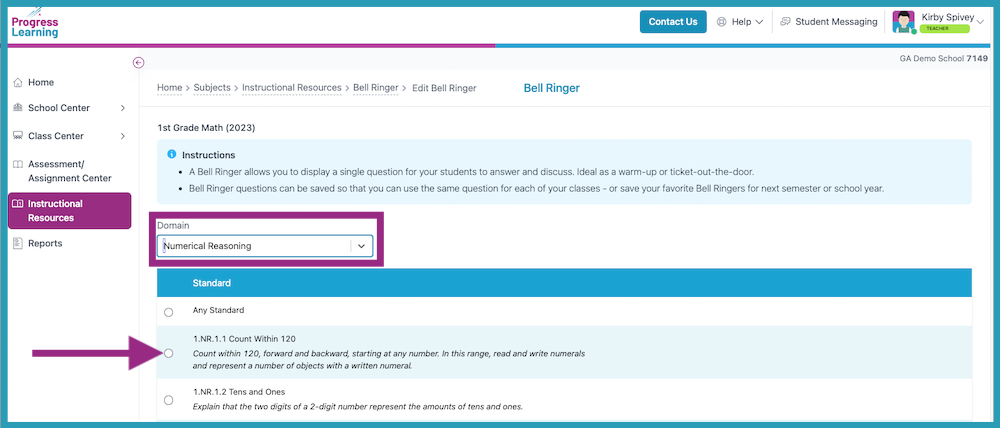
- Click Add to Favorites at the bottom of the question you have chosen.
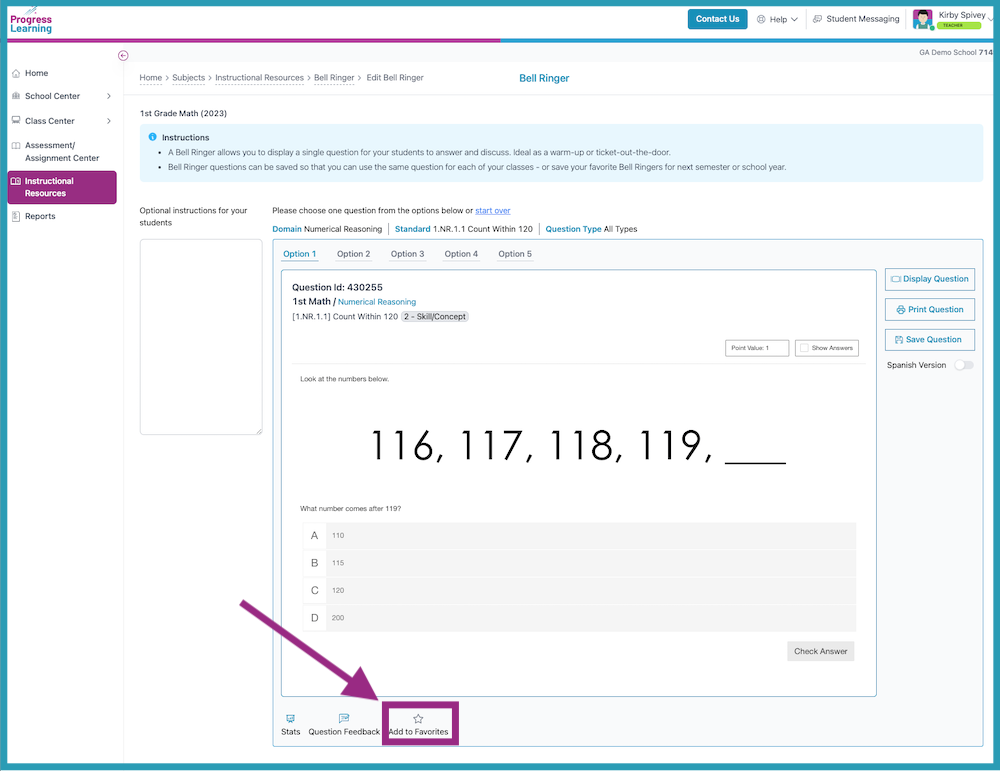
To "Favorite" a question from the Assessment Results Report (Item Analysis)
- From your Dashboard, select Assessment/Assignment Center in the menu bar on the left-hand side.
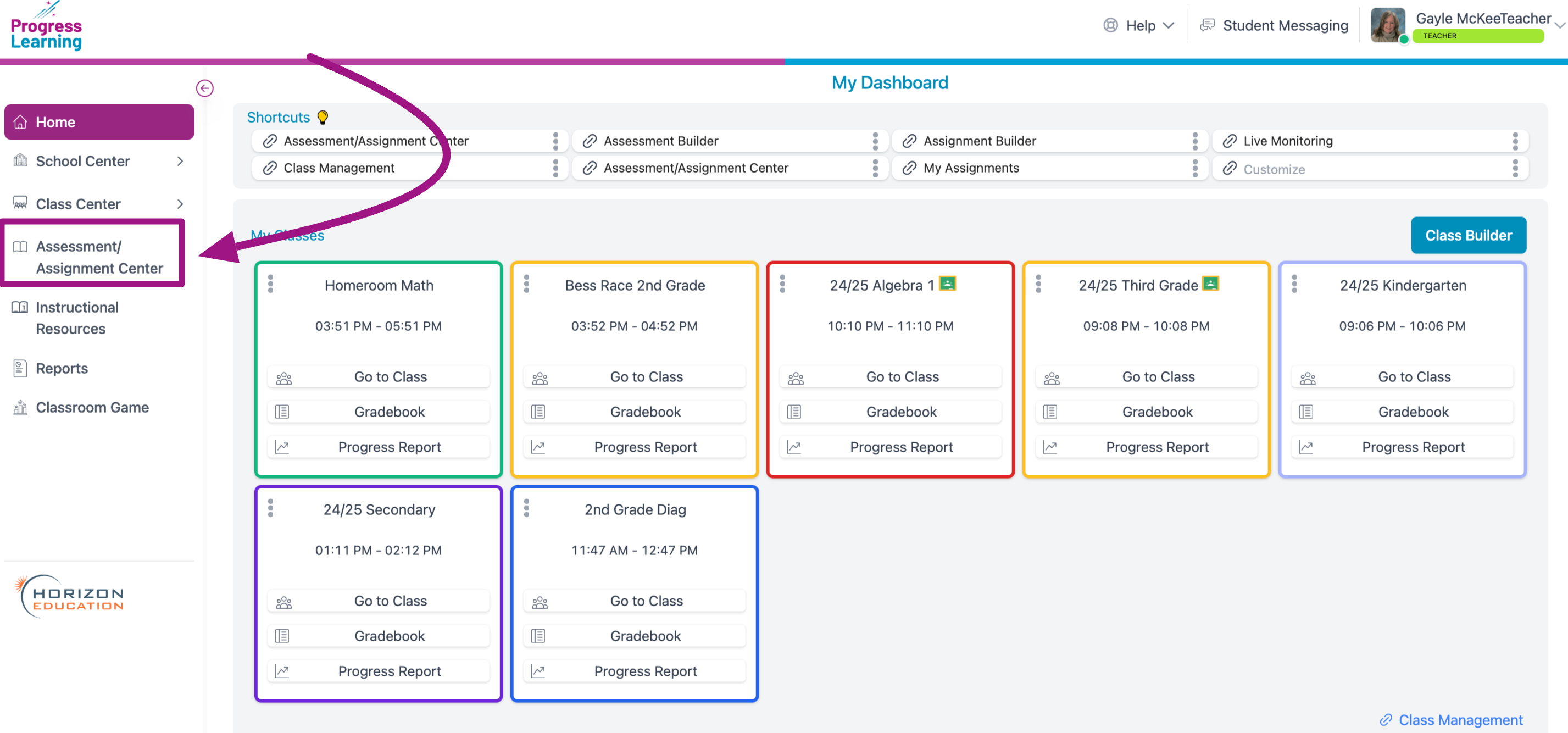
- Select Assessment Bank under the Assessments box.
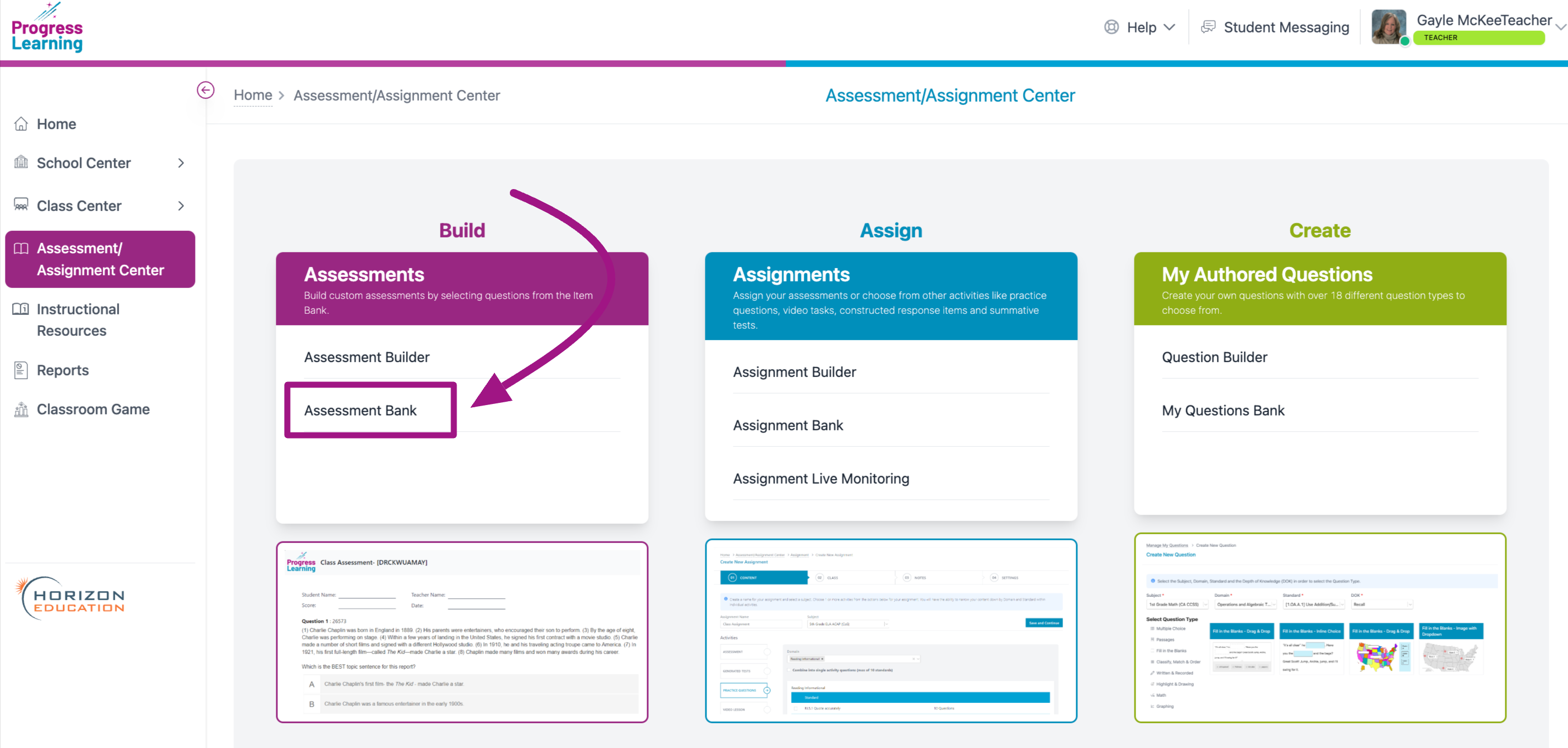
- For the desired Assessment, click the blue number under the Current Year Results column.
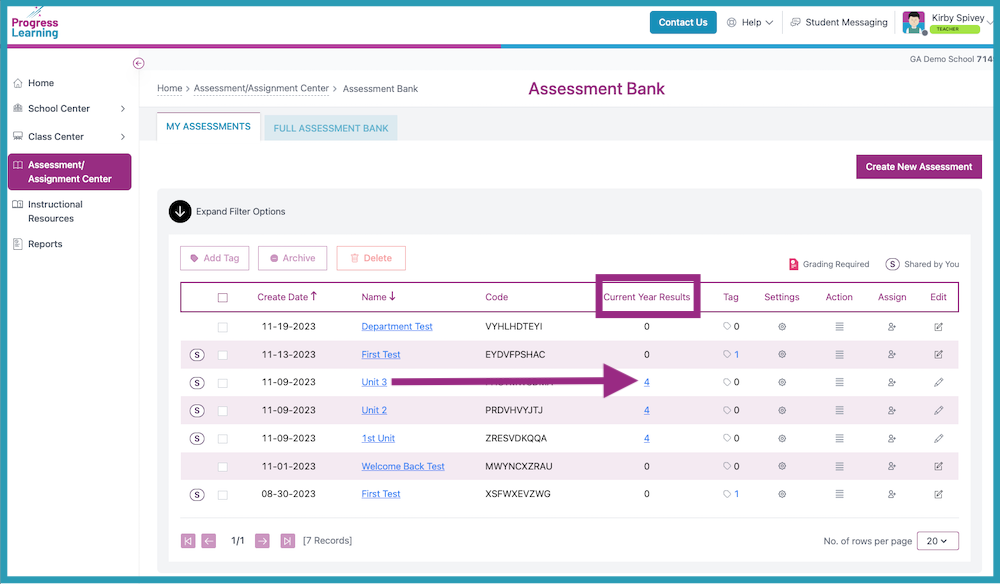
- Select Item Analysis.
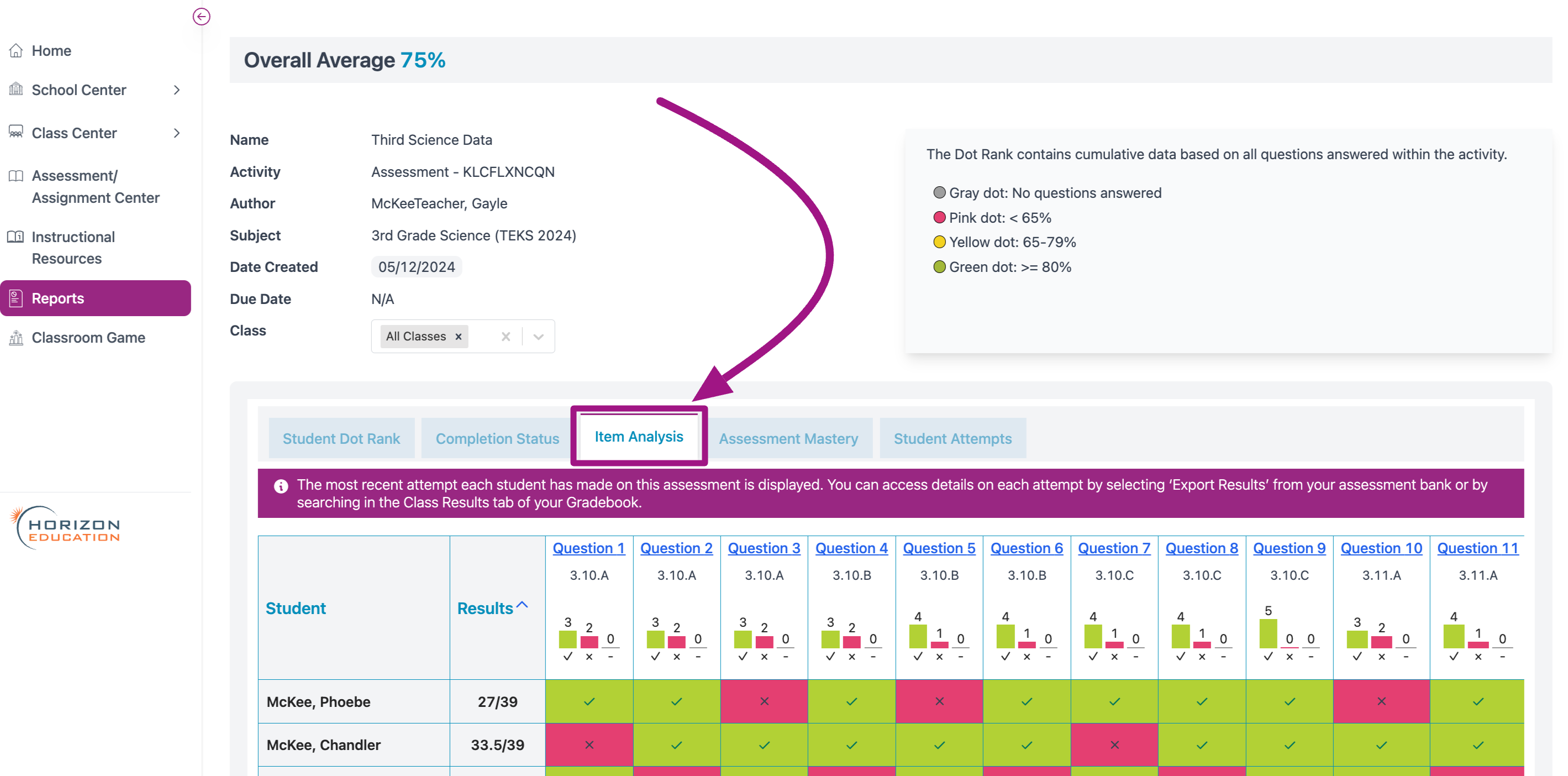
- Select the Question you would like to Favorite.
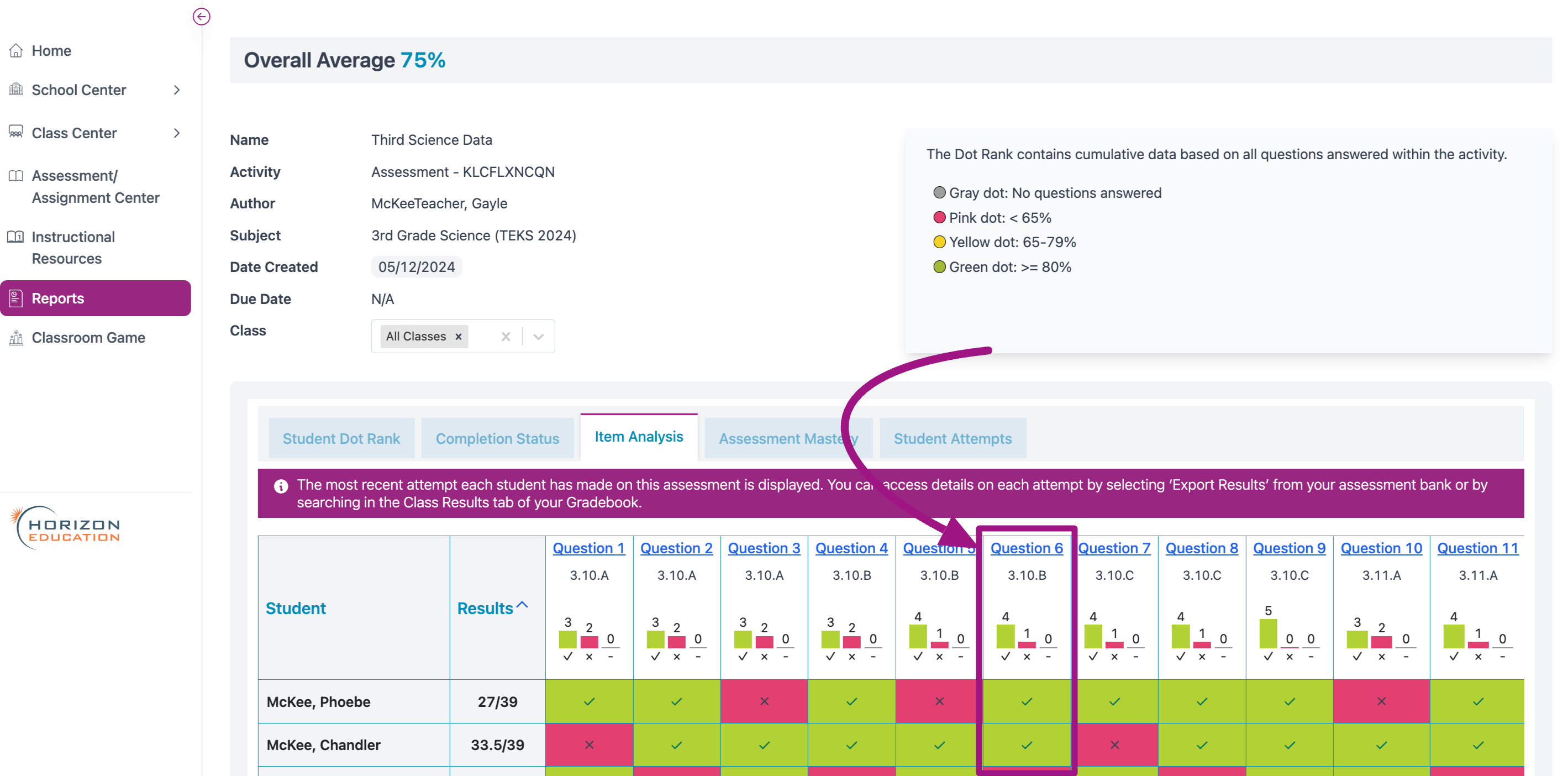
- Click Add to Favorites at the bottom of the question.