How do students use the English/Spanish Toggle translation feature for practice?
Language Settings
*If a student has either "Toggle" setting turned on, they will follow the steps below
Student View: English/Spanish Toggle
Step 1: When students begin an assignment, assessment, or practice within their Study Plan, they will see a pop-up to select English or Spanish.
The language they select will determine which language all questions will be set to for that specific activity.
Step 2: After the student selects English or Spanish, they will click "Begin" to start the questions in their practice.
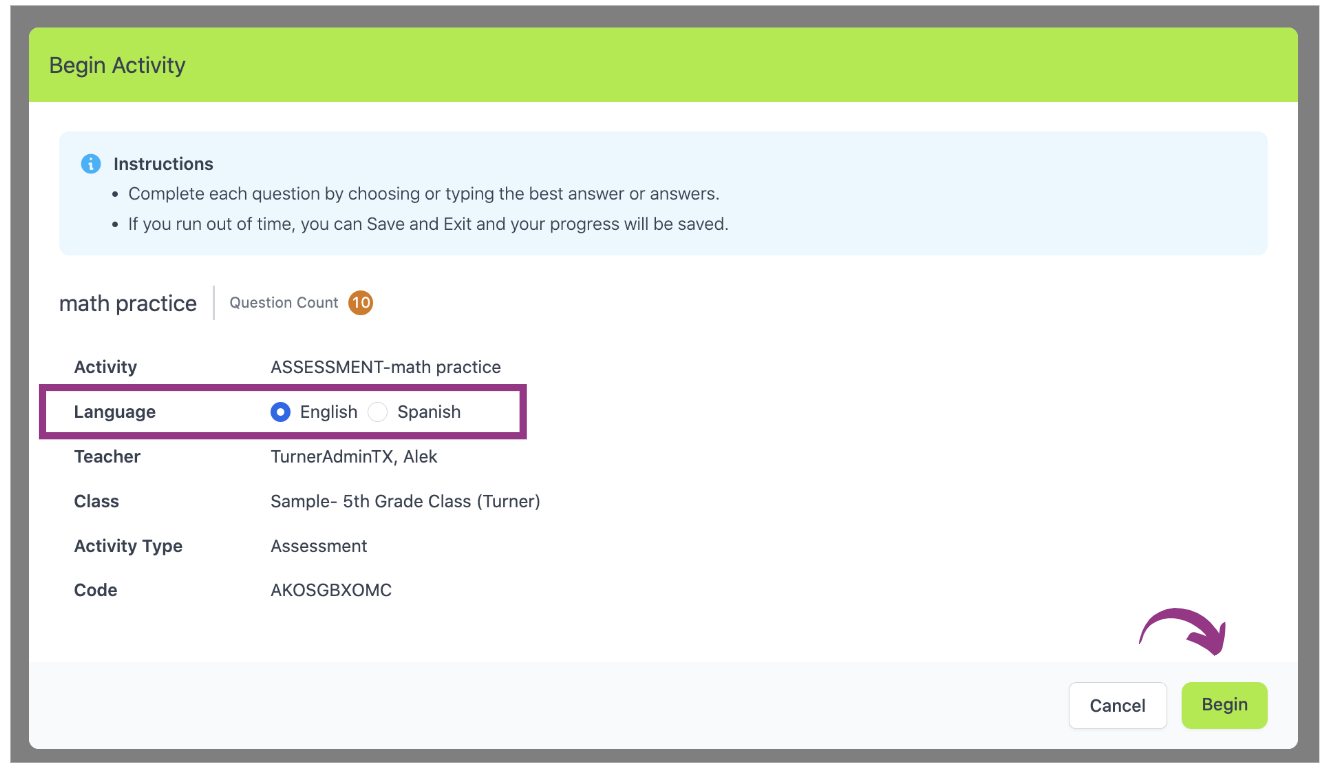
Student Videos:
You can use these videos to show your students as support on how to use the "Toggle" feature to practice in English or Spanish.
Video in English:
Video in Spanish:

