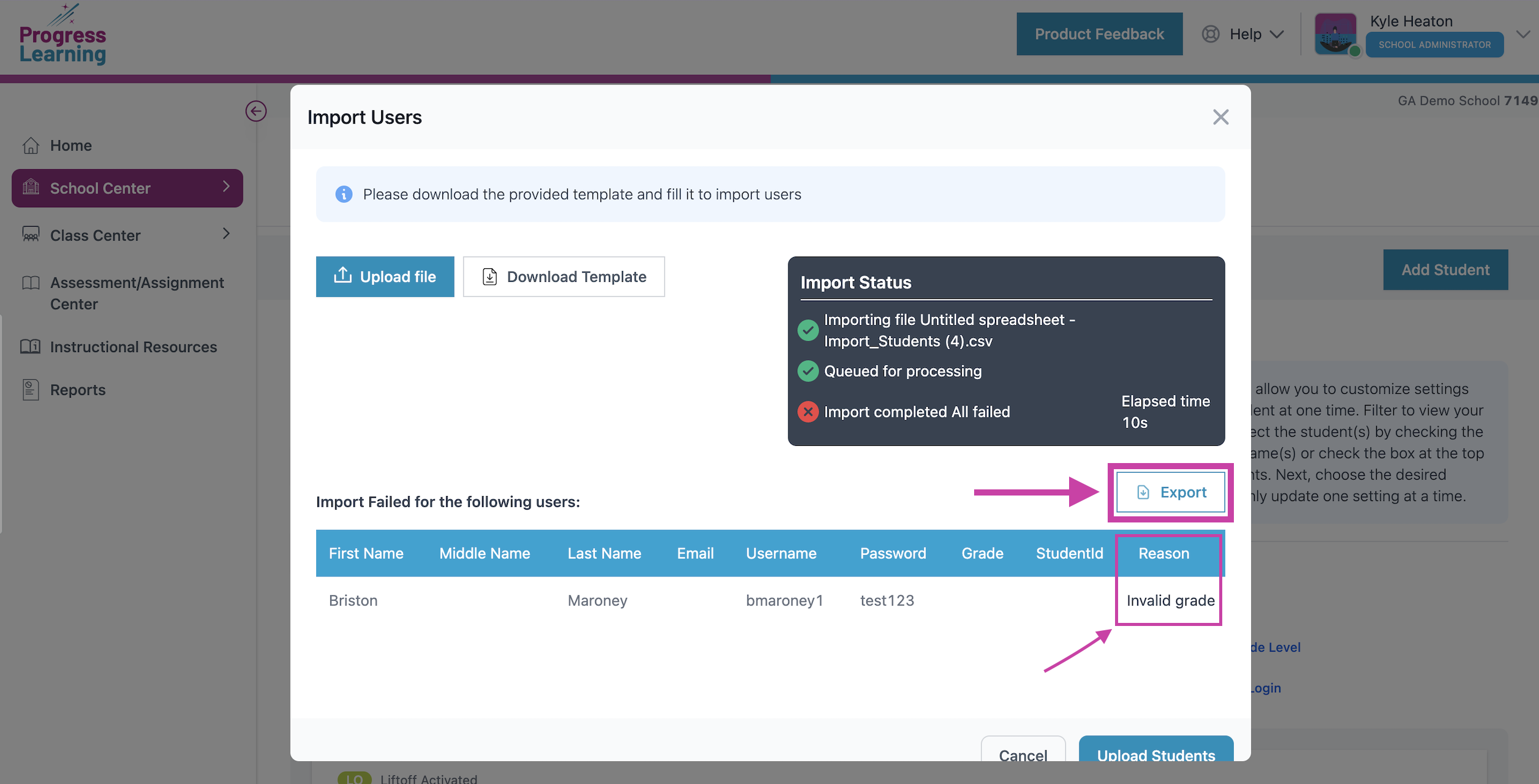How do I import students?
- Step 1: From your home page, select School Center - User Management from the left side menu. Select the Manage Students tab. On the right side of the page, you will see a section named Group Action. Select Import Students.
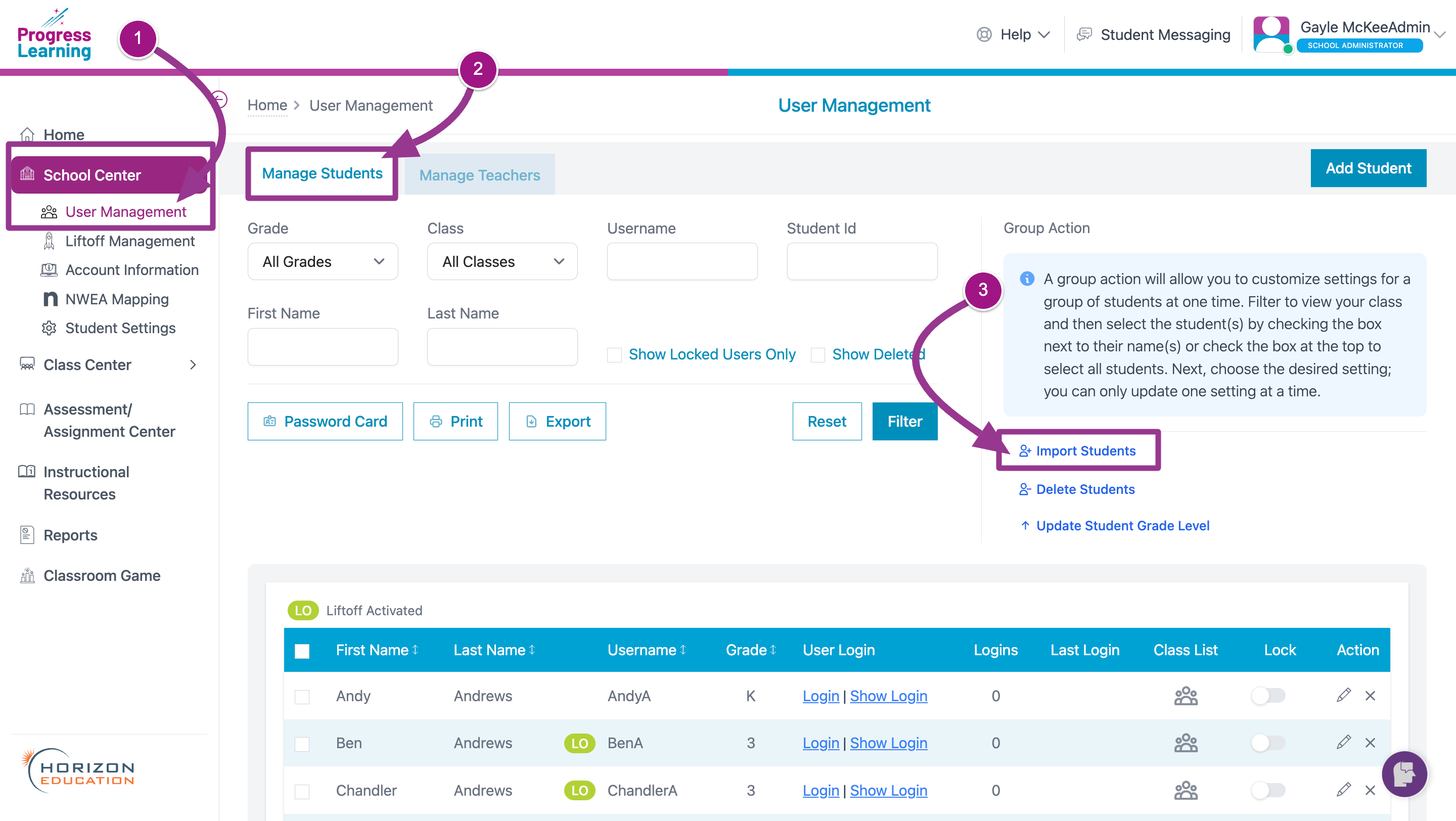
- Step 2: Once you click Import Students, a modal will appear with the 2 options: "Download Template" or "Upload File." Click Download Template. Once you download the template CSV file, open it and fill out the information in each column.
Important: DO NOT rename, reorder, or remove any of the columns on the template, even if unused. If you do, your file will not upload properly.
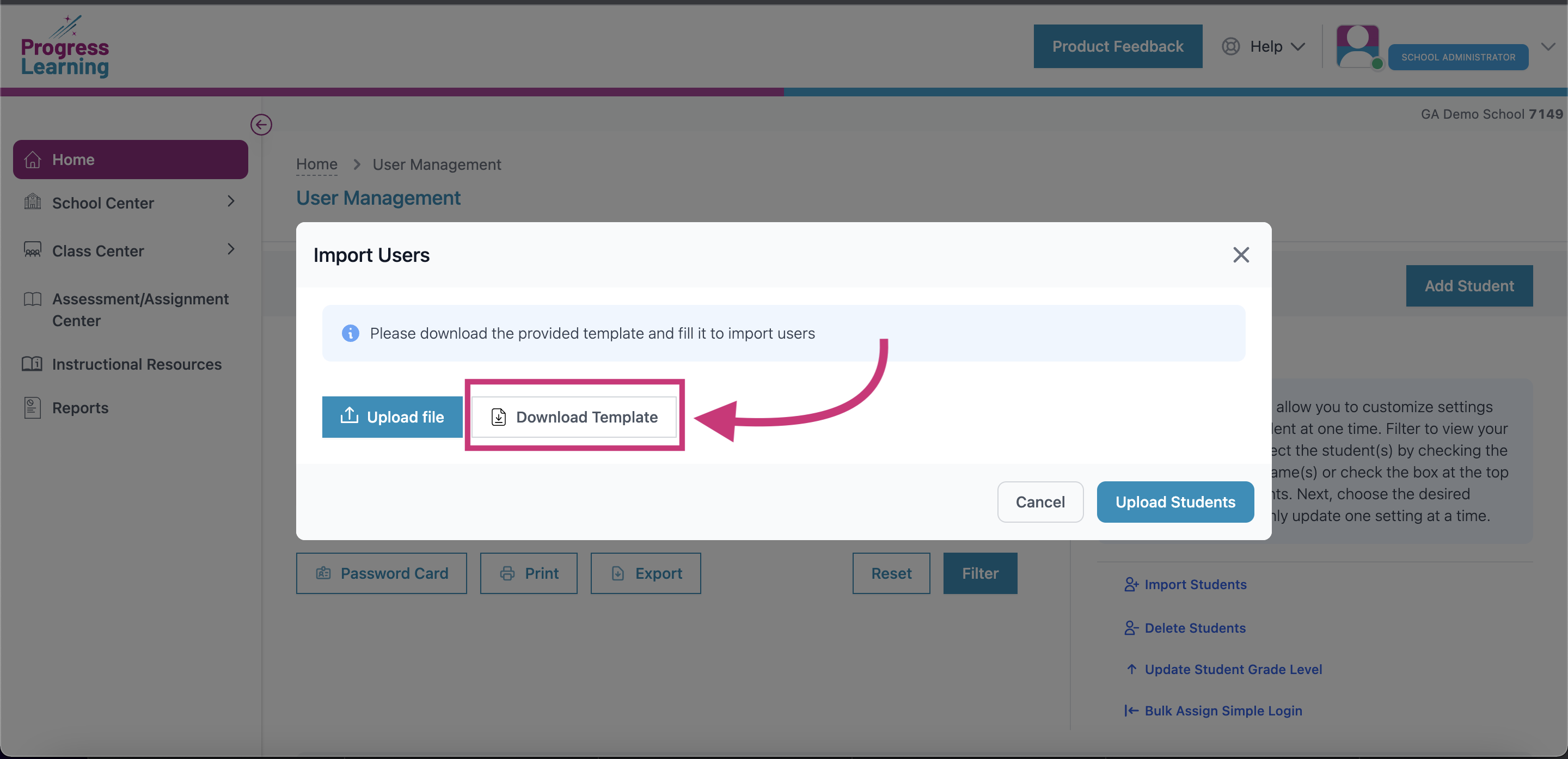
- Step 3: Go back to the Import Students modal and click Upload File.
- Step 4: The import status will update in real time. If any uploads failed, you will be provided with a spreadsheet detailing the reasons why. If you need help to remedy the error, please reach out to us at support@progresslearning.com. If all your students were successfully uploaded, they will be available on the Manage Students tab in the User Management Section.