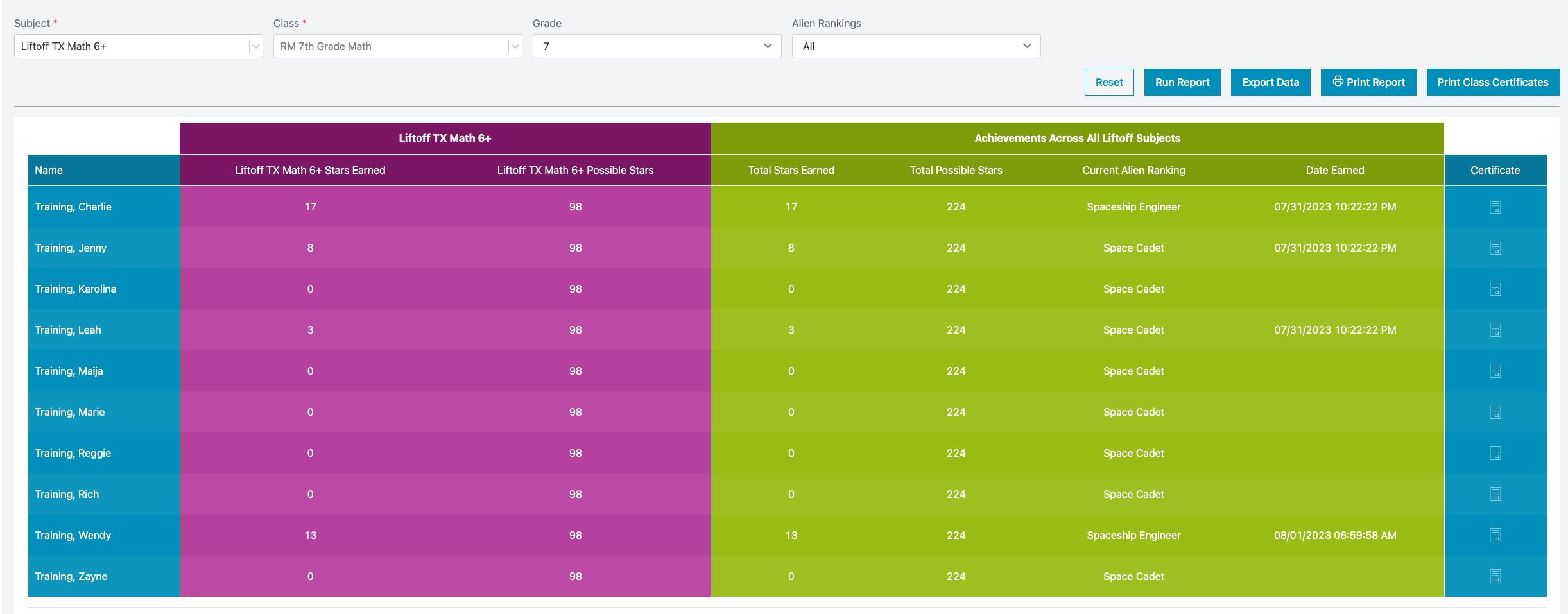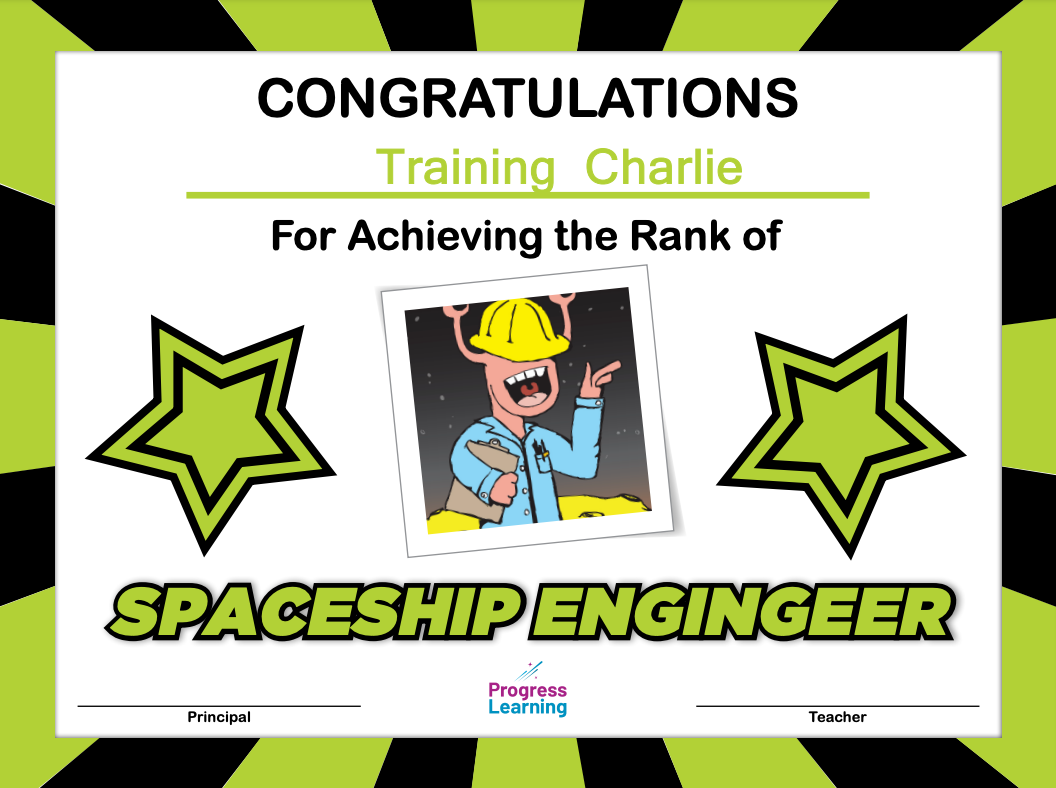How do I see how many galaxy stars my students have earned in Liftoff?
When students work independently in Liftoff, they earn galaxy stars and increase their Alien Rankings. School admins and teachers can see how many stars a student has earned by viewing the Liftoff Galaxy Star Report.
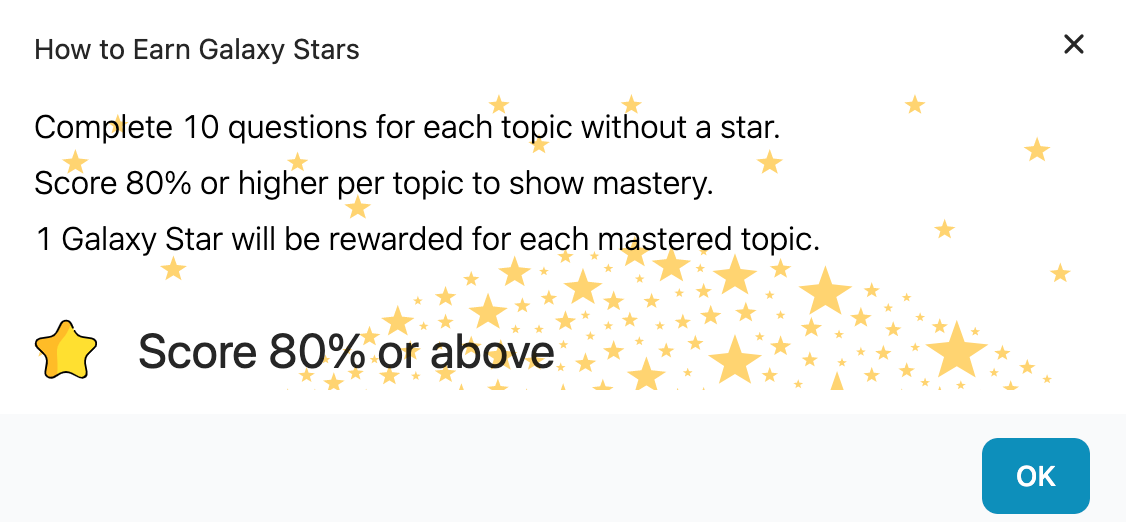
Follow these steps to view the Liftoff Galaxy Star Report.
- From your Teacher Dashboard, select Reports.
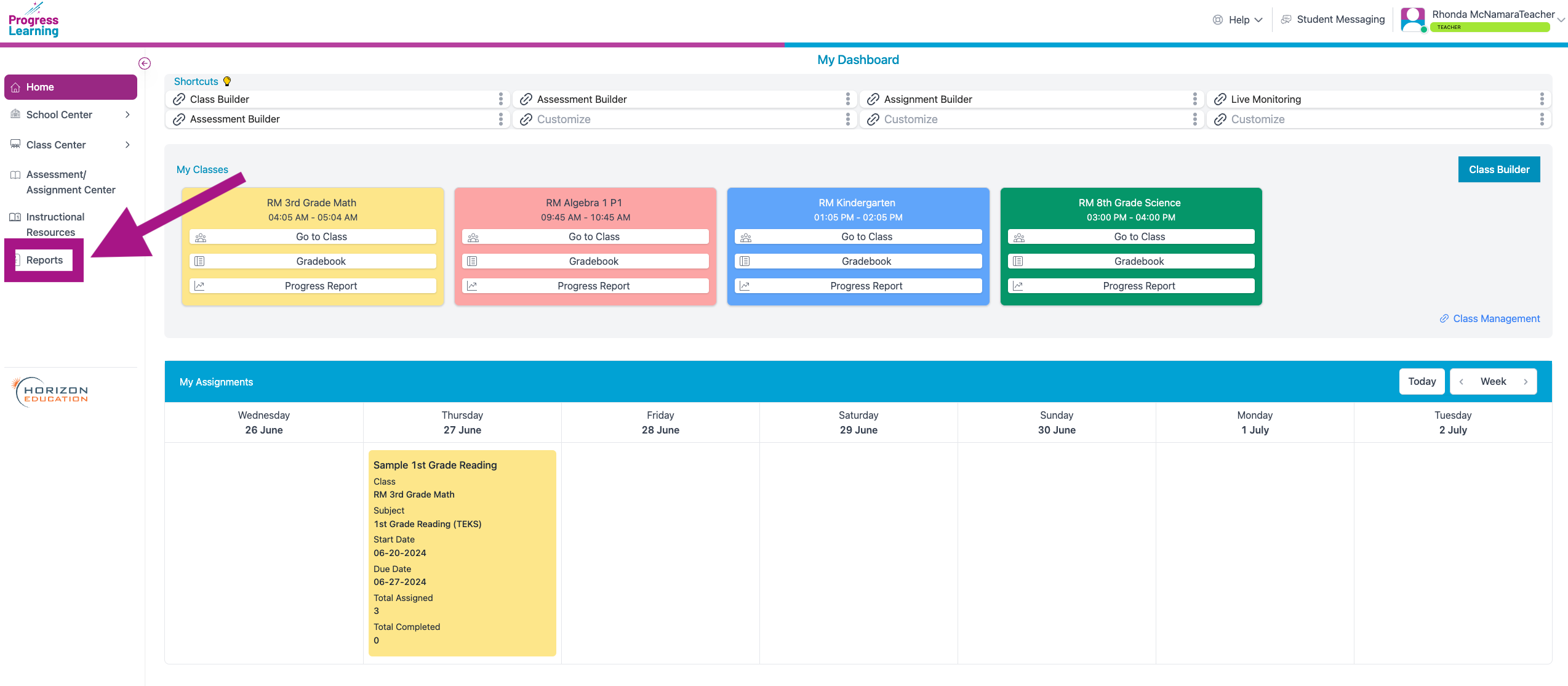
- On the Reports page, scroll down to the Liftoff Reports section and select Liftoff Galaxy Star Report.
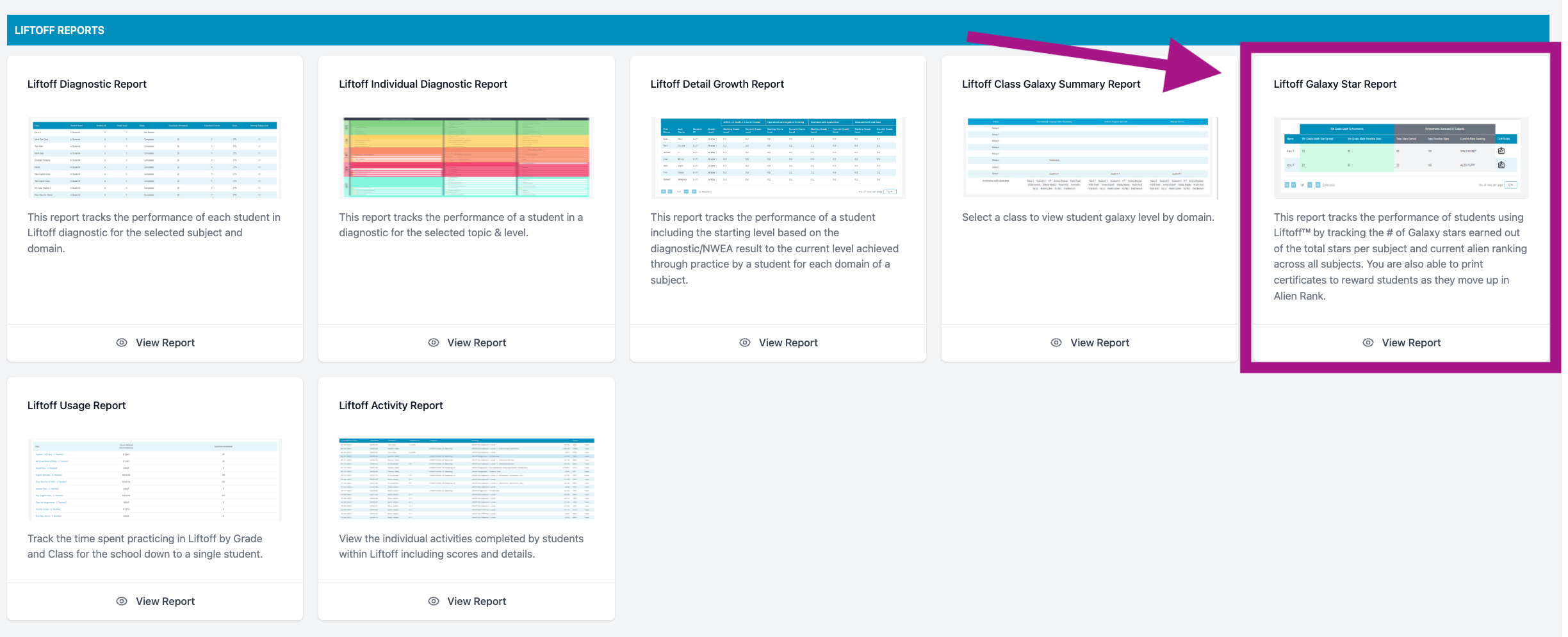
- Select a Liftoff subject area to run this report. You can also add additional filters to the data by selecting a "Class", "Grade", and "Alien Ranking". Click “Run Report”.

- The report will list each student as well as how many galaxy stars they have earned in that specified Liftoff subject area and how many they have earned overall in Liftoff. You can also see the student's current Alien Ranking and download a certificate that can be used to motivate and celebrate students' achievements in the program.