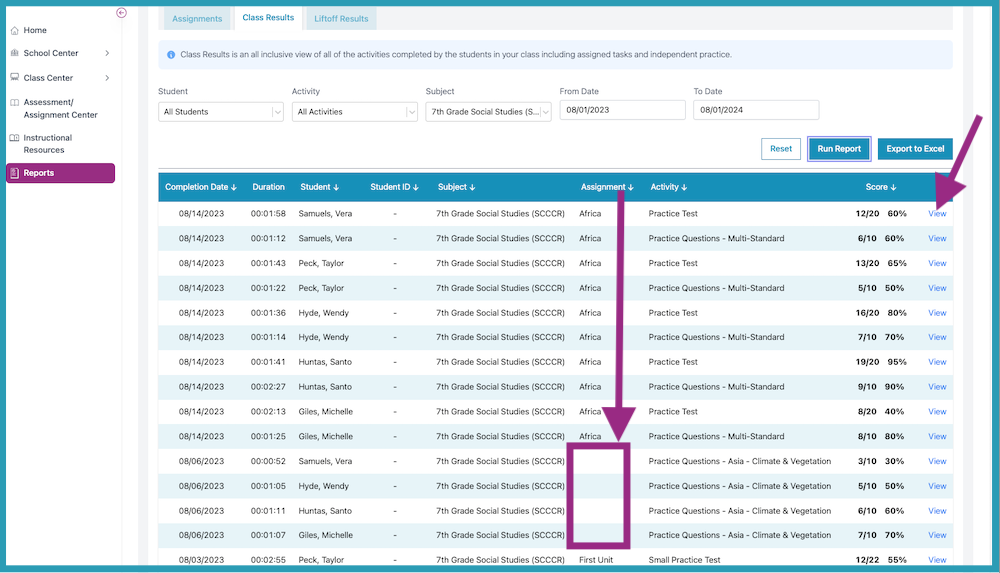How do I view Class Results?
Teachers can use the "Class Results" tab in their Teacher Gradebook to see a complete list of everything that students have been completing. They'll be able to access detailed score reports and see the questions that were answered. They can see this information for all assessments, assignments, and independent work completed in the "Study Plan”.
- Go to the Teacher Gradebook. There are two ways to access the Gradebook:
Option A: On My Dashboard, click the Gradebook icon for your class.
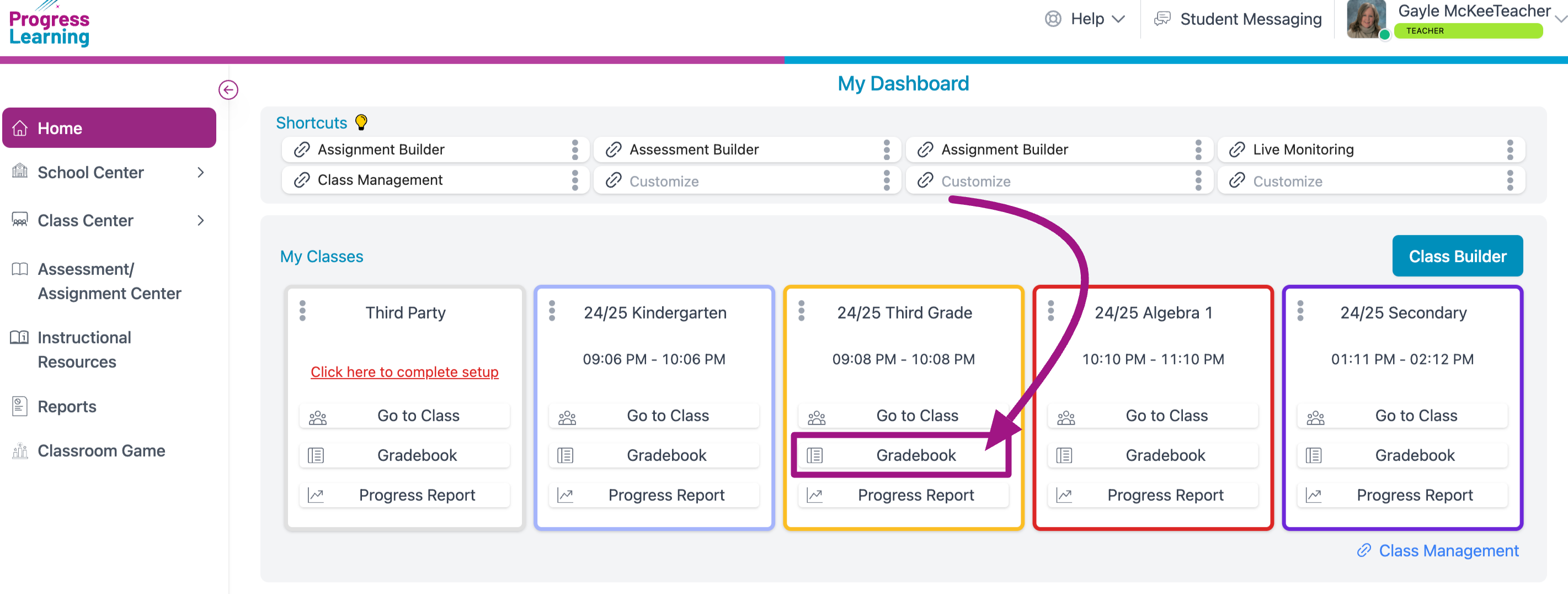
Option B: Click the Reports icon on My Dashboard…
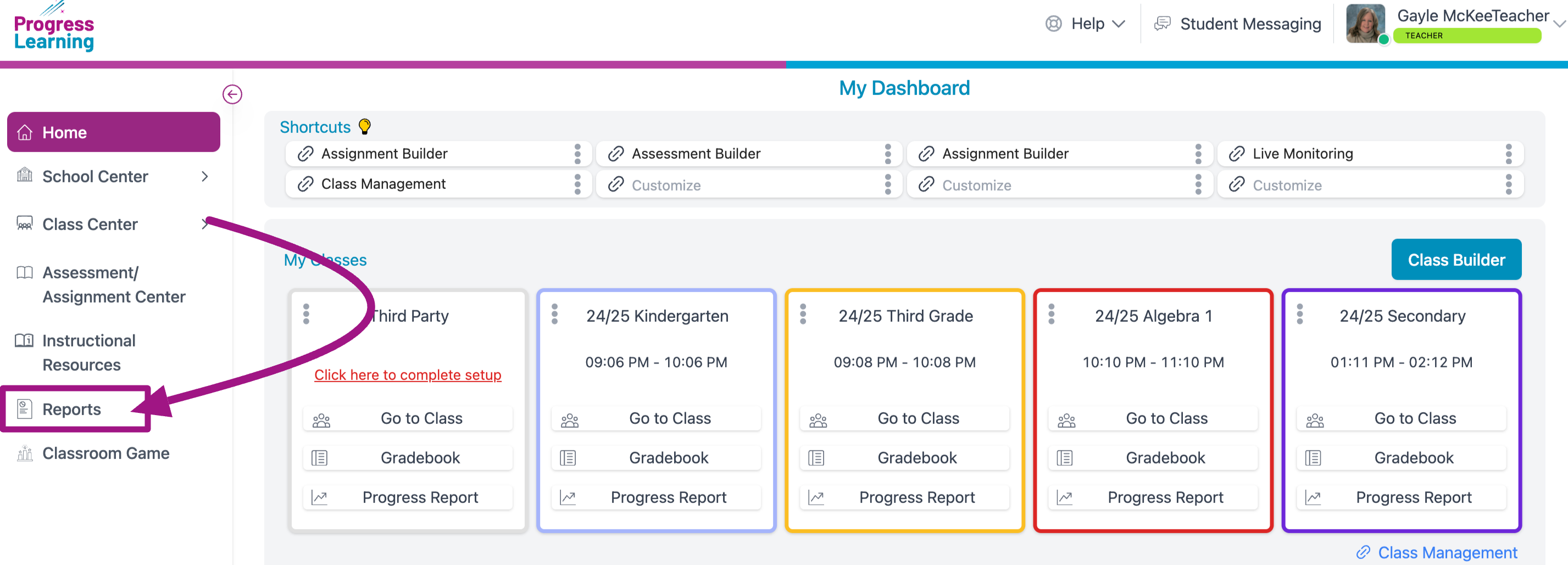
… then click the Gradebook option…
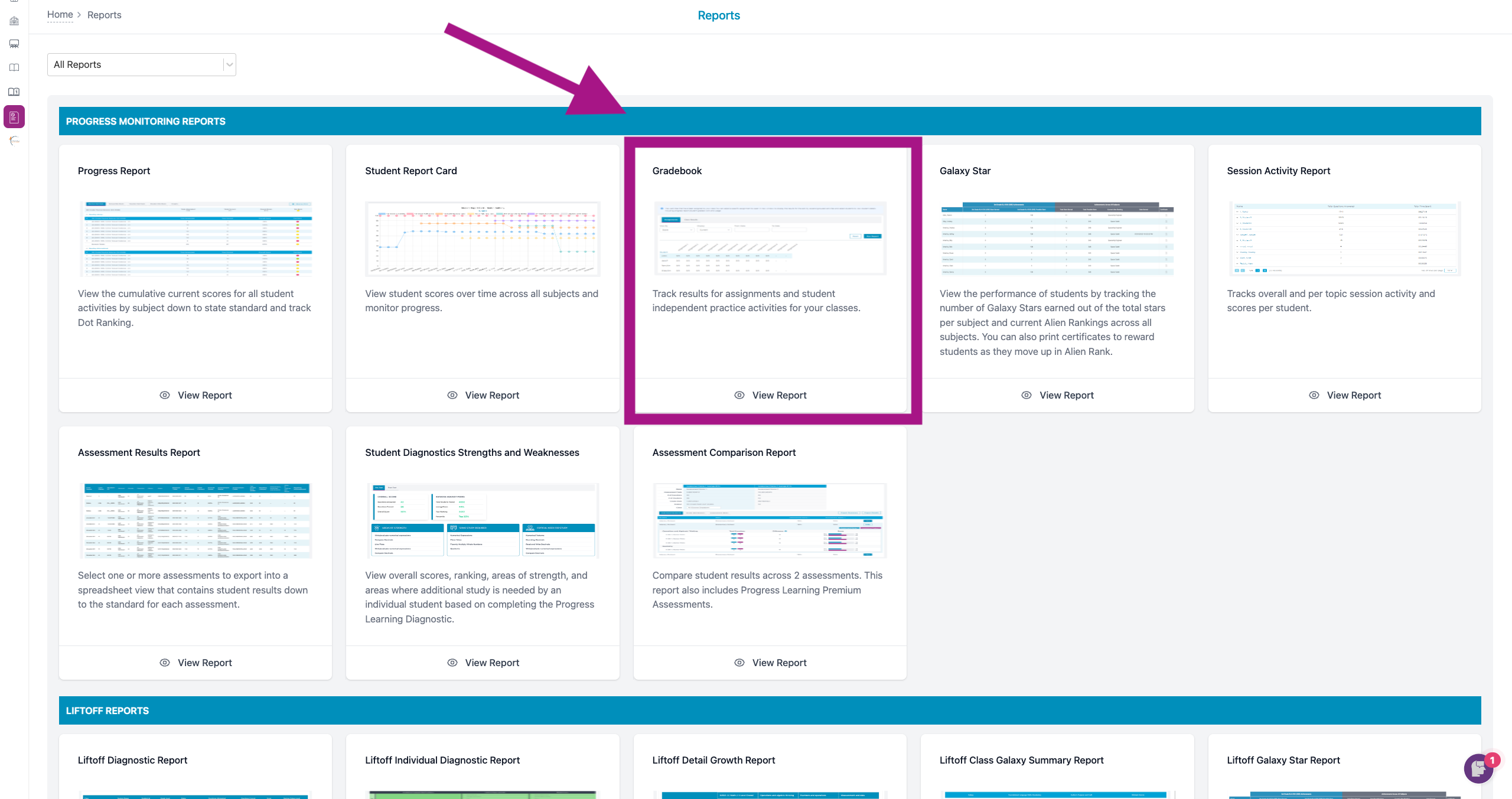
… then choose the Class you wish to view.
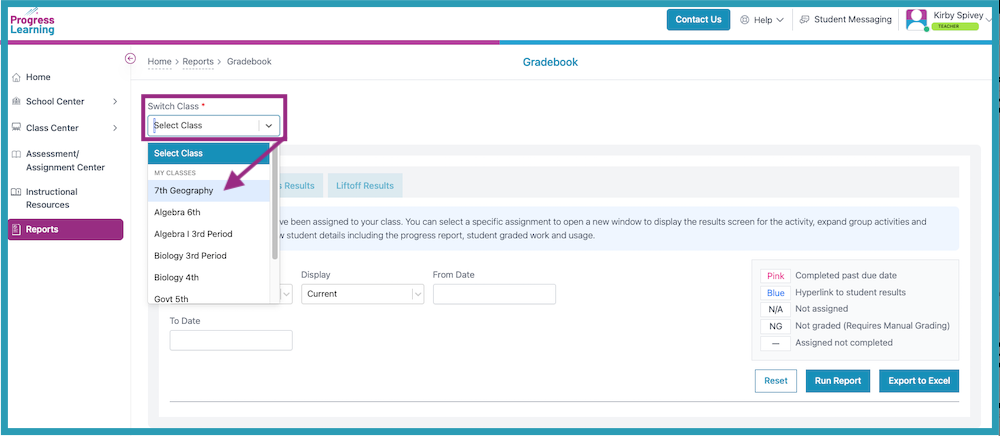
From this point on, the steps are the same:
- Click on the Class Results tab, select any desired filters, and click Run Report.
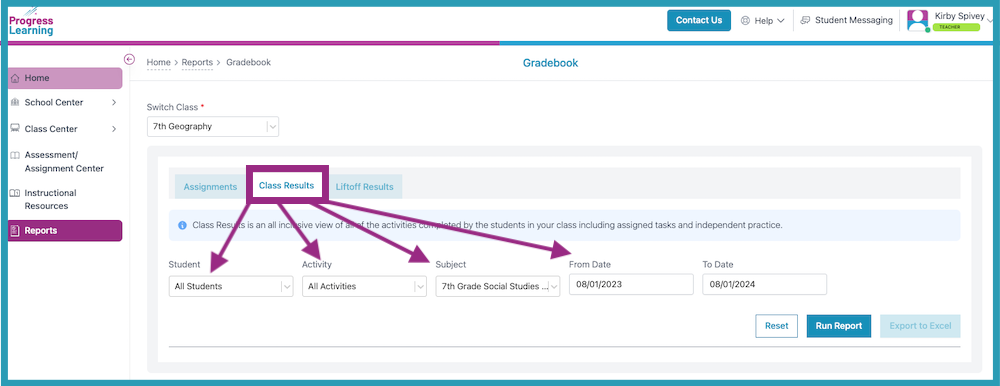
- Next to the Score column, you can click on View to see a student's detailed score report. Students also have access to the same score report in their "Graded Work”.