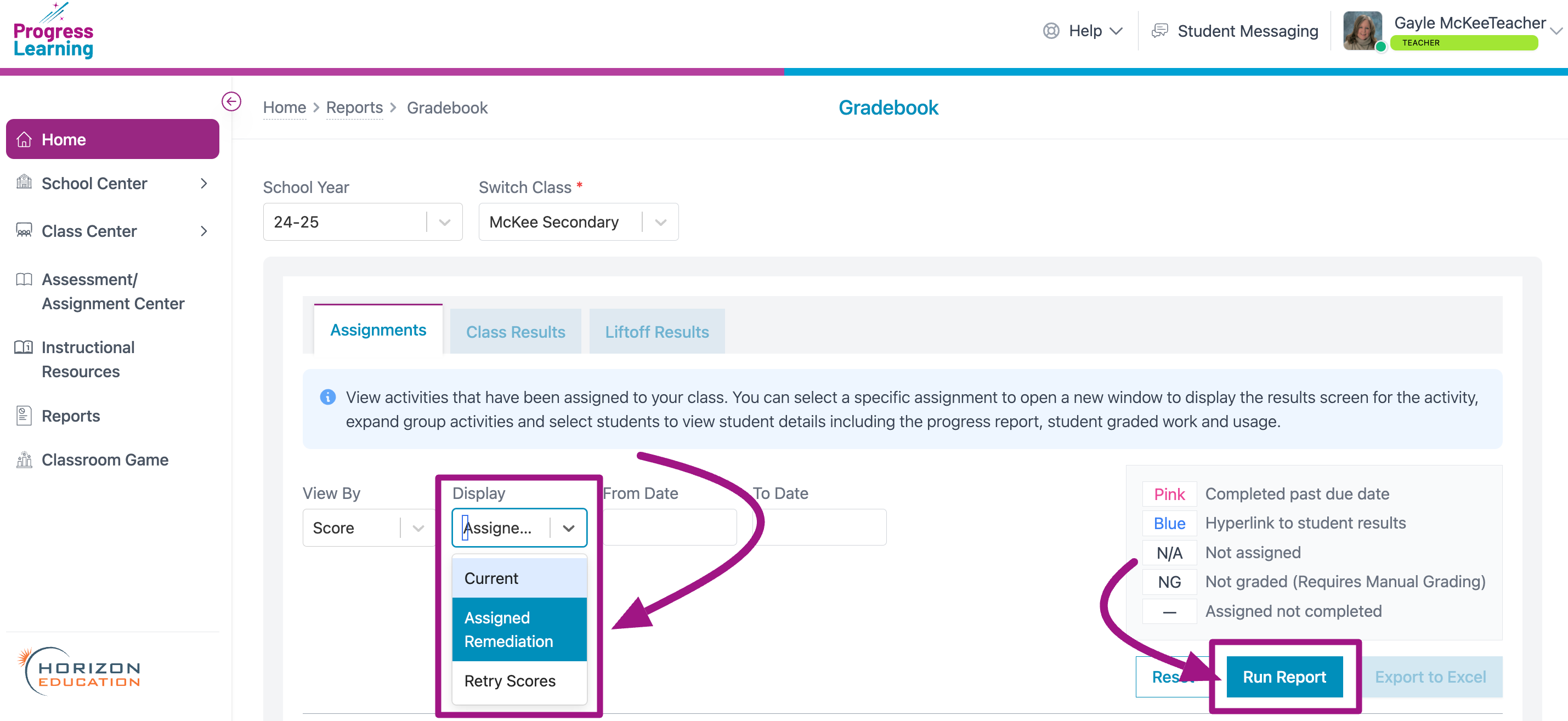How do I view Quick Click Remediation assignments and results?
From the Assignment/Assessment Center
- Click on Assessment/Assignment Center on your teacher dashboard.
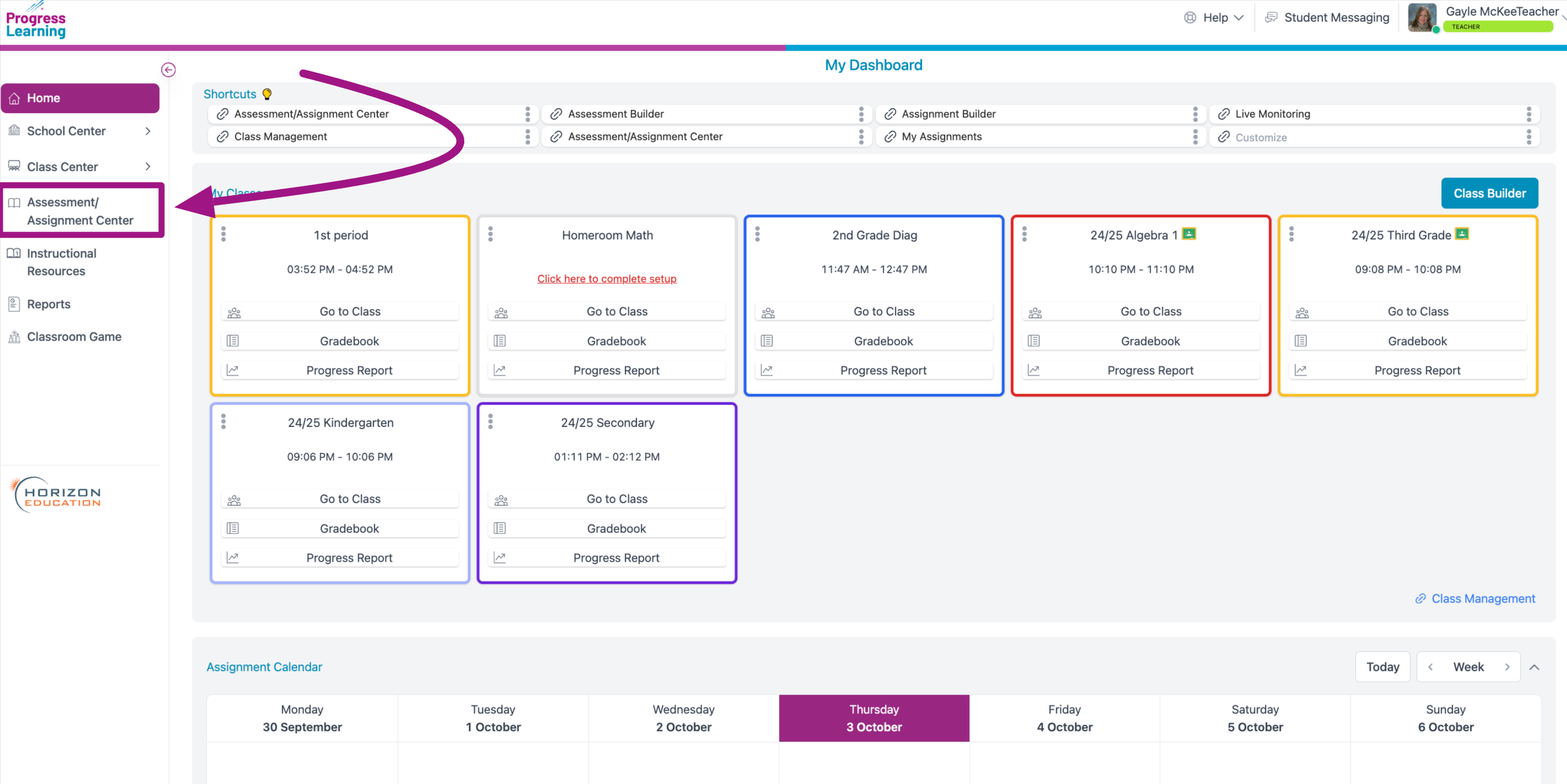
- Click Assignment Bank under the Assign section.
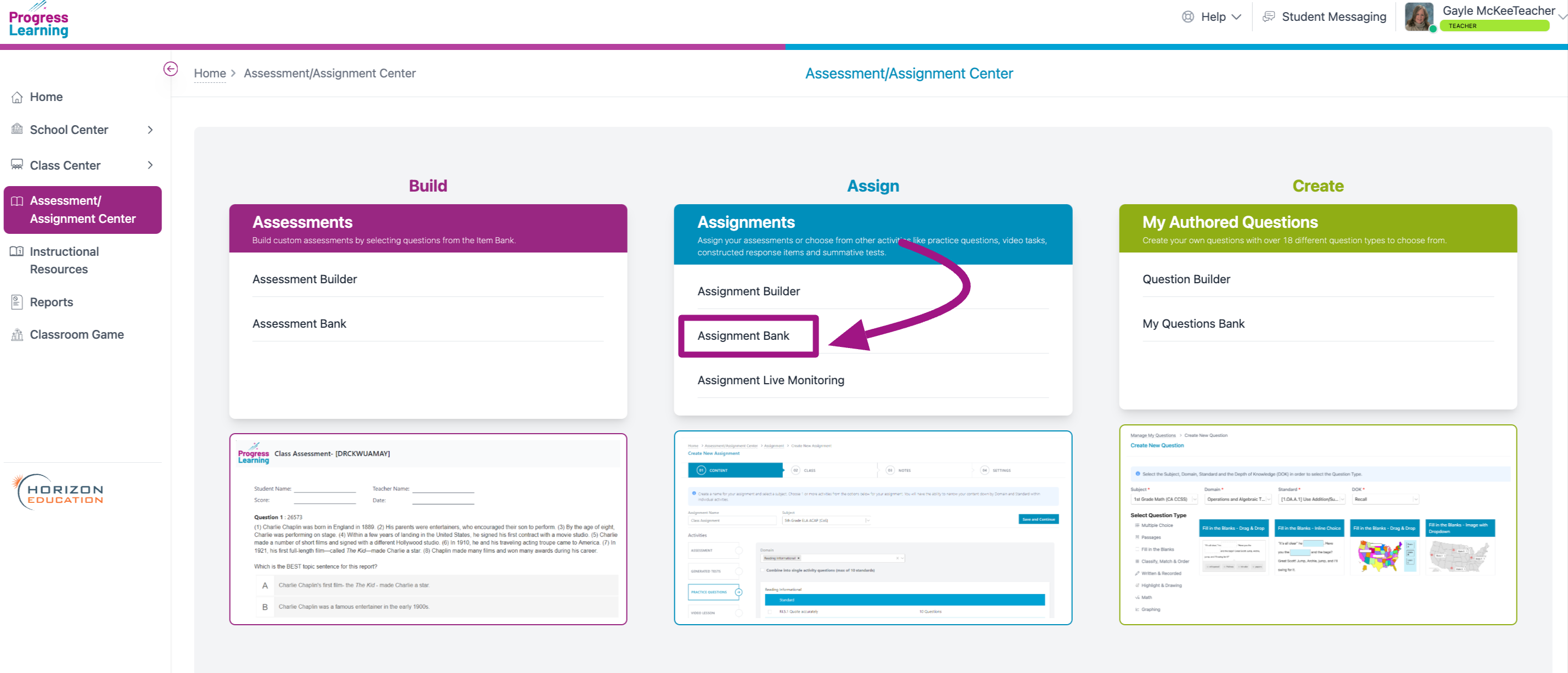
- Click the tab Assigned Remediation. Here you will see a list of all assigned remediation assignments. To view results of the completed assigned remediation activity, you can click under the "Results" column next to the assignment.
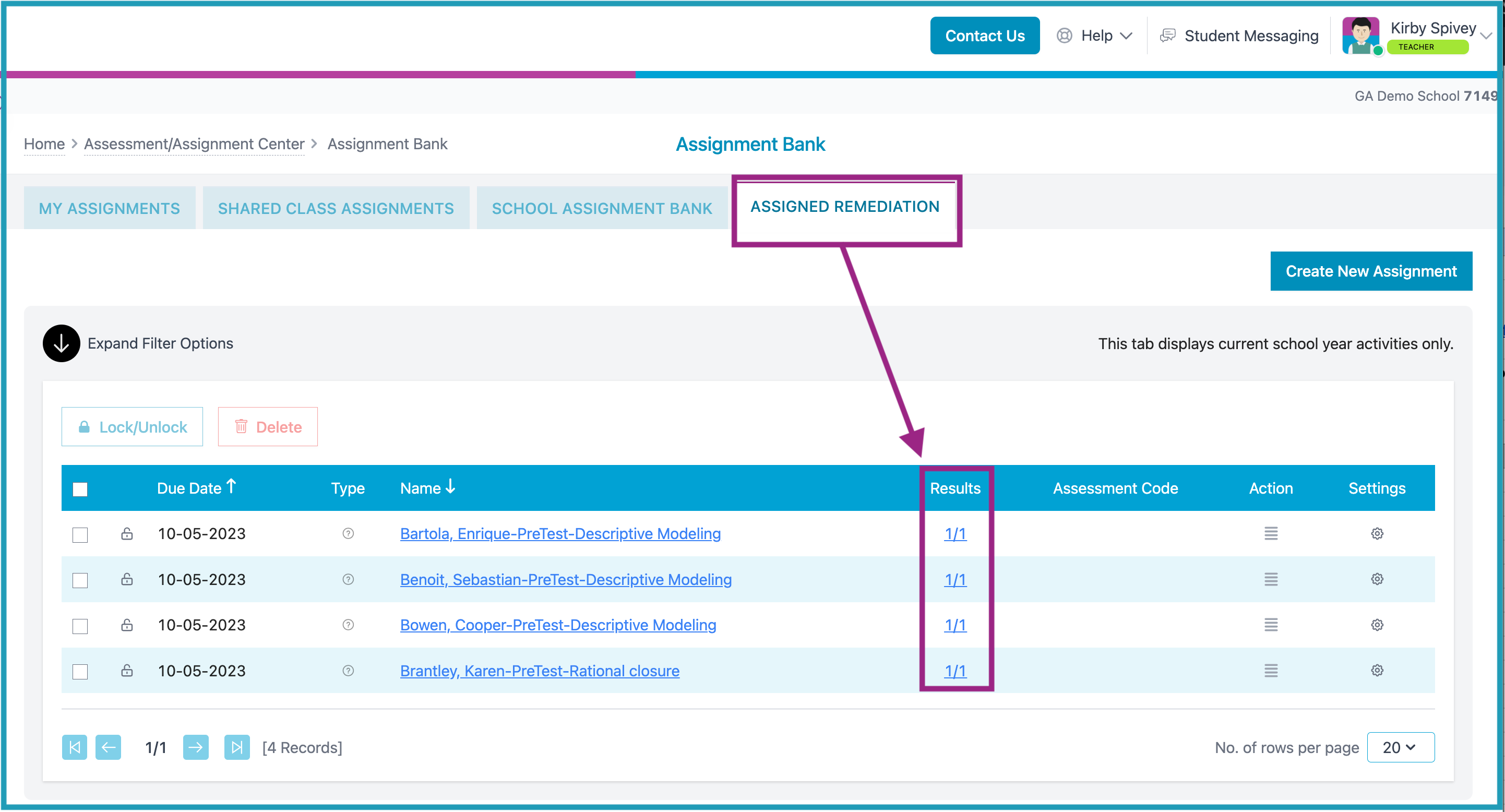
From the Gradebook
- On the home dashboard, find the class for which you want to view Assigned Remediation results and click on the Gradebook.
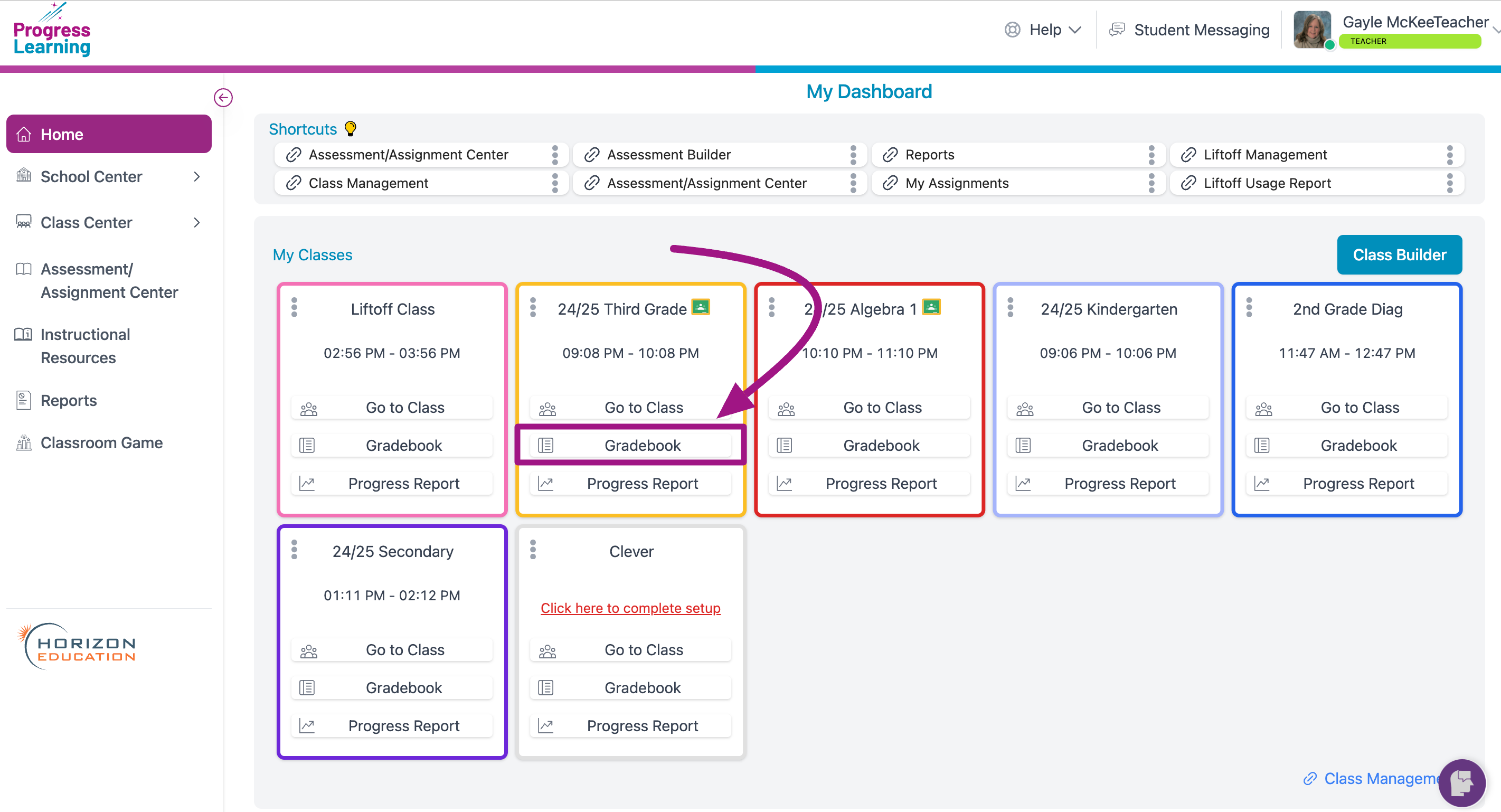
- In the Display filter, select Assigned Remediation and click on Run Report