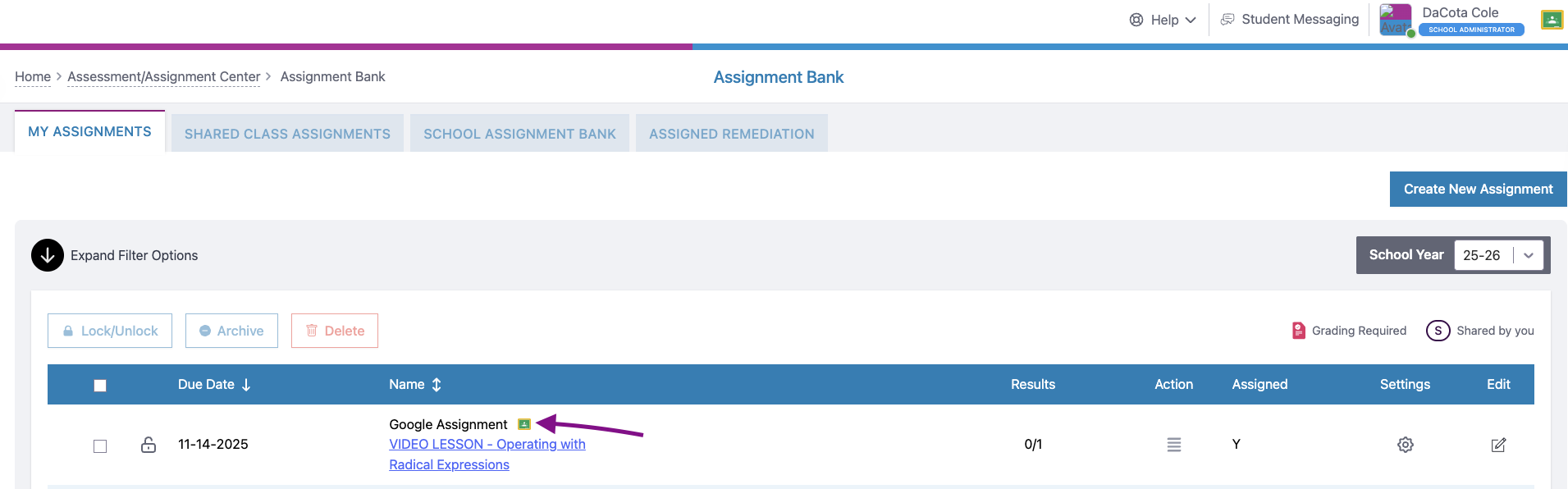How do I add existing assignments to Google Classroom?
Step 1. From the home page, select Assessment/Assignment Center from the left side menu.
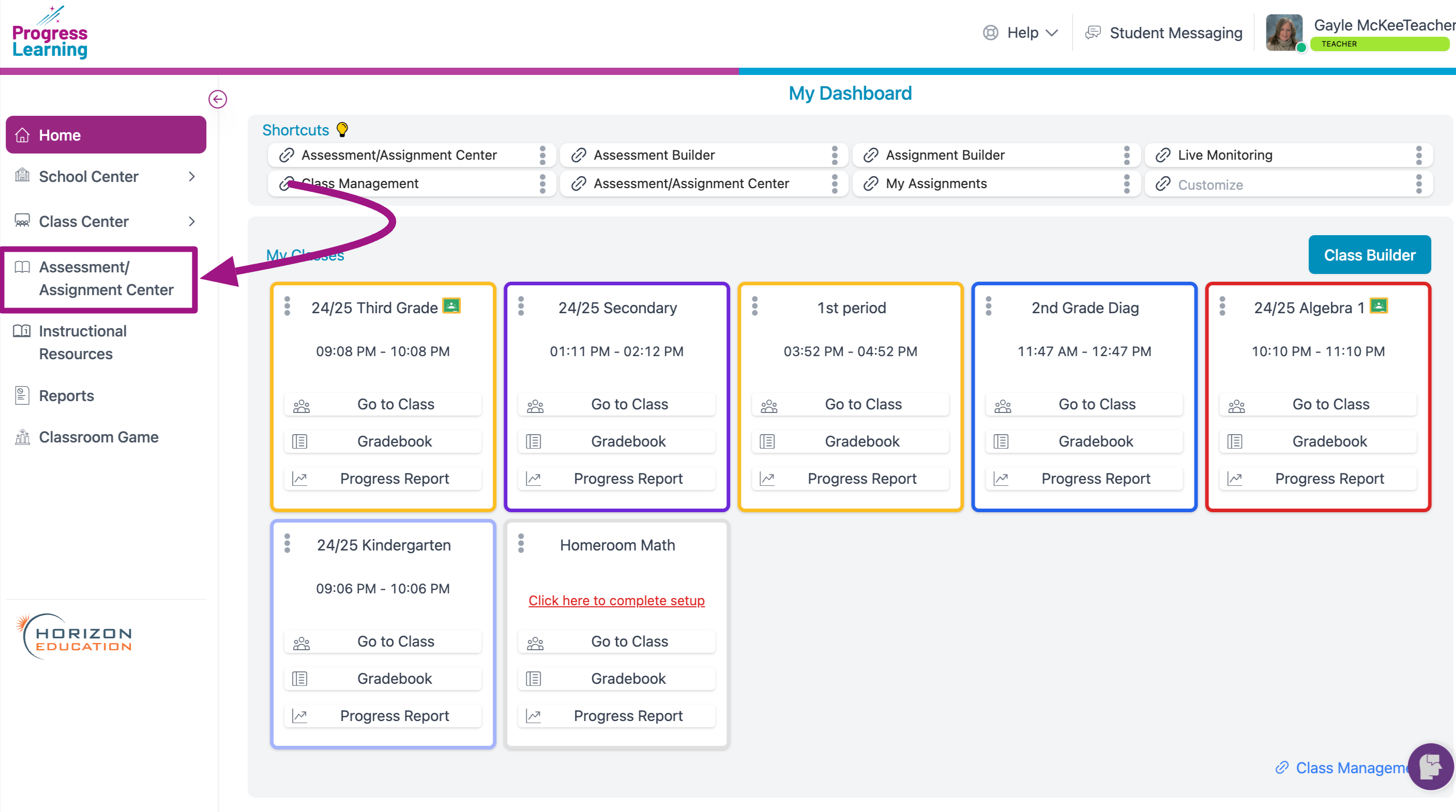
Step 2. Select the Assignment Bank button.
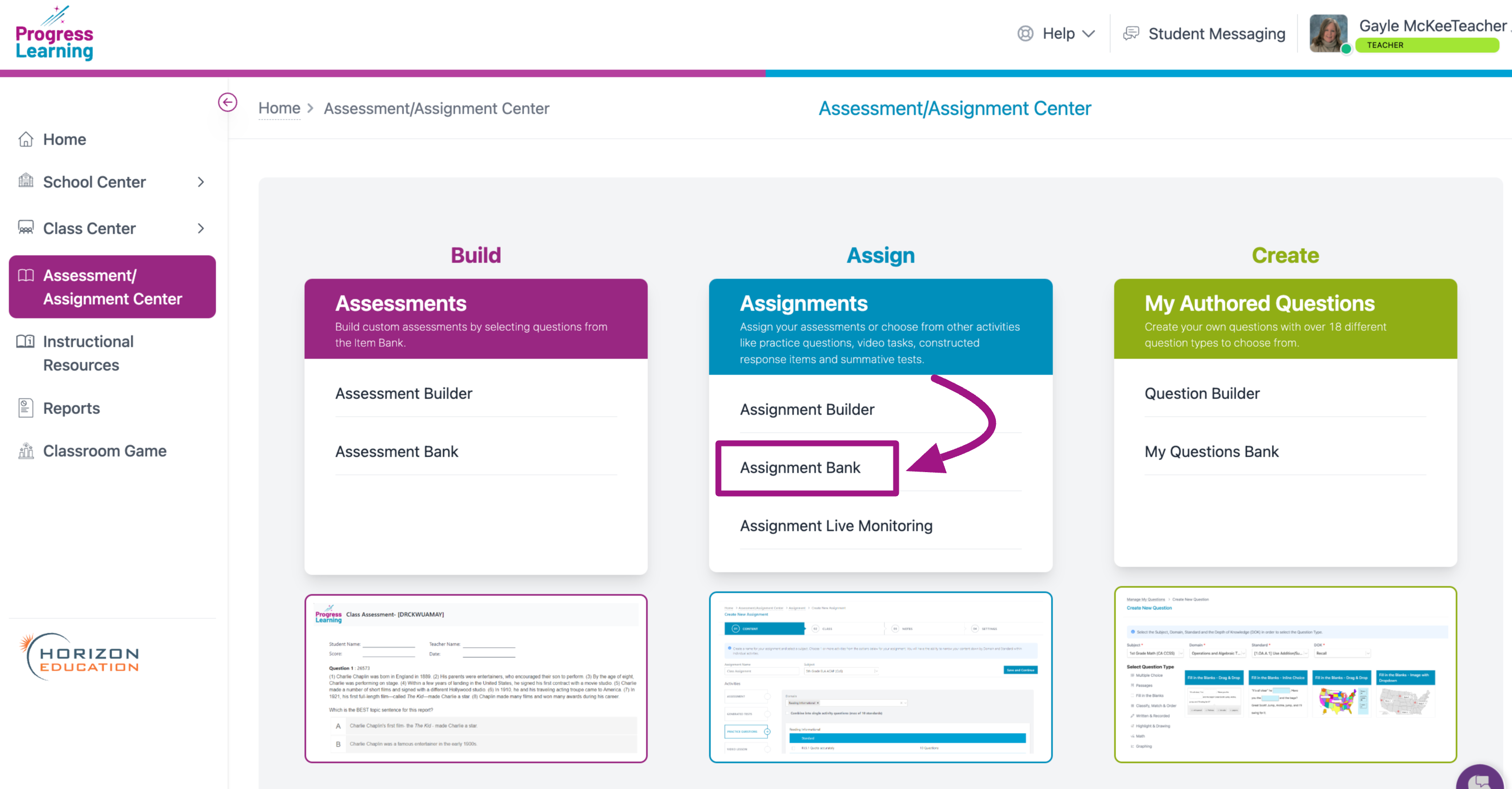
Step 3. Find or search for the existing assignment you would like to add/sync then select the Settings button.
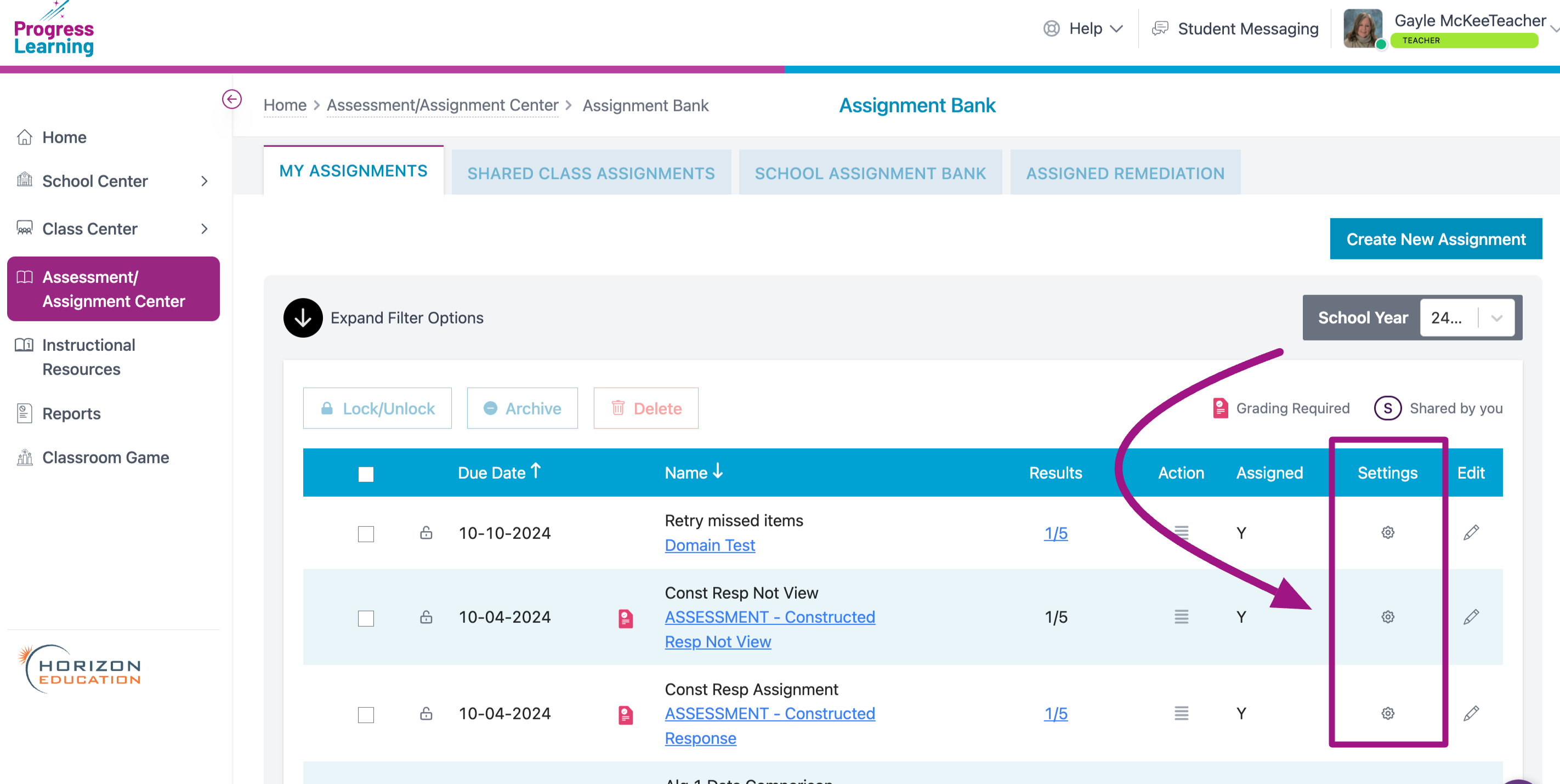
Step 4. If the existing assignment due date has passed, extend the due date to a future date. Enable the toggle next to Add to Google Classroom, then click Save Assignment.
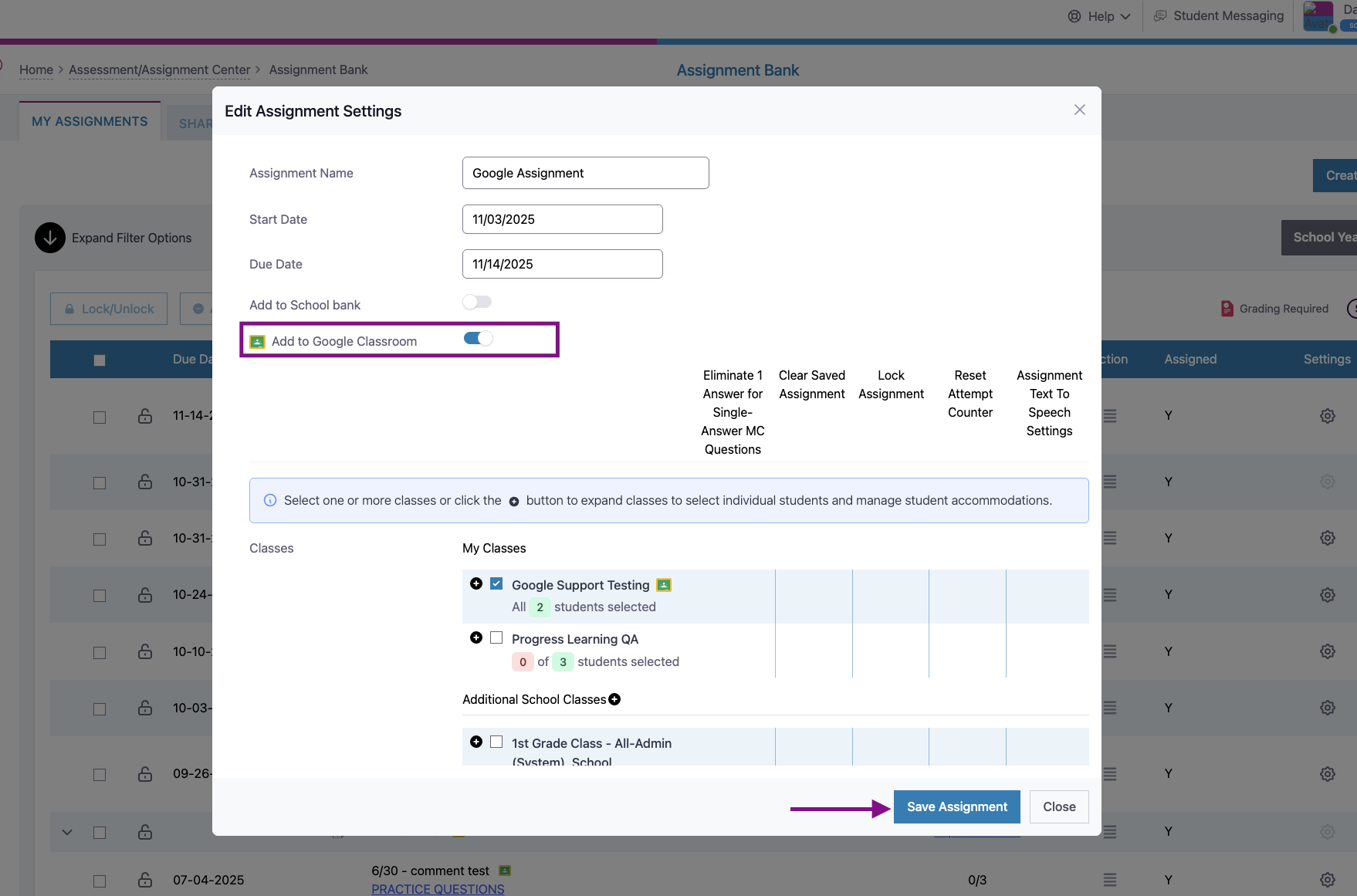
Step 5. On the Assignment Bank page, the assignment you synced will have a Google Classroom icon indicating the sync was successful.