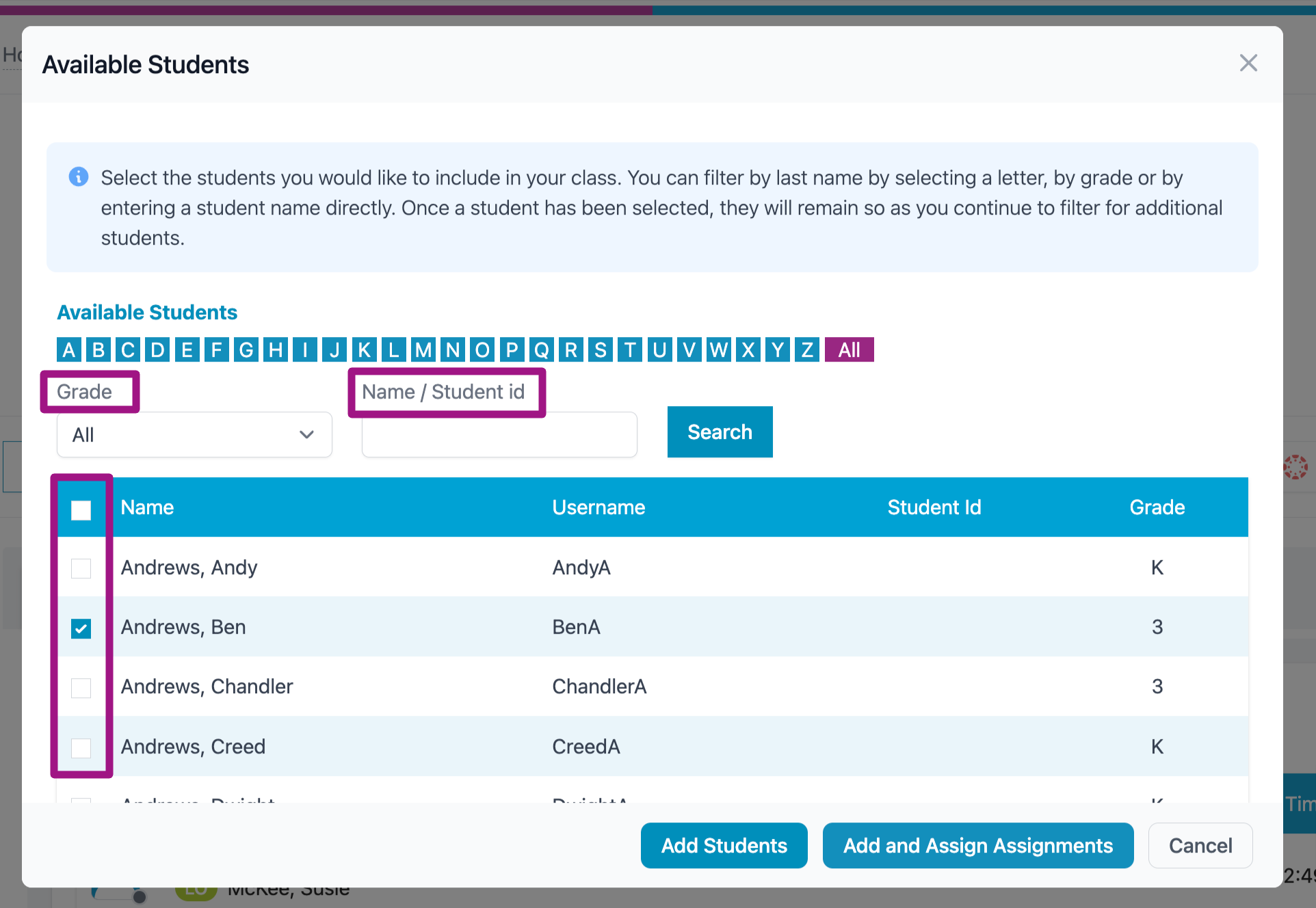How do I add a student to my class?
Option 1: Add students from the teacher dashboard
- Starting from Home, open the class that you want to add to.
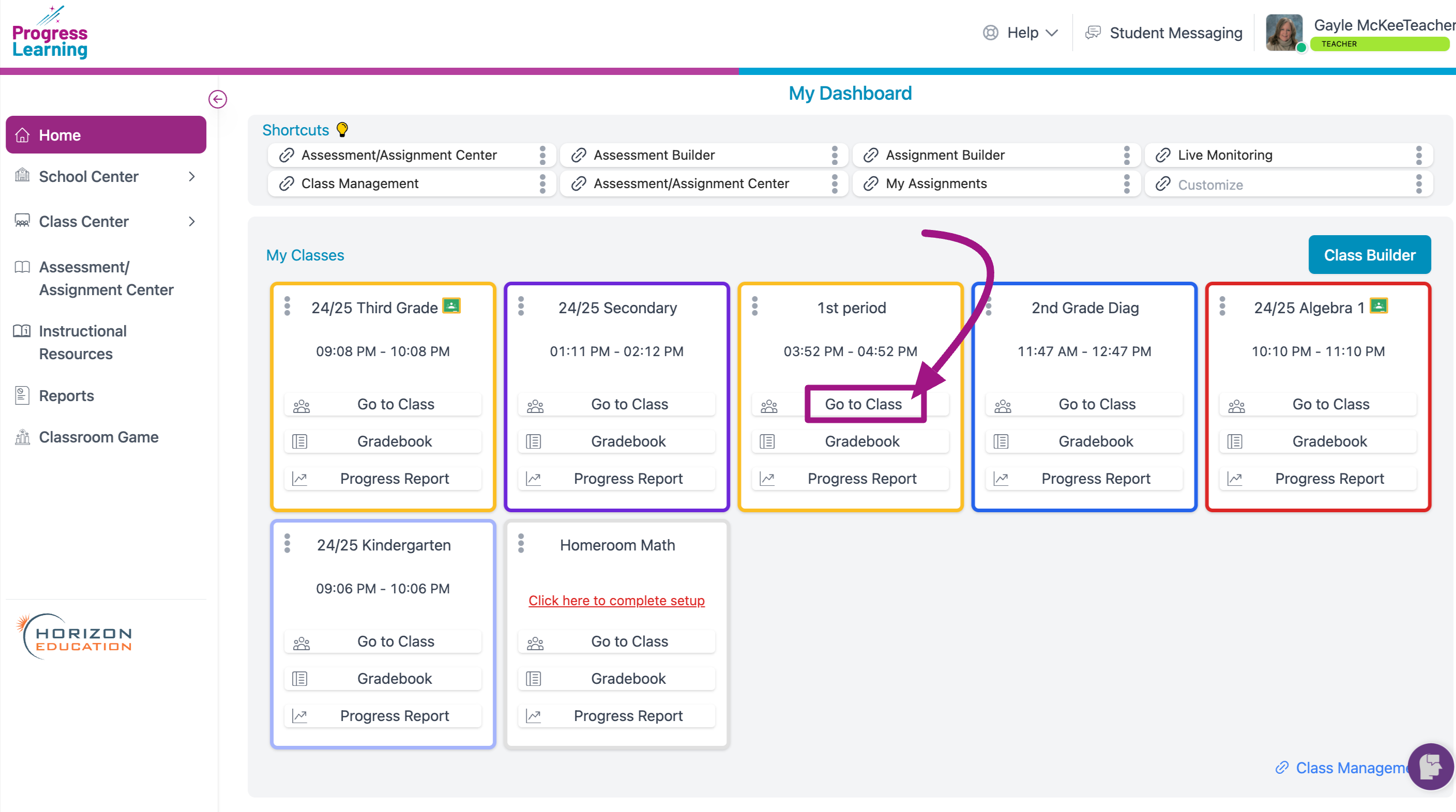
- Click Add Students.
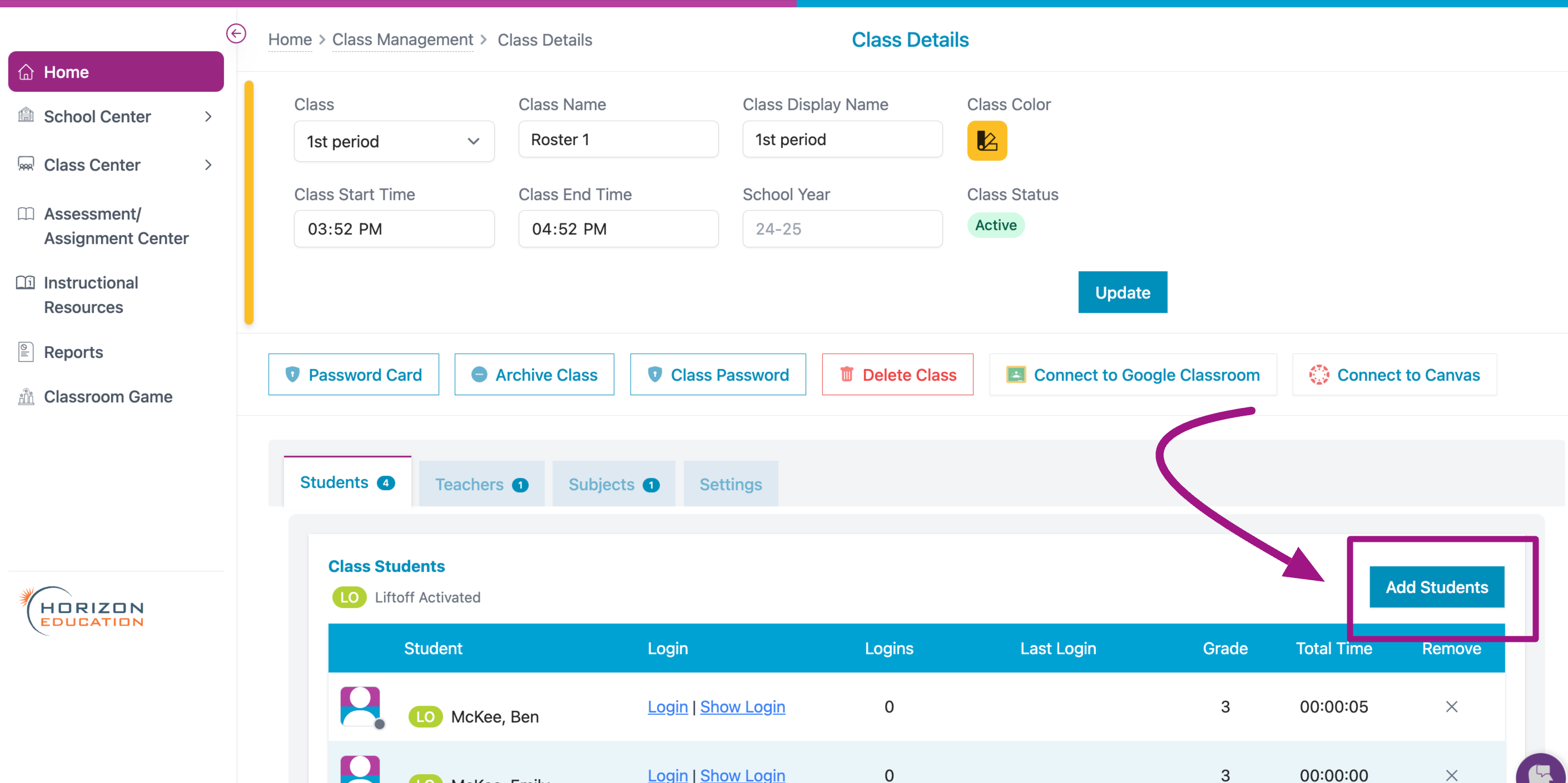
- Here you are able to filter by Grade or Name/Student ID. Click the box next to the student you are adding and click Add Students.
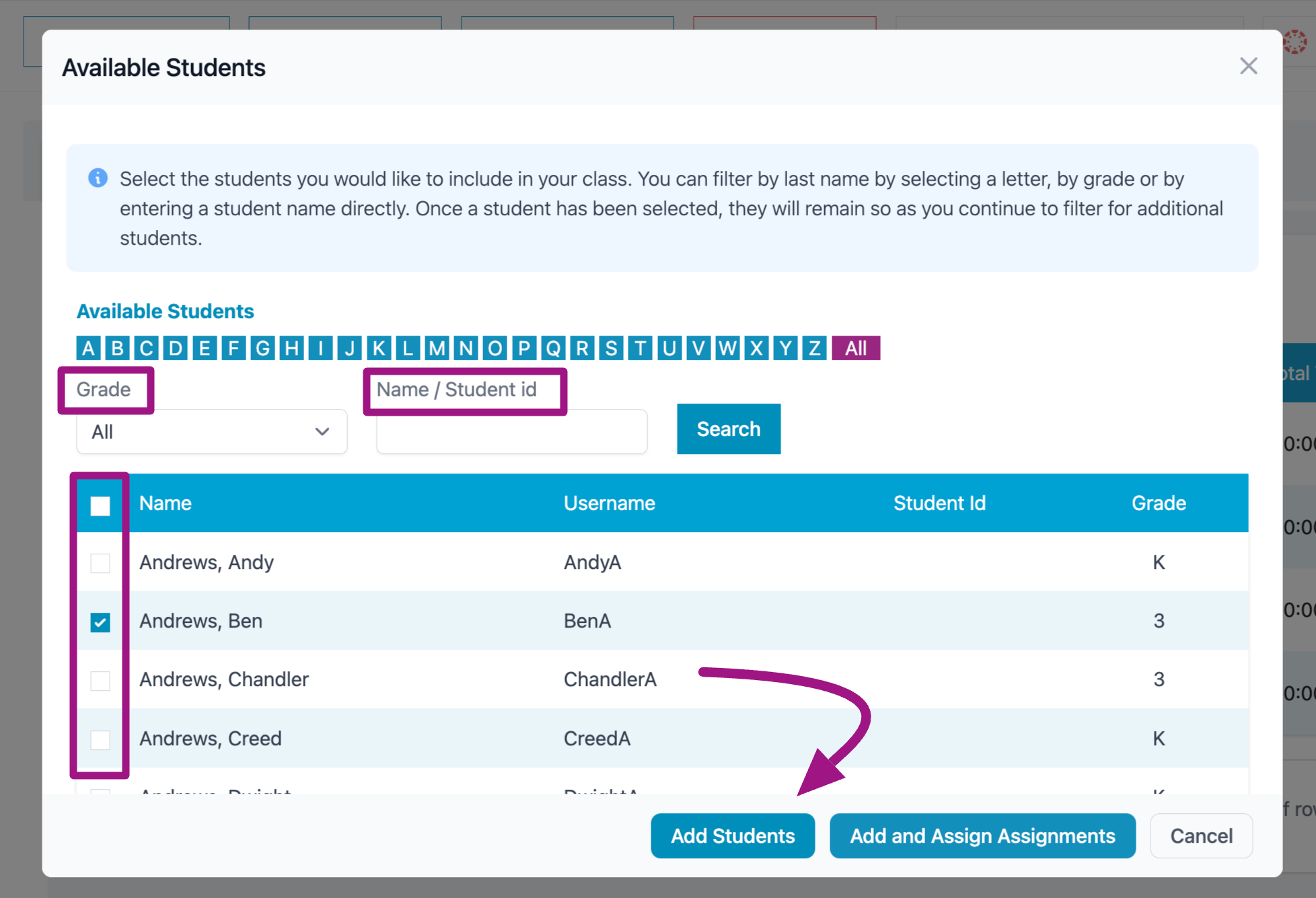
Option 2: Add students from Class Management
- In your teacher dashboard, click on Class Center, then select Class Management.
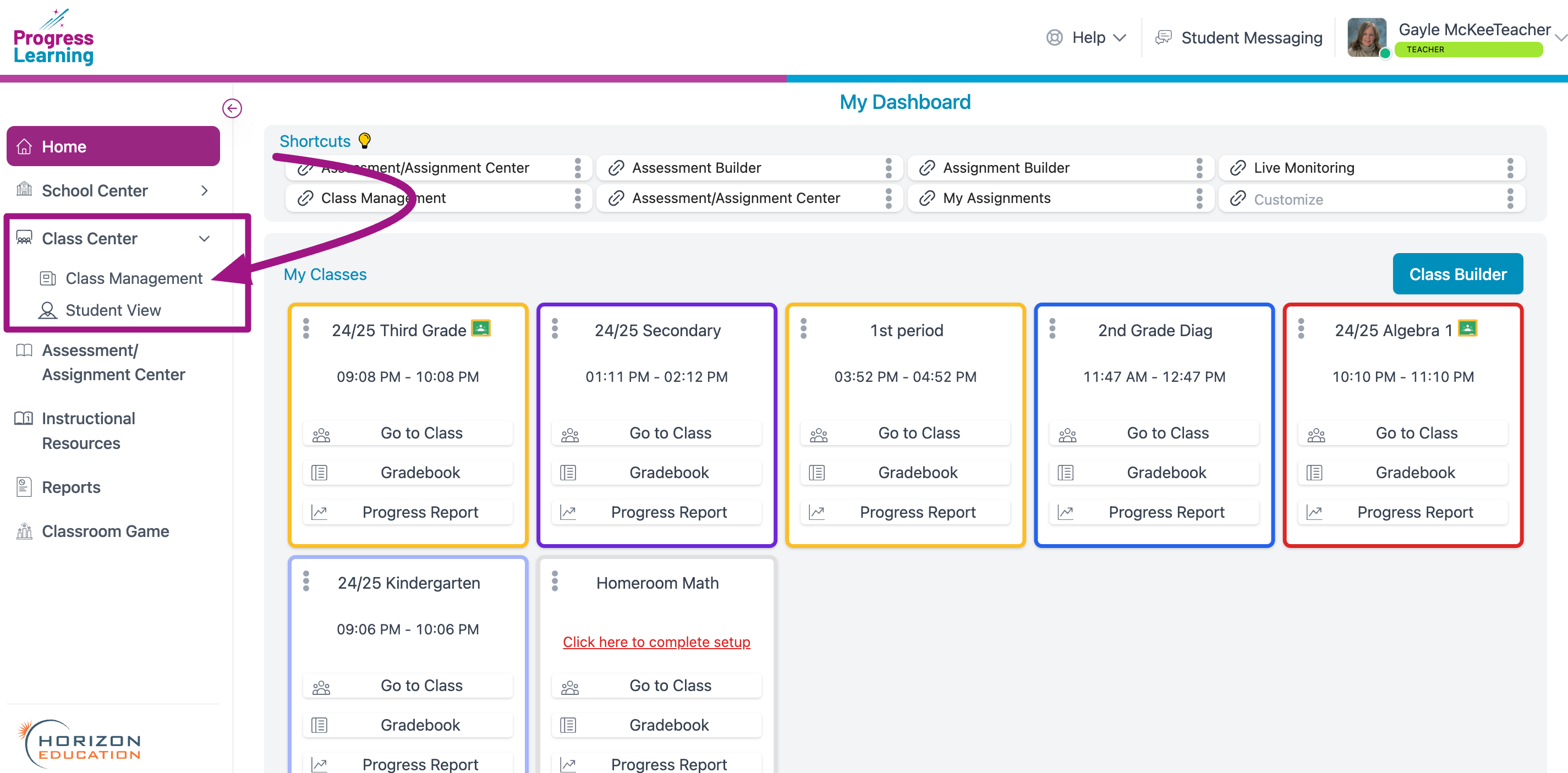
- You will then select one of your classes from the list.
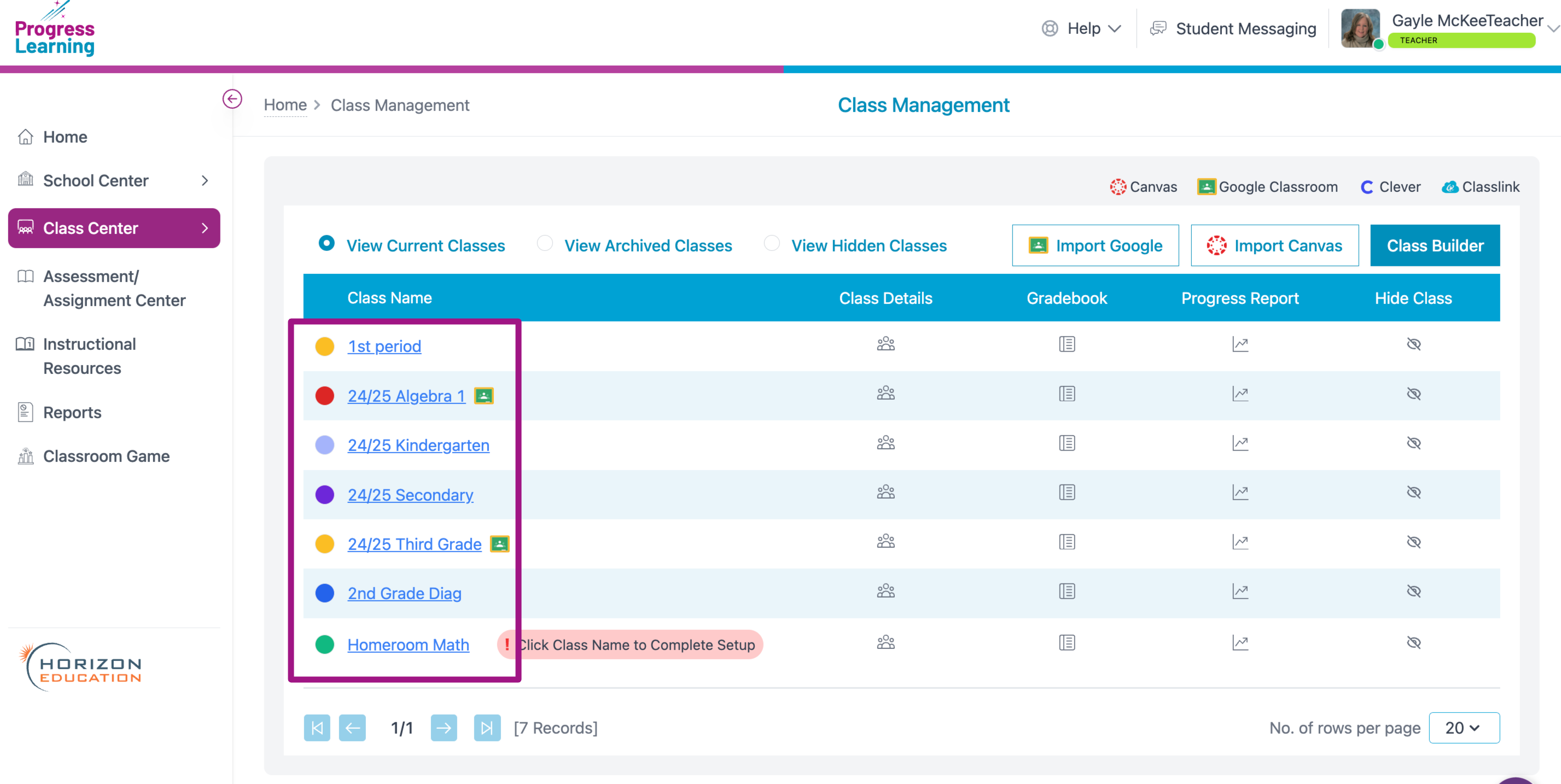
- Click on Add Student.
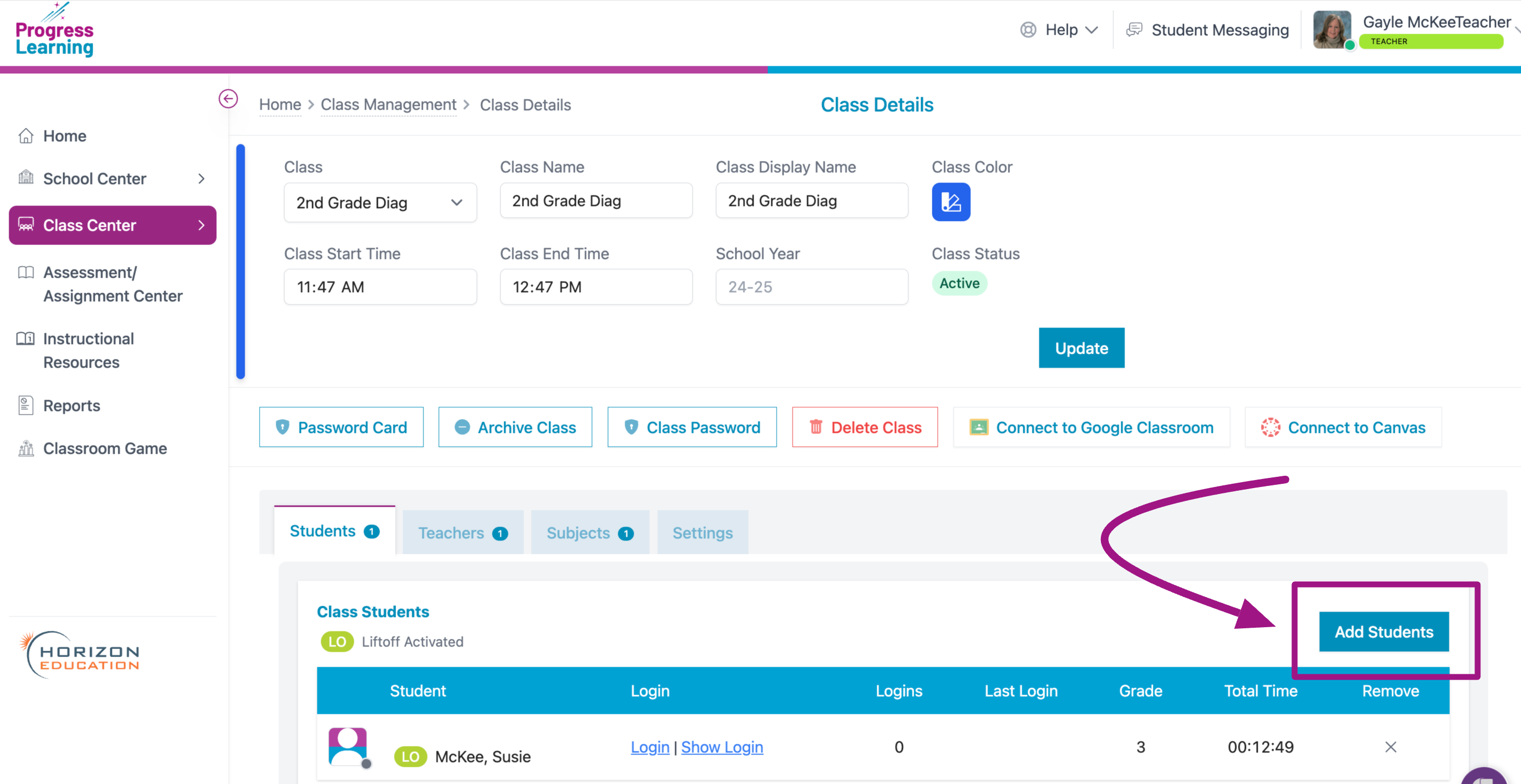
- Here you are able to filter by Grade or Name/Student ID. Click the box next to the student you are adding and click Add Students.