How do my students log in?
Option 1: Manual Login
To log into Progress Learning, your students will go to https://app.progresslearning.com/login, and use their username and password to access their account. To learn how to give students their login information, click here.
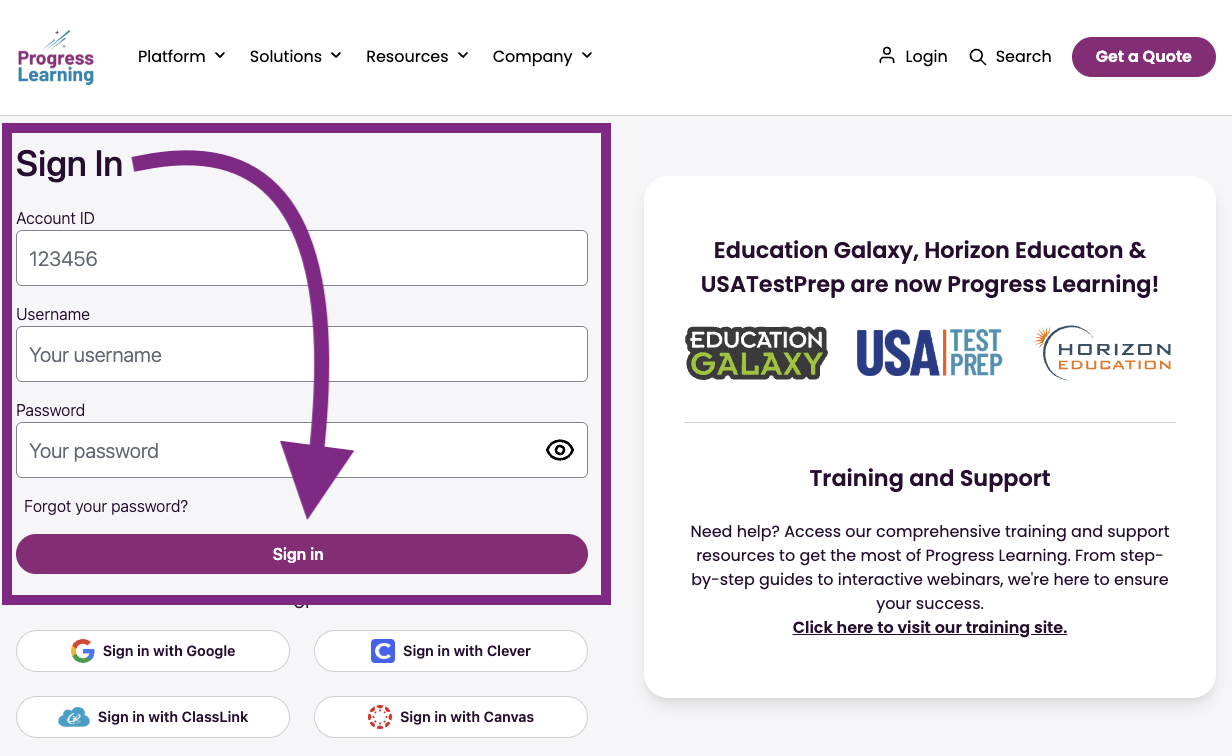
Option 2: Clever/ClassLink Login
If Progress Learning is rostered through Clever or ClassLink, students will not need a separate password for Progress Learning. They will log in through your campus portal and click on the Progress Learning logo on their dashboard to log into their account. To learn how to roster your classes with Clever or ClassLink, click here.
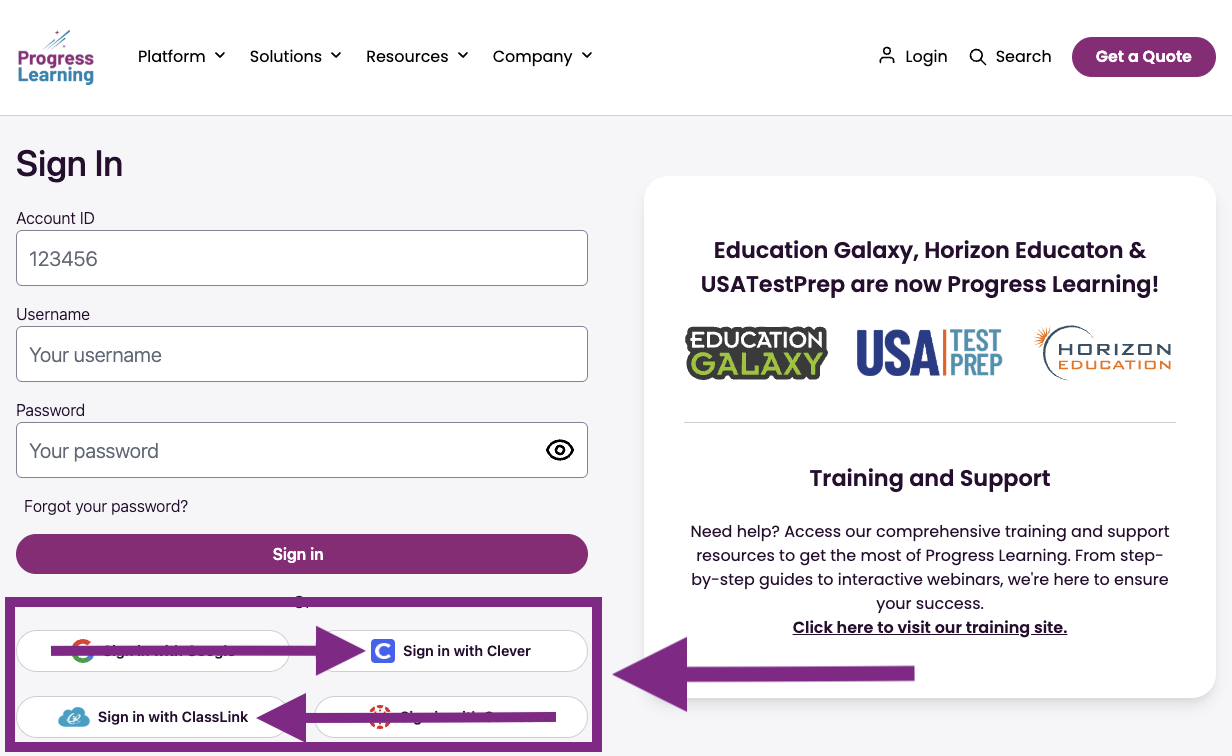
Option 3: Google Sign-On
- If your student's accounts are connected with Google or Canvas, they can sign in to Progress Learning using the Sign in with Google button. Your students must be logged in to their Google Account on their browser for this option to function properly. Learn more here: How can I sign in with Google?
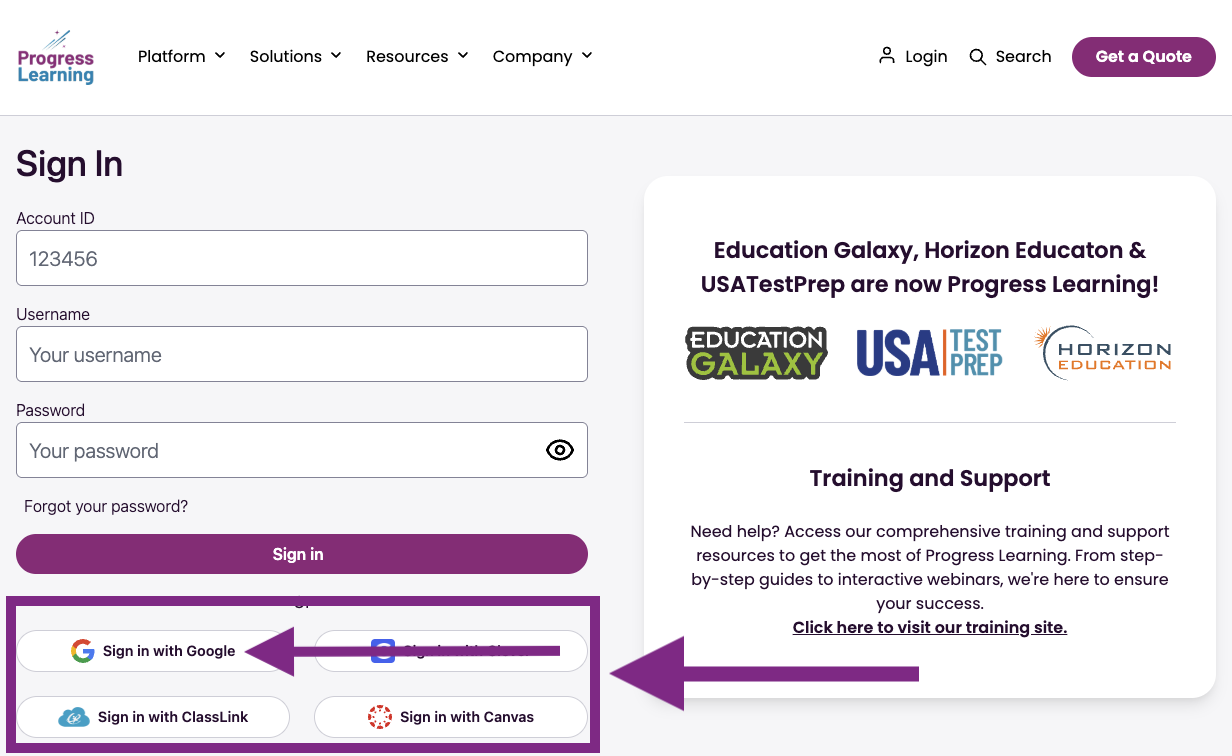
- Afterward, students must select, Login as Student and then select their Google account that is associated with their Progress Learning account.
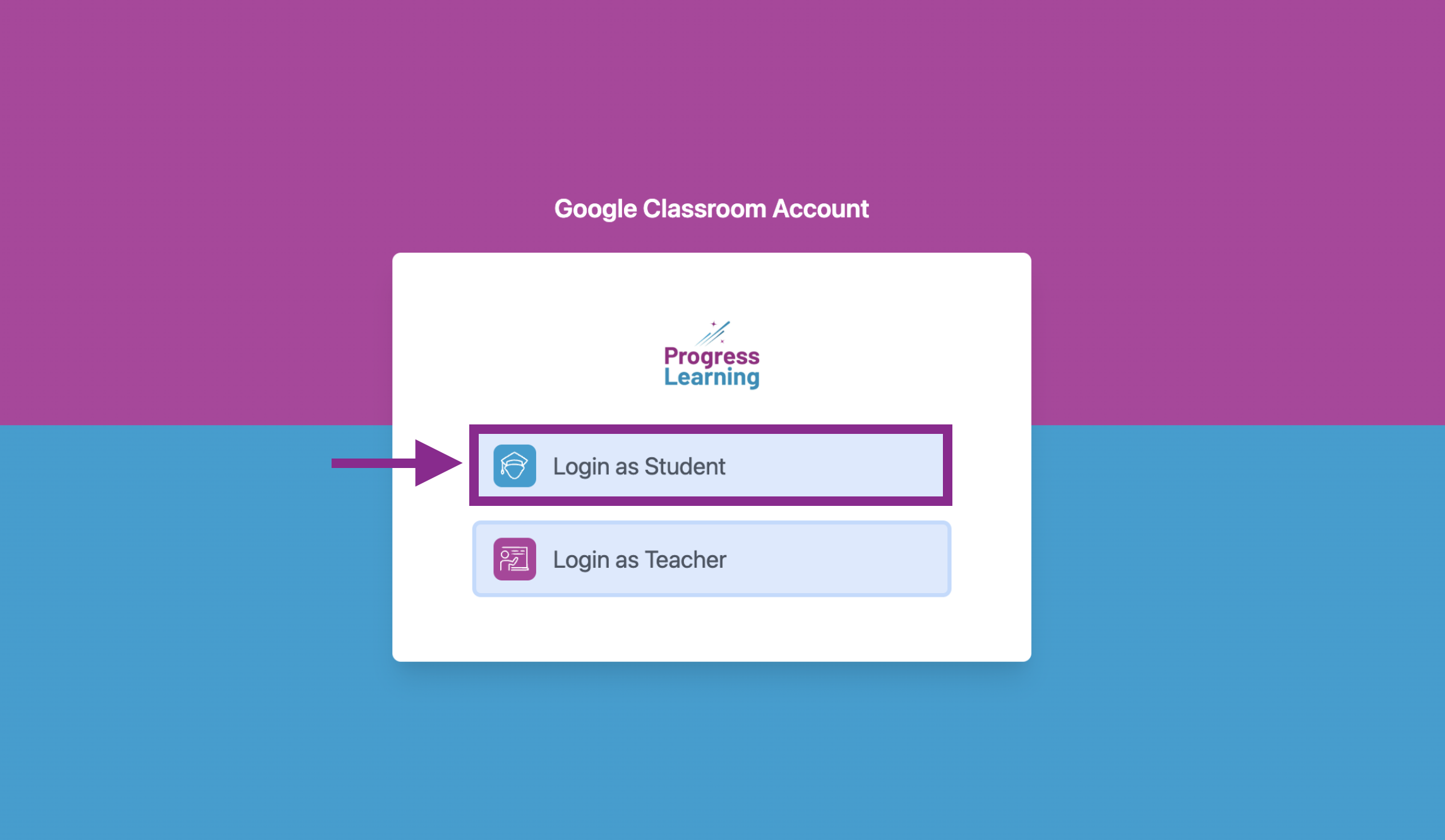

To learn more about setting up and integrating with Google Classroom, click here.
Option 4: Canvas Sign-On
- If your student's accounts are connected with Canvas, they can sign in to Progress Learning using the Sign in with Canvas button.
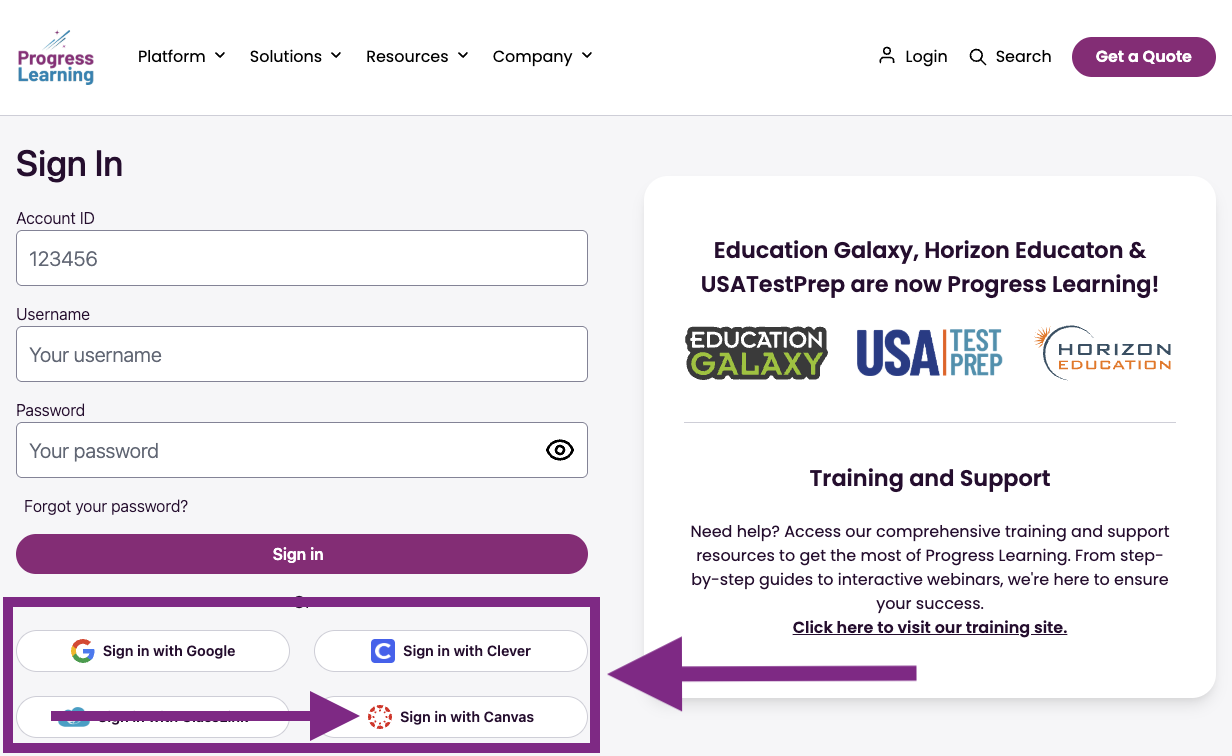
- Afterward, students must select Authorize to be logged into the Progress Learning platform.
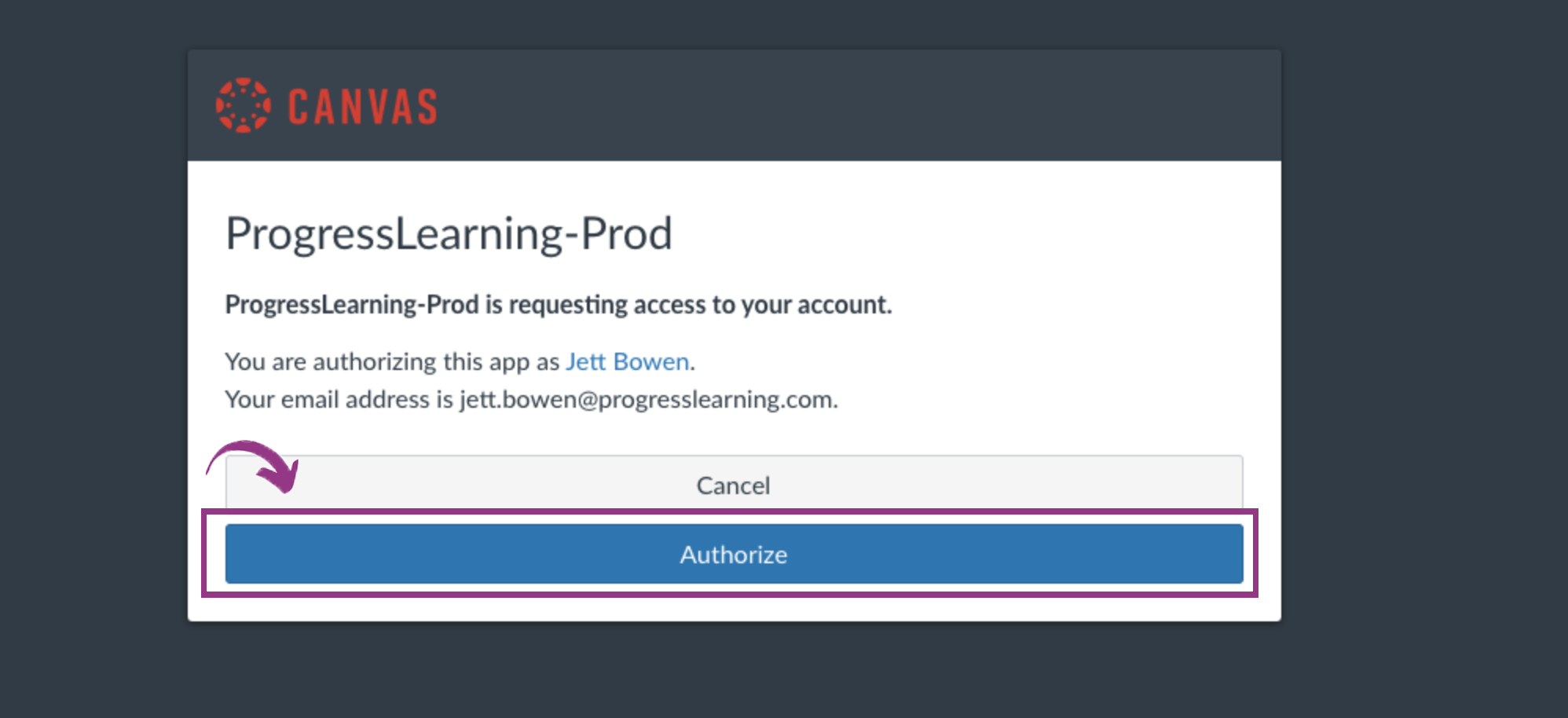
To learn how to integrate Progress Learning with Canvas, click here.
Progress Learning can be used on any device that has access to a web browser (Chrome, Firefox, Safari, etc.).
