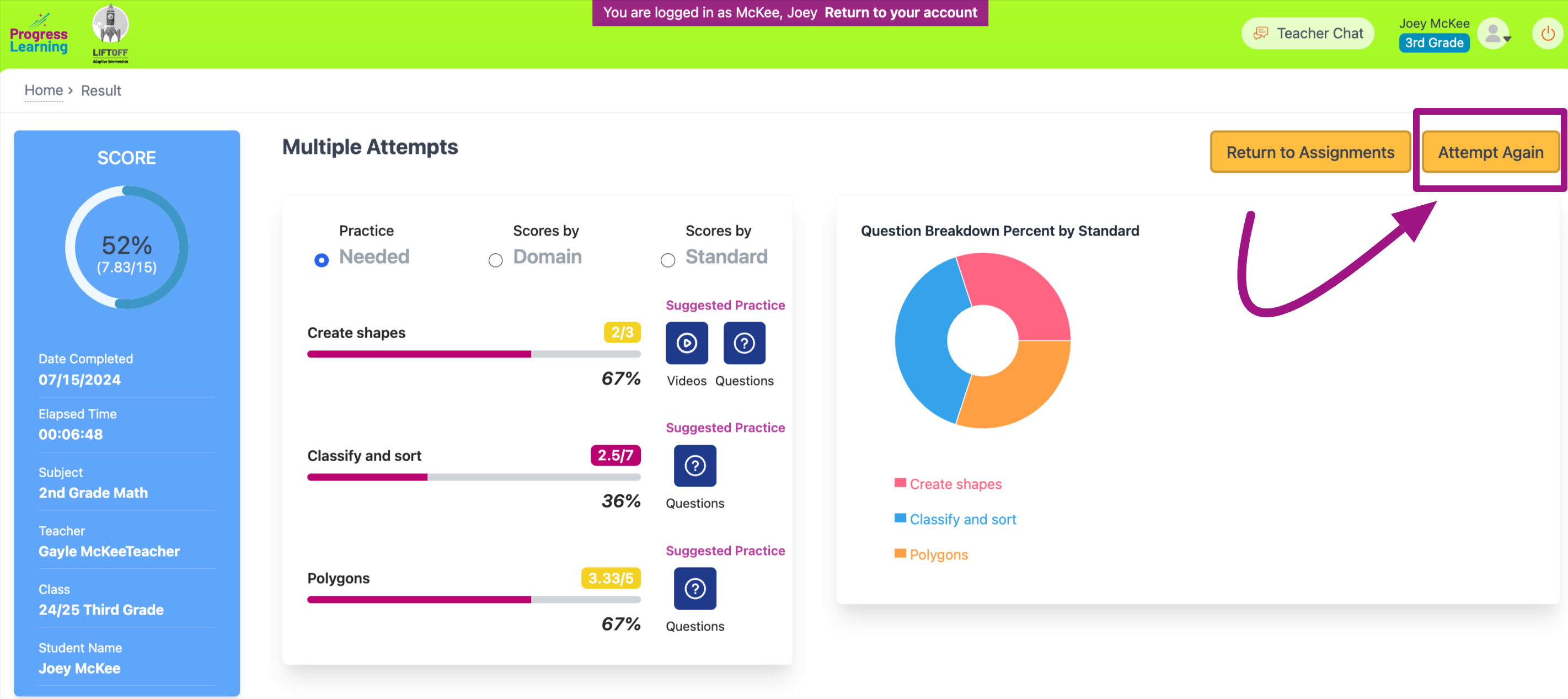How do I enable multiple attempts on an assignment?
How to enable Multiple Attempts
- Navigate to the Assessment/Assignment Center from the left side menu on the teacher dashboard.
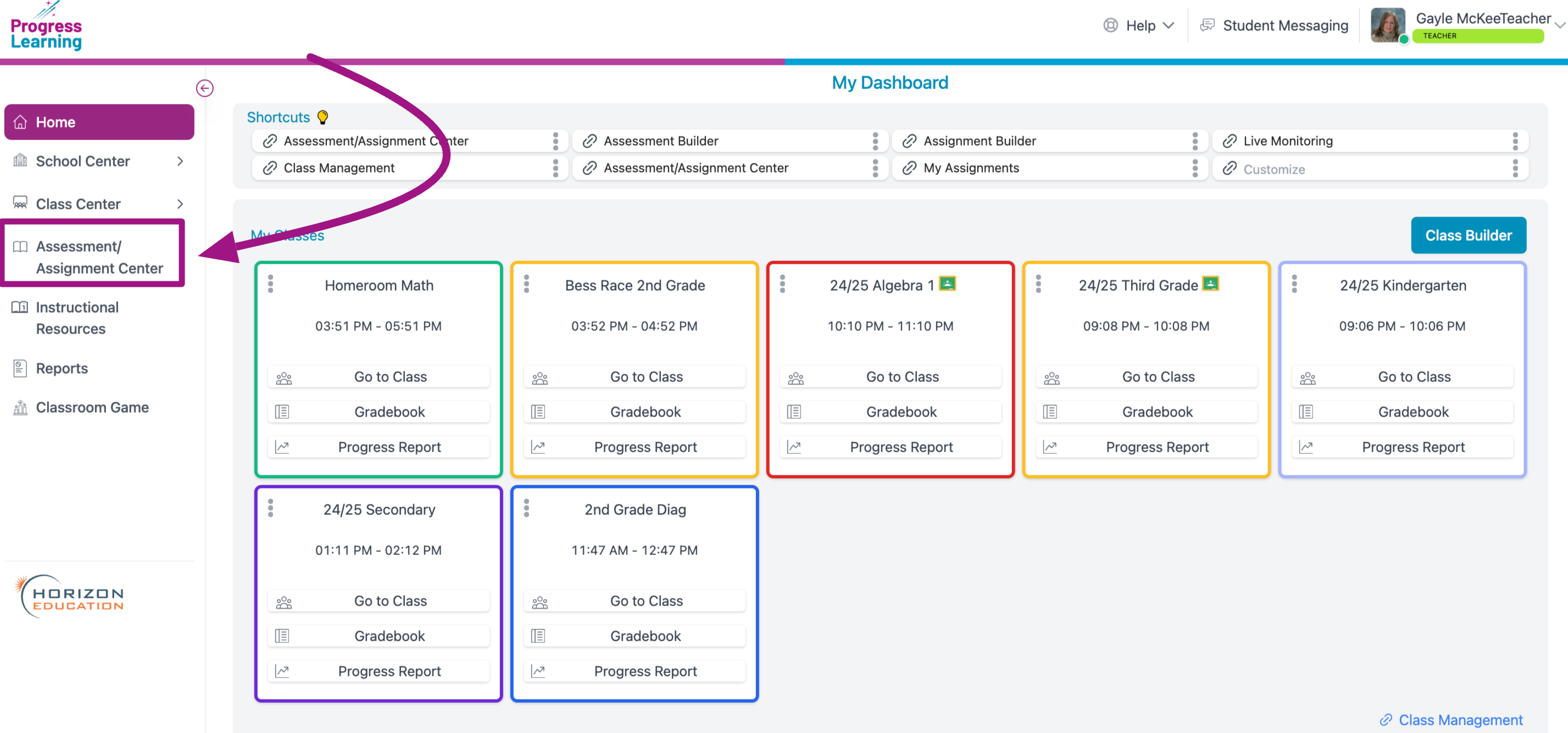
- Click on Assignment Builder in the Assignments box.
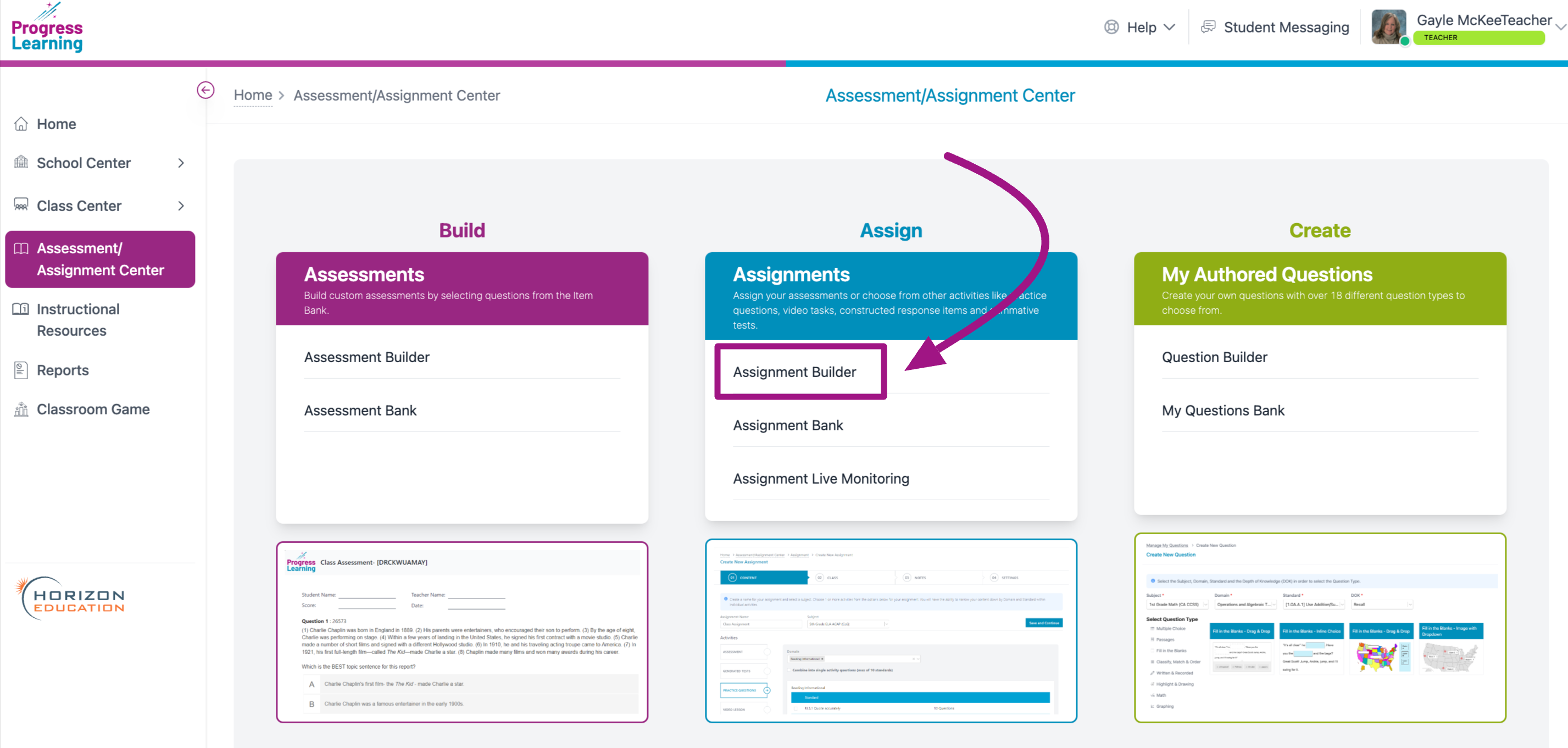
- Go through the steps of naming your assignment, adding content, assigning it to your class and adding notes. For detailed instructions on steps 1-3, click here.
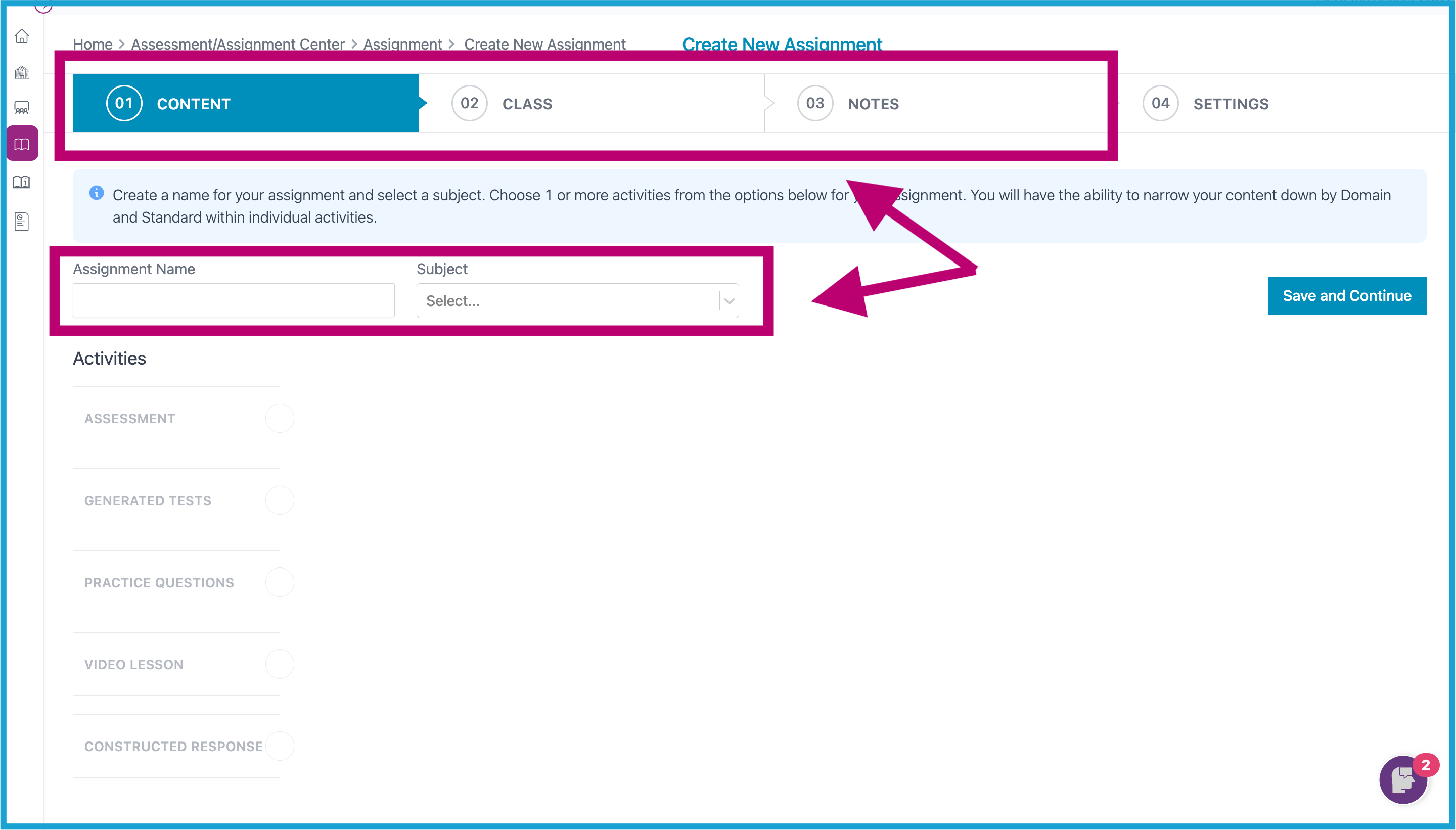
- On the last tab (04-Settings), you will have an option to edit the Number of Attempts. You may choose anywhere between 1-5 or "unlimited" attempts. If you enter a Minimum Score Requirement, the Number of Attempts will default to "unlimited".
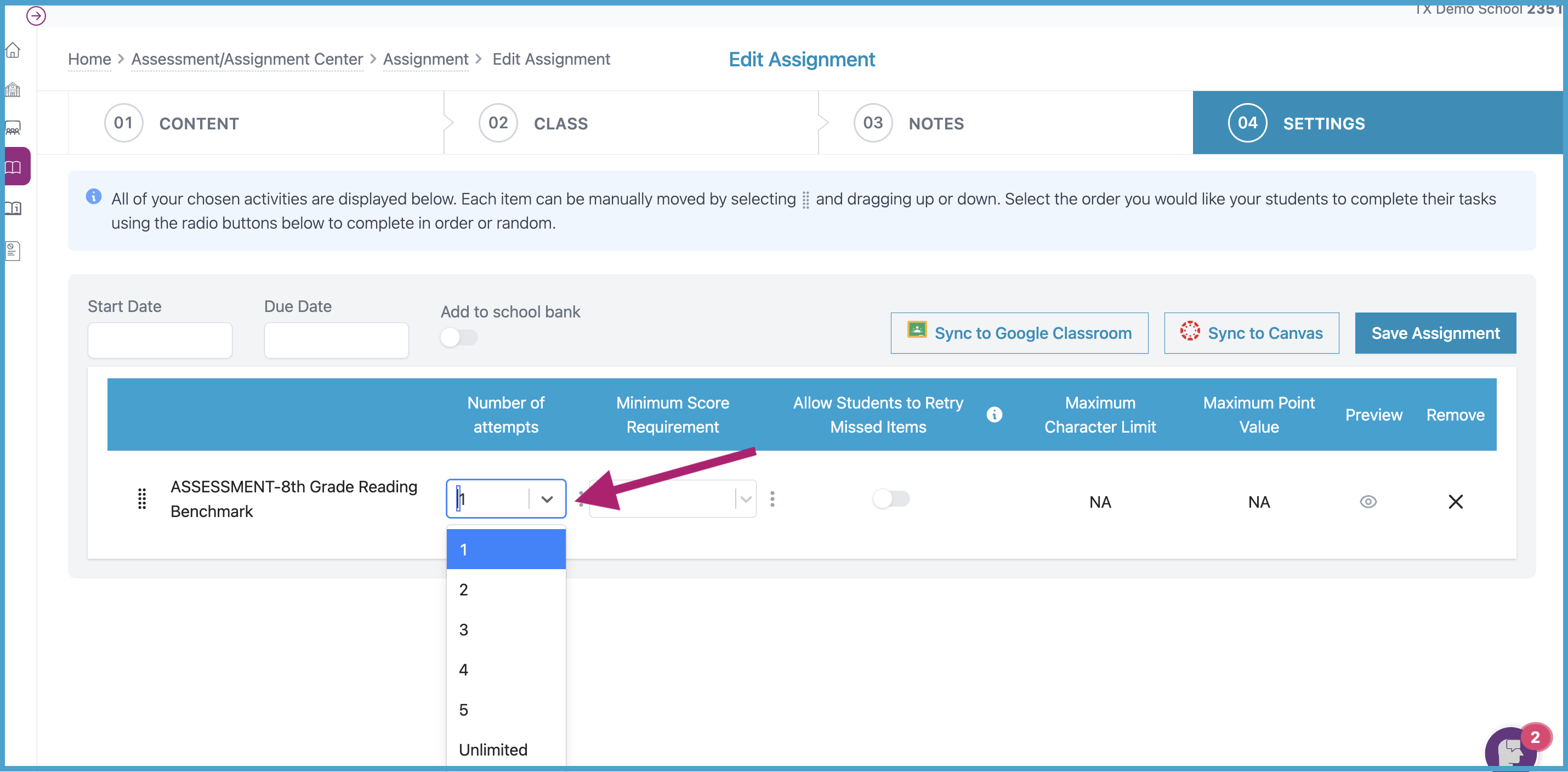
After a student has completed the first attempt, he/she has the opportunity to Attempt Again