How does a school admin complete the NWEA mapping process?
Progress Learning only supports NWEA Diagnostic Scores from the current school year.
- The first step is to make sure that your District NWEA administrator adds Progress Learning as a data partner. Click here to learn more. Then, a school admin will need to follow the steps below.
- Log in to your Progress Learning School Administrator account.
- Navigate to the Liftoff Management page located in the School Center.
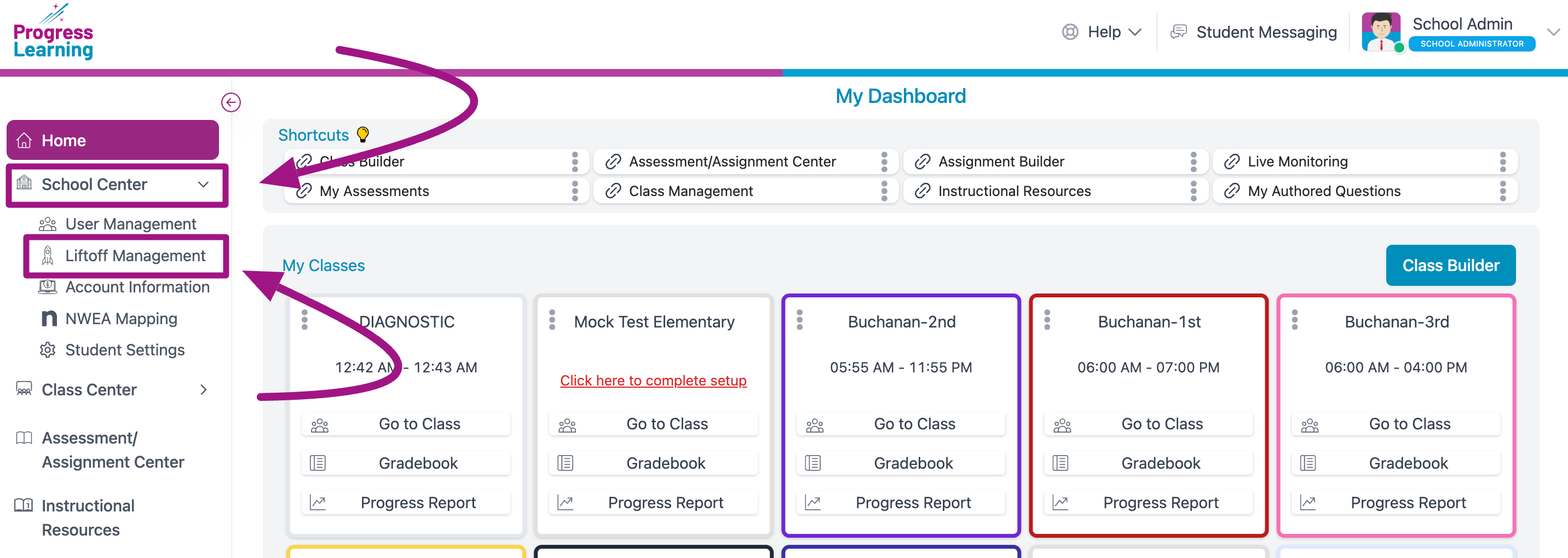
- Select the filters for the students that you would like to enable Liftoff for (the filters allow for multi-select), and then click on the blue filter button. If you enable Liftoff for a single student, you can select the three dots to the right of the toggle below the Liftoff column by hovering your cursor to the right of the toggle. After the three dots have been selected, you can select the option to Apply setting to all.
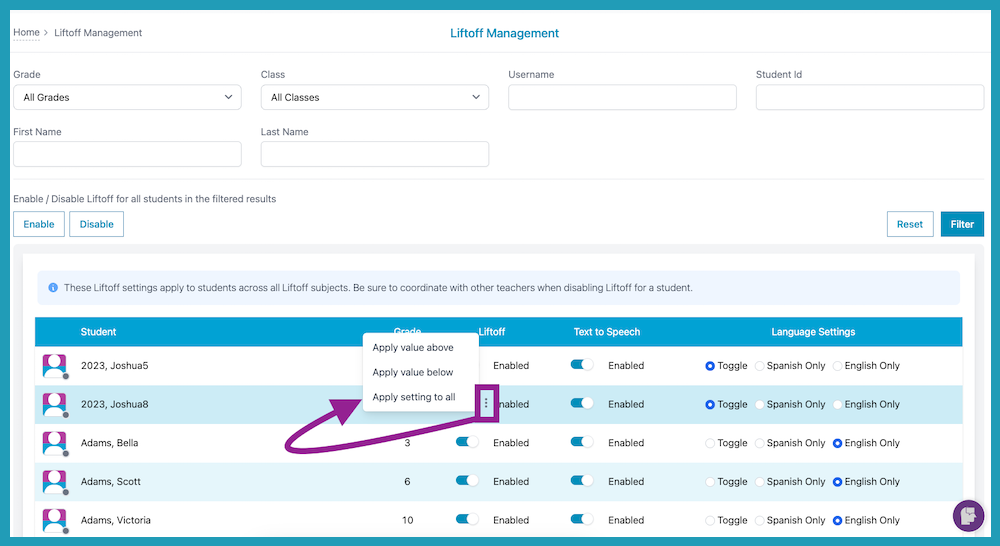
- Now, all students in the filtered results have Liftoff enabled and are ready to be mapped and synced with their NWEA MAP scores!
- From the navigation menu on the left side of the screen, select "School Center" and then select "NWEA Mapping".
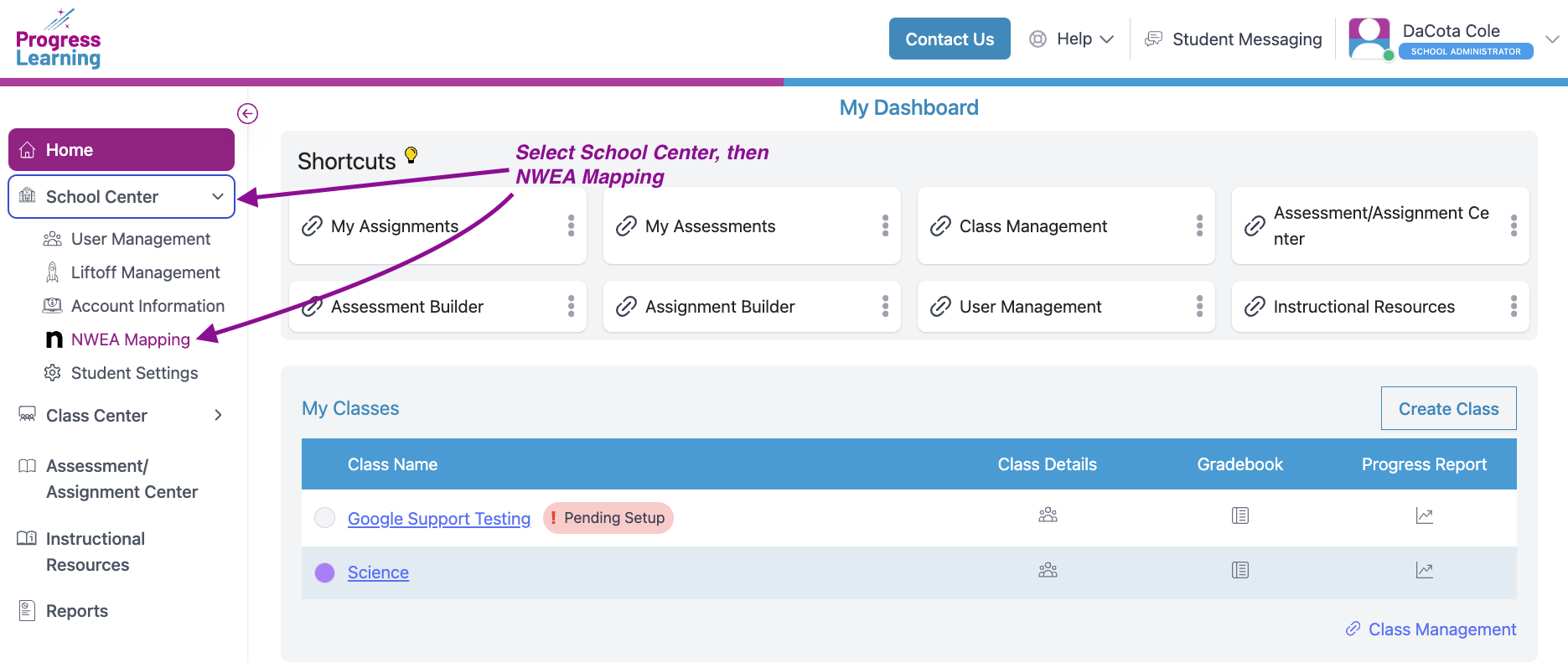
- On the next screen, select a grade in the drop-down menu and click "View". A list of students who have been previously mapped will appear below.

- If you want to sync all students, select "Sync All Pages"
If you want to sync specific students, check the boxes next to the names of the students to be re-synced, or check the top box to re-sync all of the students visible on the page.
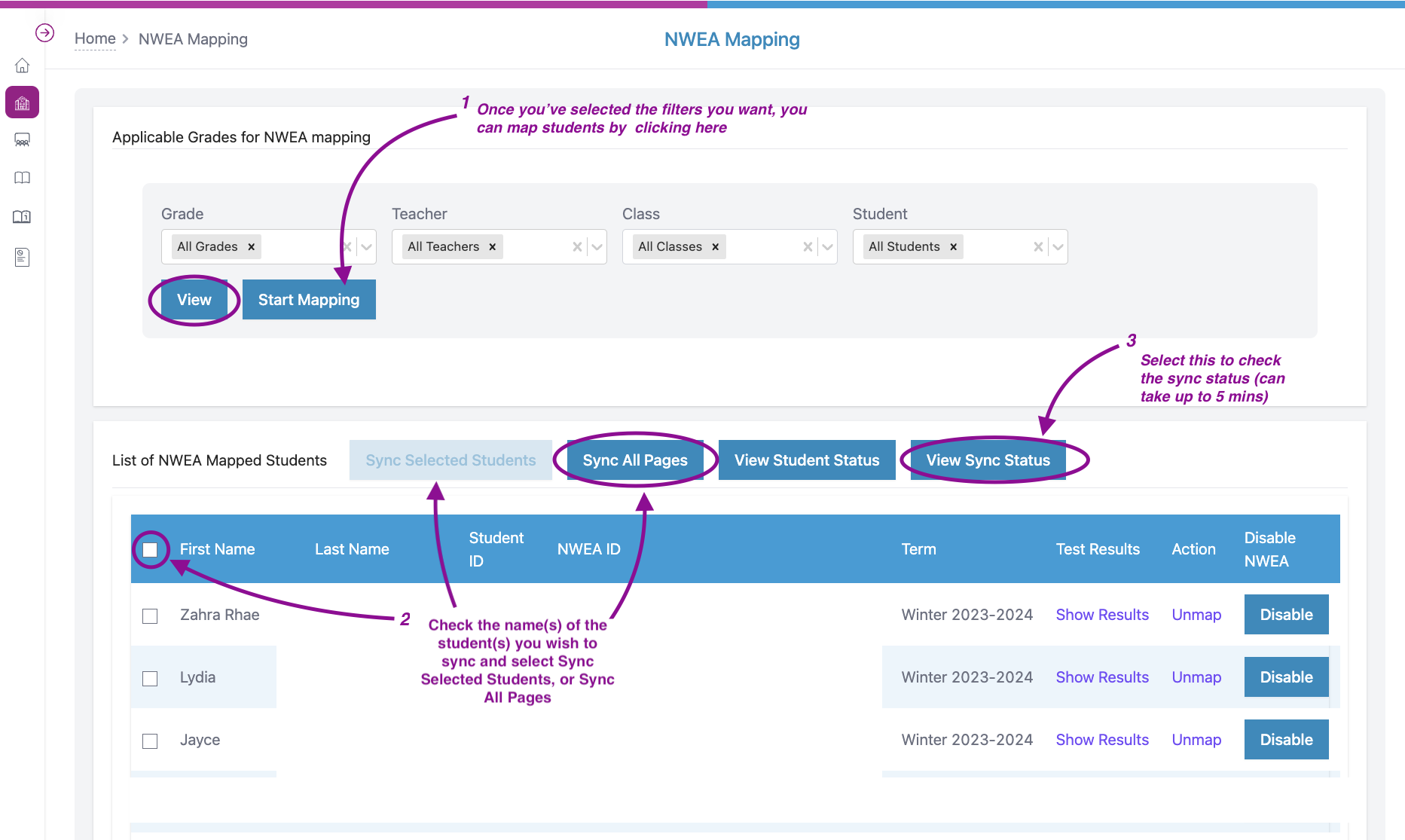
- Select 'View' to see the updated results and ensure the Term column has updated the latest scores synced from NWEA.
- Here is a sample of what a student's NWEA MAP scores will look like in Progress Learning:
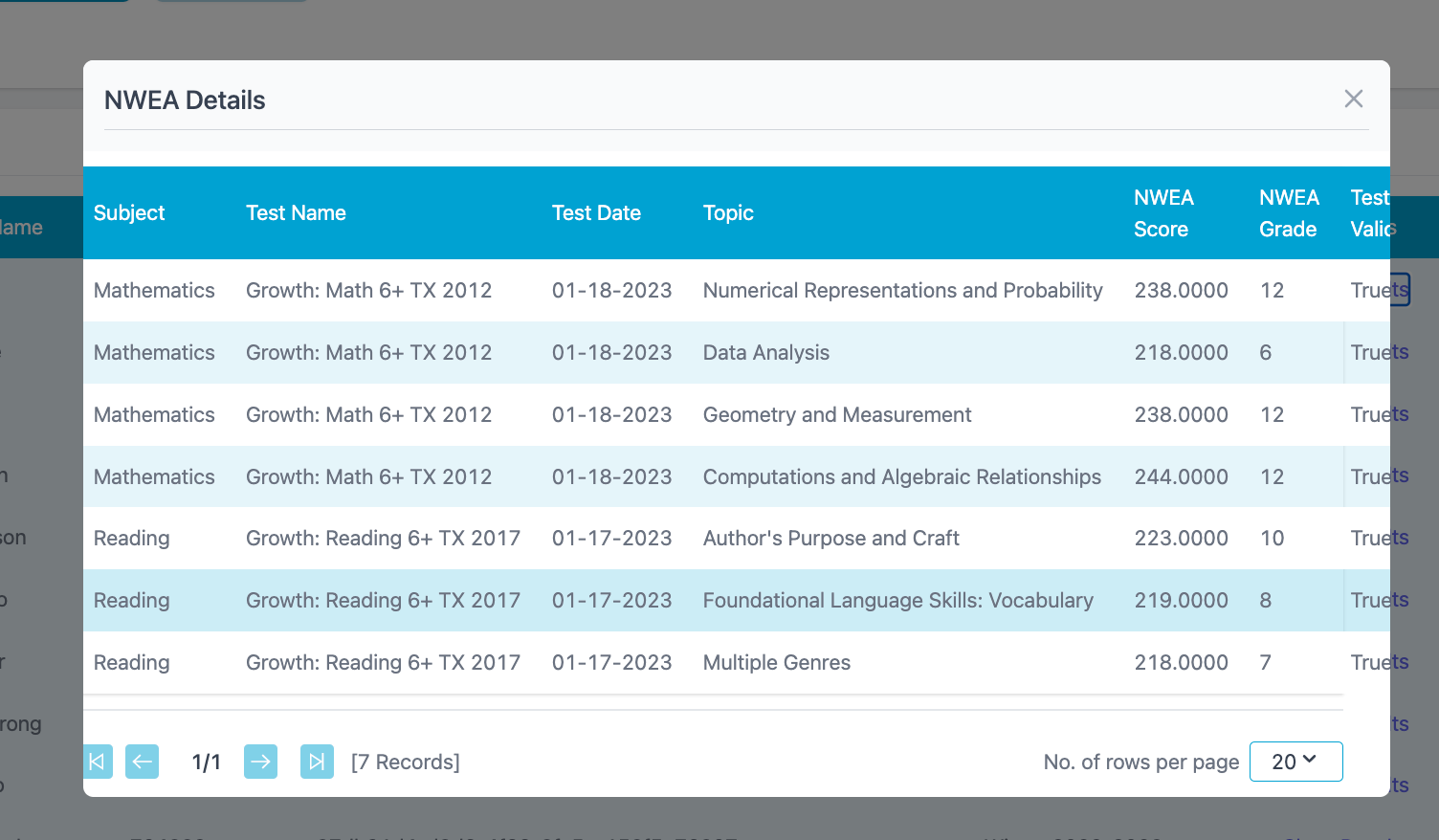
- You can view the Sync Status to confirm the sync has been completed for the batch of students synced.
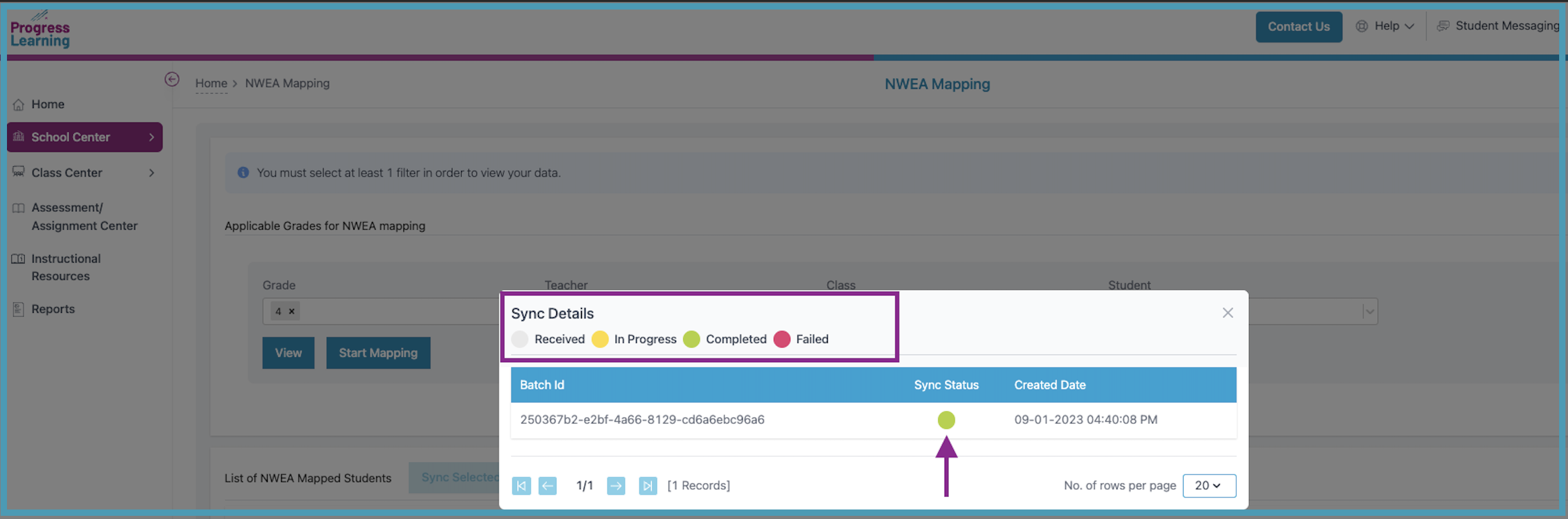
An administrator must help with any unmapped students. Progress Learning does not have access to student information to know where to match results and students.
If students are in the Unmapped Student box located at the bottom of the page:
- Step 1: Click Map next to the student name and a search box will pop up.
- Step 2: Clear either the first or last name and click Search.
*Leaving the more specific name usually works best to help narrow down the correct student.
- Step 3: Then, click the Map"button next to the correct student to link the MAP data.
- Step 4: The student should now be moved into the Mapped Students box.
If you are still unable to sync results for students after following the steps above, please check the following:
Has your testing window already been closed for the term you are attempting to sync? If so, you will need to update the terms to push out the end date of the term you wish to sync. Please allow time for you to sync the scores before the updated end date for the term. Once the term dates have been updated, the updates should sync overnight, allowing students to be synced in Liftoff the following morning.
Progress Learning only supports syncing terms from the current school year, and the most-recent term window scores. Liftoff supports syncing Fall, Winter, Spring, or Summer term scores.
