How do I use the Progress Learning College and Career Readiness Group Comparison and Individual Comparison Reports?
Group Comparison Report
- Navigate to the Reports section of the Progress Learning platform
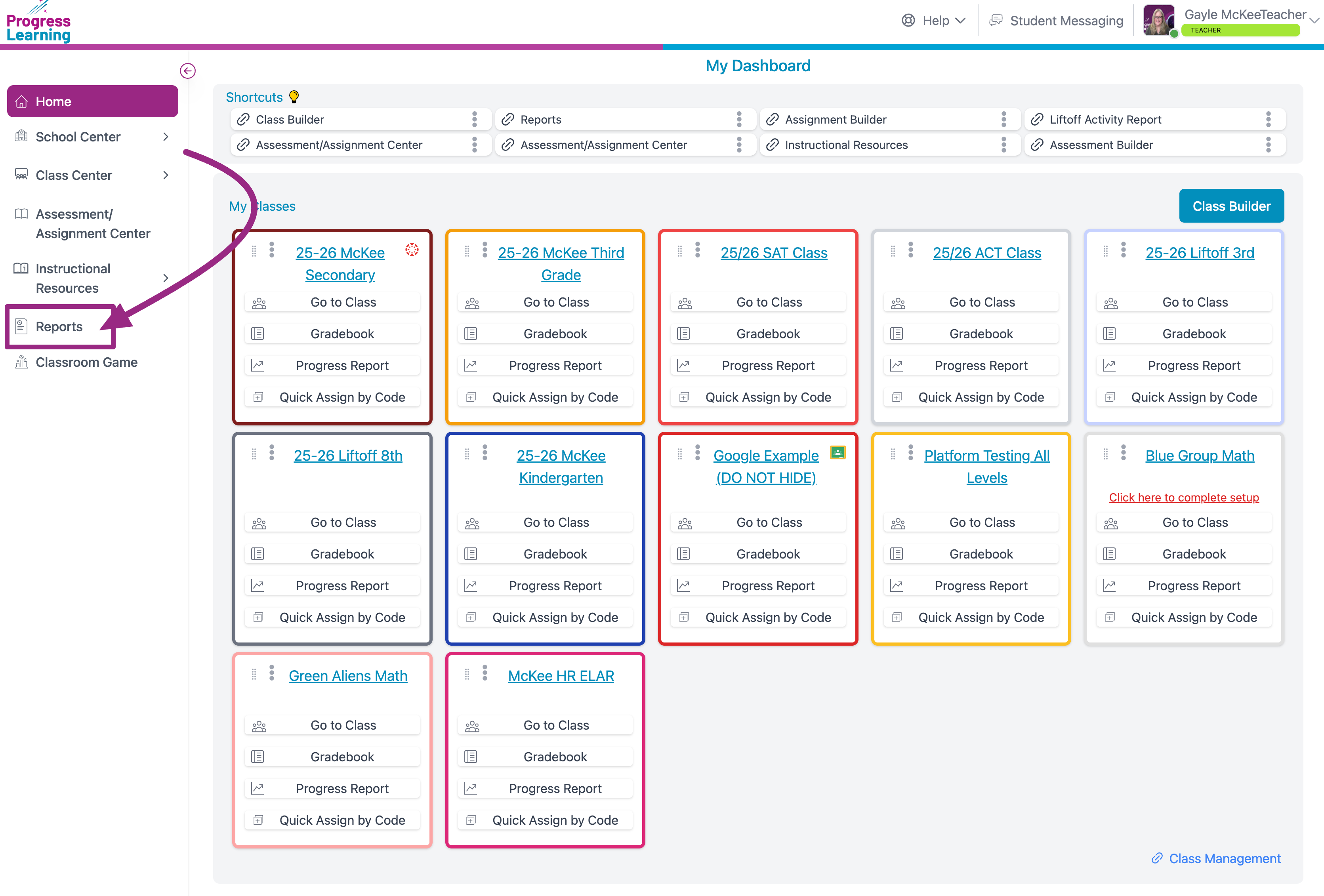
- From the drop down menu, choose College and Career Readiness Reports
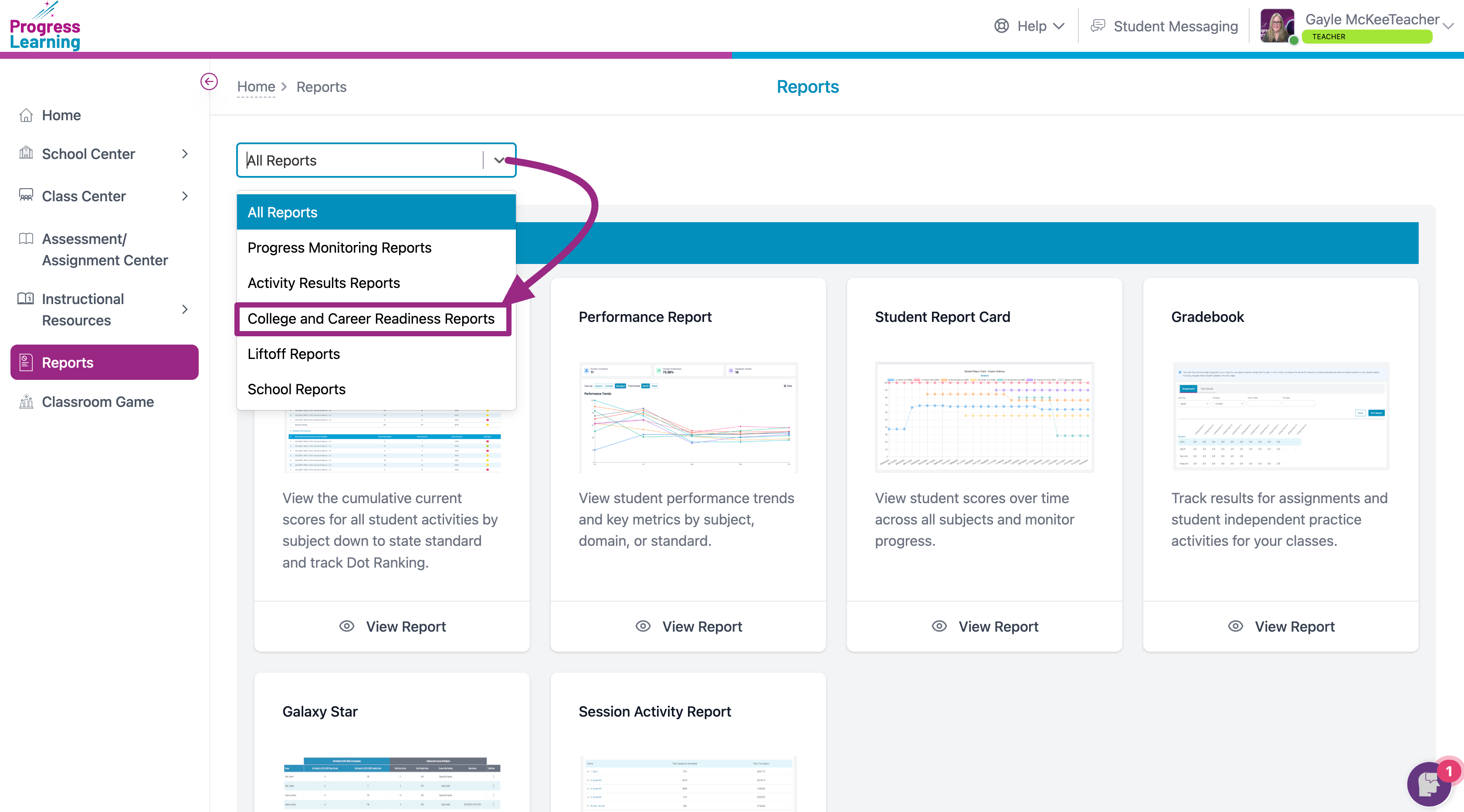
- Click on the ACT/SAT Group Comparison Report
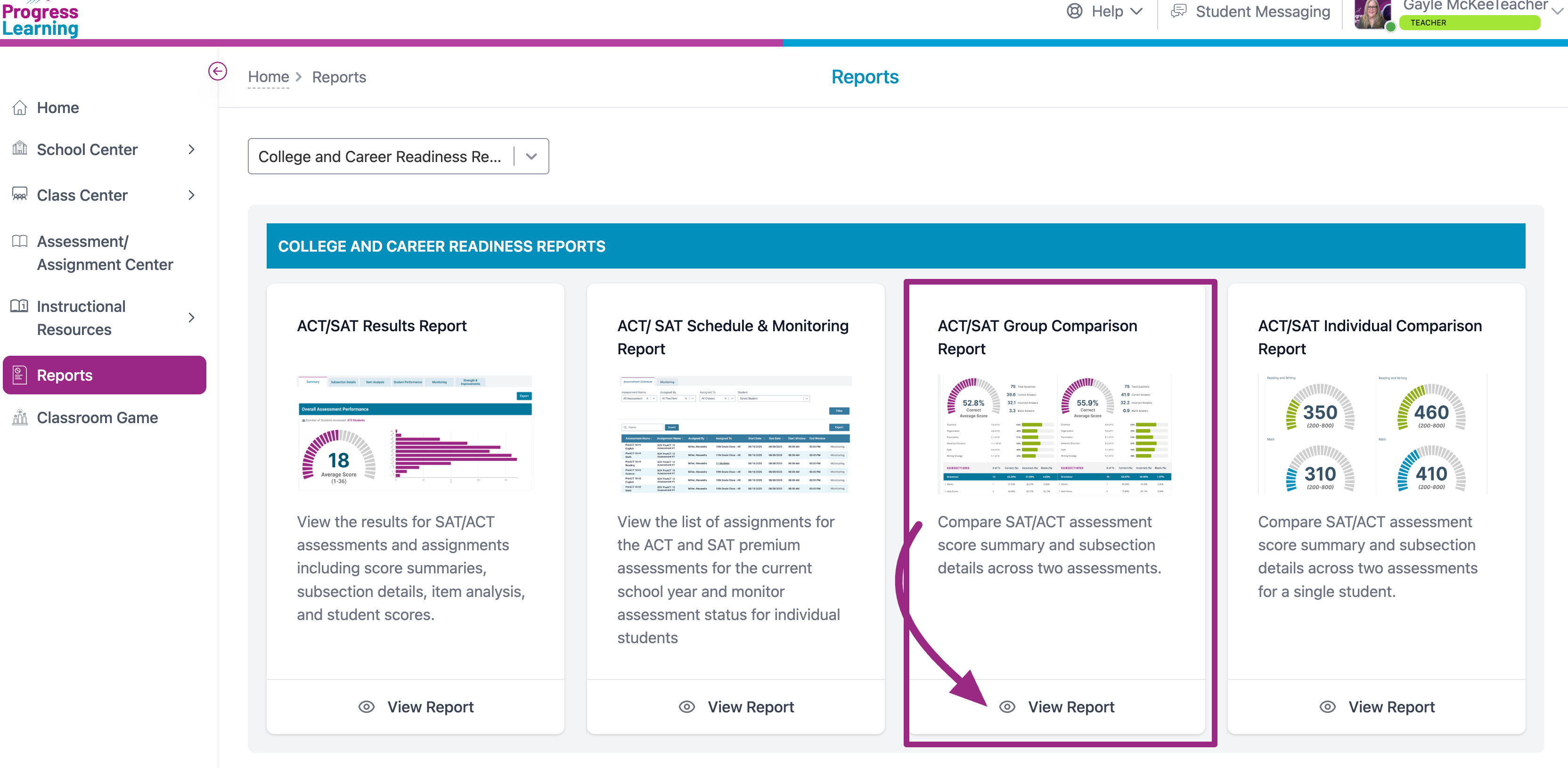
- Use the Subject Area filter to choose either the ACT® or SAT® category
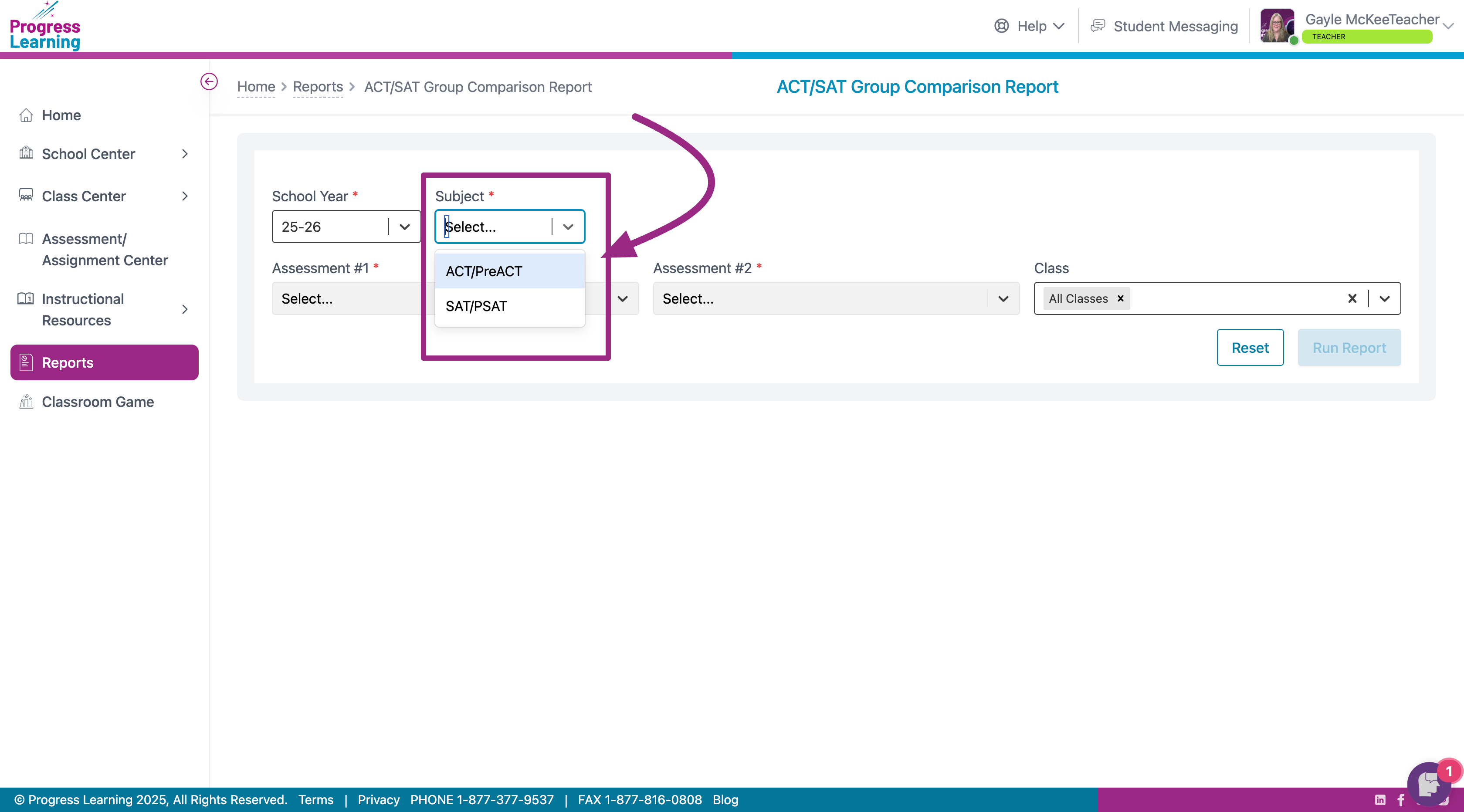
- From the Assessment #1 dropdown menu, choose which assessment you want to use as your first comparison point.
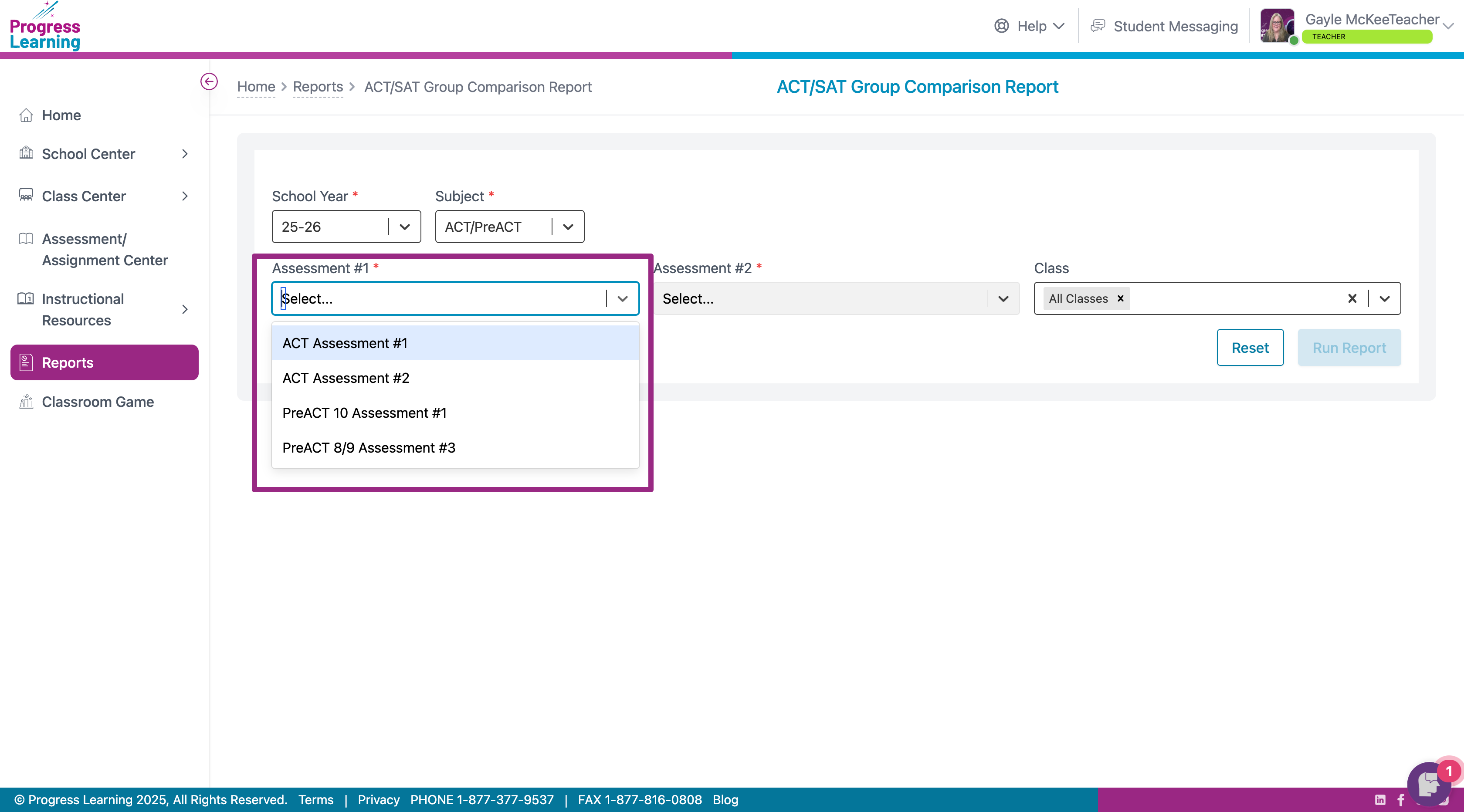
- From Assessment #2, choose the assessment you'd like to use as your comparison.
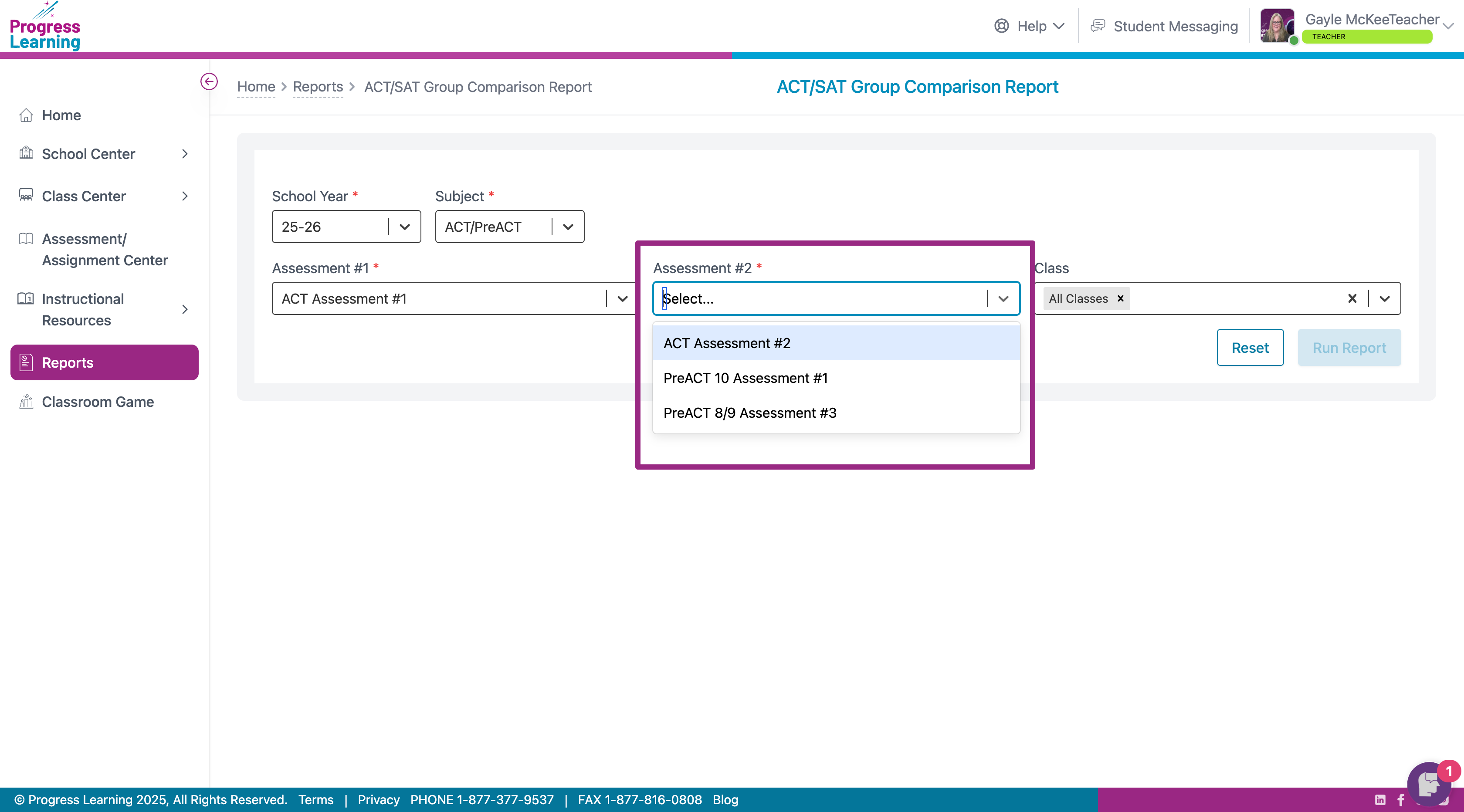
- From the Class dropdown, select which class for which you wish to view results
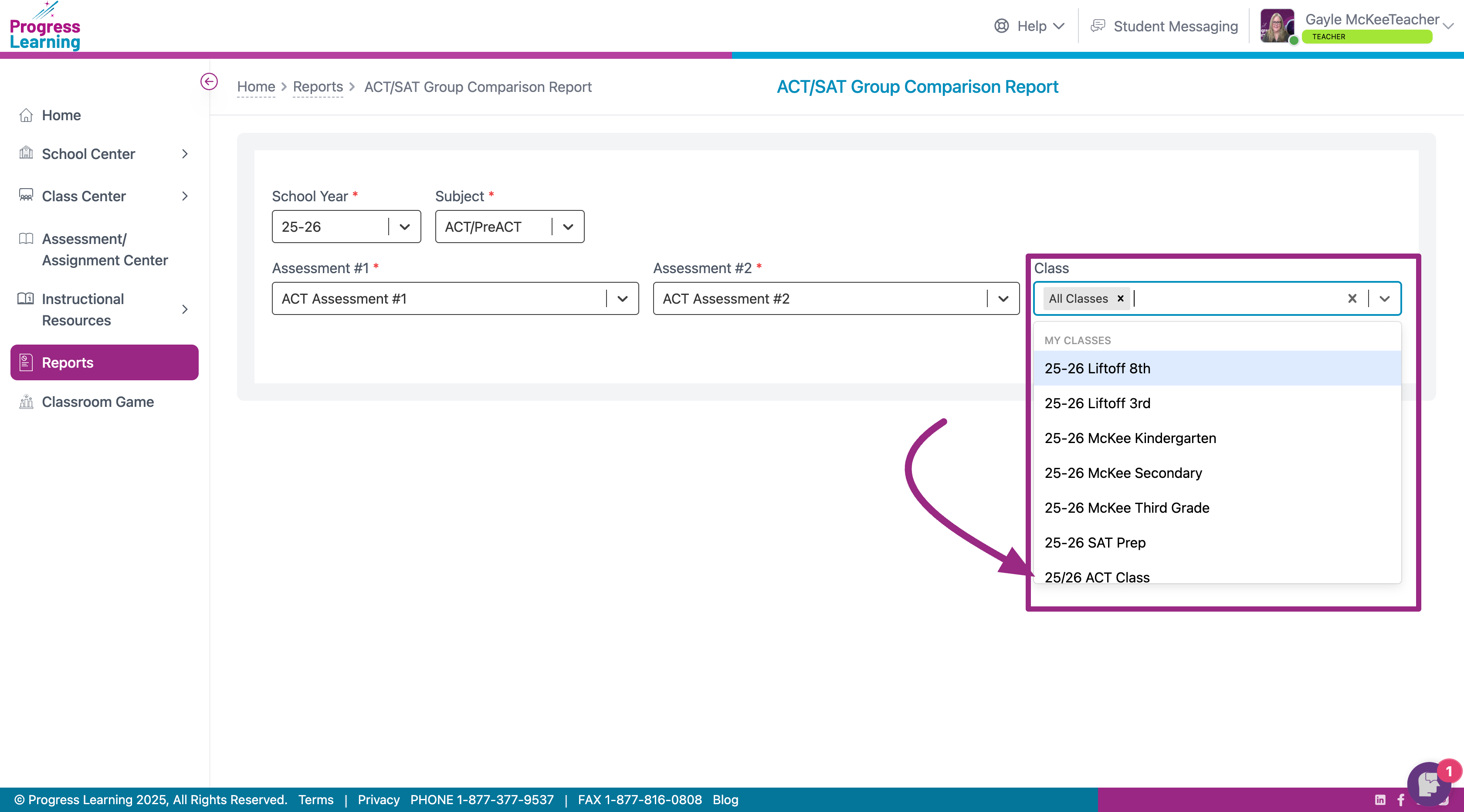
- Click on Run Report
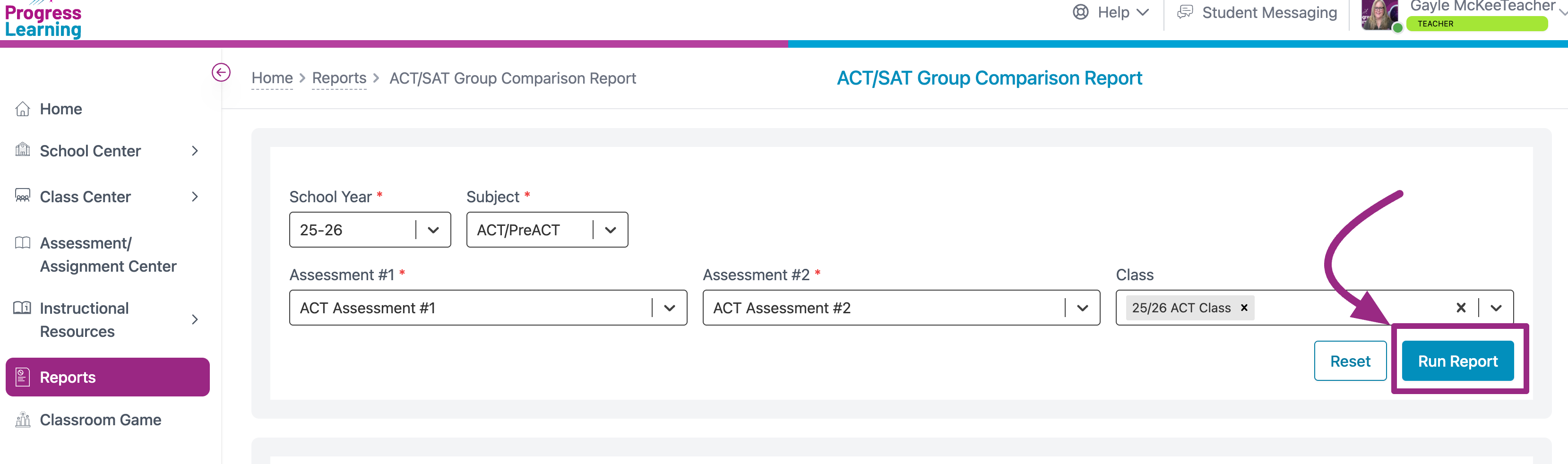
- The Summary tab provides you with a side by side comparison of the Composite Scores at the top, followed by the side by side view with Section Score Comparisons
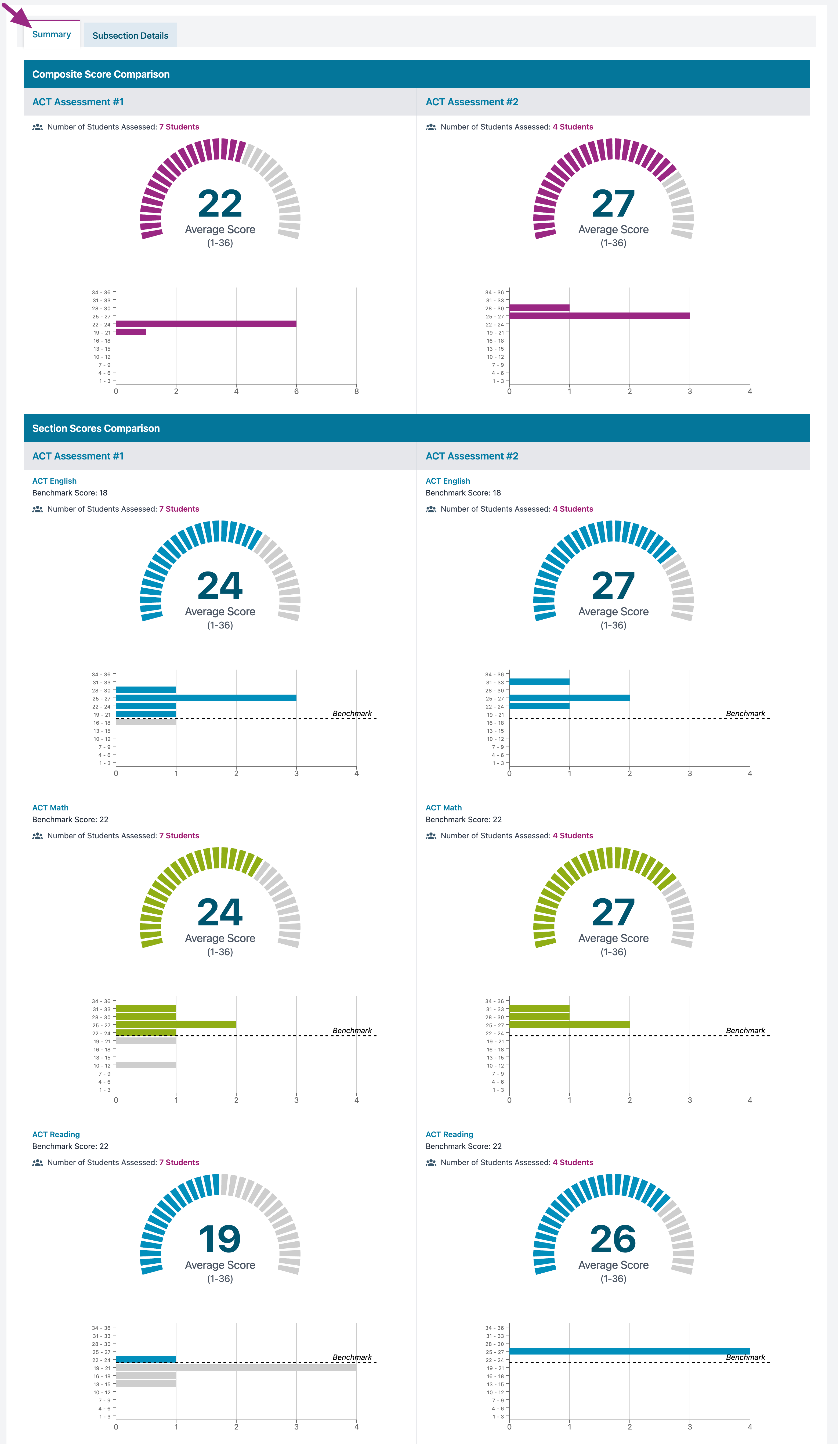
- The Subsection Detail tab allows you to see side by side comparisons of each test's subsection.
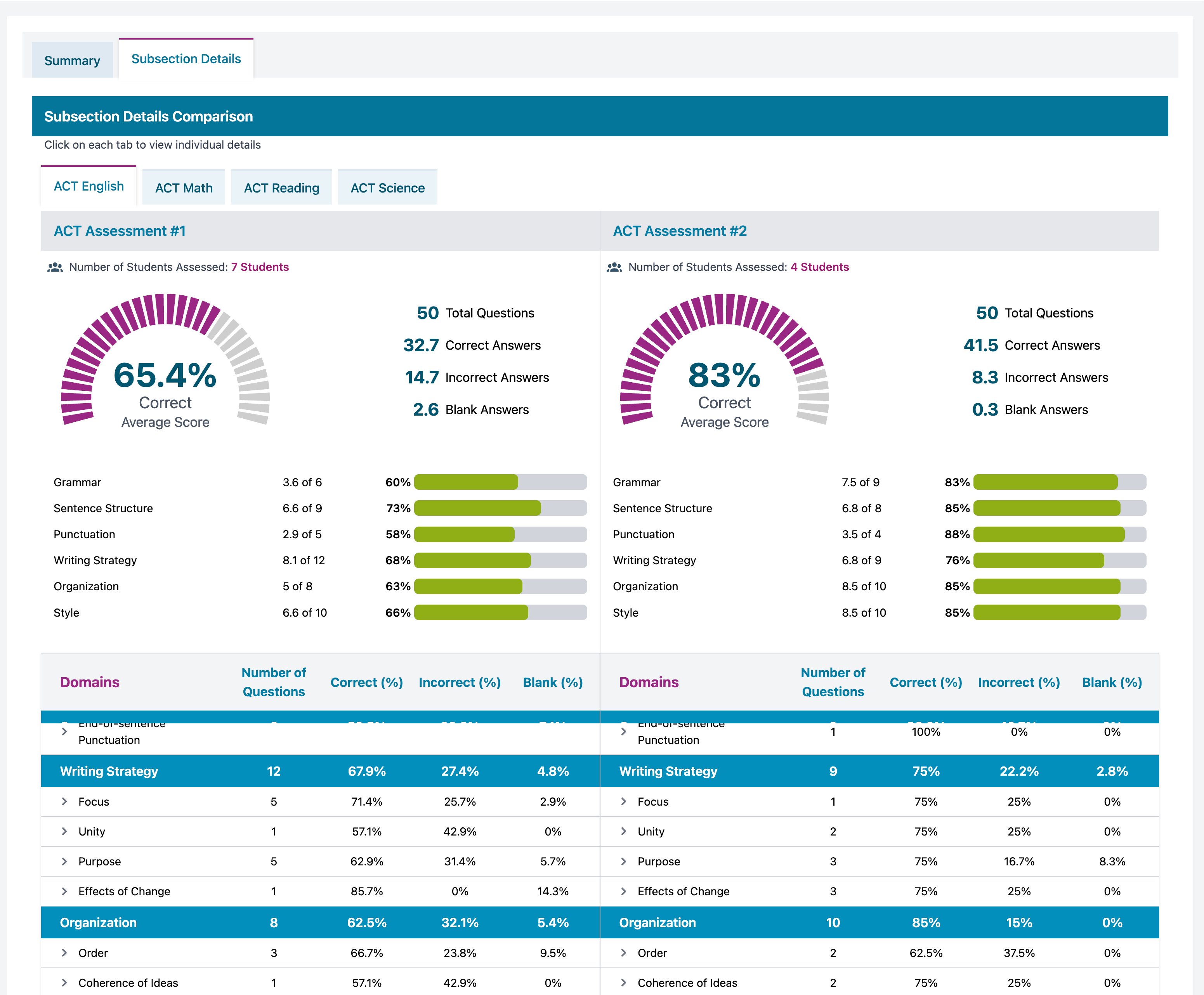
- Toggling the caret beside the standard will allow you to see a list of questions that were assessed
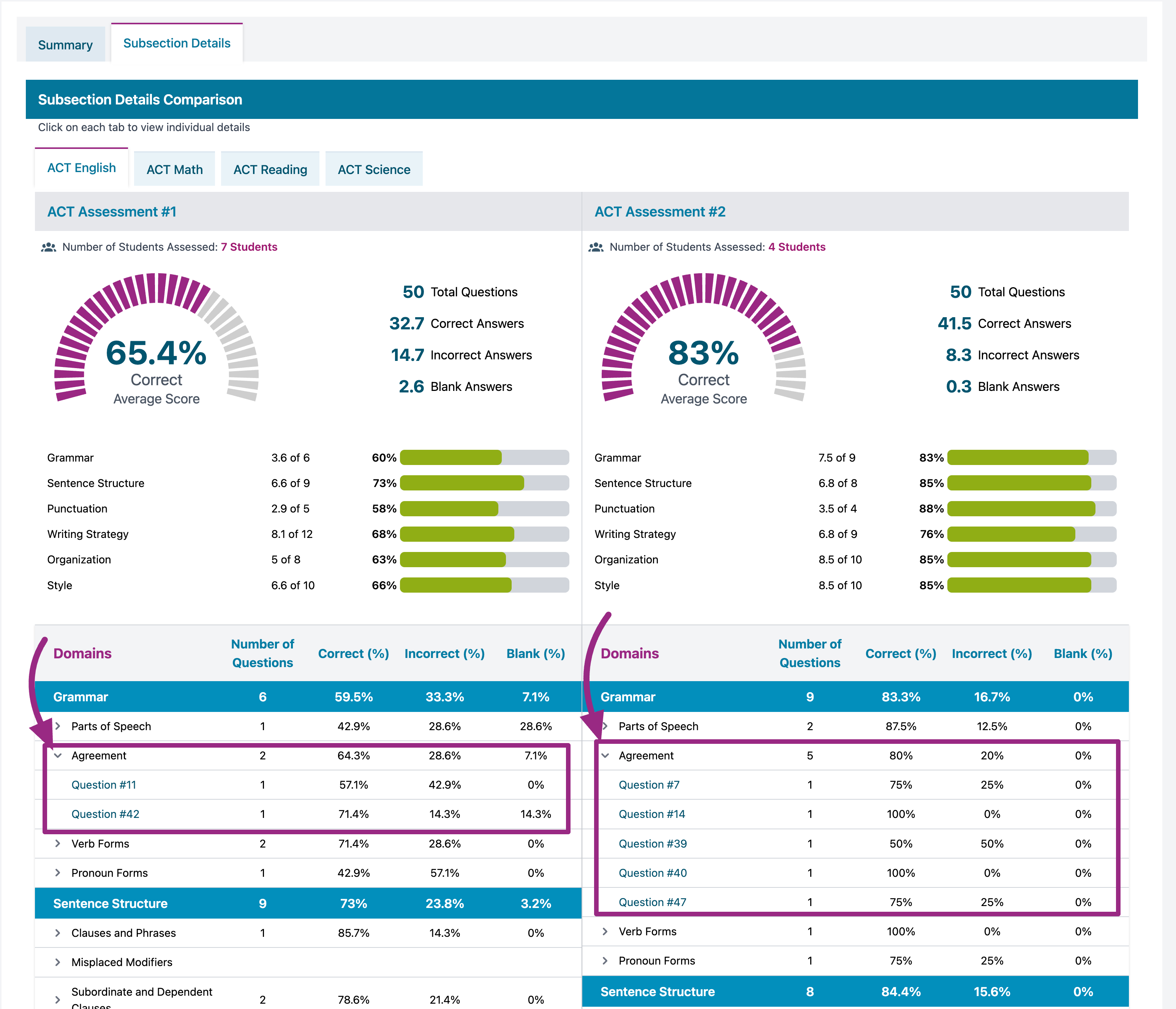
- The report can be printed by clicking on Print

Individual Comparison Report
- Navigate to the Reports section of the Progress Learning platform
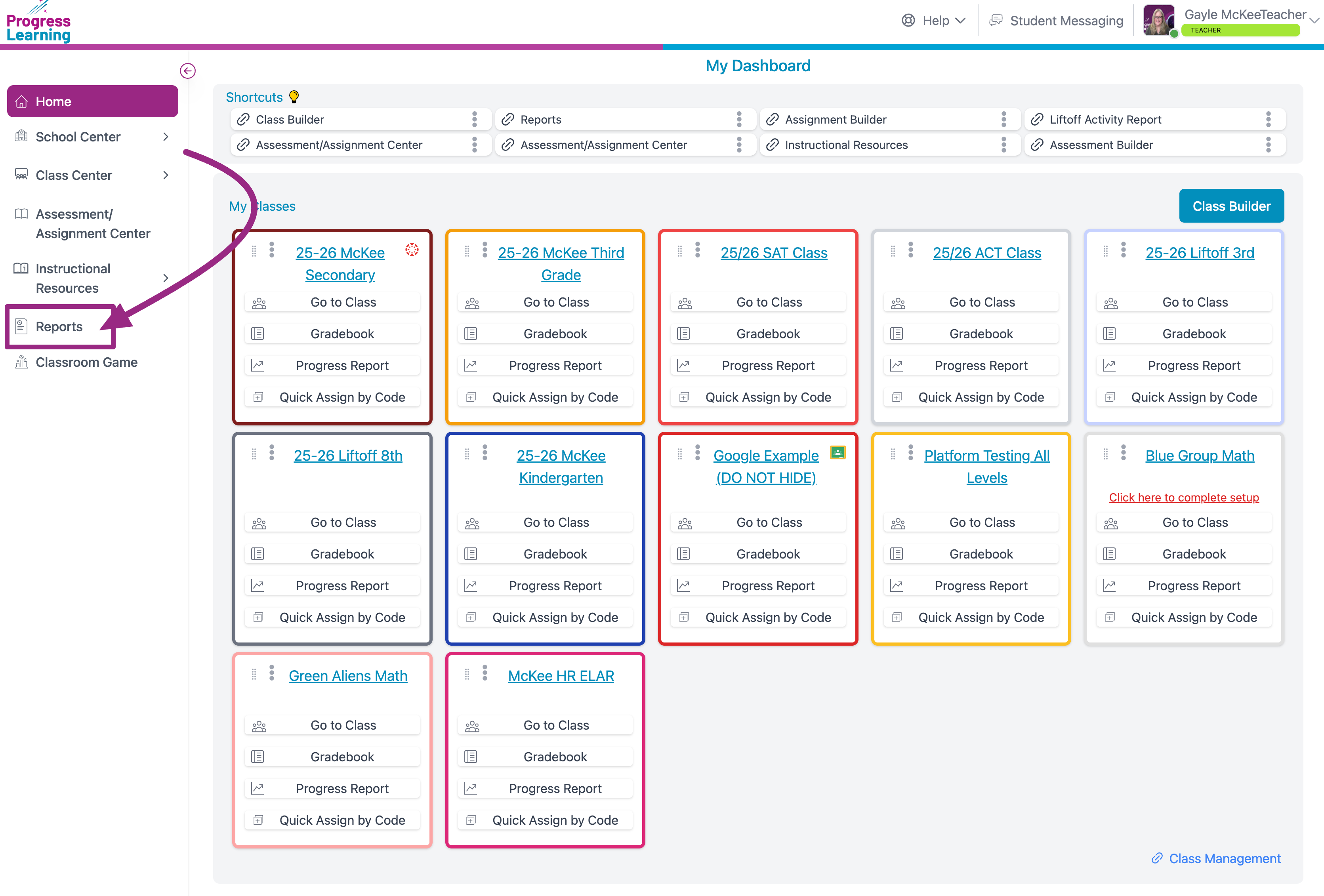
- From the drop down menu, choose College and Career Readiness Reports
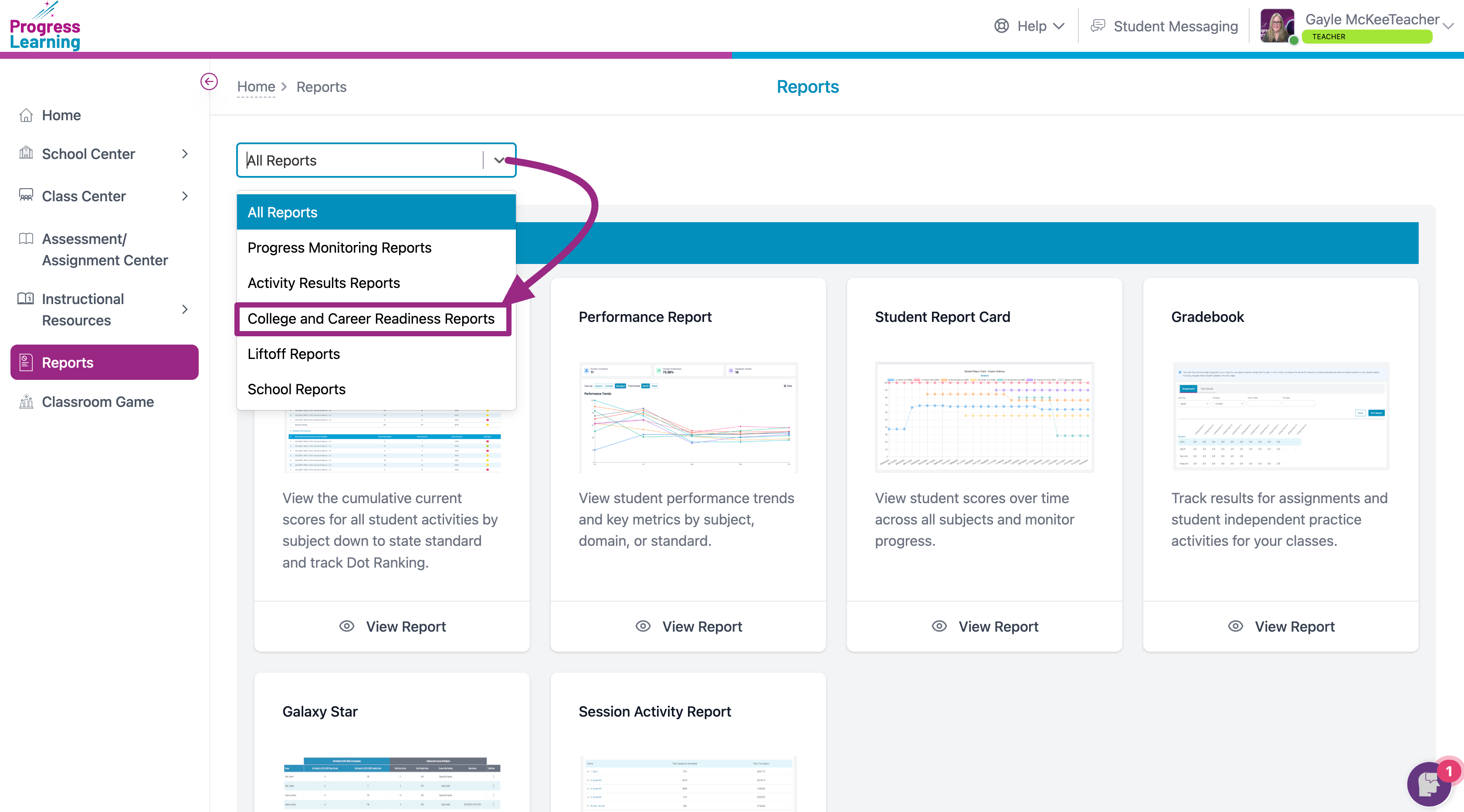
- Click on the ACT/SAT Individual Comparison Report
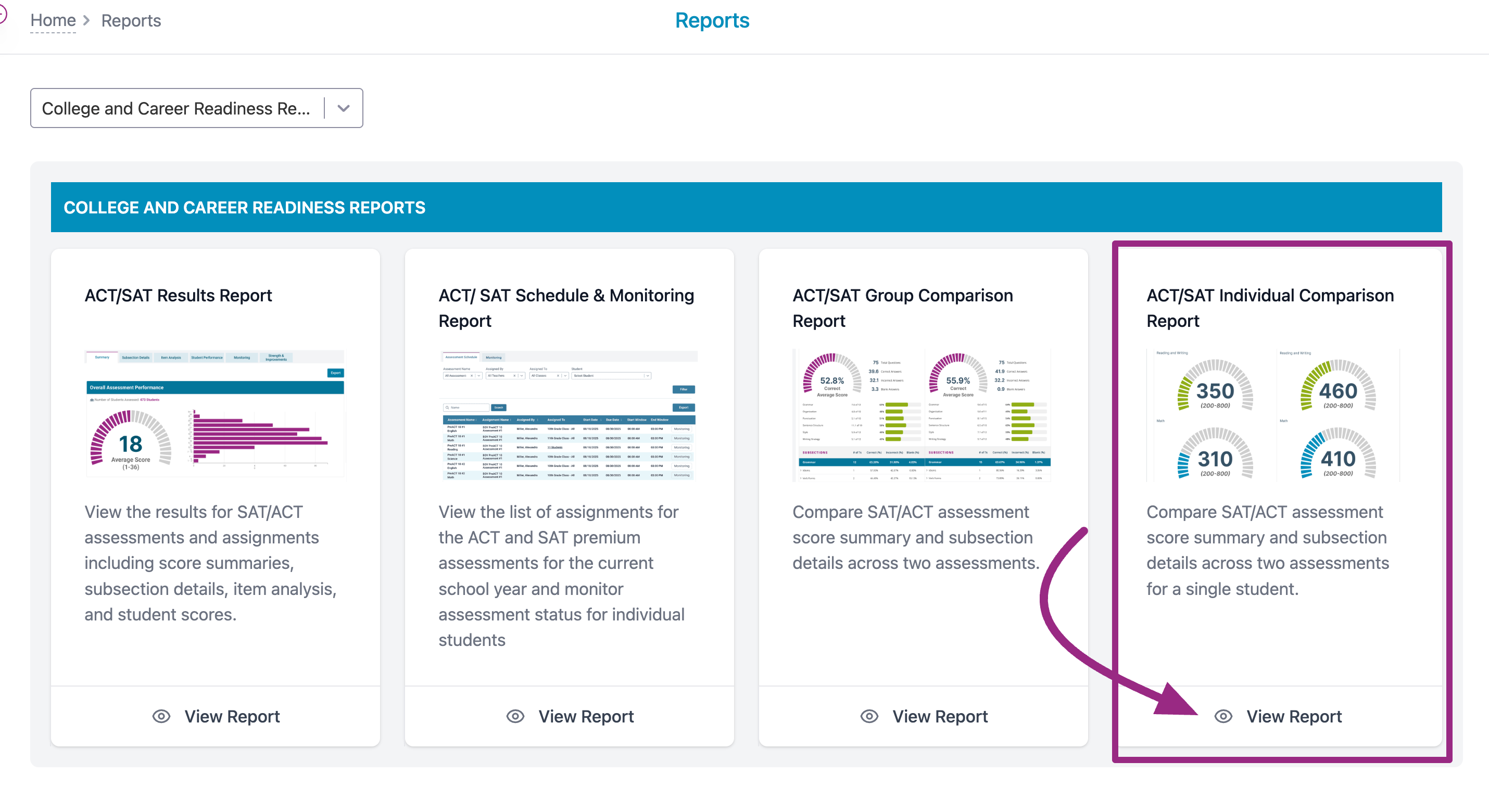
- Set your filters for Subject, Class and Student
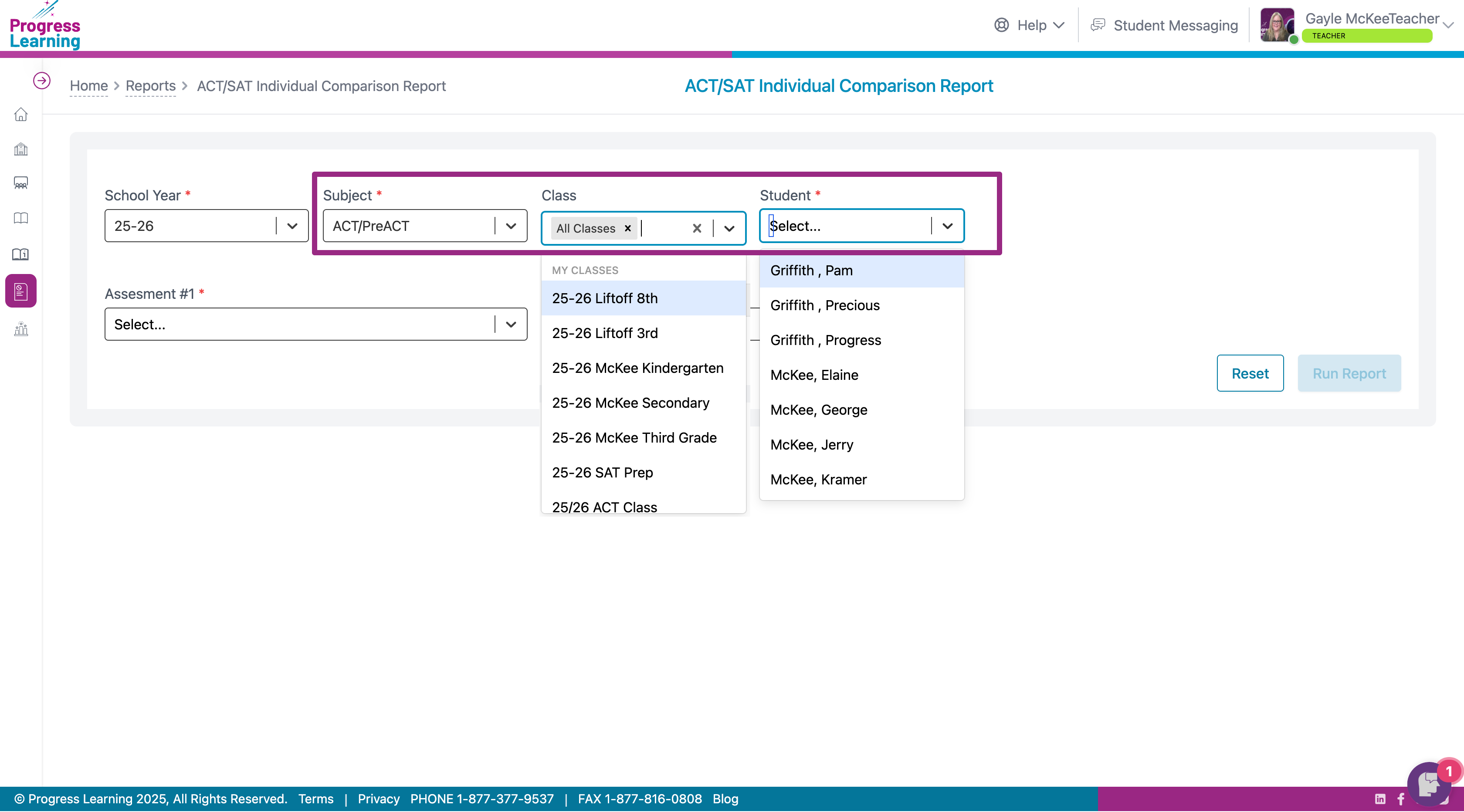
- Filter for Assessments #1 and # 2 and click on Run Report
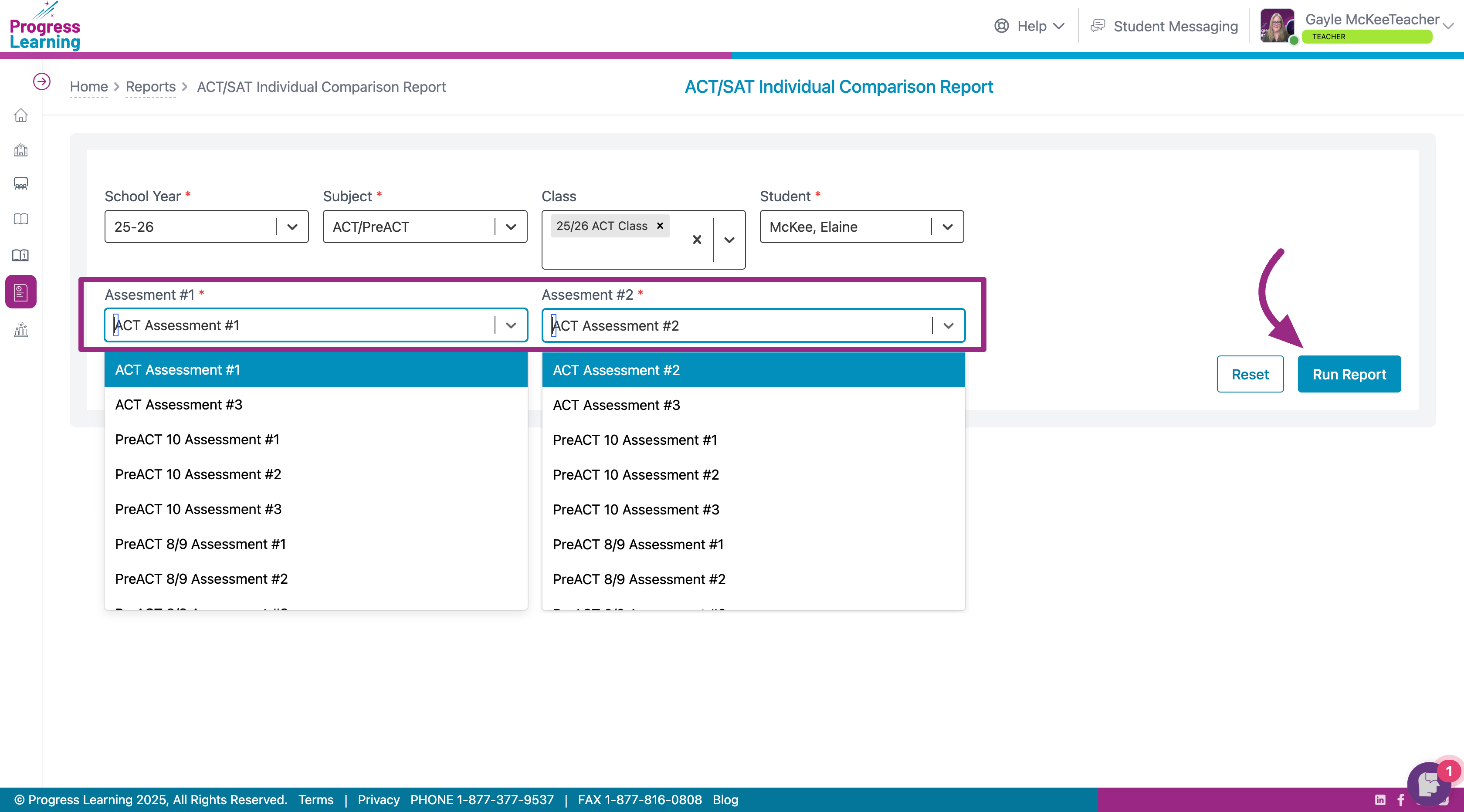
- The Summary tab provides you with a side by side comparison of the Composite Scores at the top, followed by the side by side view with Section Score Comparisons.
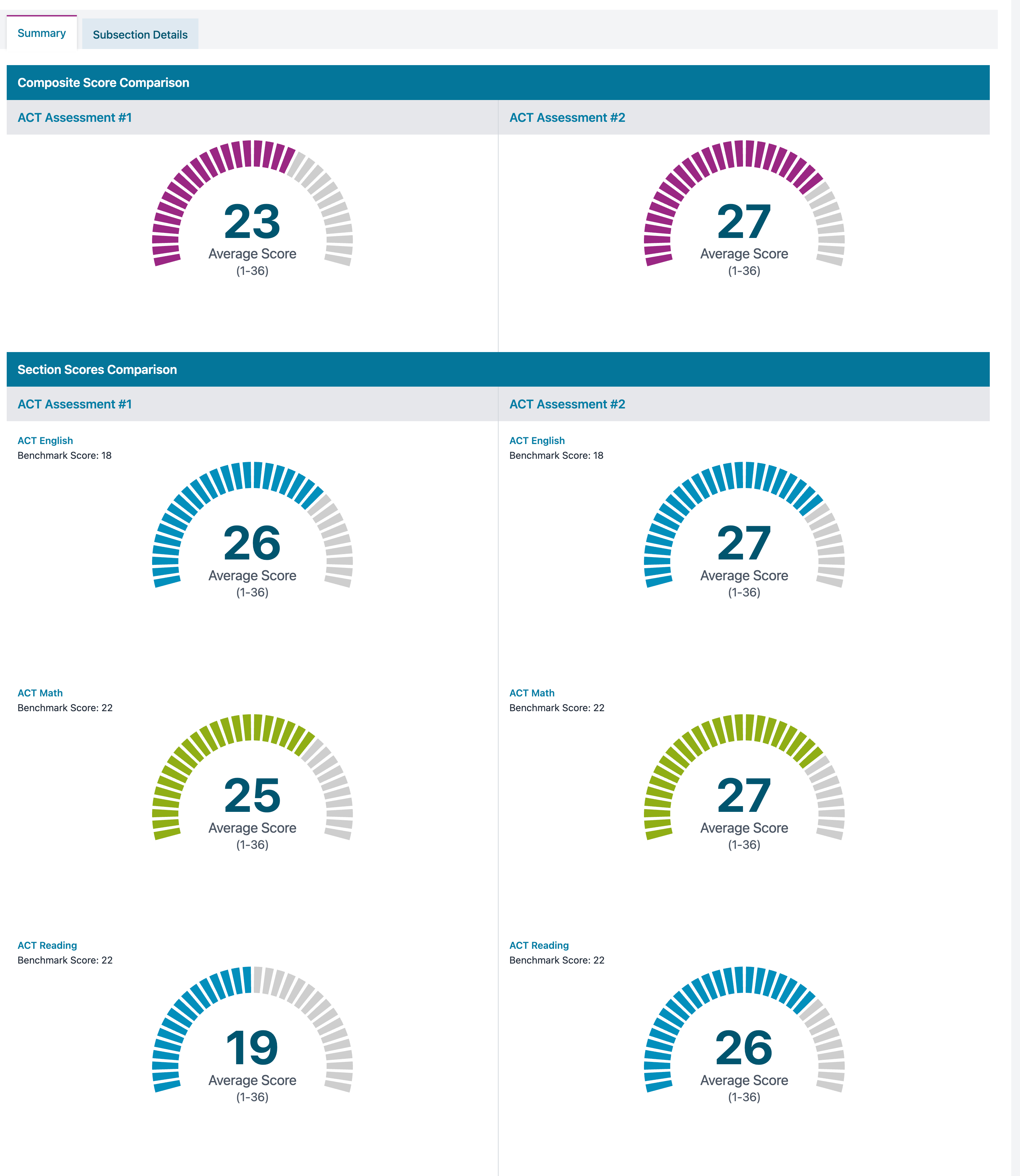
- The Subsection Detail tab allows you to see side by side comparisons of each test's subsection.
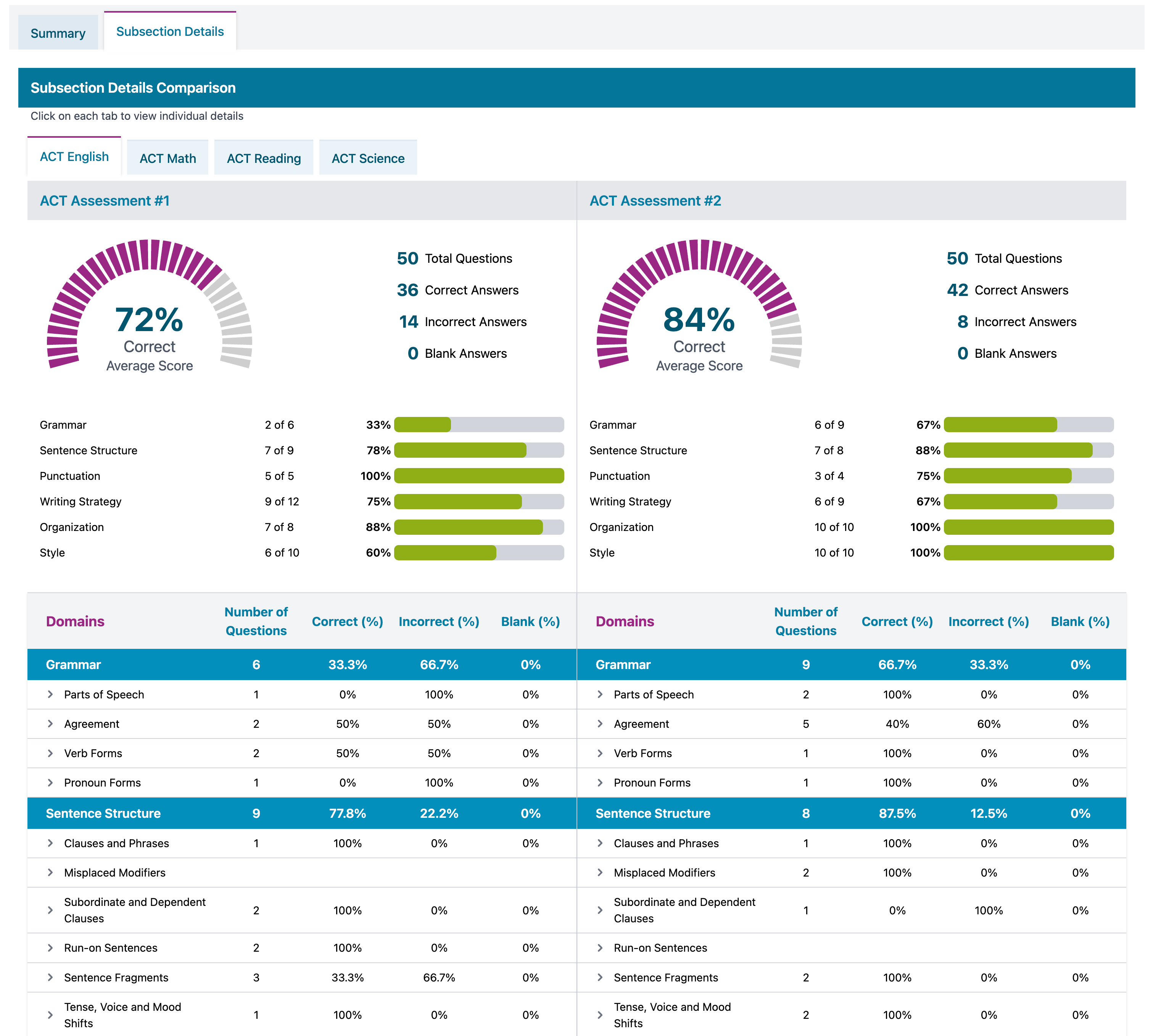
- Toggling the caret beside the standard will allow you to see a list of questions that were assessed.
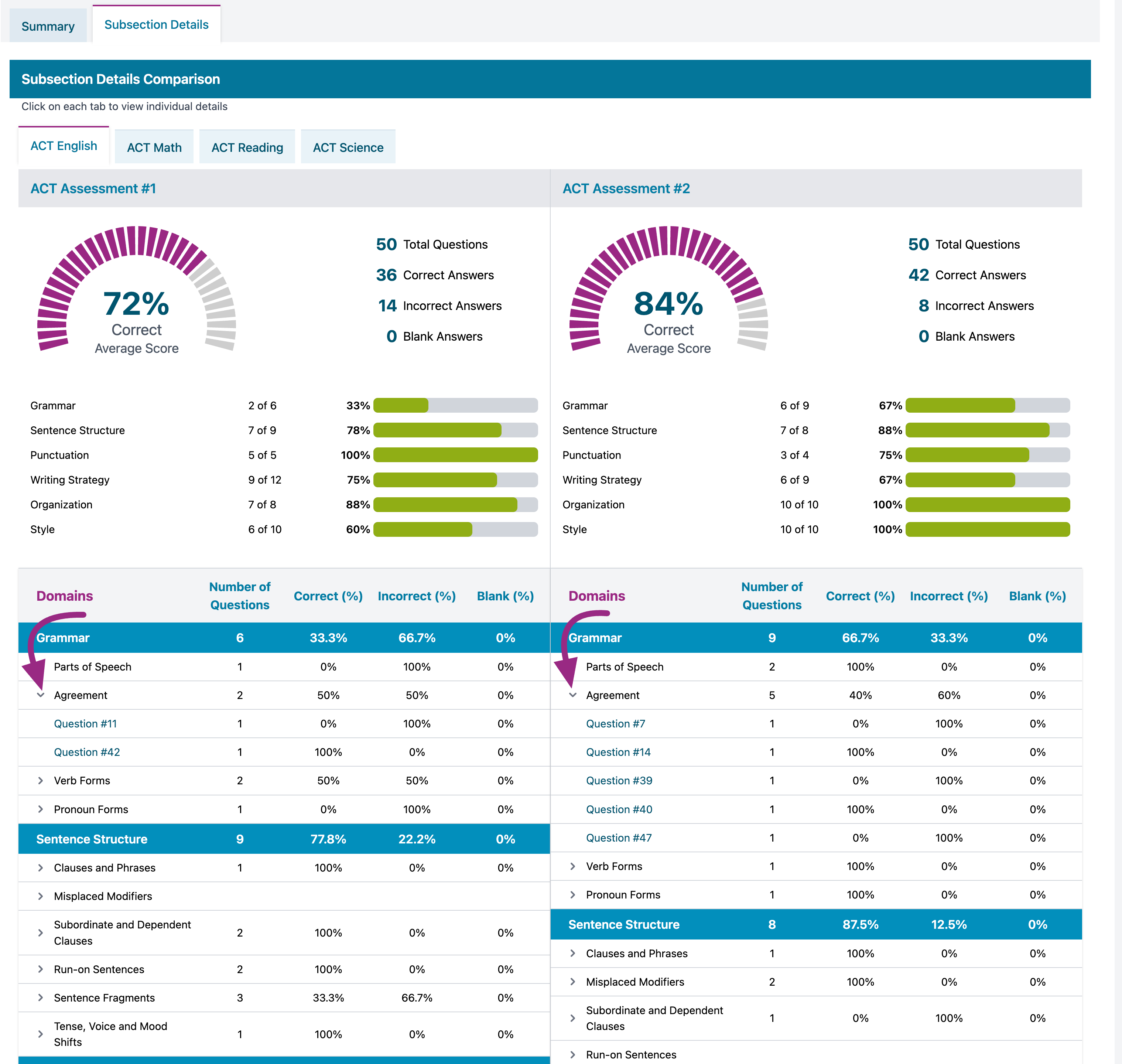
- The report can be printed by clicking on Print


