As a School Administrator, how do I assign an ACT®/SAT® Premium Assessment?
This article addresses assigning the ACT®/SAT® assessment from the School Administrator dashboard.
Teachers should check with their school administrator before assigning an ACT® or SAT® assessment from the Premium Assessment bank.
As a School Administrator, if you do not want teachers to assign the ACT®/SAT® practice assessments, we suggest you lock them in the Assessment Bank, Premium Assessment tab.
Watch this instructional video that explains how to assign an ACT®/SAT® Premium Assessment from the Assignment Builder
Assigning the Assessment from the Assignment Builder
- From the admin dashboard, select Assessment/Assignment Center.
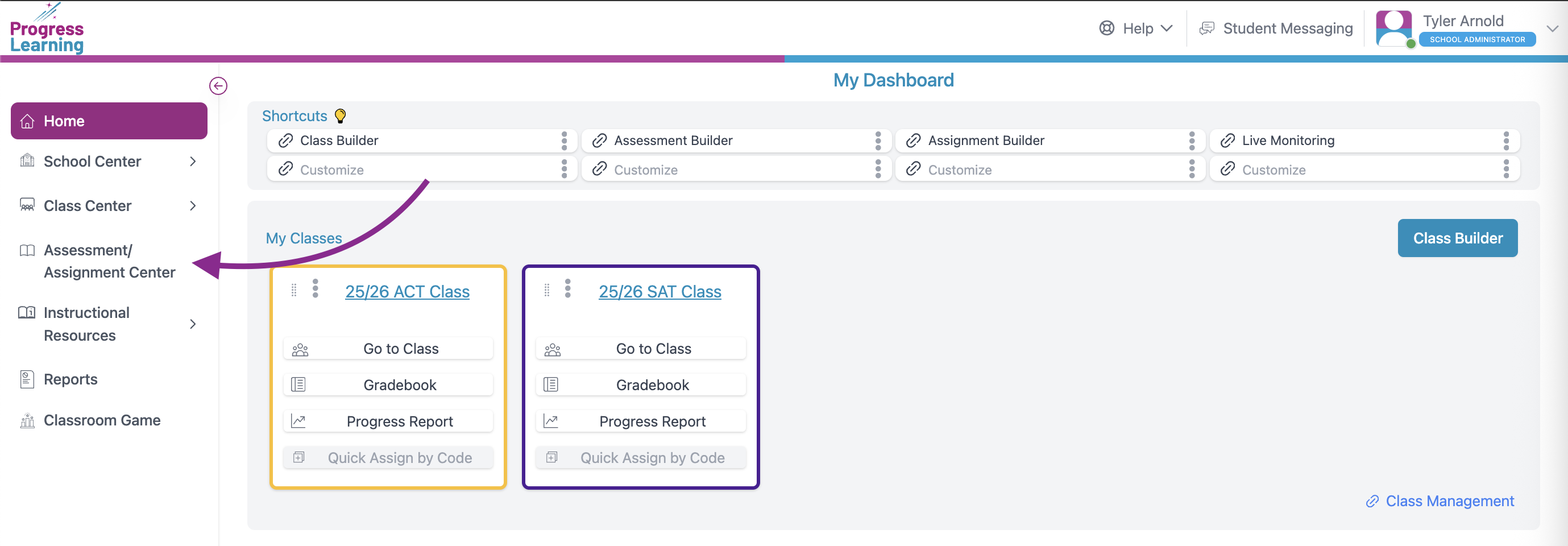
- Click on Assignment Builder
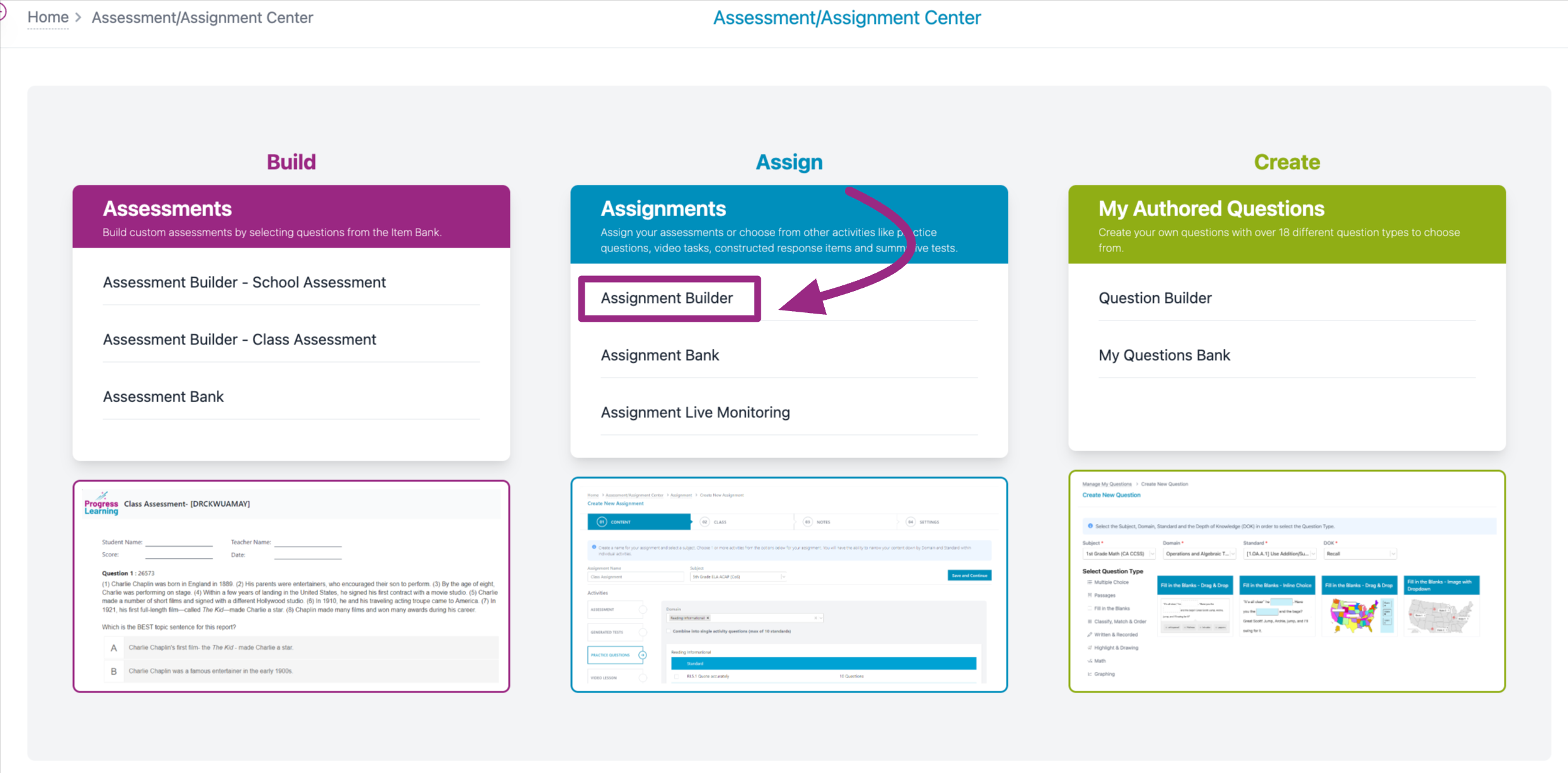
- Give the Assignment a name and chose from the Premium Assessments in the subject dropdown menu
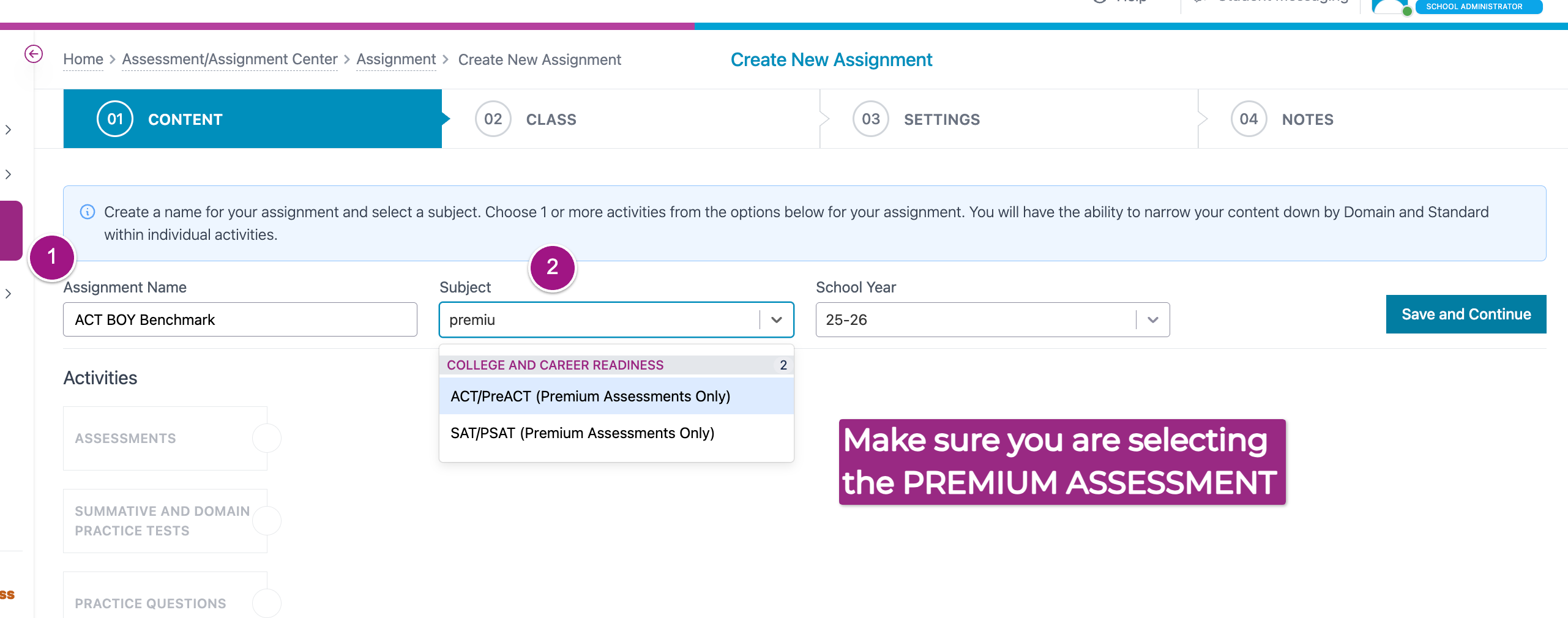
- Once you've selected either the ACT® or SAT® test, the bank of available assessements will populate. Choose the assessment you want to assign by ticking the box beside the assessment name. Click Save and Continue
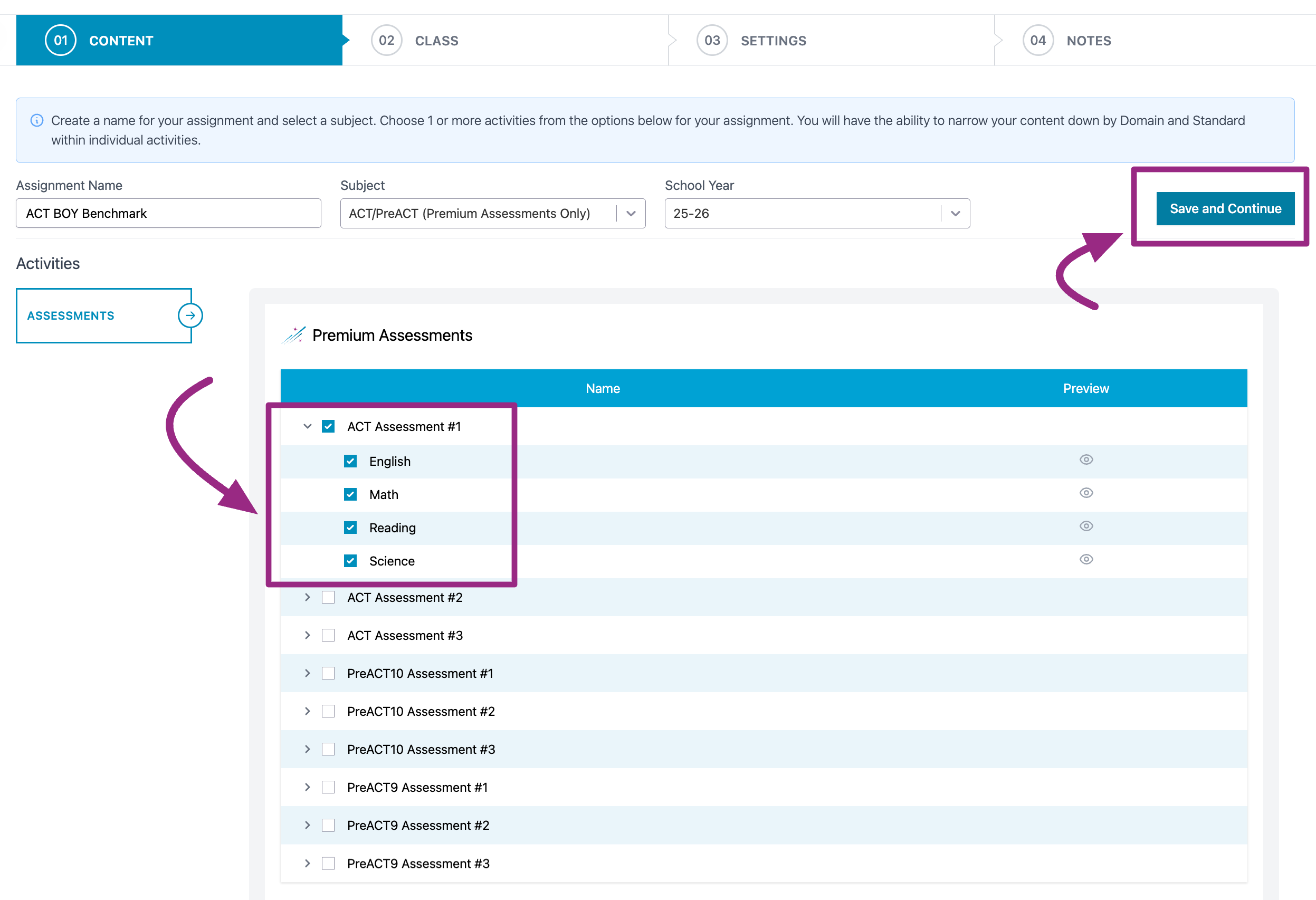
- Check the box next to the Class or, using the Grade Level toggle to assign by Grade, you would like to assign your Assessment to, then press Save and Continue.
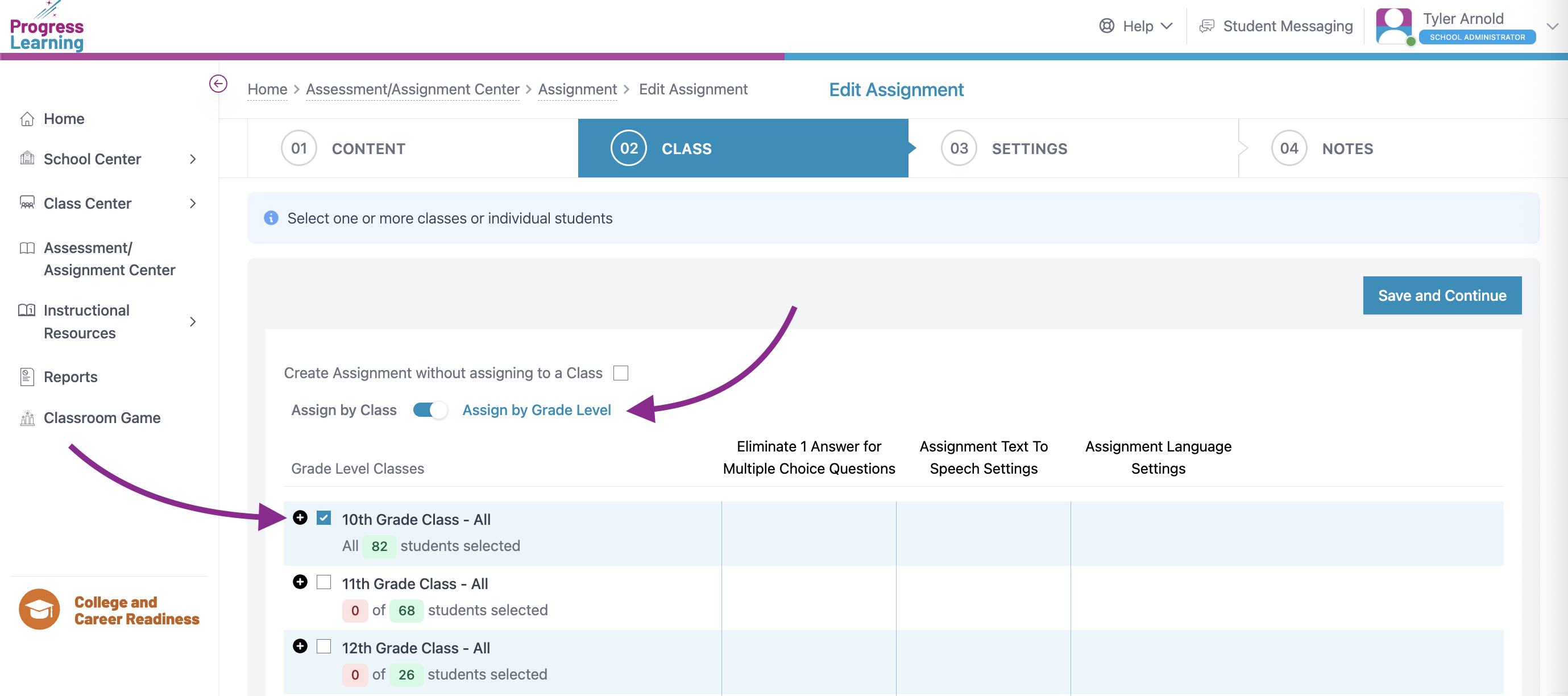
- Assign a Start Date and Due Date, set the Start Time and End Time, select if you would like for it to be a Continuous or Non-Continuous Administration, and you may also select if/when Assessment Results will be released to students via the Advanced Settings button. Press Save and Exit or Save and Add Notes.
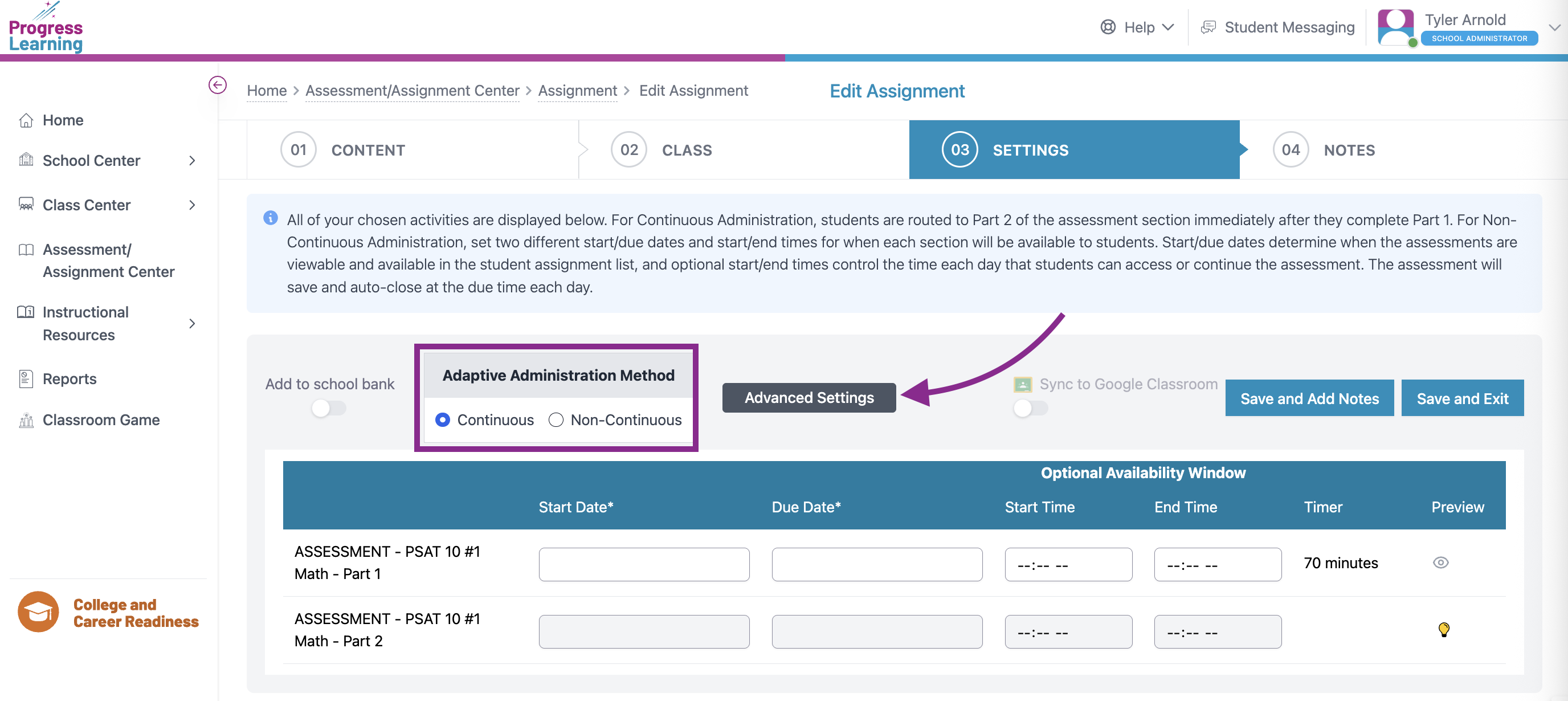
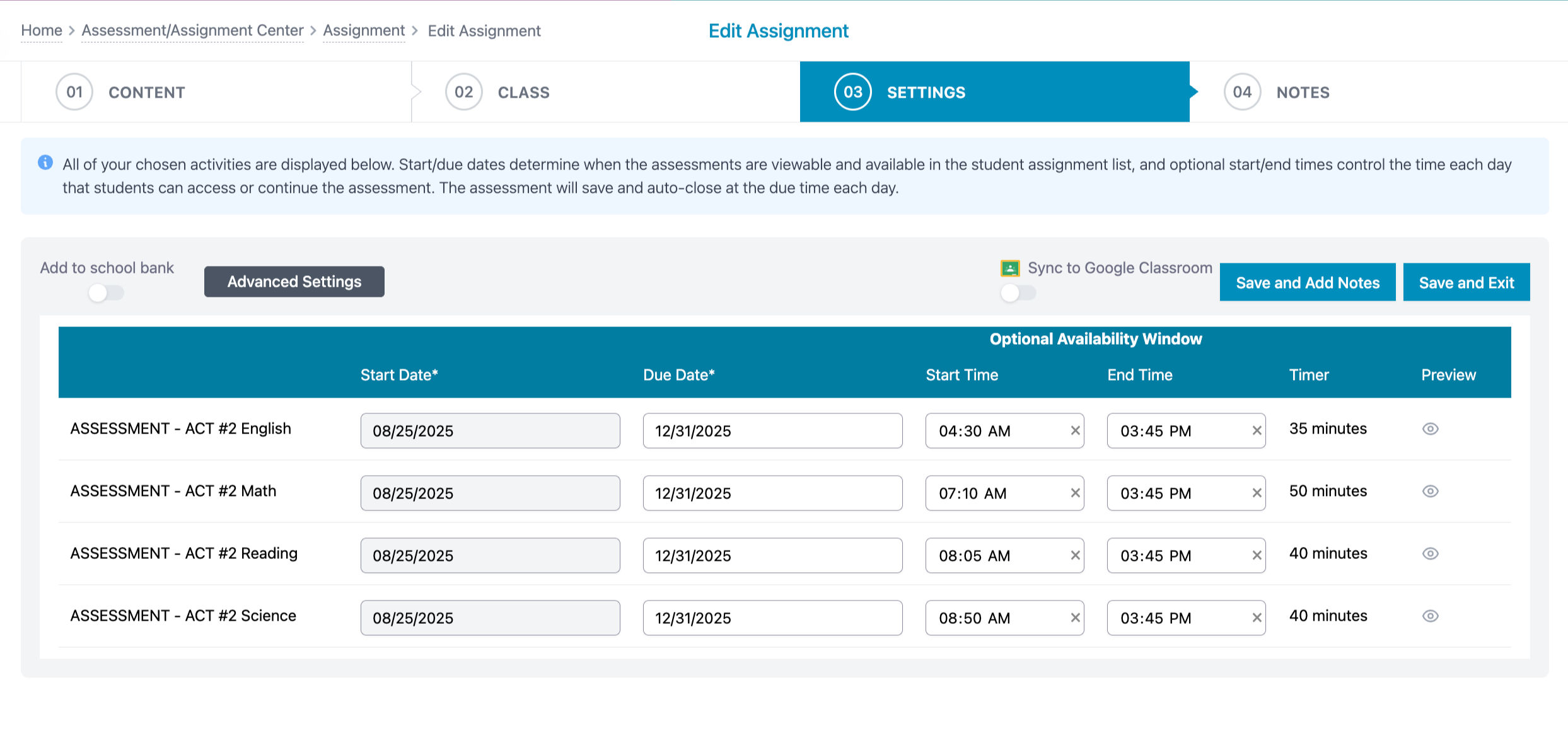
Assigning the ACT®/SAT® test from the Assessment Bank
- From your School Administrator dashboard, select Assessment/Assignment Center.
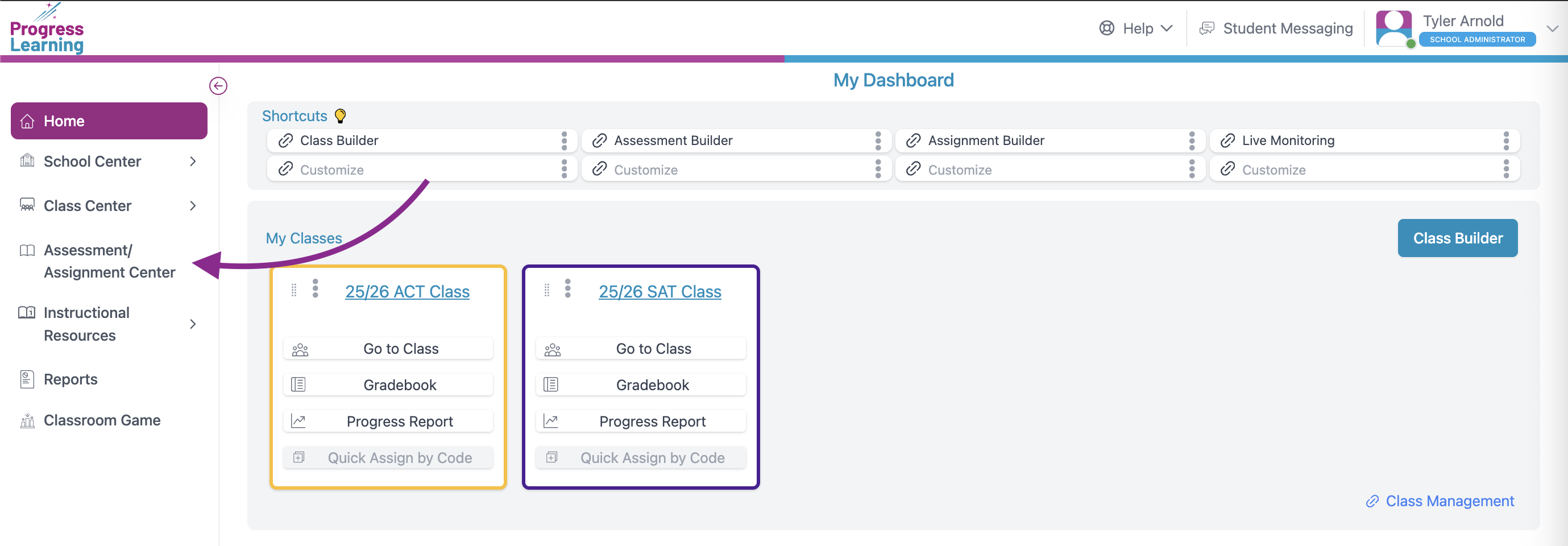
- Click Assessment Bank from the Assessments section.
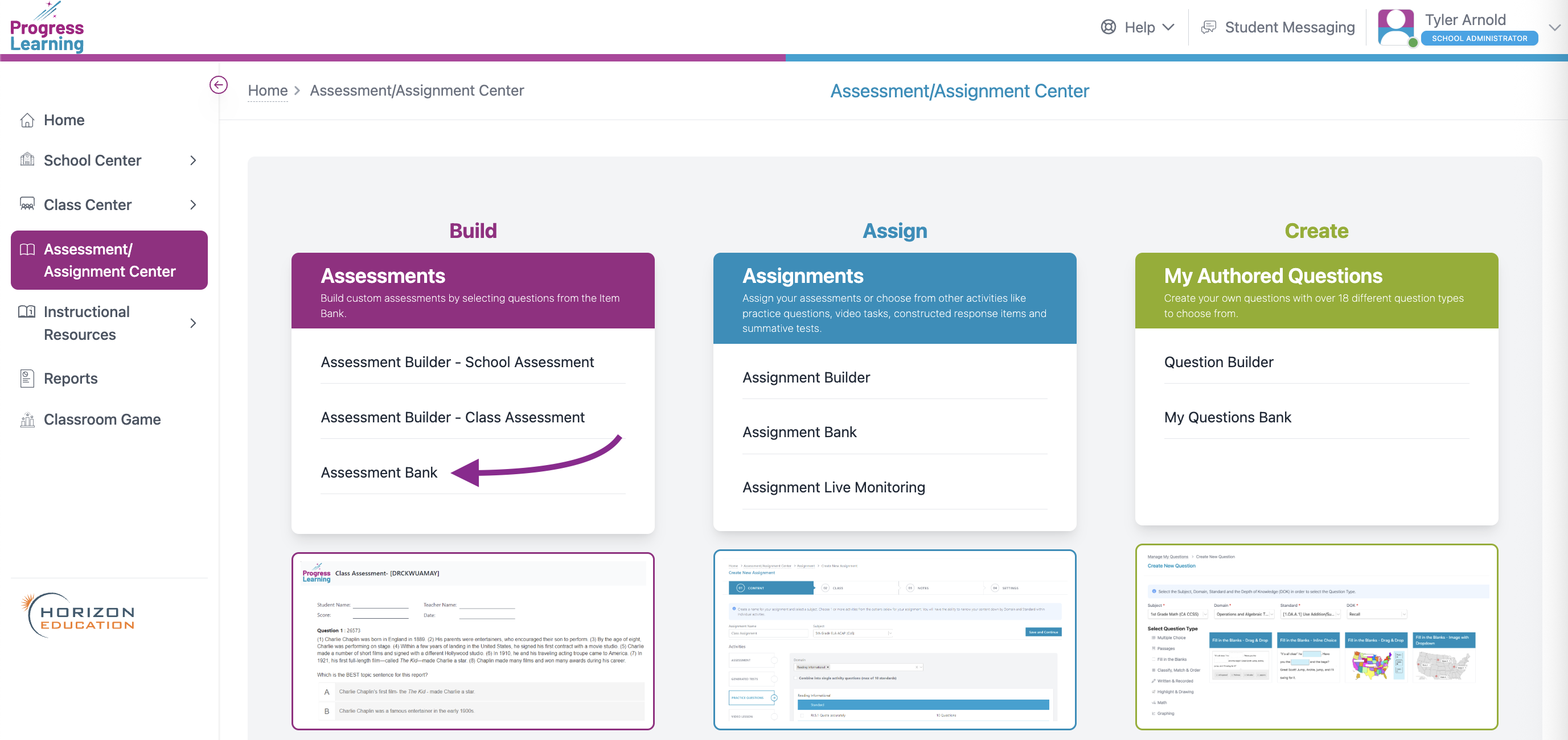
- Click on the Premium Assessments tab and filter by Subject
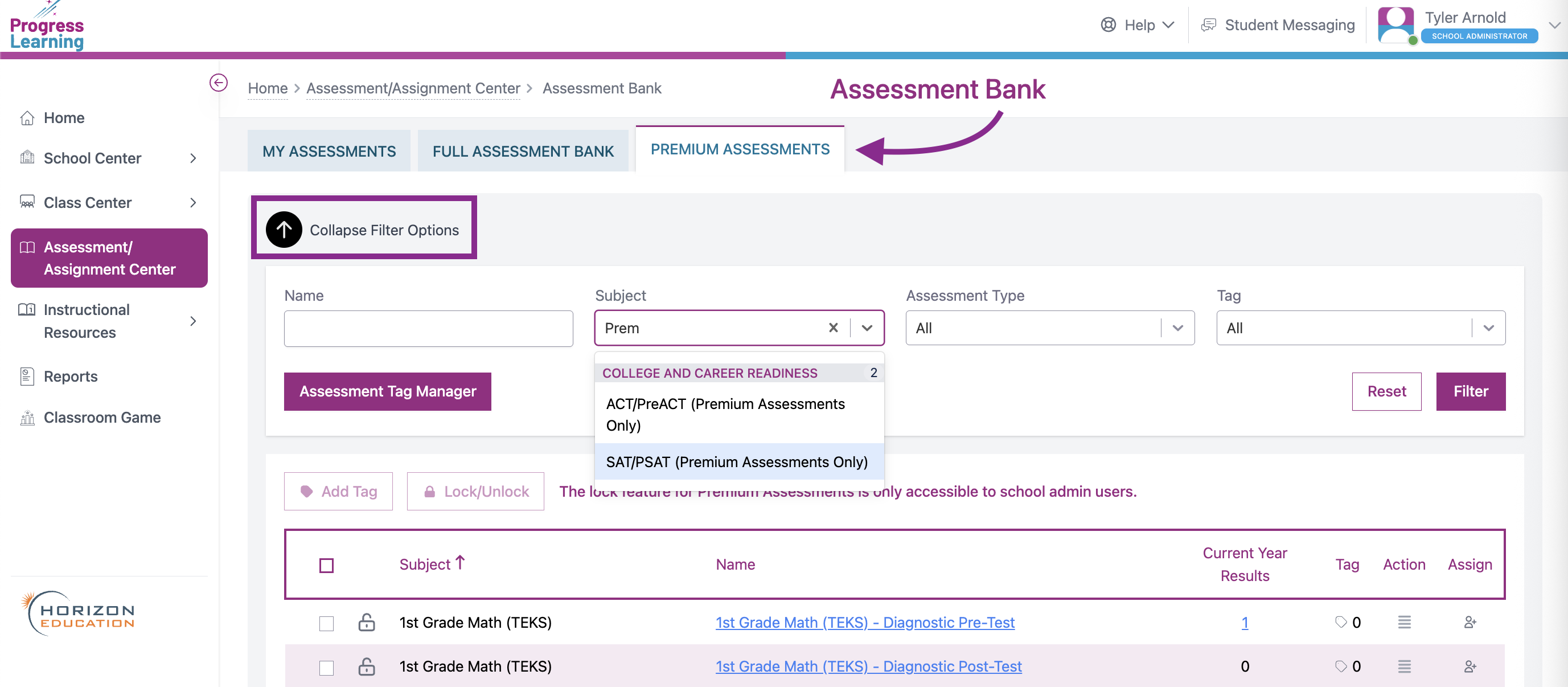
- Check the box next to the SAT®/ACT® Assessment that you would like to assign to your students.
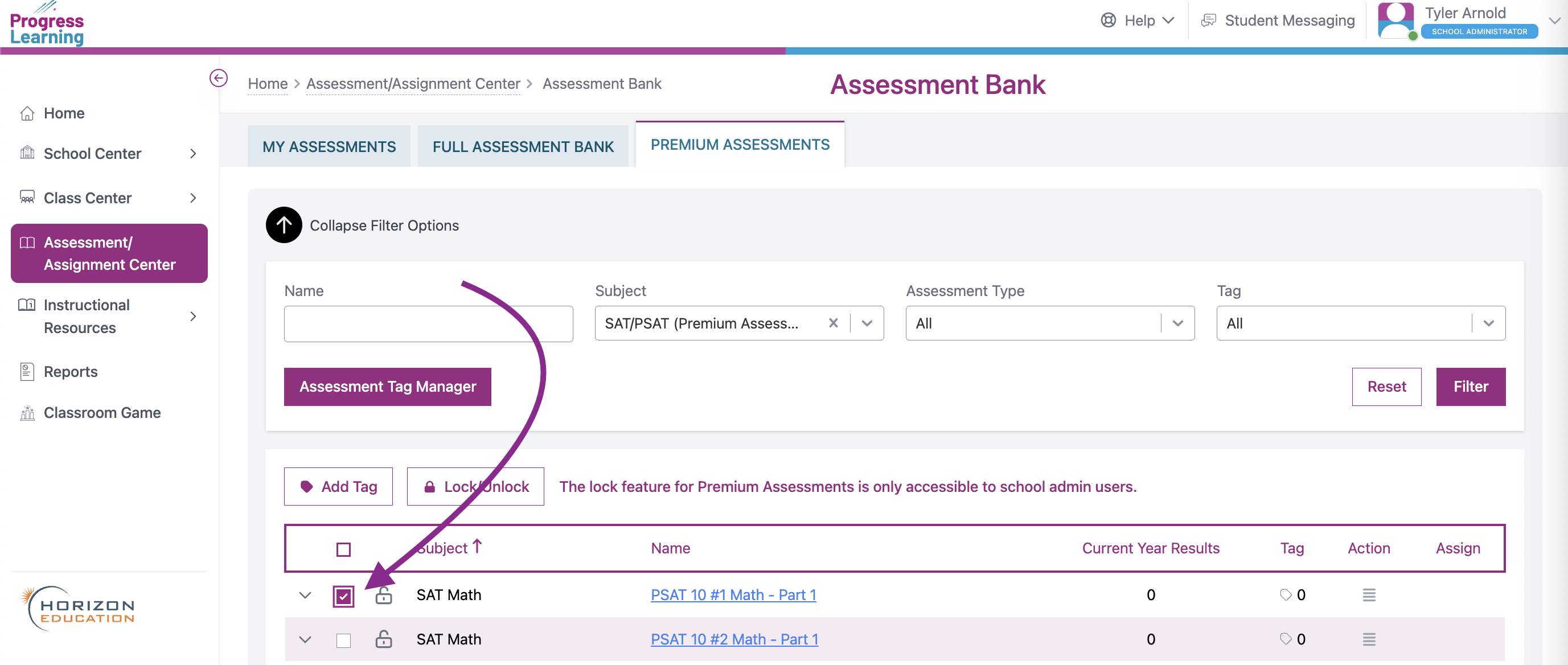
- Click on the icon in the Assign column. You will be taken to the Assignment Builder to complete the assigning process.
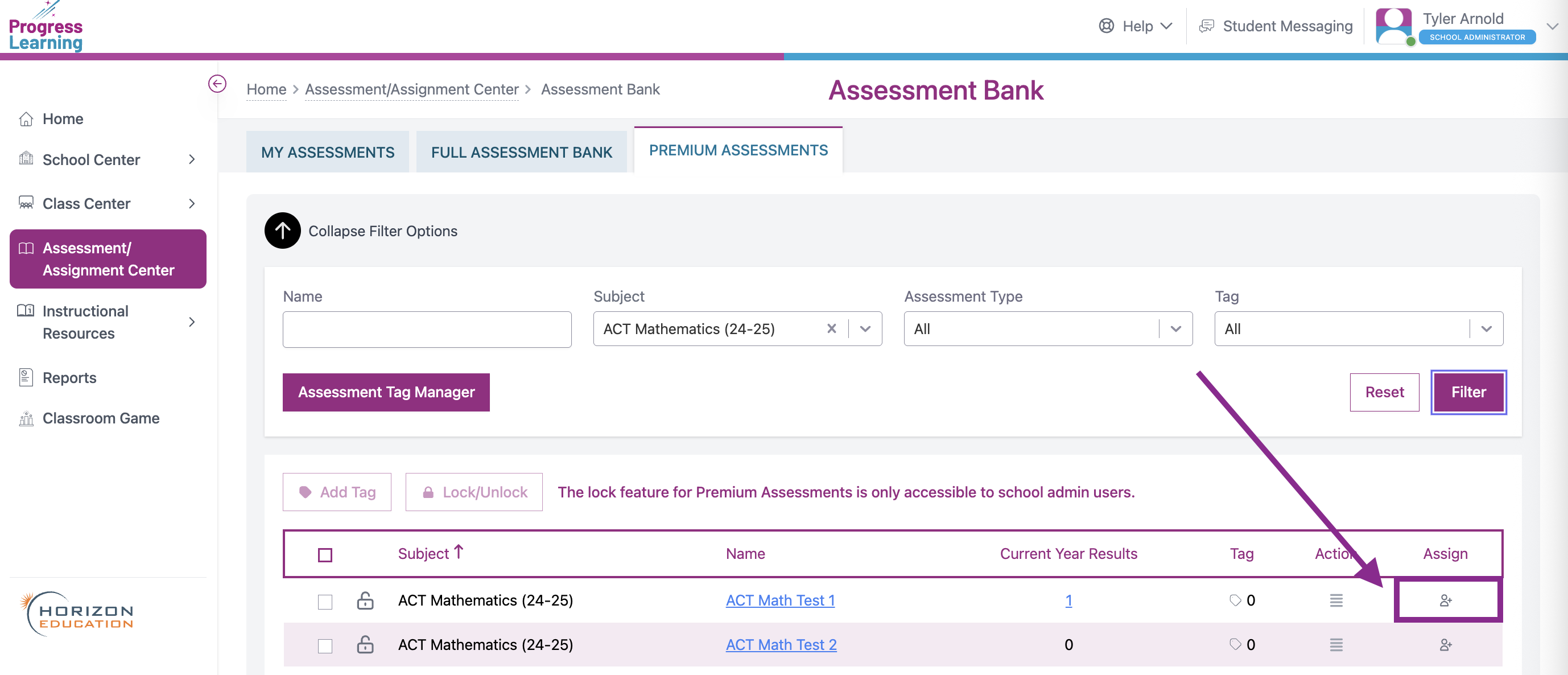
- Check the box next to the Class or, using the Grade Level toggle to assign by Grade, you would like to assign your Assessment to, then press Save and Continue.
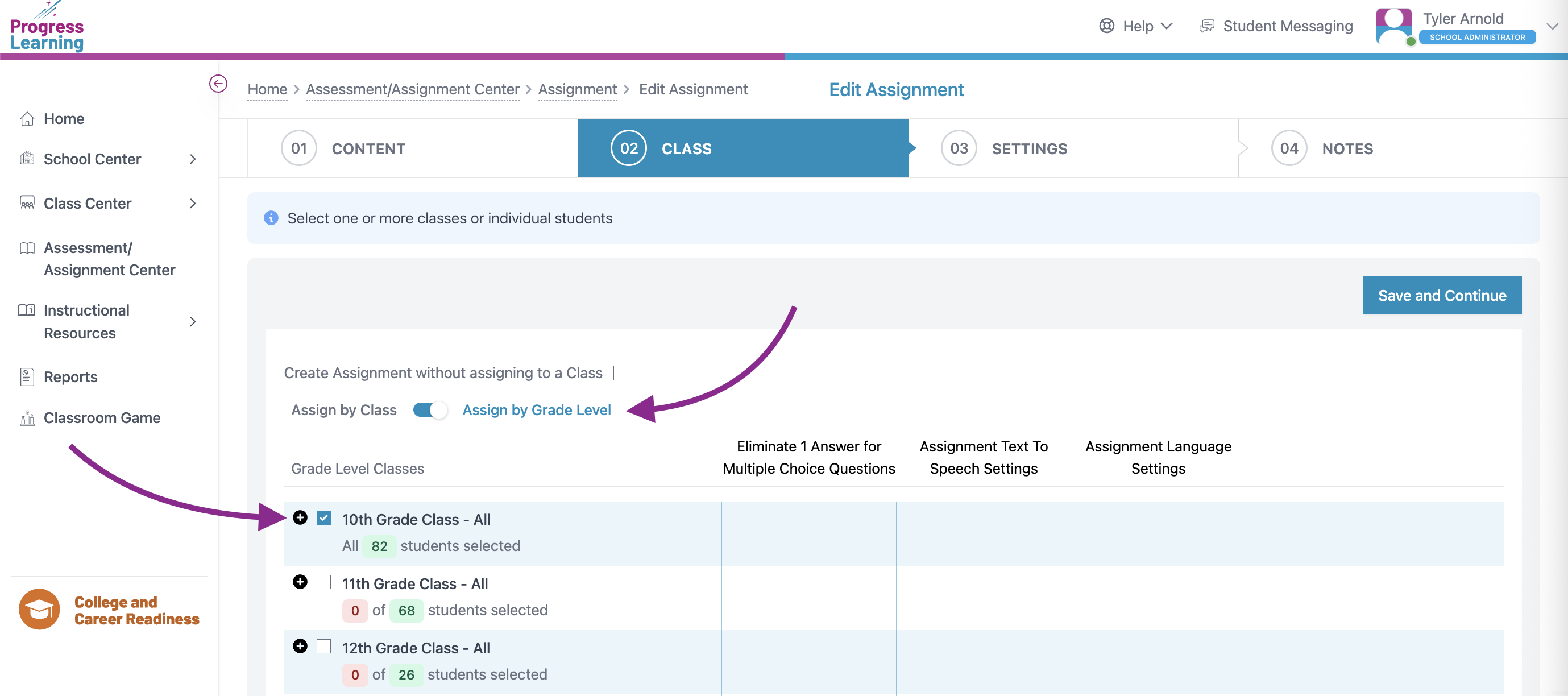
- Assign a Start Date and Due Date, set the Start Time and End Time, select if you would like for it to be a Continuous or Non-Continuous Administration, and you may also select if/when Assessment Results will be released to students via the Advanced Settings button. Press Save and Exit or Save and Add Notes.l
- ACT® view
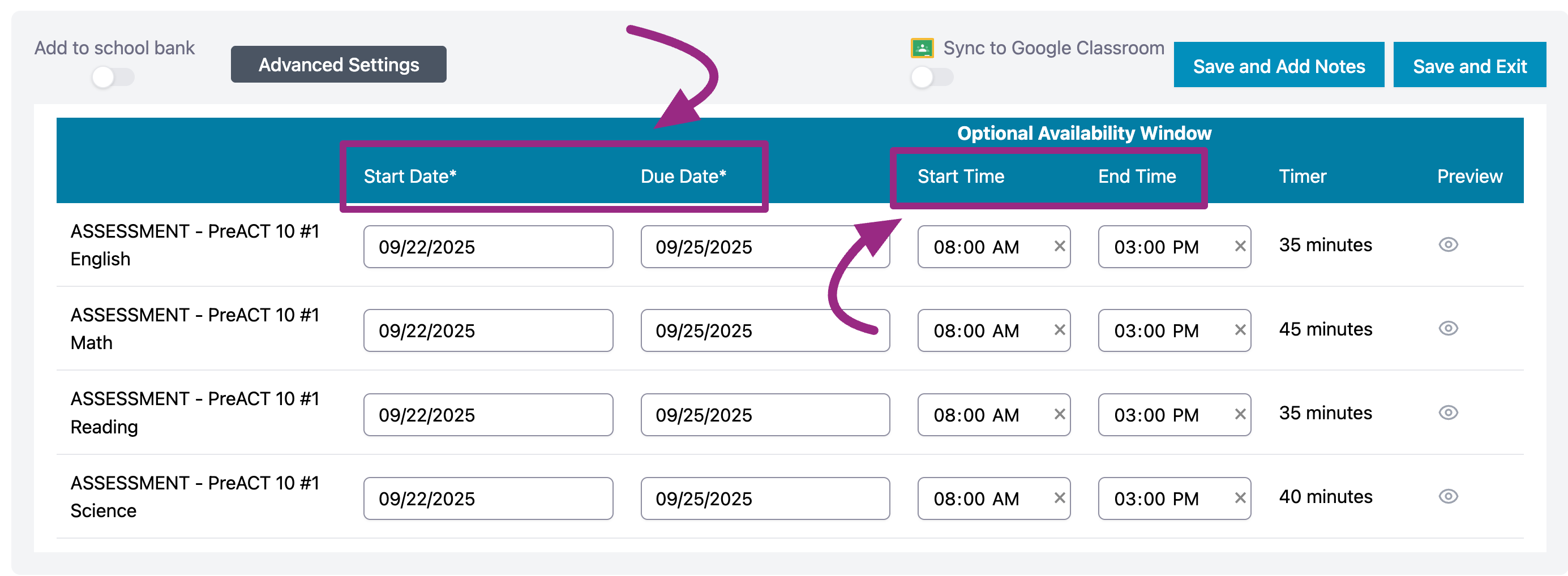
- SAT® view
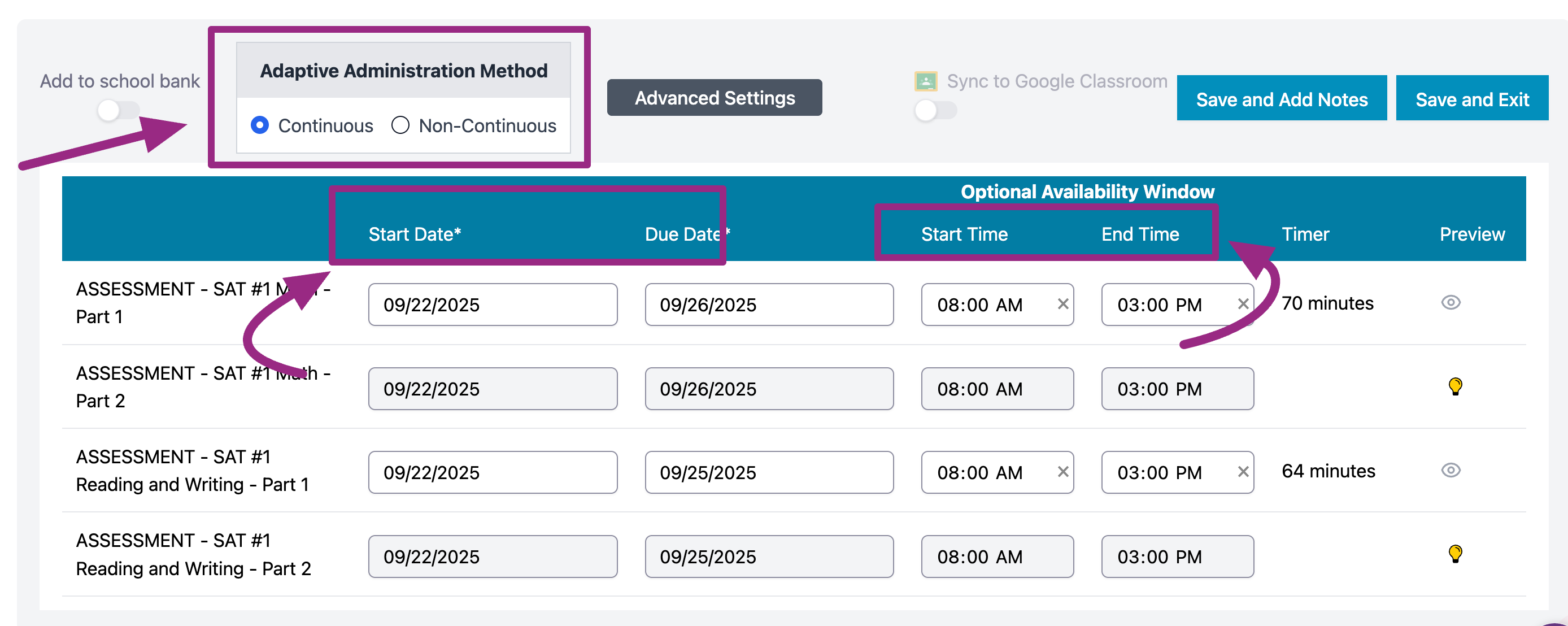
- ACT® view

