What is Item Analysis and how do I use it?
The Item Analysis tab allows you to further analyze your assessment results by being able to see what percentage of students answered questions correctly and which answer choices were chosen for single-answer multiple choice questions down to individual student responses.
The Item Analysis tab can be found in your Assignment Bank.
- From your dashboard, navigate to the Assessment/Assignment Center
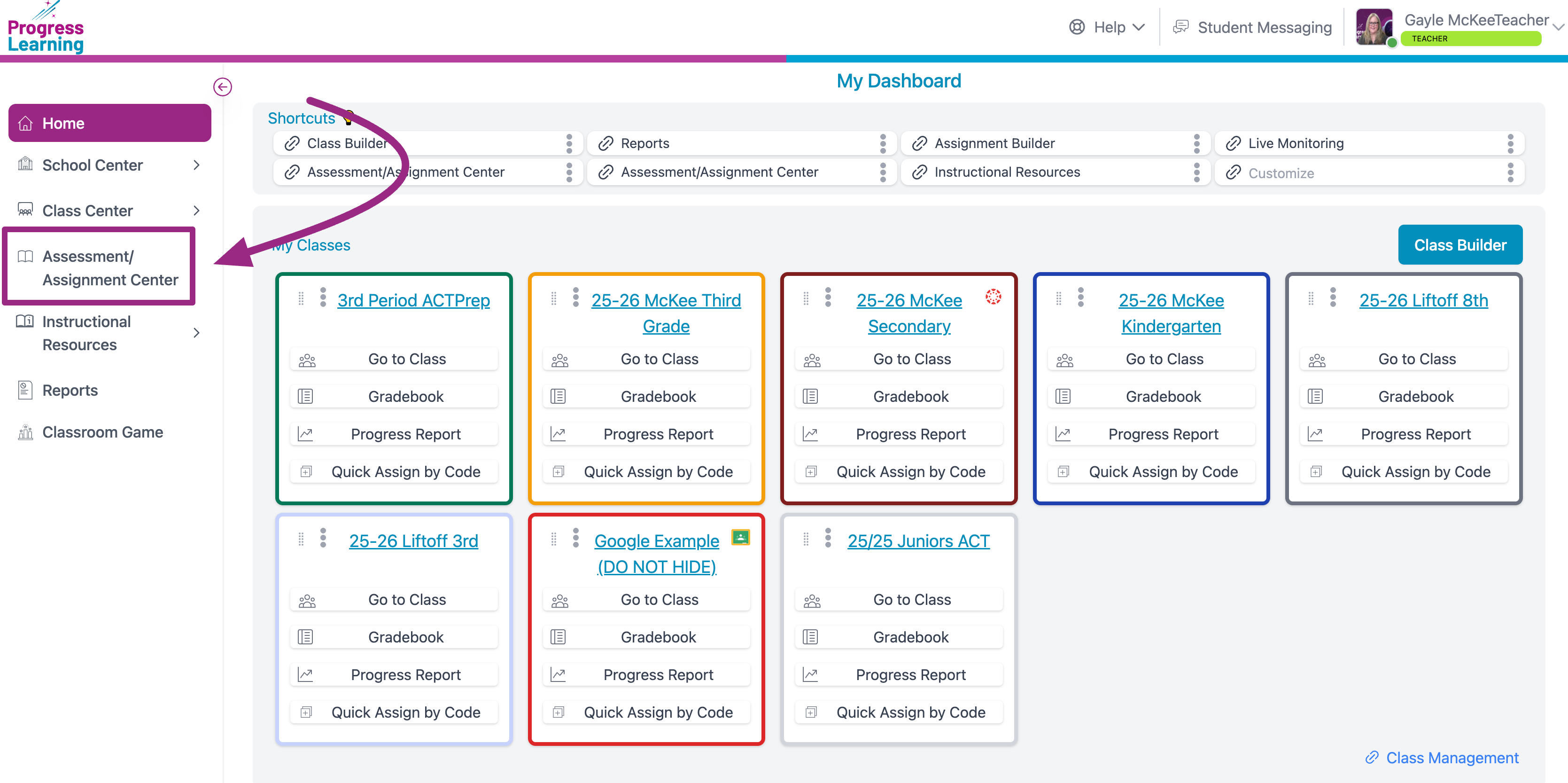
- In the Assign section, click on Assignment Bank
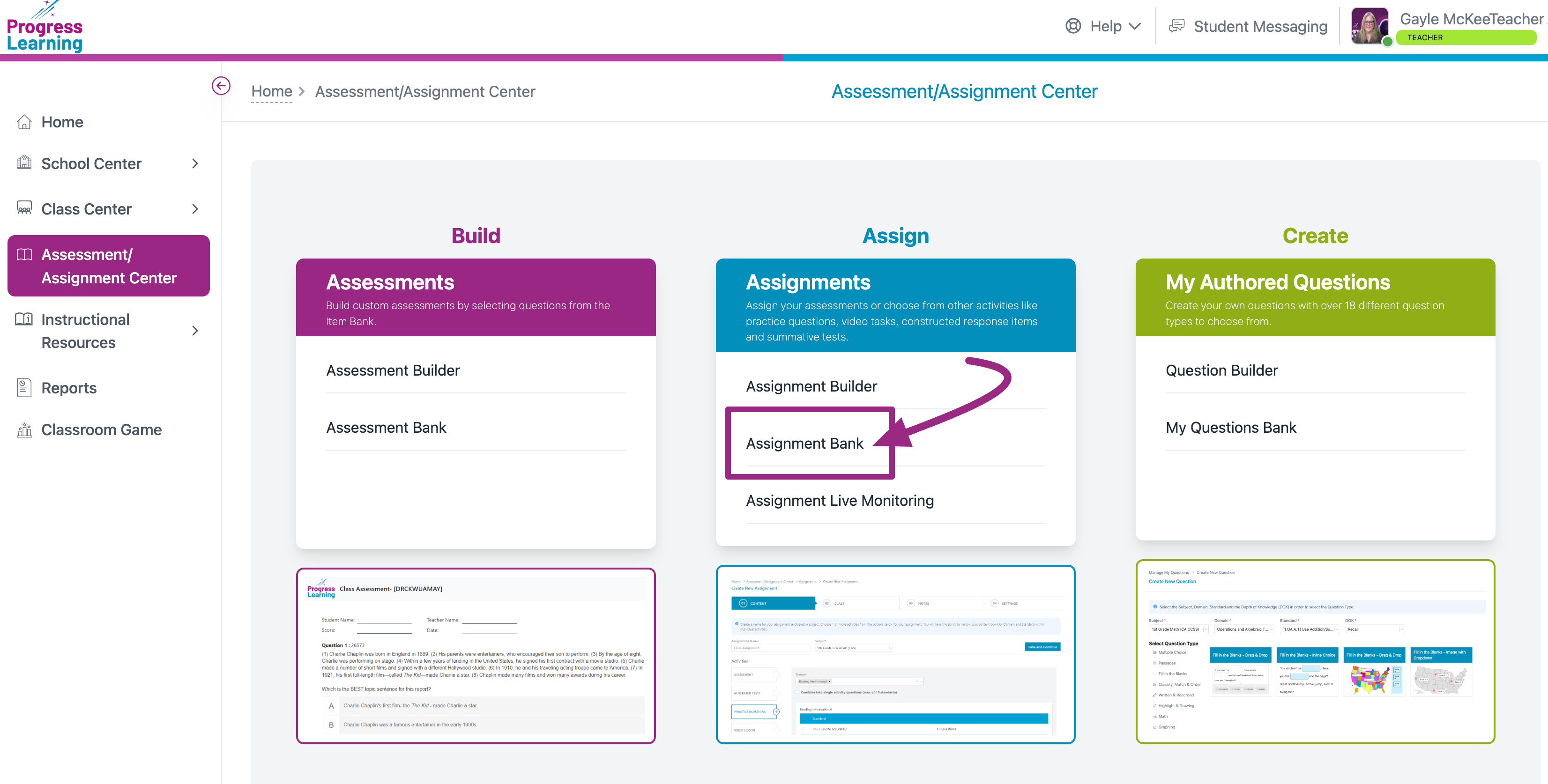
Find the Assignment you want to review, and click on the blue hyperlinked number in the Results column. The number indicates how many students received the assignment and how many students have completed it.
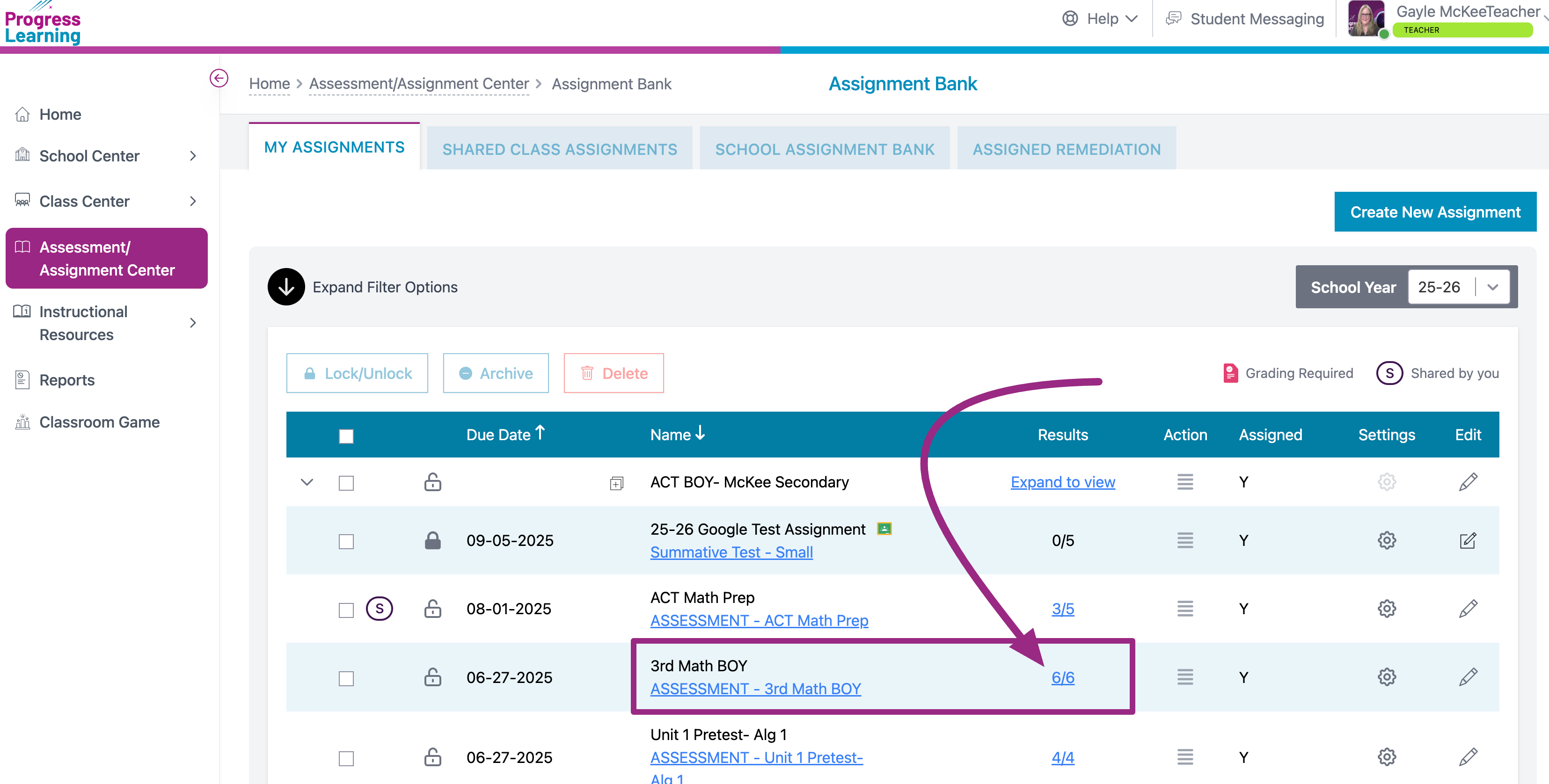
- Using the Class Filter, choose the class(es) for which you wish to view results.
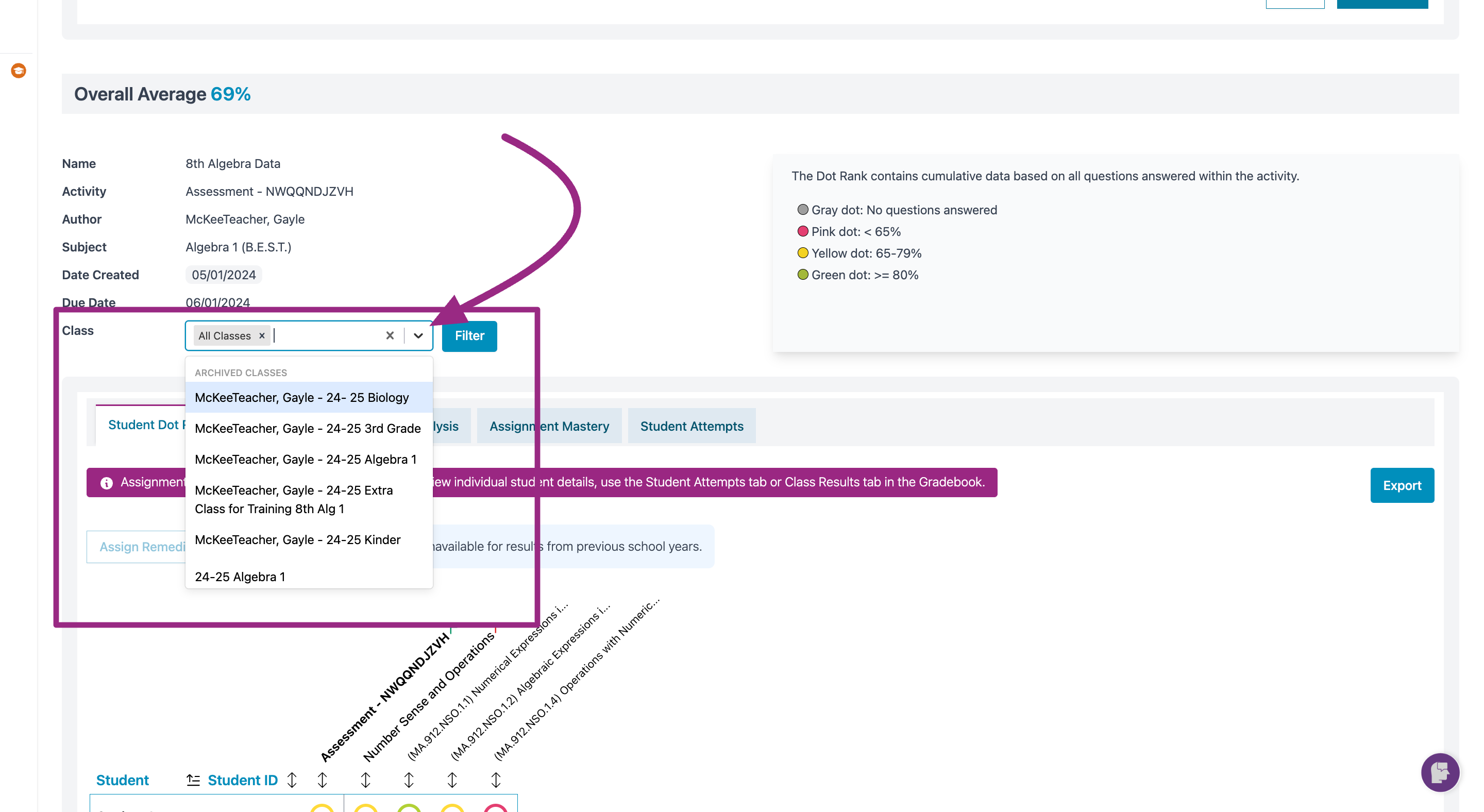
- Click on the Item Analysis tab
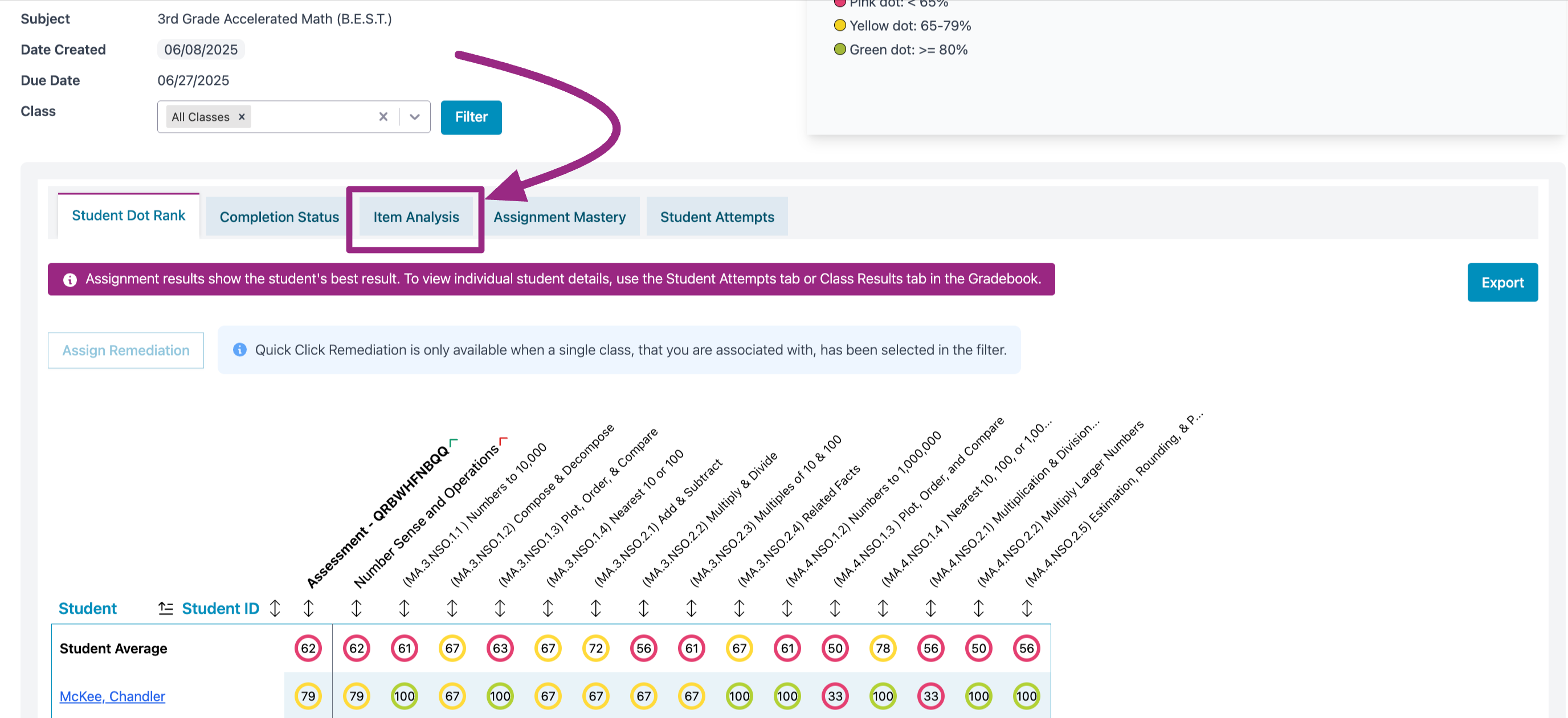
- Item Analysis provides detailed breakdowns of student responses to single-answer multiple-choice questions, offering three critical data points:
- Distractor Data: See how students responded to each answer choice, including incorrect options, to uncover patterns in understanding and misconceptions.
- Overall Percent Correct: Quickly gauge how well the class performed on each question.
- Class Review Ready: Review overall performance across all questions to identify trends and areas needing reinforcement.
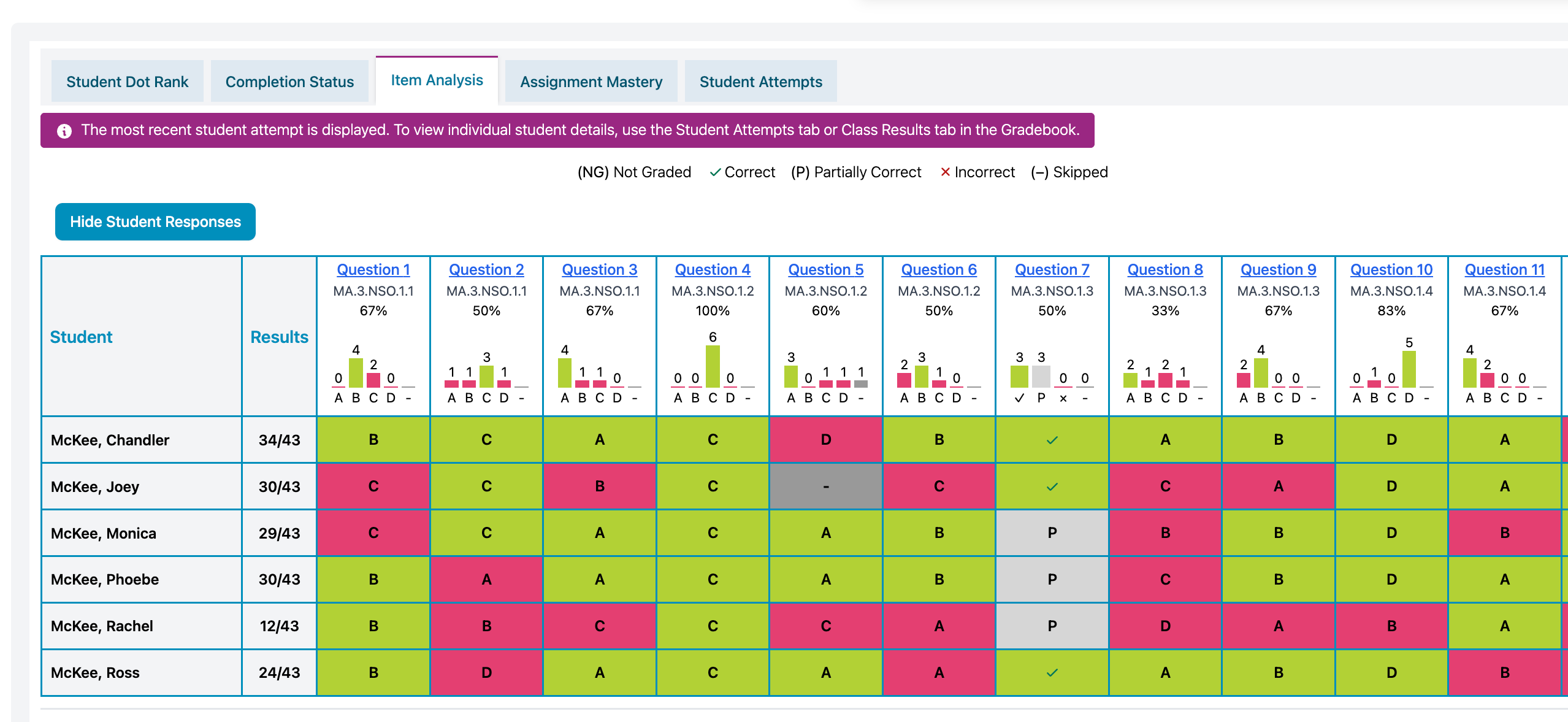
- The green squares in dicate that the student answered correctly. The pink square indicates that the student answered incorrectly and which answer choice they chose. The light gray box with the letter "P" means that the student received Partial Credit for that question and the dark gray box with the dash (-) indicates the student skipped that question.
- Click on Hide Student Responses to project the results for your class without violating confidentiality.
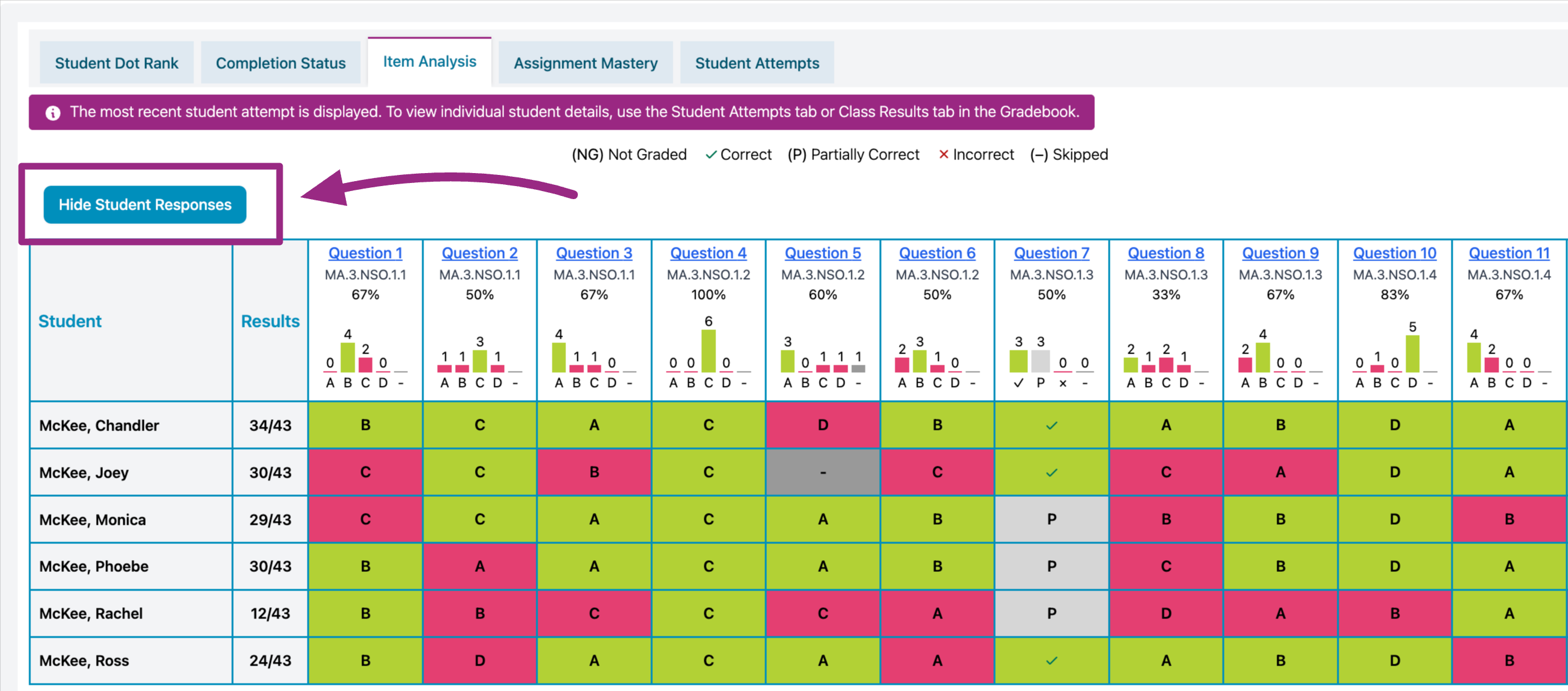
- Click on the Question number to view the question and the student responses.
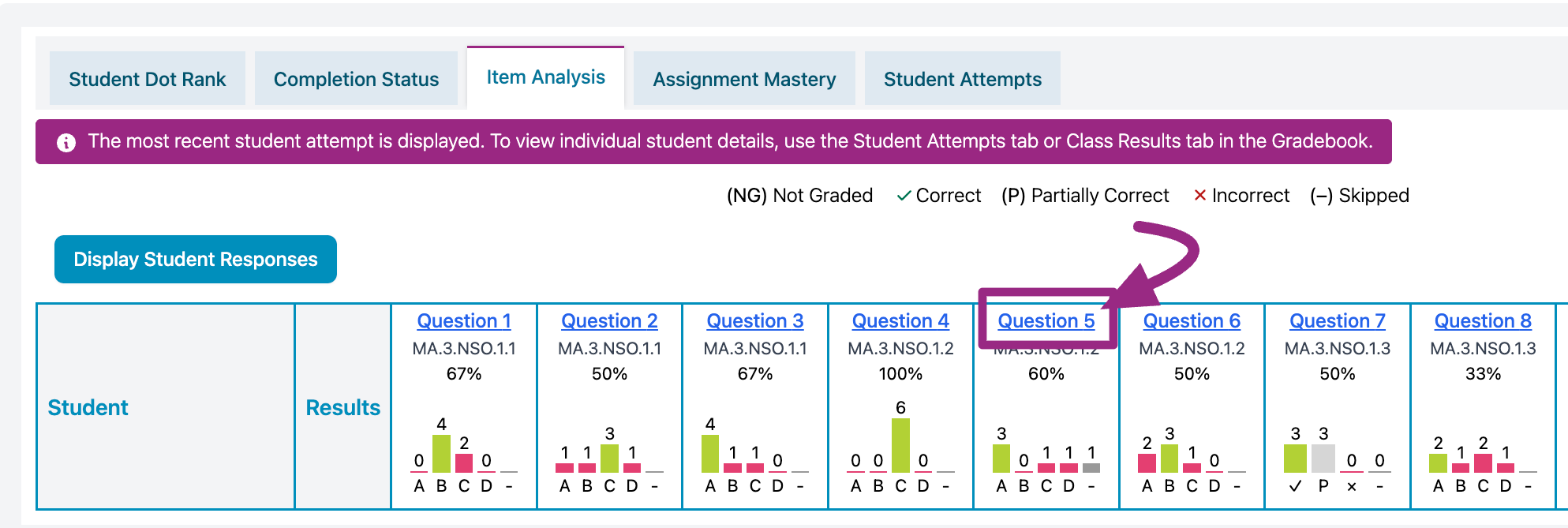
- The Question View allows you to see which students chose which answers. You are also able to Favorite questions and Send Feedback from this view.
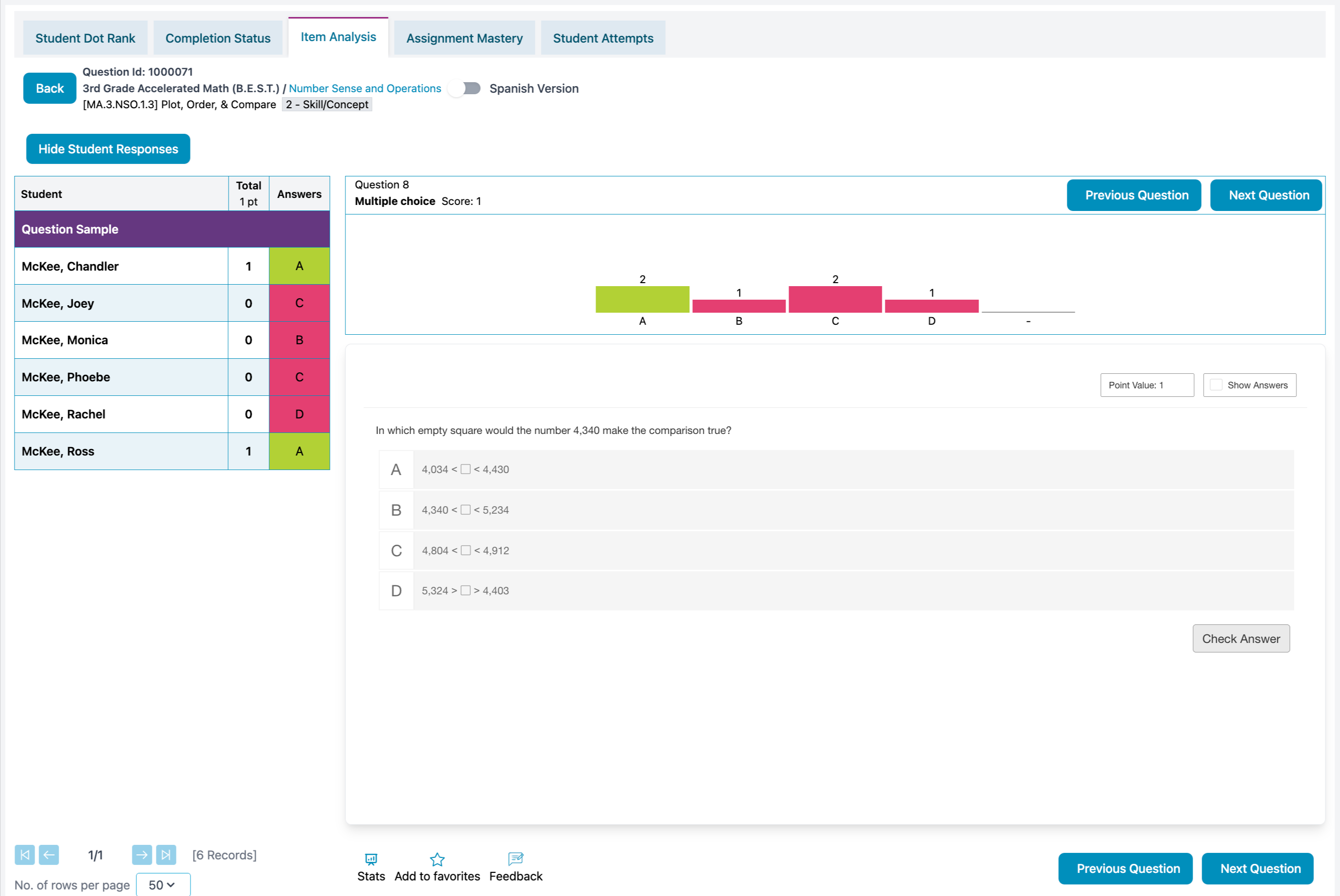
- The Results Report can be found in other locations as well:
- Report Menu option from the left navigation pane
- Assessment Bank 'My Assessments' tab for the assessments you authored or 'Full Assessment Bank' tab for all assessments shared with you by selecting the results hyperlink
- Gradebook

