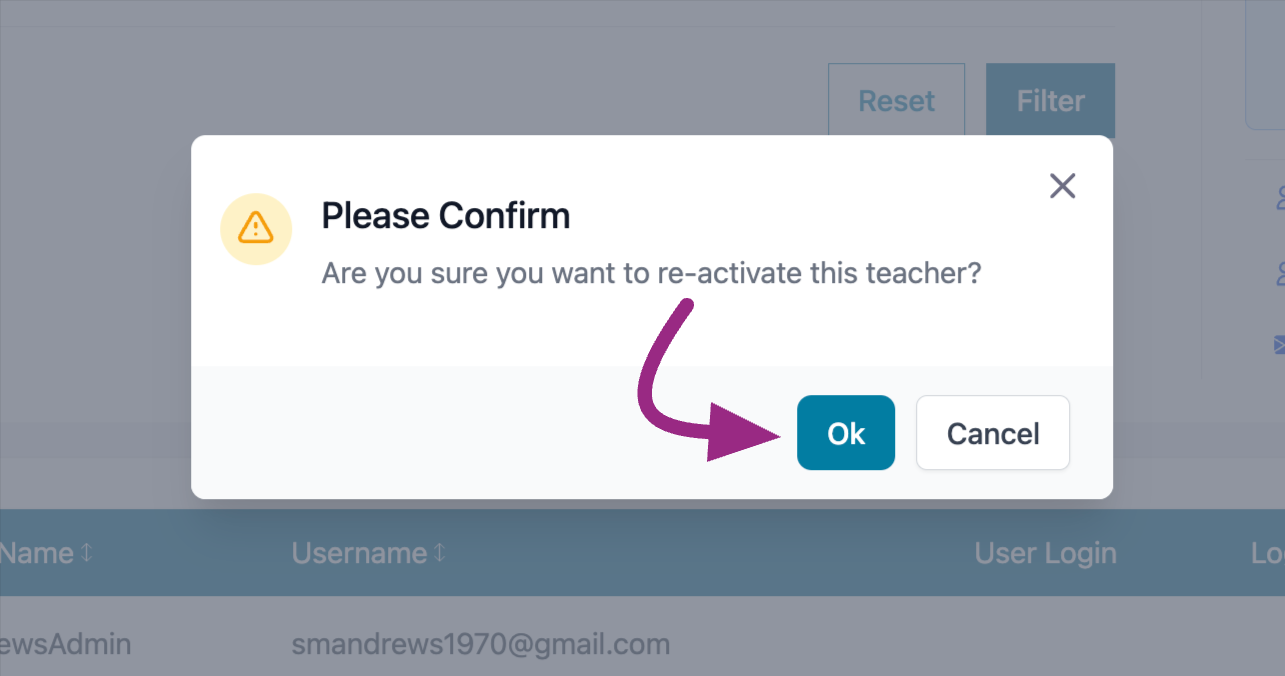How do I create and manage teacher and administrator accounts?
Account Management from an Administrator's account
As a School Administrator
Creating Teacher Accounts
- To add a teacher, you will need to have School Adminsitrator access. If you do not see School Administrator below your name, speak to a District level administrative user at your school to obtain admin access.
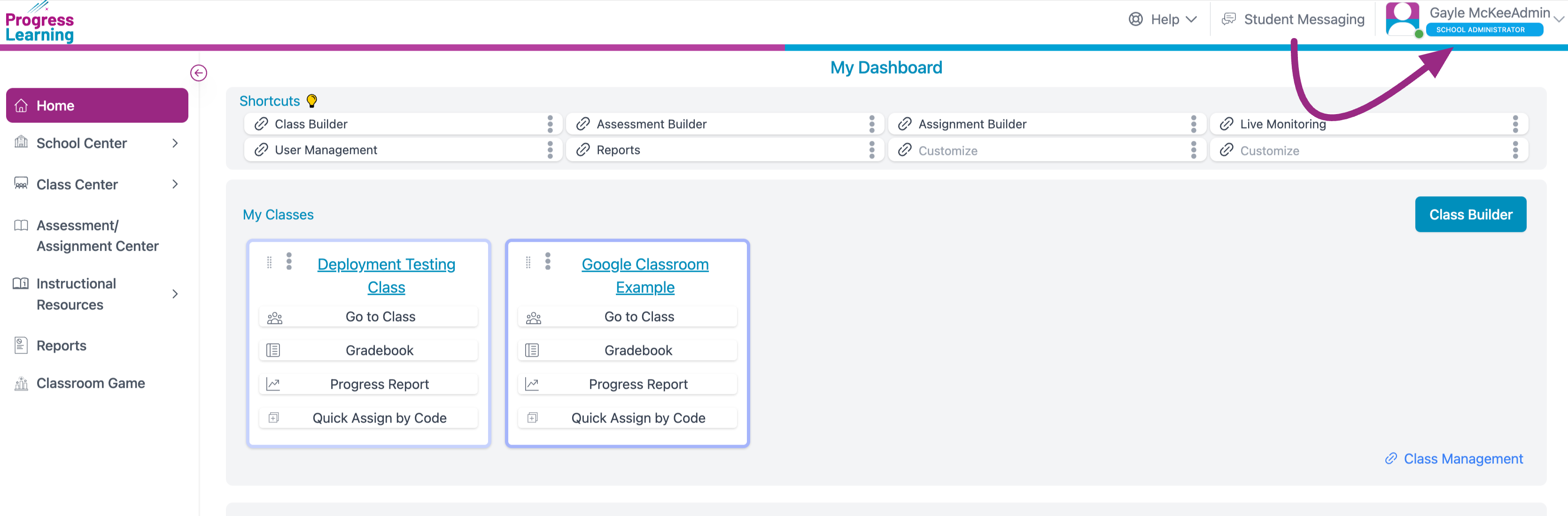
- Select School Center from the menu on the left. Then select User Management.
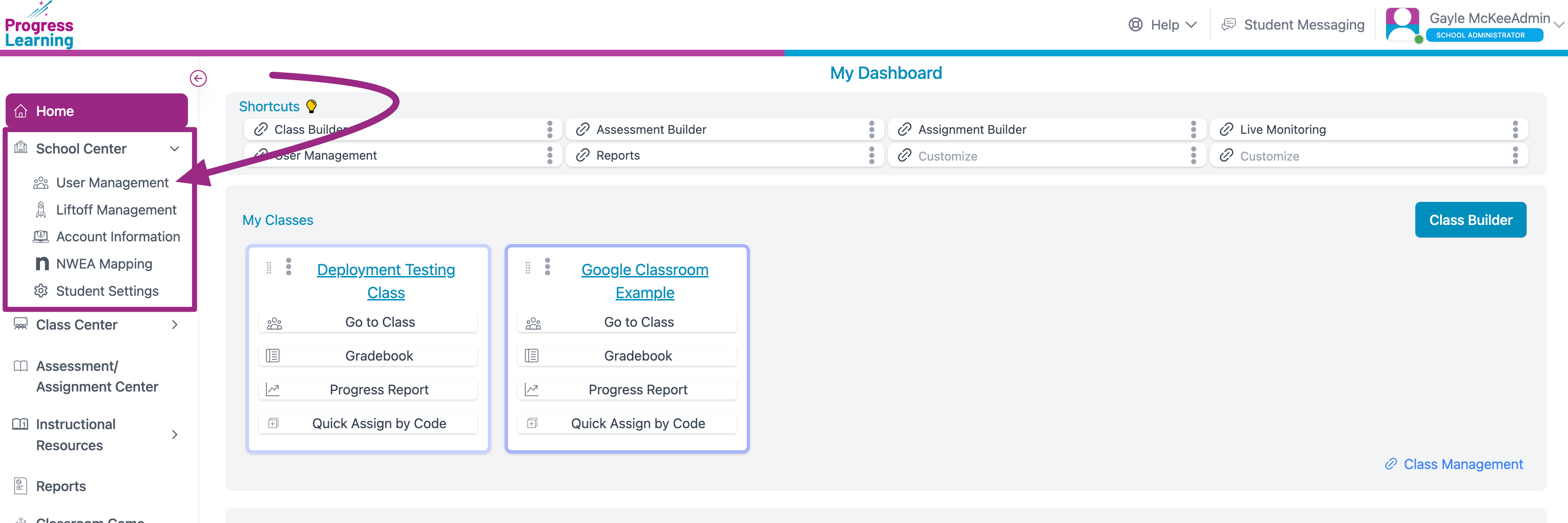
- From the User Management page select the Manage Teachers tab and click Add Teacher.
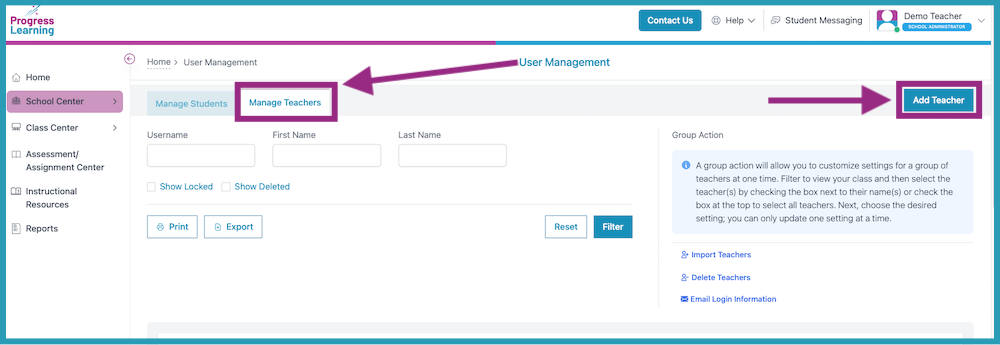
- Enter in the teacher information in the required fields then select "Save".
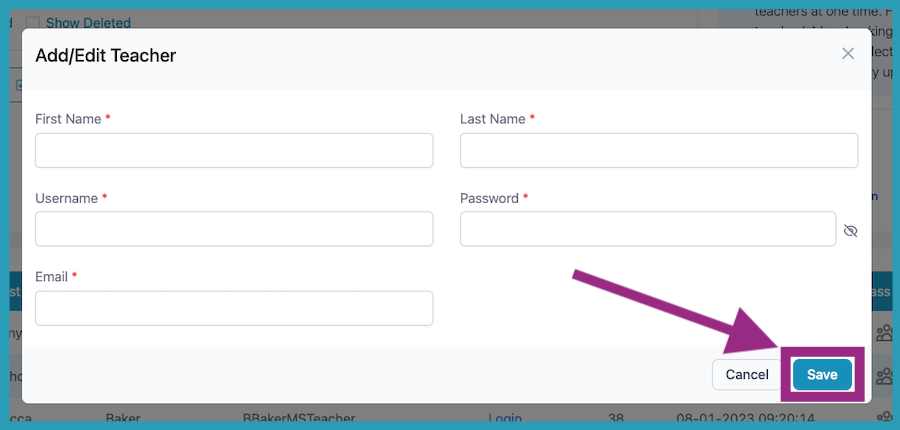
Recovering Deleted accounts
- To recover a deleted account, 1) navigate to the Manage Teacher tab, 2) tick the box next to Show Deleted and 3) click on Filter
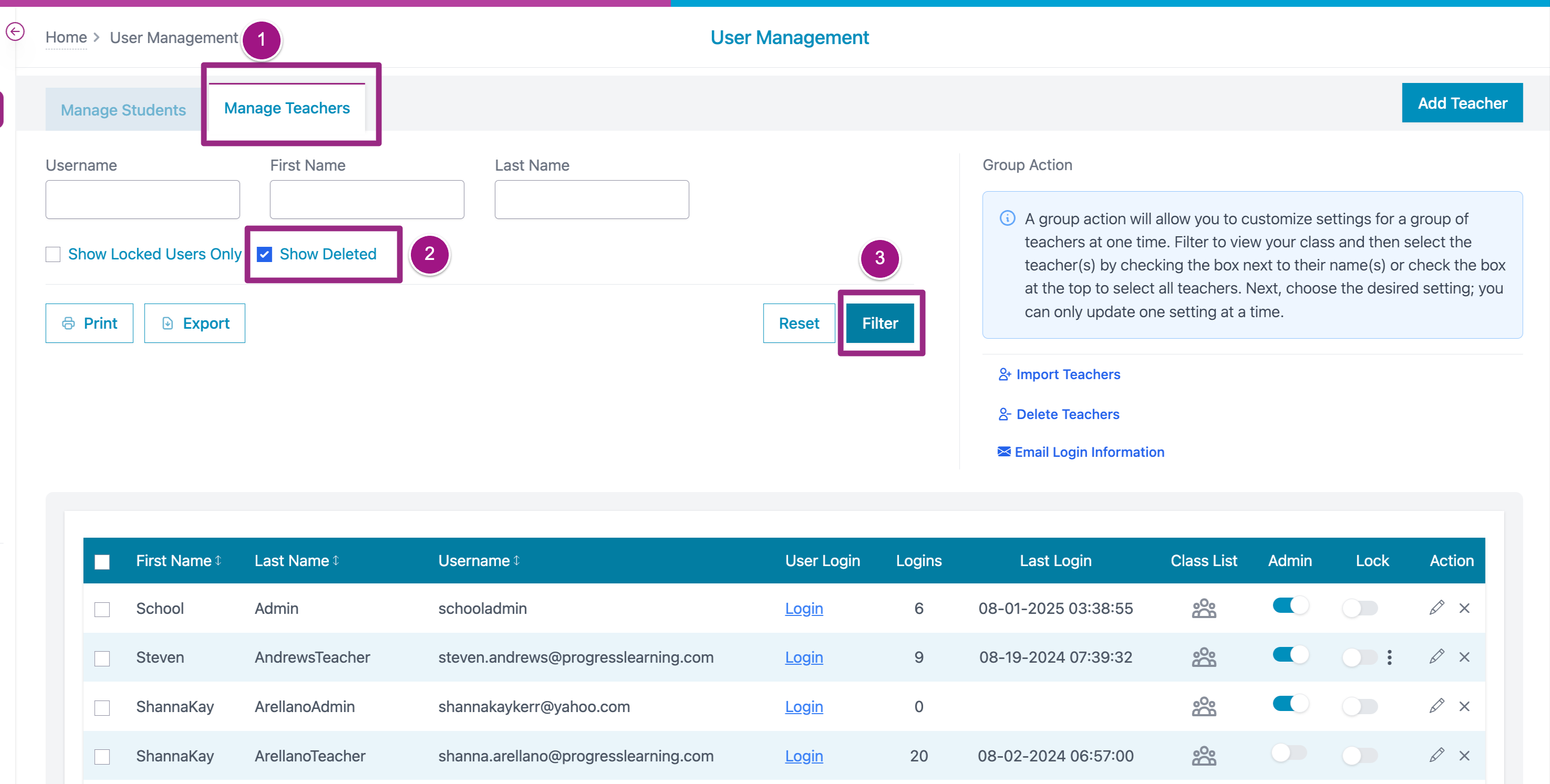
- Click on the icon in the Action column
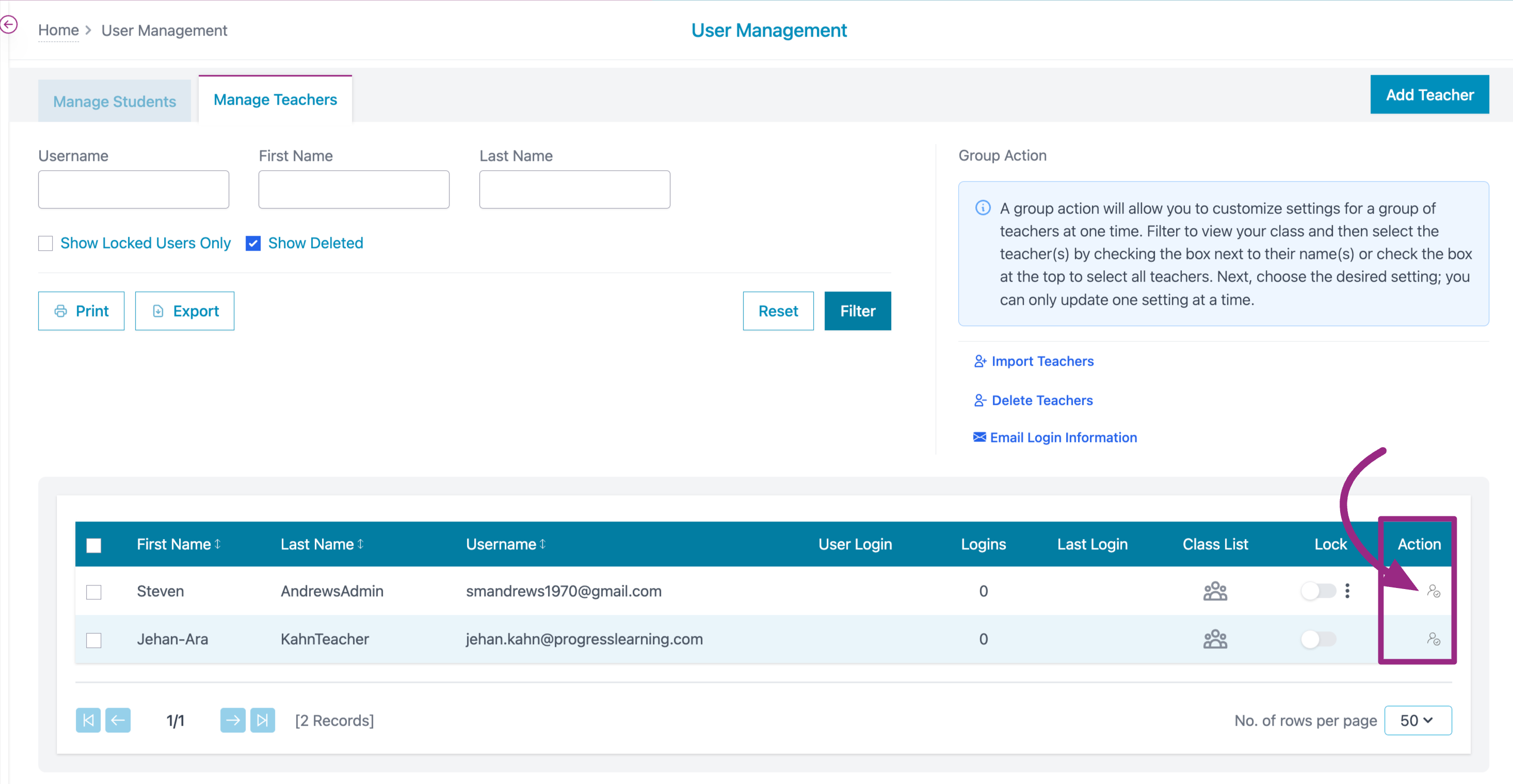
- Verify that you wish to Reactivate the Teacher's account by clickin on OK
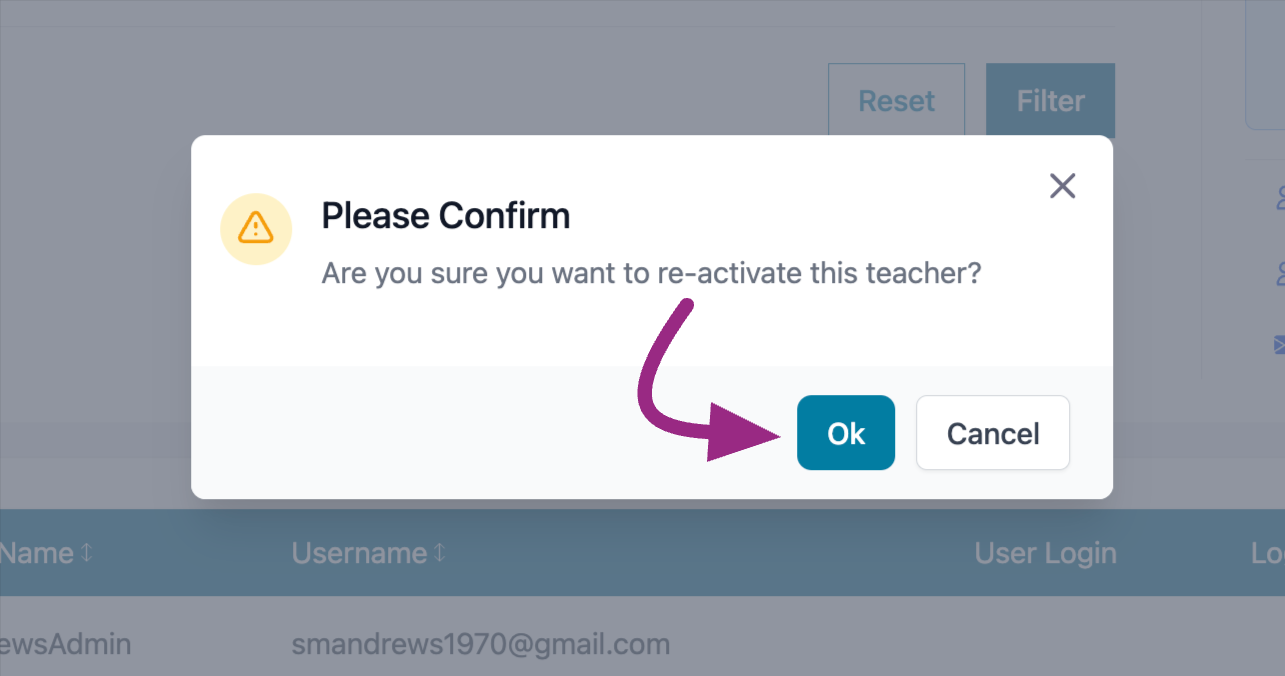
As a District Administrator
Creating Teacher or School Administrator Accounts
- To add a teacher or school administrator, you will need to have District Adminsitrator access. If you do not see District Administrator below your name, please reach out to support@progresslearning.com to have an account set up for you.
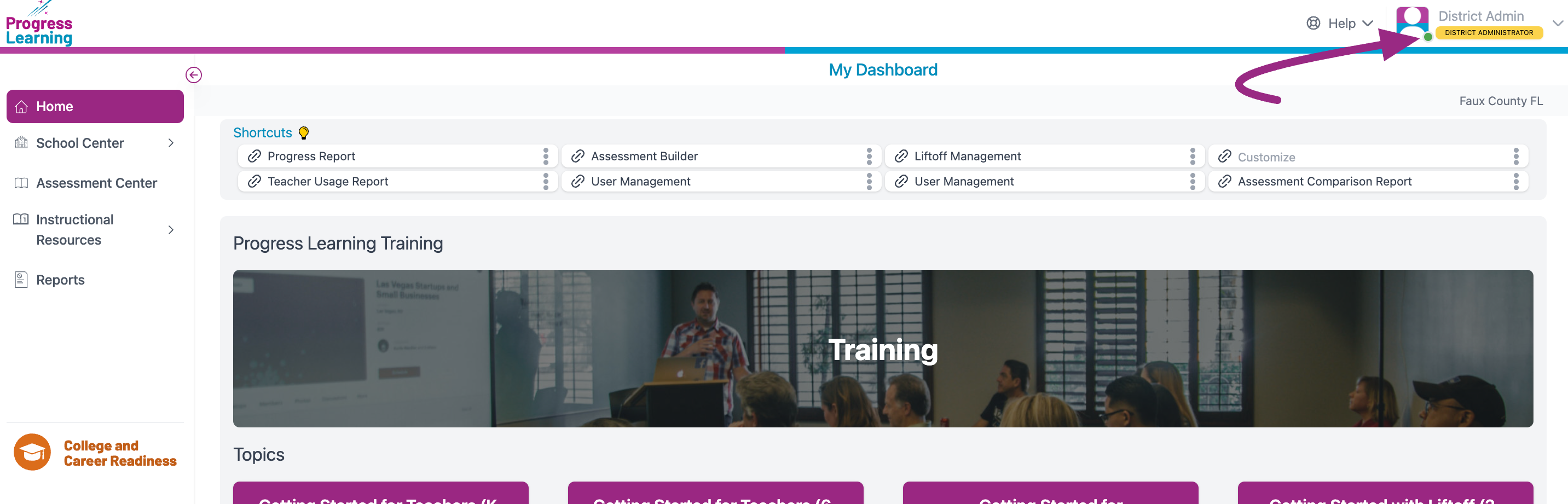
- Select School Center from the menu on the left. Then select User Management.
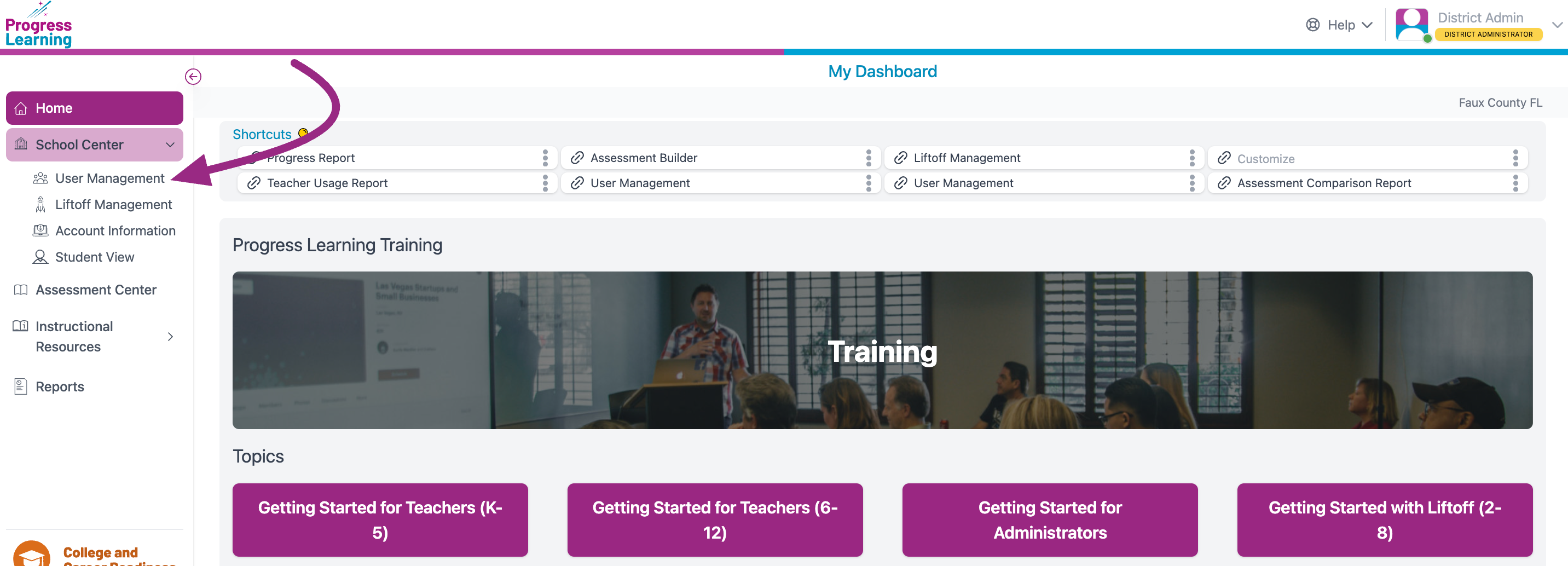
- From the User Management page select the Manage Teachers tab and click Add Teacher.
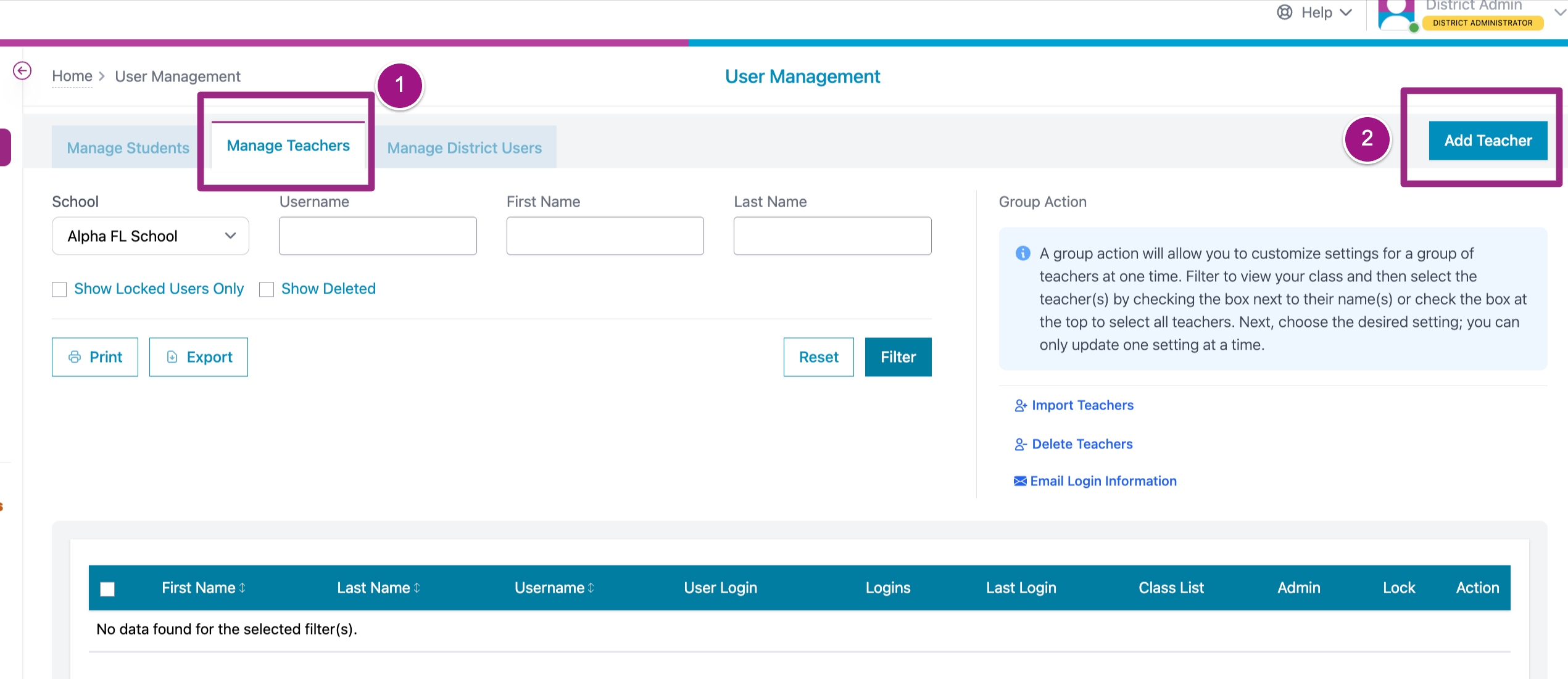
- Enter in the teacher information in the required fields then select Save.
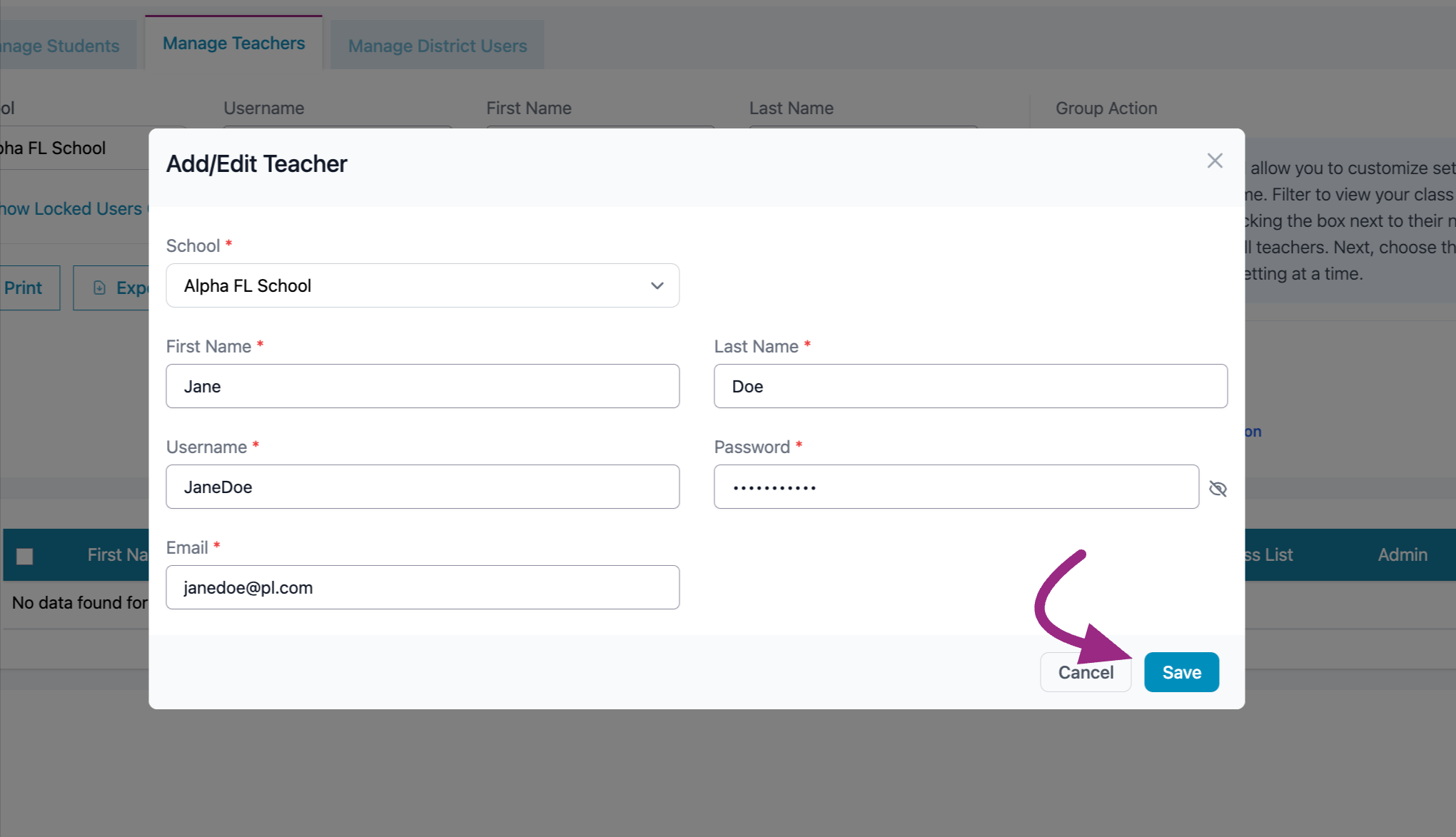
- To assign School Administrator rights to a teacher, search by name and Filter
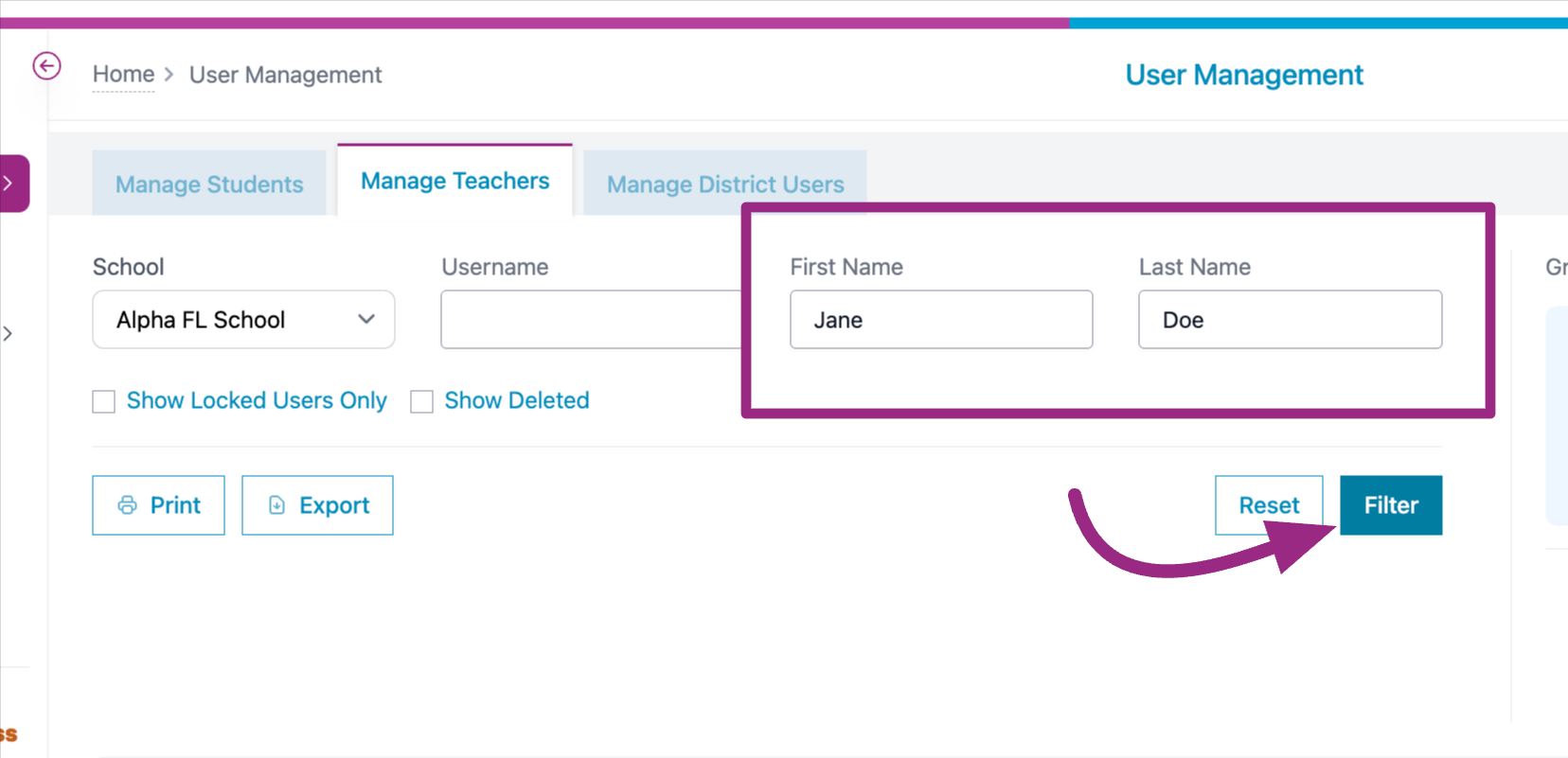
- Toggle the button in the Admin colulmn to the "on" position (blue).
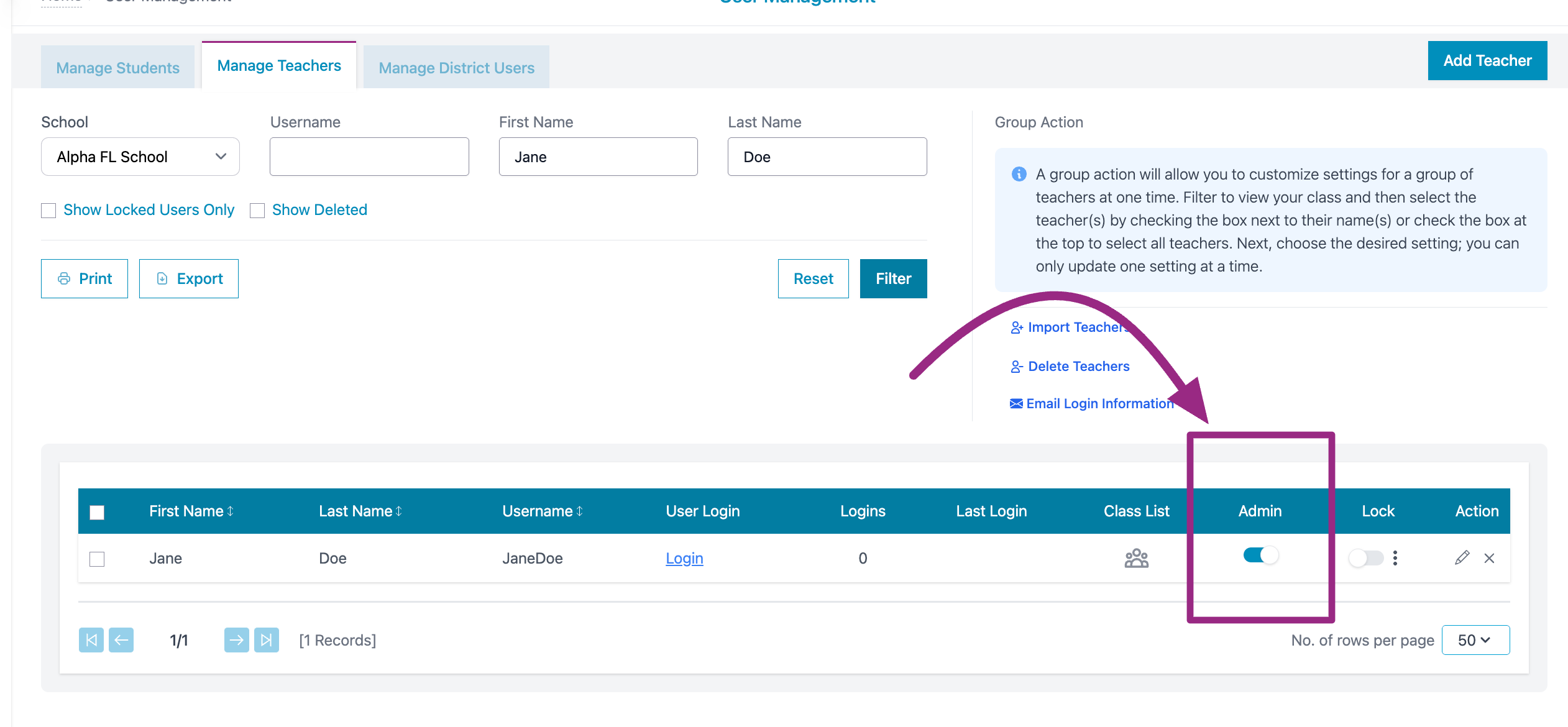
Recovering Deleted accounts
- To recover a deleted account, 1) navigate to the Manage Teacher tab, 2) tick the box next to Show Deleted and 3) click on Filter
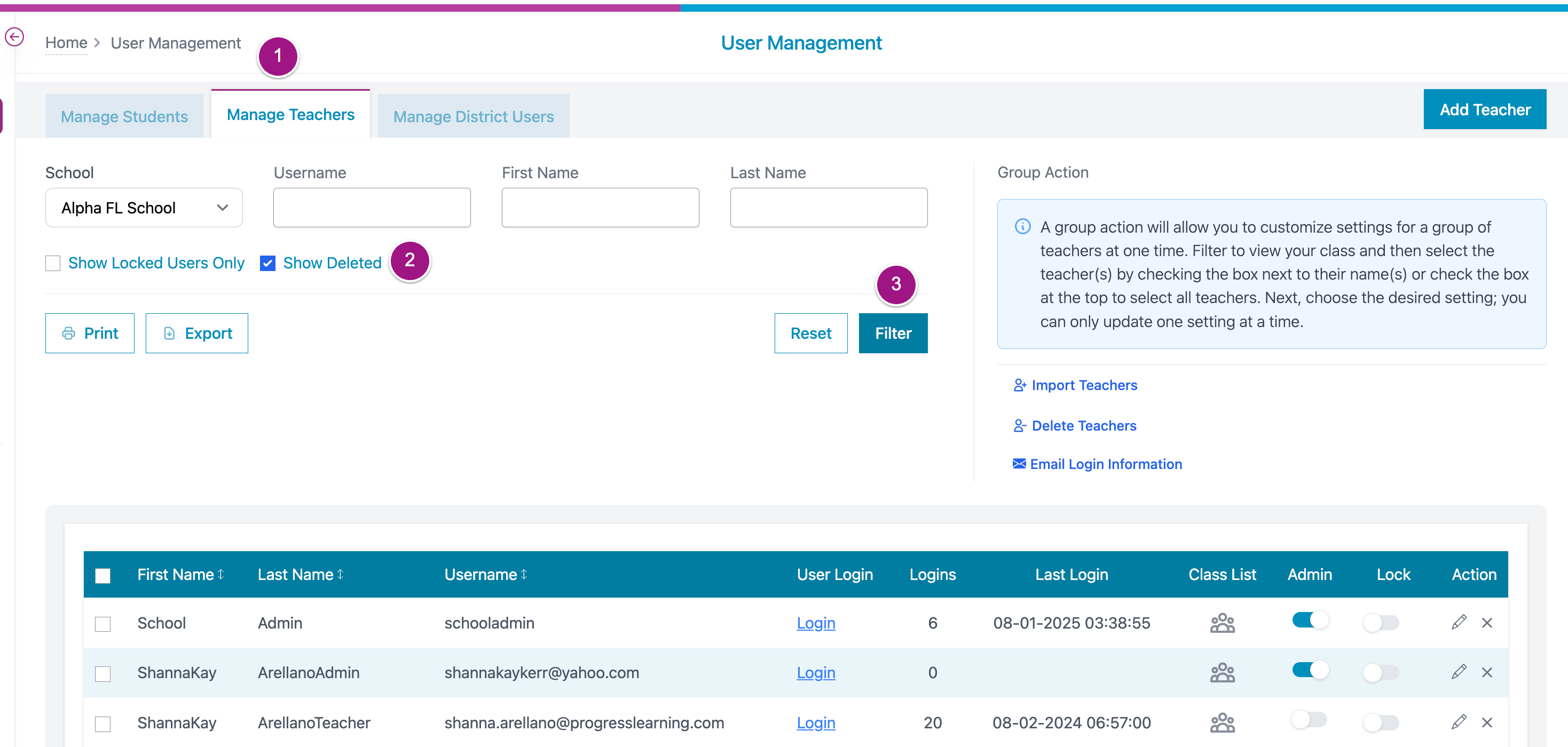
- Click on the icon in the Action column
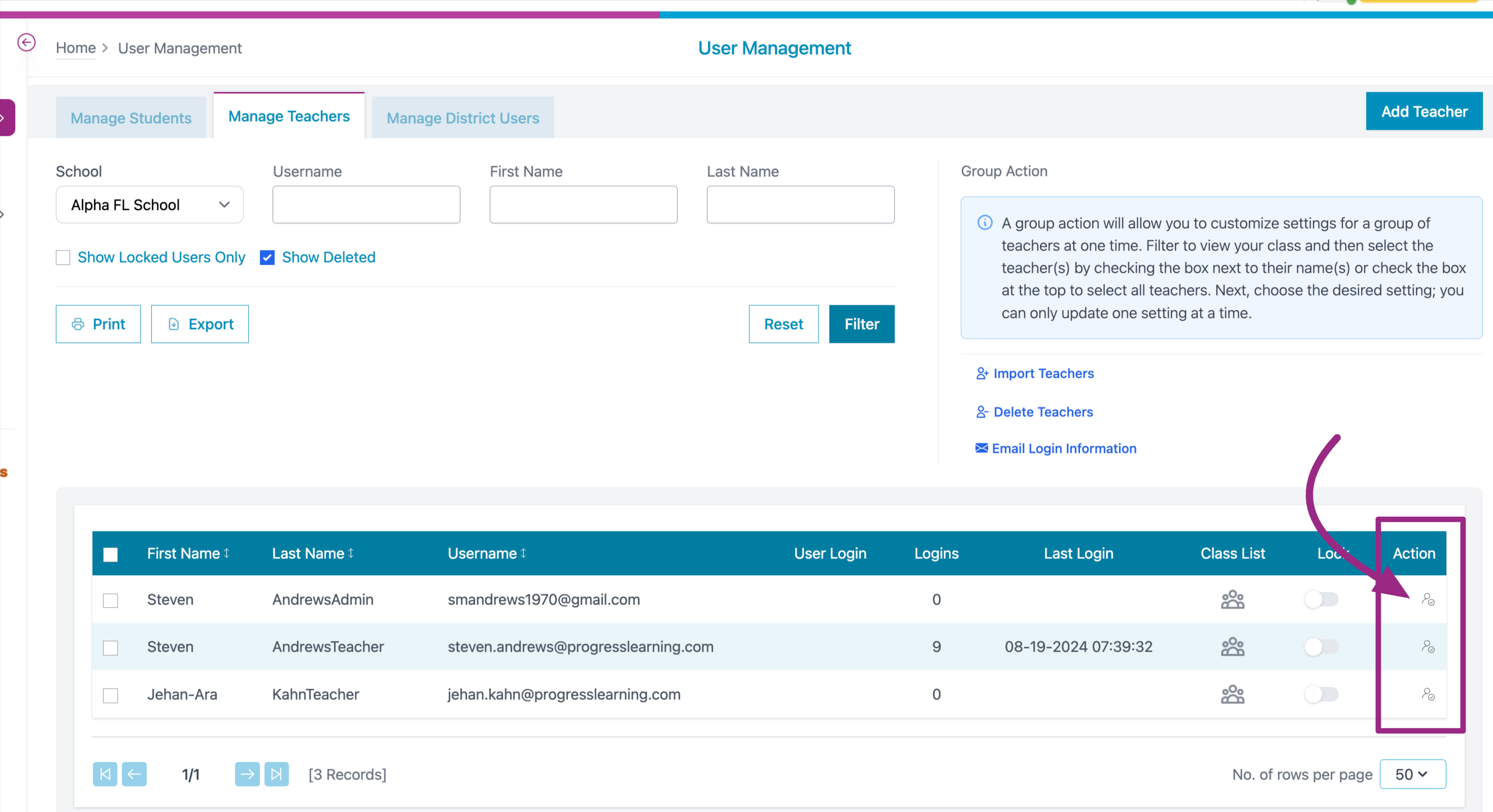
- Verify that you wish to Reactivate the Teacher's account by clickin on OK